
Top 7 Samsung Root Software to Root Samsung Quickly
Oct 24, 2025 • Filed to: Device Data Management • Proven solutions
Dr.Fone Basic:
Better Control for Your Phone
Manage, transfer, back up, restore, and mirror your device
Android devices like Samsung phones are very popular. Some people prefer them over iPhones because of their customizability. However, that potential only really unlocks after Android Rooting the device. Rooting unlocks all the sub-folders of Android, which allows you to do a lot more with your Android device. You can boost the processor or the battery or optimize your storage by removing bloatware.
So, how to root Android phones? For that, you need special samsung rooting software. However, you must be careful. If not done correctly, this can brick your phone, or in other words, it will become unresponsive and unusable. So, we recommend using only the most trusted tools. That's what this article will cover. We will introduce you to the top 7 Android Rooting tools. One example is Dr.Fone, a trustworthy, reliable, and easy-to-use solution.
Part 1. Understanding Android Rooting
As mentioned above, rooting is the process of unlocking the sub-folders of Android. These folders are inaccessible by default, a safety measure implemented to prevent users from accidentally deleting important files. If that is the case, why would you want to root your Android device? Because it allows you to do many things that expand your Android device's usefulness.
Here are some reasons why you'd want to root Samsung phones:
- Free Storage Space: Phones come with pre-installed applications. These are called bloatware, and you can't uninstall them normally. But there is a chance you will never use some of these. By rooting your Samsung phone, you can uninstall them, freeing some storage space.
- Improve Battery Life: Rooting your Android device will let you close some apps running in the background. As a result, your battery will last longer, and your device will be faster.
- Install custom ROMS: After rooting a Samsung phone, you can install a custom ROM or Kernel. Doing this will give you what's essentially a "new device." You can access functionalities unavailable before and improve your phone's performance.
Note: While rooting a Samsung device has many benefits, it may result in data loss on your device. Therefore, we strongly recommend that you use Dr.Fone to back up your important data in advance.
Part 2. The Top 7 Samsung Root Software
We can't emphasize the importance of using trustworthy Android root software. It prevents bricking, which would make you spend money on repairs or buying a new phone. Moreover, they are safe to use. Thus, you can put your mind at ease.
Without further ado, here are the top 7 apps for rooting Android phones:
1. Wondershare Dr.Fone
Wondershare Dr.Fone is a utility software that can help you manage and boost your phone's performance. It is one of the best samsung rooting software that you can use. The tool is easy to use, even for beginners, thanks to the intuitive interface. Additionally, Dr.Fone is a product from Wondershare, a company trusted worldwide. Thus, you can rest assured that it is safe.
| Pros | Cons |
|---|---|
| ● Wondershare Dr.Fone features a straightforward process. ● It supports all Samsung devices. ● The tool is 100% safe to use. ● Besides Samsung devices, Dr.Fone can also root other mobile devices. |
● Dr.Fone is not a free tool. ● You need to connect to a PC to use it. |

Wondershare Dr.Fone
One-Stop Solution to Manage and Transfer Data on Android Phone
- Transfer files between Android and computer, including contacts, photos, music, SMS, and more.
- Manage, export/import your music, photos, videos, contacts, SMS, Apps, etc.
- Transfer iTunes to Android (vice versa).
- Manage your Android device on the computer.
- Fully compatible with the newest Android OS.
How To Root Android Devices Using Wondershare Dr.Fone.
Here is a guide on how to start Wondershare Dr.Fone's Root feature.
Step 1. Prepare Your Samsung Device for the Rooting Process. Charge your phone to up to 30% to ensure the process will not be interrupted. Connect your Samsung phone to the PC. Backup your data. Rooting your device is risky and may cause data loss. It is wise to create backups using Wondershare Dr.Fone so you can recover data should something happen. Check the device model name and Android version and list it down. This information is crucial. Click Root on Wondershare Dr.Fone's interface.

Step 2. Enable USB Debugging. Choose to use USB for File Transfer. Click About Device. Click Software Information. Tap Build Number 7 times. Click the top left corner to return to the previous page. Now you can start rooting the phone.

Step 3. Root Your Samsung Phone. For specific rooting steps, please follow the instructions provided within the Dr.Fone product. If you still have any confusion, please refer to the official guide instead.
2. Odin Root
Odin Root is the official samsung rooting software. That means it is one of the safest tools you can use to root Samsung devices. On top of that, it boasts a fluid workflow, a result of the developers knowing Samsung devices inside and out.
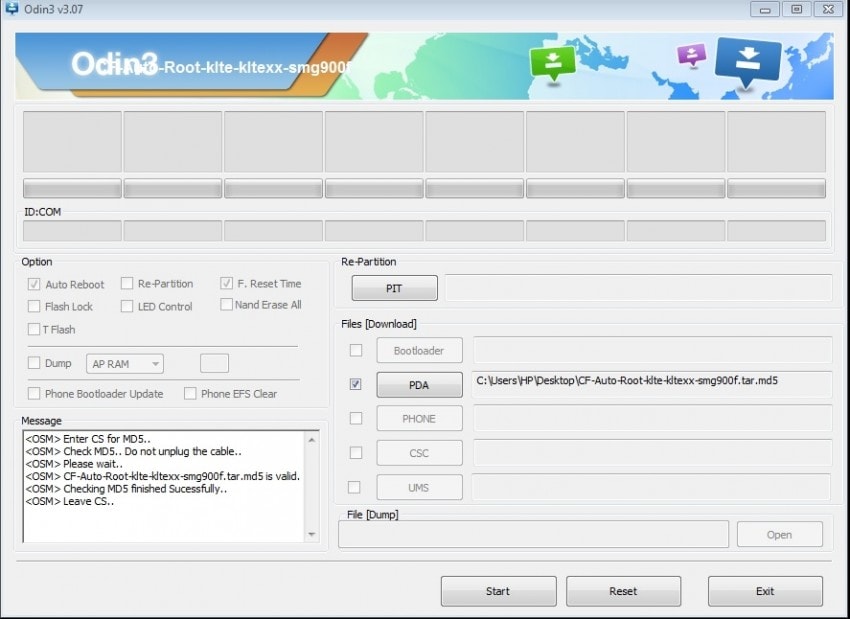
| Pros | Cons |
|---|---|
| ● Odin Root is Samsung's proprietary rooting software. ● You may use Odin Root for other processes involving Samsung devices. ● It offers a frictionless workflow. ● Odin Root toolkit also helps to change the Bootloader of Samsung android. |
● You need to connect your phone to a Windows PC for it to work. ● While the workflow is frictionless, the process is lengthy. ● This toolkit has some serious bugs. |
3. Kingo Root
Kingo Root allows you to root devices with just one click. That makes it one of the fastest rooting apps for Android. Also, you can opt to use the Windows app or the Android app. Thus, PC connectivity is not always necessary.
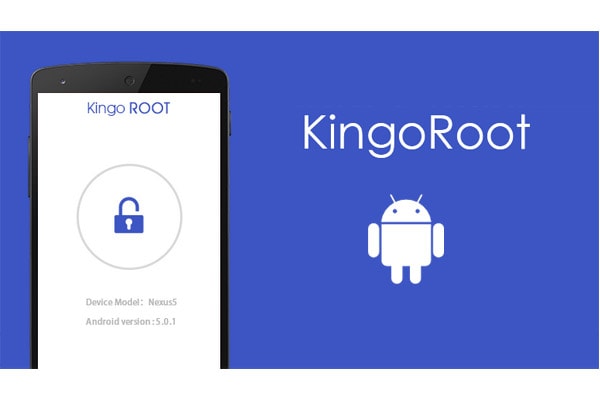
| Pros | Cons |
|---|---|
| ● It doesn't require any PC connectivity. ● Users only have to click one button to start the process. ● It doesn't require more than a minute. |
● The process is conducted over the Internet, so there are security risks. ● It does not always work. |
4. King Root
King Root, not to be confused with Kingo Root, is a different Android root software. However, it also offers a one button click process. It is one of the oldest rooting tools. That proves that King Root works, and people trust it.
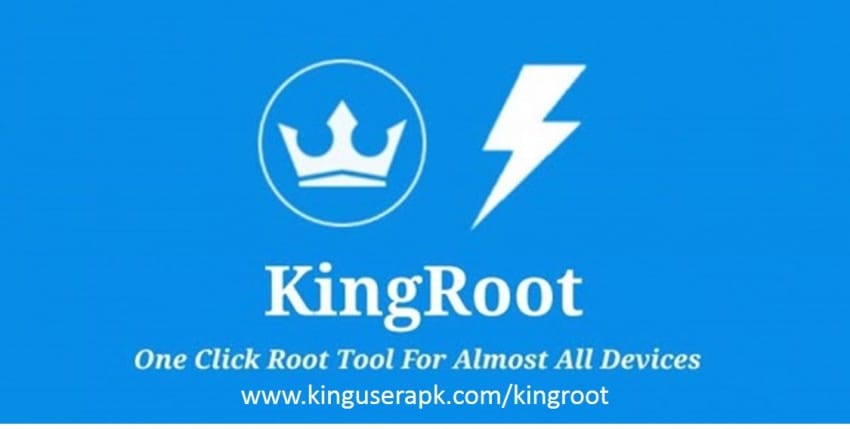
| Pros | Cons |
|---|---|
| ● The simple interface of King Root creates a process that's easy to understand. ● Since it is a one-click app, the tool is fast. ● It does not require PC connectivity. |
● It is an old app and uses an outdated rooting process. ● King Root updates are very infrequent. ● The process is also online, so it's less secure than other options. |
5. iRoot
iRoot is one of the best apps for rooted Android. Similar to Kingo Root, it does not require PC connectivity. You can install it directly on your Samsung phone. The process isn't as simple as a one-click solution, but it is still fast compared to others.
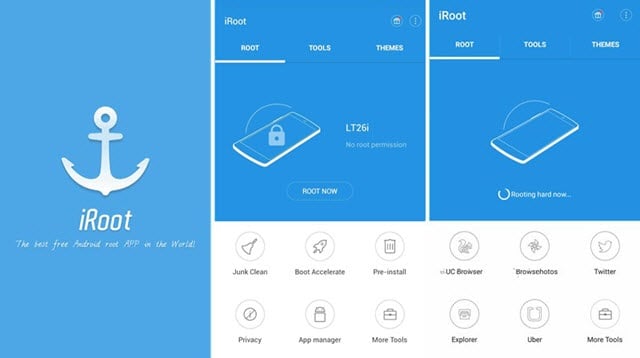
| Pros | Cons |
|---|---|
| ● You do not need to connect your phone to a PC. ● You do not need an internet connection. ● iRoot is not exclusive to Samsung phones, so you can use it to root other Android phones. |
● iRoot does not support all devices. ● It is a little difficult to use, so you may mess up the bootloader. |
6. Root Genius
Among the rooted Android apps, Root Genius is relatively new. But it has quickly risen in popularity. The tool supports thousands of phone models. It is also available in 4 languages, so there are ways for some people to make the process more understandable.
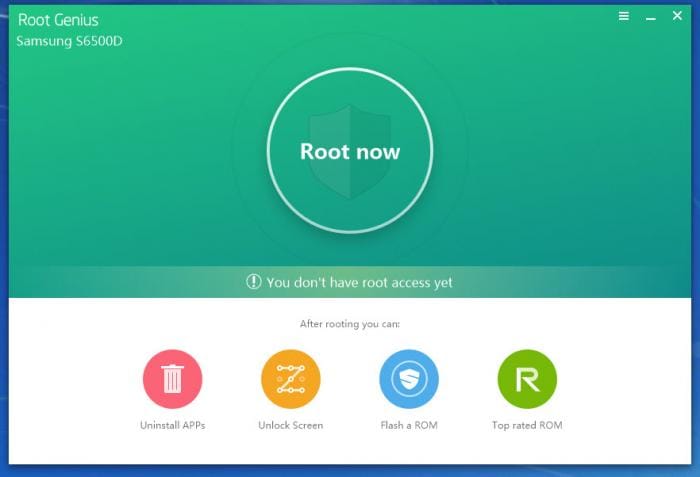
| Pros | Cons |
|---|---|
| ● Root Genius supports 10,000 Android devices. ● It is a portable app, so you don't need to install it on your computer. ● You can install it on your Android phone. |
● There is an Android app, but it is clunky. So, it's better to use the PC version. ● The official website is full of all kinds of ads. One even sends users to a link that asks if they are over 18. Thus, its trustworthiness is questionable. |
7. TunesGo Android Root Tool
If security is your top priority, TunesGo Android Root Tool is one of your best options. Both Google and Apple have declared it as legitimate software. Another good thing about it is it offers other features besides the ability to root Samsung devices.
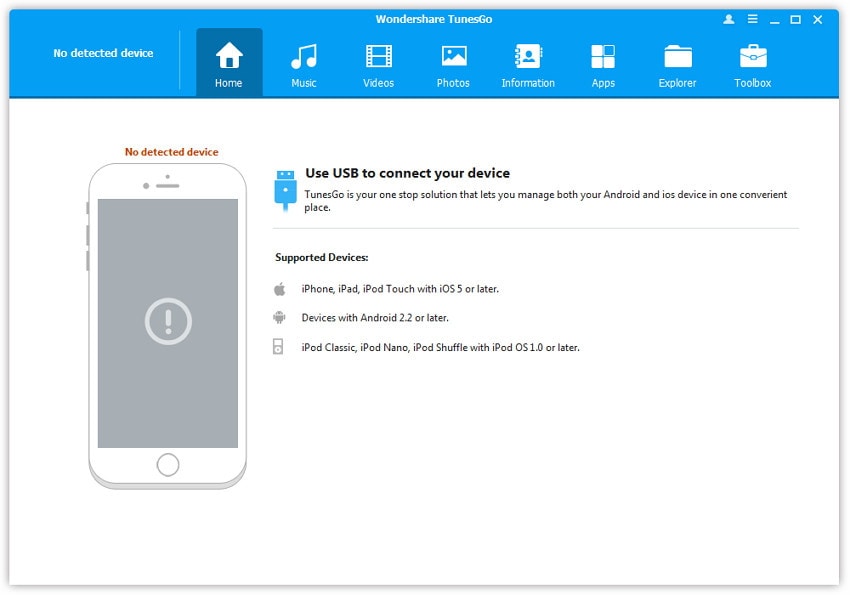
| Pros | Cons |
|---|---|
| ● Knowing you are using an app recognized by both Google and Apple will give you peace of mind. ● TunesGo Android Root Tool doesn't mess with the firmware of your Android. ● It also helps to unlock the Bootloader, Super User, and Busy Box. |
● TunesGo Android Root Tool does not support all devices. ● The updates are infrequent. Thus, you likely can't use it to root the newer Samsung models. ● It requires you to connect your phone to a PC. |
Conclusion
How to root Android phones? You can use Android root software tools. You have many options; some are on Windows PC, while you can install others on your phone. Of course, not all of these are trustworthy. Some don't even work. They will either fail or brick your phone. You also need to worry about security.
That said, we recommend using trusted and proven tools like Wondershare Dr.Fone. It is user-friendly, it supports all Samsung devices, and it is safe to use. Wondershare Dr.Fone is your ticket to a successfully rooted Samsung device.
FAQs
Dr.Fone Basic:
Better Control for Your Phone
Manage, transfer, back up, restore, and mirror your device
Android Root
- Generic Android Root
- 1. Text Message Apps for Android
- 2. Root Android ONE Devices
- 3. Best Android Root File Managers
- 4. Get Root Access with Computer
- 5. Delete Preinstalled Apps on Android
- 6. Get Free In-APP Purchase
- 7. Wifi Hotspot Apps without Rooting
- 8. Get Root Access on Android
- 9.Root Android Devices
- 10.Root Android Phones and Tablets
- 11.Root Smartphone on Android
- 12.Why Root Android and How to Root it
- 13.Root Android 4 Series in Two Ways
- 14.Tools to Root Android Online
- 15.Root Android without PC
- Specific Android Root
- 1. Root Samsung Galaxy S7& S7 Edge
- 2. Root LG Devices with Root Script
- 3. Samsung Root Software to Root
- 4. Root Motorola Devices
- 5. 2 Solutions to Root ZTE Devices
- 6. Solution to Root Huawei P9 Safely
- 7. 2 Methods to Root Nexus 7 Easily
- 8. Solutions to Root Sony Devices
- 9. Root Any HTC Device in One Click
- Android Root Tools


















James Davis
staff Editor