
Looking To Network Unlock Motorola Moto E? Full Guide Here
Oct 13, 2025 • Filed to: Screen Lock Removal • Proven solutions
Did you buy your Motorola Moto E under contract but now want to use it with other networks? Unlocking your Moto E can solve this problem. This guide will show you how to unlock Motorola Moto E without any fuss or fluff, so you can switch networks easily.
Additionally, if you need to unlock the Moto E screen lock, we’ve got a bonus tip just for you. So, whether you're looking to change network providers or simply access your phone, this guide has you covered. Follow our steps and enjoy the freedom of using your Motorola Moto E however you like!
Part I: About The Moto E By Motorola

Motorola released the Moto E in 2020 for USD 150. Budget-conscious consumers loved the device for its tempting specifications for a phone that cost USD 150. For that stunning price, the feature set is equally stunning if you do not have incredibly pressing demands from your smartphone hardware such as playing games or editing videos. For this price, if all you want is a device to make calls, chat with people, use social media, watch the occasional video, including watching HDR videos, then the Moto E is right up your alley. It gives you a whole bevy of features that can work for you even today, in 2022! And today, the phone costs half of what it did when it was launched! Here are the key metrics of Moto E 2020:
- 6.2 inch 720p display with HDR capabilities.
- Snapdragon 632 with Adreno 506 GPU.
- 2 GB RAM and 32 GB storage.
- Android 10 upgradable to Android 11.
- Dual rear cameras with 13MP primary.
- Fingerprint sensor for security.
- 3550 mah battery.
- 185g weight.
- Headphone port included.
Make no mistake, these are modest specs, and the display is NOT full HD. It is only 1520x720 pixels, making it a 720p display. But it supports HDR, so you can enjoy HDR picture quality on a small budget. Same goes for other specs, the processor, graphics and RAM will struggle to give an optimal experience when you are gaming, but then you would never buy this phone for gaming, would you? For everyday use such as calling, chatting, watching videos, listening to music, this device is near perfect, don't let online reviews tell you otherwise.
Part II: How To Tell If Moto E Is SIM Locked?
When you purchase a smartphone for a very low price under contract with your network carrier, they (expectedly) place a network lock on your device. This is so as to discourage you from flipping the device in the market or using it with another network before the contract period is up. How can you tell if the Motorola Moto E is network locked? Well, if you do not remember that you are paying for a plan, there is this thing you can do to quickly check if your phone is network unlocked and supports all carriers:
Insert A Different Carrier SIM
Inserting a different carrier SIM on the phone locked to a particular carrier should immediately result in the device showing a popup that the SIM is not supported. In case there is no popup, the SIM will not latch on to the network either. This is a sign that the SIM is likely not supported.
Tips: If you're stuck with a Motorola device that's locked due to FRP (Factory Reset Protection), don't worry—you're not alone. Many users face this issue, but there's a handy tool that can help: Wondershare Dr.Fone - Screen Unlock (Android) . This software is your go-to solution for bypassing FRP on Motorola devices. It's super easy to use and doesn't require any technical skills. Just follow a few simple steps, and you'll regain access to your phone in no time.
Dr.Fone offers a quick and efficient way to unlock your device, so you can get back to using it without any hassle. If you're looking specifically to bypass Moto FRP, click below. It's designed to make the whole process as smooth as possible.
4,039,074 people have downloaded it
Part III: How To SIM Unlock The Moto E
If your Moto E is network locked and you want to SIM unlock Moto E to use it with other carriers, there is just one way to get your Moto E network unlocked. That one way is called Network Unlock Code. However, there are two ways to obtain this network unlock code.
Ask The Network Carrier
The first and the easiest way to get your Moto E SIM unlocked is to call up the carrier it is locked to and ask them to unlock it. They will guide you with the whole process at your convenience. There is no reason for them to deny the request if all your dues are paid and the service contract has expired. However, if you want to SIM unlock your Moto E before the contract is up, you will need to use the second method.
Order A Network Unlock Code Online
Using an online service to order a network unlock code for your Moto E is recommended only when you want to unlock the device prior to the service contract expiry. You may want to do this for any reason, such as if you want to upgrade to a better device and repurpose this one. Using online services is tricky as there is a high chance of being scammed, so rely on extensive research and read through discussion forums about the service you are planning to use to find out if other people find it reliable or if they have been conned in the past.
Bonus Tip: Unlock Moto E Screen Lock If PIN Forgotten
Confusingly, Motorola Moto E 2020 is not the first Moto E. There was another one that came way back in 2013-14, also called Moto E, and ran Android 4.4. If you have forgotten the password/ passcode or pattern to your Moto E, there are two ways you can unlock Moto E screen lock.
Method 1. Unlock Moto E With Google Security Questions
If you are using the Moto E from back in 2013-14 that came with Android 4.4 and have forgotten the pattern to unlock the device, Google made it pretty easy to unlock a device back then. All you needed to do is:
Step 1: Tap Forgot Pattern on the screen:
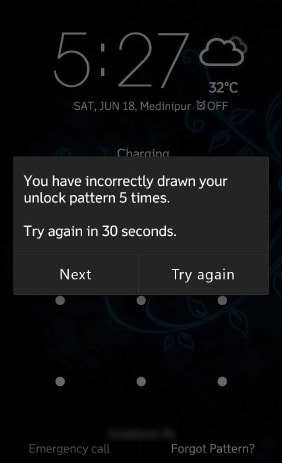
Step 2: Proceed to choosing to use Google security.
Step 3: Sign in to the Google account (the one that is latched to the phone, not any other).
Step 4: Create a new pattern to unlock your Moto E.
Method 2. Using Wondershare Dr.Fone To Unlock Motorola Moto E
Now, if you have the newer Moto E that came out in 2020, you will likely be running Android 10 at the very least, if not 11. The Google Security Questions method will not apply here as that method was relevant only till Android 4.4. Today, if you want to remove Moto E screen lock, the best option for you is using Dr.Fone Screen Unlock to quickly unlock your screen lock, without having you dive into the technical aspects of what is being done and cause unnecessary confusion.
The software guides you all the way from start to finish.
Get Wondershare Dr.Fone below.

Step 1: Click Screen Unlock > Android, and continue to select the Unlock Android Screen option.

Step 2: After clicking, you will get a list of brands. Choose your phone logo here – Motorola for Moto E.

Step 3: Follow the guide below.

Step 4: When the process is finished, you will be notified:

At this point, your Moto E should be screen unlocked and you can set a new PIN/ passcode/ password.
How To Unlock Motorola Lock Screen?
Conclusion
To sum up, unlocking your Moto E 2020 requires care and caution. Whether you need a network unlock code from your carrier or a trusted online service, always safeguard your IMEI. If you've forgotten your Moto E's screen lock, the bonus tip has you covered. Using Dr.Fone - Screen Unlock (Android), you can unlock your Moto E in minutes. The guide also helps you unlock older Moto E models running Android KitKat 4.4. Follow these steps to ensure your Moto E is unlocked safely and securely.
Motorola Manage
- Motorola Transfer
- 1. Download Pictures to PC
- 2. Transfer Motorola to Mac
- 3. Transfer Whatsapp from Moto to iOS
- 4. Transfer Music from Mac to Moto
- 5. Transfer WhatsApp from iOS to Moto
- Motorola Unlock
- 1. Network Unlock Motorola Moto E
- 2. Network Unlock Motorola One 5G Ace
- 3. Sim Unlock Moto G Phone
- 4. Unlock Moto Without Factory Reset
- 5. Unlock Motorola Bootloader
- 6. Bypass FRP Lock on Motorola
- 7. Reset Motorola Phone When Locked
- Motorola Repair
- 1. Motorola Won't Power On
- 2. Android App Not Installed Error
- 3. Black Screen of Death Error
- 4. Unbrick Android Phone
- 5. Encryption Unsuccessful Error
- 6. Stuck at Android System Recovery
- 7. Android Won't Turn On
- 8. Android Stuck on Boot Screen
- Motorola Tips
- ● Manage/transfer/recover data
- ● Unlock screen/activate/FRP lock
- ● Fix most iOS and Android issues
- Manage Now Manage Now Manage Now

















James Davis
staff Editor