
How To Unlock Bootloader On Motorola Phones: Complete Guide
Oct 13, 2025 • Filed to: Screen Lock Removal • Proven solutions
When it comes to unlocking Motorola or other Android devices, one term that frequently crops up is 'bootloader.' But what exactly is a bootloader and why is it so crucial for Android enthusiasts? In essence, a bootloader is a small program that plays a vital role in launching your phone's operating system, initializing the hardware, and booting up the Android framework. It's the first piece of code that runs when you turn on your device, responsible for loading the operating system and setting the stage for your phone's functionality. Unlocking the bootloader, a process often discussed in the context of Motorola phones, allows users to gain administrative access, enabling them to customize, modify, and optimize their device's software, opening up a world of possibilities for Android aficionados.
Unlock the full potential of your Motorola device with our comprehensive guide to understanding bootloaders and performing a successful Motorola bootloader unlock. In this step-by-step tutorial, we'll demystify the process of unlocking your Moto bootloader, making it easy and accessible for users of all skill levels. Whether you're an Android enthusiast looking to explore custom ROMs, kernels, and recoveries, or simply curious about the possibilities of bootloader unlocking, this guide provides a clear and concise walkthrough of the entire process.
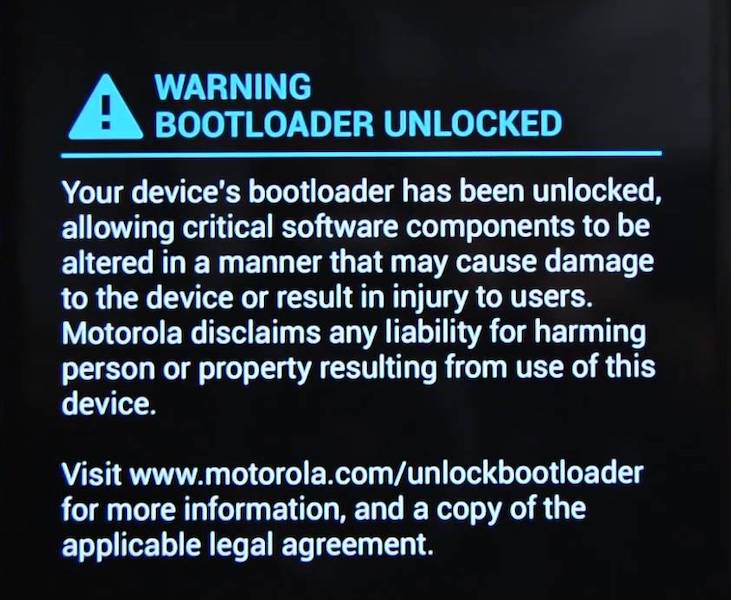
Part I: What Is Bootloader?
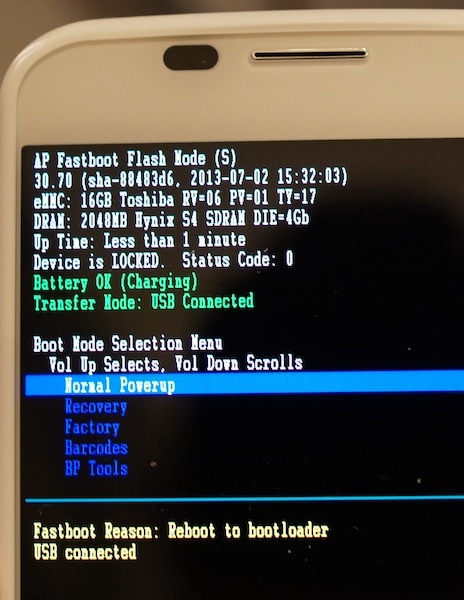
Understanding the concept of a bootloader is crucial for anyone looking to unlock the full potential of their Android device. So, what exactly is a bootloader? In simple terms, a bootloader serves as a critical interface between your device's hardware and software, providing a set of instructions that guide the Android operating system through the boot-up process. Similar to the BIOS (Basic Input/Output System) in a computer, an Android bootloader plays a vital role in initializing the kernel, loading essential system software and components, and booting into the Android OS. Moreover, the bootloader is responsible for ensuring device security, verifying the integrity of the firmware and preventing unauthorized modifications or tampering. By controlling the boot process, the bootloader safeguards the device against malicious code and ensures a secure environment for the operating system to run.
"Unlocking the full potential of your Motorola device requires a crucial step - unlocking the bootloader. A locked bootloader restricts your ability to modify certain settings and parameters on your device, limiting your freedom to customize and optimize your Android experience. By unlocking the Motorola bootloader, you'll gain the ability to install custom ROMs, kernels, and recoveries, allowing you to explore new possibilities and take control of your device. Whether you're looking to upgrade to a newer Android version, install a custom firmware, or simply root your device, unlocking the bootloader is the first step towards unlocking your device's true potential. With an unlocked bootloader, you'll be able to break free from the limitations of the stock firmware and discover a world of customization options, improved performance, and enhanced features.
Tips: If you're stuck with a Motorola device that's locked due to FRP (Factory Reset Protection), don't worry—you're not alone. Many users face this issue, but there's a handy tool that can help: Wondershare Dr.Fone - Screen Unlock (Android) . This software is your go-to solution for bypassing FRP on Motorola devices. It's super easy to use and doesn't require any technical skills. Just follow a few simple steps, and you'll regain access to your phone in no time.
Dr.Fone offers a quick and efficient way to unlock your device, so you can get back to using it without any hassle. If you're looking specifically to bypass Moto FRP, click below. It's designed to make the whole process as smooth as possible.
4,039,074 people have downloaded it
Part II: Should I Unlock Motorola Bootloader?
For the average user, the concept of a bootloader may seem foreign, and unlocking it may appear unnecessary. However, for those who crave customization and control over their Motorola device, unlocking the bootloader is a crucial step towards installing custom ROMs and exploring the world of Android modding. By unlocking the Motorola bootloader, users can break free from the limitations of the stock firmware and discover a realm of possibilities, from improved performance and enhanced features to personalized interfaces and tailored user experiences. But, as with any modification to your device, the question of safety and security naturally arises - is unlocking the Motorola bootloader a risk-free process, or are there potential pitfalls to be aware of?
While Motorola bootloader unlocking is generally not recommended due to security concerns, there are valid reasons why experienced users may choose to do so. An unlocked bootloader can indeed pose a risk to system software, allowing malicious code to compromise data security and privacy. However, for those who understand the implications and take necessary precautions, unlocking the bootloader can be a safe and necessary step for customizing their device. One key motivation for unlocking the bootloader is to install custom ROMs, which can provide access to the latest Android updates and features, even on older devices no longer officially supported by Motorola. As manufacturers often discontinue support for older models, developer communities around the world fill the gap by creating custom ROMs that breathe new life into popular phones. By unlocking the bootloader, users can tap into these community-driven updates, extending the life of their device and enjoying the latest Android features, while also benefiting from improved performance and security patches.
Part III: Backup Motorola Phone Before Unlocking Bootloader
Unlocking the bootloader is a crucial step, but it also erases all data from your phone. With so much that can go wrong, it's essential to have a recent backup ready. This ensures you can restore everything to a new device or your existing one without hassle.
One of the easiest ways to back up and restore your data is with Wondershare Dr.Fone Basic Phone Backup feature. This tool lets you take full or selective backups and restore them in just a few clicks. It's intuitive, user-friendly, and makes safeguarding your data a breeze. Learn more about Dr.Fone Basic Phone Backup feature below.

Wondershare Dr.Fone
Backup & Restore Data Turns Flexible.
- One-click to back up the whole iOS and Android device to your computer.
- Export what you want from the backup to your computer.
- Your device's data remains intact during the restore process.
- Fully compatible with the latest iOS and Android version.
Part IV: How To Unlock Bootloader On Motorola Phones
And now, we come to the actual unlocking part. How to unlock Motorola boot loader? There are a few ways you can do that, including online directly from Motorola! Let's get started first with the official Motorola way online.
IV.I: Official Motorola Bootloader Unlock Online
Motorola helpfully offers a way to unlock boot loaders on its devices directly via its website. There is a catch, though. Only some devices are supported. Here is a list of the devices supported for unlocking Motorola boot loader online:
- MOTOROLA RAZR HD
- MOTOROLA RAZR i
- Photon Q 4G LTE
- DROID RAZR HD (Developer Edition)
- DROID RAZR M (Developer Edition)
Follow this link: https://motorola-global-portal.custhelp.com/app/standalone/bootloader/unlock-your-device-a/ to know more about how to unlock Motorola bootloader to use custom ROM on your beloved Motorola phone. While Motorola says these are the devices it supports, there is no harm trying your own Motorola with it.
IV.II: Unlock Motorola Bootloader Using ADB
Motorola stands out from the crowd by providing an official online tool to unlock bootloaders on select devices, making it a breeze for users to take control of their mobile experience. This move is a testament to the company's commitment to empowering its users and fostering a sense of community. However, it's worth noting that this official method is not available for all Motorola devices, leaving some users to explore alternative methods to unlock their bootloader. For those who own devices not supported by the online tool, there are other ways to unlock the Motorola bootloader, which may require a bit more technical expertise, but can still provide the freedom to customize and modify their device to their heart's content. Whether you're looking to install custom ROMs, kernels, or recoveries, or simply want to root your device, unlocking the bootloader is the first step towards unlocking your device's full potential.
For those who own Motorola devices not supported by the official online tool, or prefer a more hands-on approach, unlocking the bootloader using ADB (Android Debug Bridge) is a popular and widely-used method. ADB is a powerful tool that allows users to communicate with their Android device from their computer, and is commonly used for debugging, testing, and modifying Android devices. To facilitate a smooth and successful unlocking process, we've broken down the instructions into two clear sections. Section I will guide you through the essential steps of enabling USB Debugging and OEM Unlock on your device, which are crucial prerequisites for unlocking the bootloader. Section II will then walk you through the actual process of unlocking the Motorola bootloader using ADB, providing you with a comprehensive and easy-to-follow guide.
Section I: Enabling OEM Unlock and USB Debugging
For this part, you will need to know the serial number of your phone for reference later on. Kindly launch Settings > About Phone and locate your serial number.
Step 1: Go to Settings > About Phone and tap the build number until a message pops on the screen stating 'You Are Now A Developer!" like this:
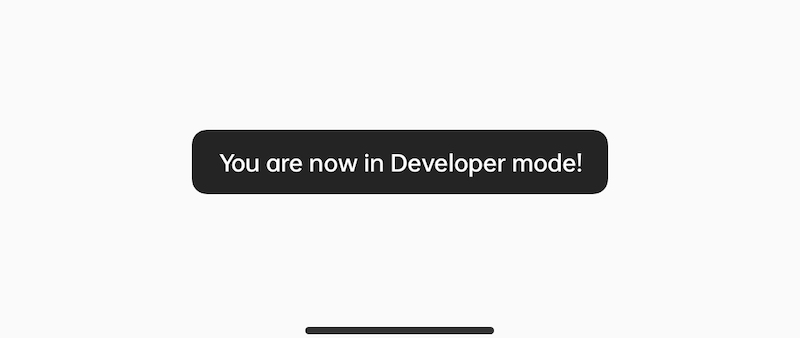
Step 2: Go to Settings or Settings > Advanced or Settings > Additional Settings (depends on your Android version) and locate Developer Options. It might be a good idea to search for 'developer' under Settings. In Developer Options, enable USB Debugging and OEM Unlock:
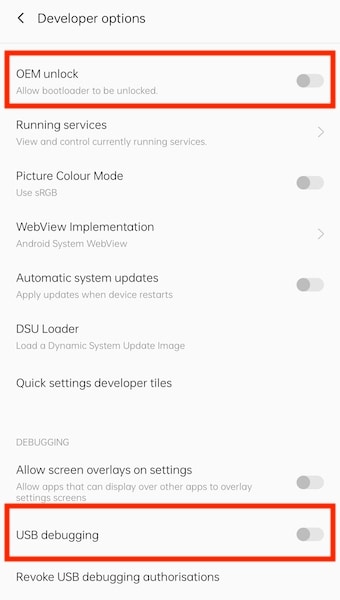
Section II: Unlocking Motorola Bootloader
Step 1: Download ADB Fastboot to your computer and extract the files. This is freely available online.
Step 2: Connect your phone to the computer and wait for all drivers to install.
Step 3: Open the extracted folder, press the SHIFT key, and right-click. Select 'Open PowerShell window here' from the context menu.
Step 4: Type 'adb devices' in the command prompt. If a popup appears on your Motorola phone to allow USB debugging, allow it.
Step 5: Type 'adb reboot bootloader' without apostrophe, again.
Step 6: When the phone boots into the bootloader, type `fastboot devices` to list all connected devices. Ensure your device serial number appears.
Step 7: Use the volume keys to scroll and the power key to select. Scroll down to select Boot To Download Mode.
Step 8: Type 'fastboot oem get_unlock_data'. This will erase everything on your device. You will receive strings of characters.
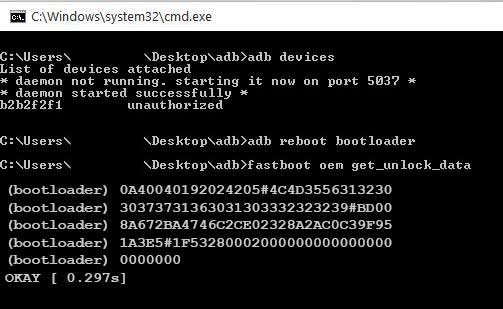
Step 9: Copy the strings from the command prompt into a text editor and remove all spaces to create a single string.
Step 10: Now, you need a bootloader key. To get that key, you need to visit the Motorola online bootloader unlock website. Sign in using your Motorola account or Google account.
Step 11: Paste the long string into the website and click 'Can my device be unlocked?' Button.
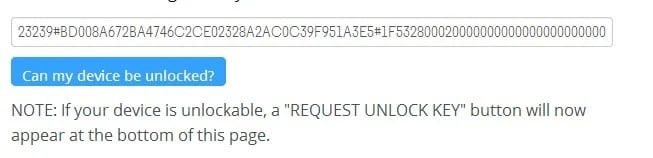
You will receive a mail with the unlock key.
Step 12: Type 'fastboot oem unlock' in the command prompt, followed by a space and the key from the email like this: fastboot oem unlock key-from-email.
Step 13: You have now successfully unlocked your Motorola device! Phew! On to new adventures!
Part V: Remove Motorola Screen Lock In 5 Minutes
We all forget our phone passcodes from time to time, especially after changing them. Busy lives and various security options like face unlock and fingerprints can make it easy to forget your passcode.
What do you do if your Motorola screen is locked due to a forgotten password? Use Dr.Fone! Wondershare Dr.Fone - Screen Unlock (Android) lets you unlock your Motorola phone in under 5 minutes. It's designed to help you bypass various types of locks, including pattern, PIN, password, Google FRP, and fingerprint locks. This user-friendly tool supports a wide range of Android devices, including popular brands like Samsung, Huawei, LG, Xiaomi, and Motorola.
The process is straightforward: launch the program on your computer, select "Screen Unlock," and follow the on-screen instructions to enter the necessary mode for unlocking. Dr.Fone ensures that even those without technical knowledge can handle the procedure efficiently.
How To Unlock Motorola Lock Screen?
Get the most out of your mobile device with Dr.Fone App, the ultimate solution for iOS and Android users. Our app makes it easy to unlock your device, modify your GPS location, and transfer WhatsApp data between devices. Plus, recover lost data from Android devices and transfer files, photos, and music seamlessly. Visit our "Tips" section to discover the full range of features and benefits that Dr.Fone App has to offer.
Dr.Fone App (iOS) & Dr.Fone App (Android)
Your One-Stop Expert for Screen Unlock, Smart Clean, Data Recovery, and Phone Management of Mobile Devices!
- Effortlessly unlock various locks on your device.
- Instantly free up storage space by smart clean.
- Rapidly recover different kinds of lost phone data and information.
- Easily manage cluttered and private device content.
- Supports both iOS and Android devices.
Conclusion
Unlocking your Motorola bootloader doesn't take long if you know what you're doing. If not, this guide is here to help! From the Motorola unlock bootloader process to dealing with a locked screen using Dr.Fone - Screen Unlock (Android), we've got you covered. This tool is perfect for quickly and easily unlocking your Motorola phone in under 5 minutes. Whether you're looking to install custom ROMs or simply need to regain access to your device, this guide is your companion every step of the way.
Motorola Manage
- Motorola Transfer
- 1. Download Pictures to PC
- 2. Transfer Motorola to Mac
- 3. Transfer Whatsapp from Moto to iOS
- 4. Transfer Music from Mac to Moto
- 5. Transfer WhatsApp from iOS to Moto
- Motorola Unlock
- 1. Unlock Motorola Without Factory Reset
- 2. Network Unlock Motorola One 5G Ace
- 3. Sim Unlock Moto G Phone
- 4. Unlock Moto Without Factory Reset
- 5. Unlock Motorola Bootloader
- 6. Bypass FRP Lock on Motorola
- 7. Reset Motorola Phone When Locked
- Motorola Repair
- 1. Motorola Won't Power On
- 2. Android App Not Installed Error
- 3. Black Screen of Death Error
- 4. Unbrick Android Phone
- 5. Encryption Unsuccessful Error
- 6. Stuck at Android System Recovery
- 7. Android Won't Turn On
- 8. Android Stuck on Boot Screen
- Motorola Tips
- 1. Turn Off a Motorola Phone
- 2. Mirror Motorola Screen to PC
- 3. Back up Motorola to PC
- 4. Control Motorola from PC
- 5. Format Motorola Phone in 2026
- 6. Reboot Any Motorola Phone
- 7. How to Screenshot on Motorola
- 8. Restart Any Motorola Phone
- 9. Motorola Phone Restore Guide
- 10. Set Up Voicemail on Motorola
- ● Manage/transfer/recover data
- ● Unlock screen/activate/FRP lock
- ● Fix most iOS and Android issues
- Manage Now Manage Now Manage Now




















James Davis
staff Editor