
Ultimate Guide: How To Unlock Motorola Phone [Tested Solutions]
Oct 13, 2025 • Filed to: Screen Lock Removal • Proven solutions
Finding yourself unable to access your mobile after forgetting its screen lock is a troublesome situation. Luckily, several reliable methods can help you unlock your phone without many issues. These solutions help you out when dealing with a forgotten password, a second-hand locked device, or a screen malfunction. From using built-in Android features to third-party tools, each method ensures a hassle-free unlocking process.
This guide explores tested and verified solutions to help users unlock Motorola phones. It will go through both quick fixes to advanced methods, ensuring you have multiple ways at your disposal. Follow along to find the right approach to regain access to your device effortlessly.

- Part 1. Can a Motorola Phone Be Unlocked?
- Part 2. What Is the Master Code for Unlocking Motorola Phone?
- Part 3. How To Unlock Motorola Phone Lock Screen Passcode [Top 3 Methods]

- Method 1. Use Dr.Fone – Screen Unlock (Android) To Remove the Passcode Efficiently
- Method 2. Access Google Find My To Unlock Motorola Phone
- Method 3. Try Recovery Mode To Unlock Moto Phone
- Part 4. How To Unlock Motorola Phone Password Without Factory Reset [Android 4.4]
- Bonus Tip. Can You Unlock a Motorola Bootloader?
Part 1. Can a Motorola Phone Be Unlocked?
While the approach or method can differ depending on the situation, unlocking your Moto smartphone is definitely possible. Adding the built-in and external options, you will have many possible ways to do so without needing the phone password. You can opt between Google’s Find My Device, factory reset, or professional unlocking tools. Screen Lock is not the only security mechanism that can be bypassed on a Motorola mobile.
It is also possible to remove the Google FRP lock on your phone, with or without the linked account credentials. Similarly, possibilities exist to get rid of carrier locks if your device is bound by them. In short, trying to unlock Moto phone is entirely possible as long you meet the specified requirements for any chosen method.
Part 2. What Is the Master Code for Unlocking Motorola Phone?
When looking for a way to regain access, you will come across many options and methods on the internet. One such you might notice being claimed to work by many is the existence of a Master Code for unlocking Motorola phones. As for now, Moto devices do not have any such code available. In older models, default codes like "1234" or "0000" were commonly used.
However, this is no longer the case with modern Motorola devices. While some carriers like T-Mobile and AT&T still use similar codes when unlocking SIM locks, even that is being phased out. The following are some drawbacks associated with these codes when trying to unlock Motorola phones with them:
- Not Universally Effective: Motorola default pattern code are not standardized across all Moto devices or carriers. That makes them unreliable for unlocking purposes for many users.
- Potential Risks: Attempting to unlock a device using incorrect codes or unauthorized methods can be risky. It can easily lead to device malfunction or data loss, making things worse.
- Security Measures: Modern Motorola phones incorporate advanced security features. These prevent unauthorized access, rendering default PIN codes ineffective.
Part 3. How To Unlock Motorola Phone Lock Screen Passcode [Top 3 Methods]
Several proven ways are there for you to choose one to restore device access. You can select the ideal approach suited to your circumstances among these. Each method has its own pre-requirements and will work with various degrees of success. Explored below are the top three solutions to
Method 1. Use Dr.Fone – Screen Unlock (Android) To Remove the Passcode Efficiently
When locked out of a Motorola phone, finding a quick and reliable solution is essential. While factory resetting may seem like an option, it is hard to do without a password. Instead, using a professional tool offers a safer way to unlock your device without compromising your mobile integrity. Dr.Fone - Screen Unlock (Android) provides an efficient way to bypass the lock screen without requiring technical expertise.
It is a powerful tool designed to help users regain access to their locked Motorola phones effortlessly. Unlike traditional methods with prerequisites, this program resolves your problems while minimizing manual effort. Its support for a wide range of Android devices makes it a popular choice to unlock Moto G. With a user-centric approach and guided steps, Dr.Fone makes unlocking stress-free.
The process is quick and does not require complex procedures, making it a preferred choice over manual methods. Apart from the screen lock, you can use this robust tool to bypass the FRP lock without any account credentials. Detailed below are the elaborate instructions to unlock the Moto Razr in no time:

Dr.Fone - Screen Unlock (Android)
The Best Tool to Unlock Motorola Phone Lock Screen Passcode
- Completely unlinked from the previous Google account, it won’t be traced or blocked by it anymore.
- Remove all Android screen locks (PIN/pattern/fingerprints/face ID) in minutes.
- Compatible with various Android models.
- Provide specific removal solutions to promise good success rate.
Step 1. Access the Unlock Android Screen Feature in the Program
First, launch Dr.Fone - Screen Unlock (Android) on your computer and head to the “Toolbox” section to move forward. Once there, locate the “Screen Unlock” option and ensure you select “Android” as your designated device type. Next, proceed by clicking on the “Unlock Android Screen” button from the available choices.

Step 2. Select Your Mobile Brand to Proceed with the Unlocking
The following action involves linking your locked phone to the computer and choosing “Motorola” as the manufacturer from the list. Carefully follow the on-screen prompts to enable the necessary mode that corresponds to your specific device model.

Step 3. Wait as Dr.Fone Unlocks Your Device
Once the mode has been successfully activated, make sure to follow each instruction carefully. As a result, the software will initiate the screen unlocking process and perform a factory reset. After a short while, your Android device will be accessible once again.

4,624,541 people have downloaded it
Method 2. Access Google Find My To Unlock Motorola Phone
Google offers a robust way to track and manage your lost or inaccessible devices. You can use its Find My Device feature to erase your Moto phone without needing the phone’s password. Using this method requires you to have access to your Google credentials. Moreover, it works only when the phone is online. The following steps should help unlock Moto phones without any hitch using this technique:
Step 1. To begin, open a web browser on another device and head to the Google Find My Device website. Once the page loads, sign in using the Google account linked to your locked phone so you can access the available tracking options.
Step 2. Once you have selected the correct phone, look at the menu on the left side and find the option labeled “Factory reset device.” To move forward with the reset, click “Next” and complete the identity verification process to confirm your action.
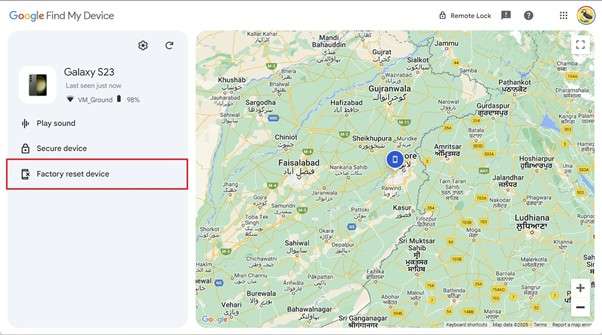
Method 3. Try Recovery Mode To Unlock Moto Phone
You can opt for the hard reset approach if you are unable to use other ways to regain access. This method involves performing a factory reset via Recovery Mode to remove the lock screen. You can find this mode in a hidden system menu on Android devices that allows users to perform advanced troubleshooting actions. Adhere to these instructions to unlock Motorola G using this approach in no time:
Step 1. Switch off your mobile and put a firm hold on the "Volume Down" and "Power" buttons at the same time. Maintain the pressure until the Fastboot Mode screen appears, then release them and navigate to the “Recovery Mode” option.
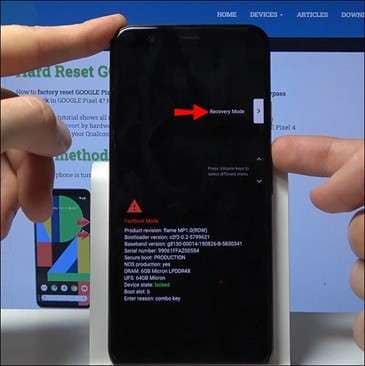
Step 2. When the Android robot icon shows up, employ the “Volume Up” and “Power” keys together to bypass it. In Recovery Mode, use the appropriate buttons to opt for “Wipe data/factory reset” and confirm your intention by choosing “Yes.”

Step 3. After that, wait patiently and allow the device to complete the factory reset process. To wrap up, select the "Reboot system now" option using the "Power" button and let the phone restart.
Part 4. How To Unlock Motorola Phone Password Without Factory Reset [Android 4.4]
Unlike modern Android versions, the older systems include a built-in password recovery feature that allows users to reset the lock screen on Motorola phone. For users with Moto devices running Android 4.4 or earlier, regaining access without performing a factory reset is possible. You will be using your Google account linked to the phone to utilize this technique. Utilize the following quick steps to unlock your Motorola phone free:
Step 1. Get going with deliberately entering an incorrect pattern several times in a row. After multiple unsuccessful attempts, a message will appear on the screen with the option labeled “Forgot Pattern?”
Step 2. After tapping the option, enter the Google account credentials linked to your mobile. Once the system verifies your identity, create a brand-new lock key to regain full access to your phone.
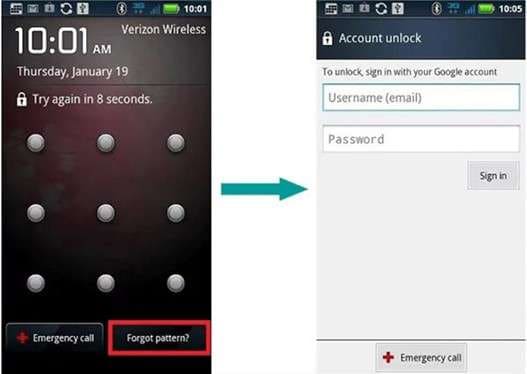
Bonus Tip. Can You Unlock a Motorola Bootloader?
Doing so is entirely possible, but it requires following specific steps provided by Motorola. The bootloader is a security feature that prevents unauthorized modifications to the phone’s software. Unlocking it allows users to install custom ROMs, root the device, or make system-level changes. However, this process will void the warranty, cause data loss, and result in security vulnerabilities.
You will be using the fastboot commands and will need to get an unlock key from the official site. While it grants full control over the phone’s software, users should proceed with caution. After backing up your data and understanding the risks, utilize these steps for unlocking the Moto bootloader:
Step 1. Proceed to access your mobile settings to access the “About Phone” tab and tap the build number seven times to unlock “Developer Options.” Following that, enable “USB Debugging” and “OEM Unlocking” from these choices to proceed.
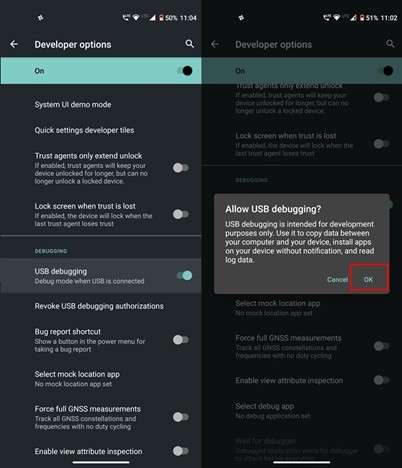
Step 2. Now, turn off your Moto phone and link it to a PC with the Android SDK Platform Tools and Motorola drivers installed. Then, long press the “Power” and “Volume Down” keys on your mobile to activate Fastboot Mode.
Step 3. Moving forward, launch the CMD with admin powers in the platform-tools folder and run the “fastboot oem get_unlock_data” command. Next, copy the five strings of numbers produced as a result and use a text editor to turn them into a single string by removing spaces.
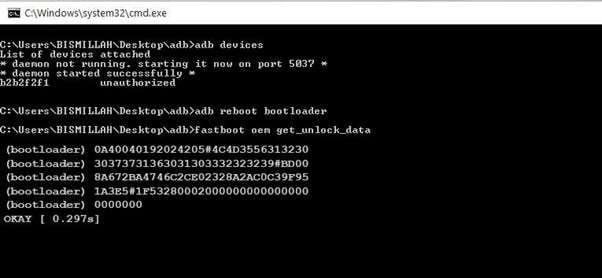
Step 4. Following that, use a web browser to visit Motorola's official bootloader unlock website and sign in. After reading the terms and agreeing to the warnings, paste the continuous string obtained earlier into the appropriate field.
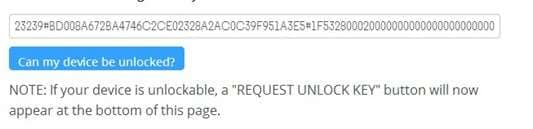
Step 5. You will receive an email with the unlock key if your device is eligible for bootloader unlocking. Finally, get the received key and run the “fastboot oem unlock [your_unlock_key]” command on CMD to conclude the operation.
Conclusion
In summary, several tested solutions are available to help you unlock Motorola phones when you lose device access. These range from using Google Find My Device to opting for Recovery Mode, depending on your needs. Plus, older Motorola devices running Android 4.4 provide a built-in password recovery option.
For a safe, efficient, and hassle-free unlocking experience, Dr.Fone - Screen Unlock (Android) remains the best choice. Unlike manual solutions, this tool allows you to unlock your Moto phone without risking your device's integrity. Its dynamic design and compatibility with various models make it an excellent option for anyone locked out of their device.
4,624,541 people have downloaded it
Motorola Manage
- Motorola Transfer
- 1. Download Pictures to PC
- 2. Transfer Motorola to Mac
- 3. Transfer Whatsapp from Moto to iOS
- 4. Transfer Music from Mac to Moto
- 5. Transfer WhatsApp from iOS to Moto
- Motorola Unlock
- 1. Network Unlock Motorola Moto E
- 2. Network Unlock Motorola One 5G Ace
- 3. Sim Unlock Moto G Phone
- 4. Unlock Moto Without Factory Reset
- 5. Unlock Motorola Bootloader
- 6. Bypass FRP Lock on Motorola
- 7. Reset Motorola Phone When Locked
- Motorola Repair
- 1. Motorola Won't Power On
- 2. Android App Not Installed Error
- 3. Black Screen of Death Error
- 4. Unbrick Android Phone
- 5. Encryption Unsuccessful Error
- 6. Stuck at Android System Recovery
- 7. Android Won't Turn On
- 8. Android Stuck on Boot Screen
- Motorola Tips
- ● Manage/transfer/recover data
- ● Unlock screen/activate/FRP lock
- ● Fix most iOS and Android issues
- Manage Now Manage Now Manage Now



















James Davis
staff Editor