
Motorola Screen Stuck on Boot: 5 Easy Solutions To The Issue
Aug 27, 2025 • Filed to: One-Stop Complete Mobile Solution • Proven solutions
Have you encountered your Motorola phone stuck on the startup screen or Motorola phone stuck on the logo screen? Does it refuse to boot?
Whether your device is stuck in a boot loop or cannot pass the Motorola logo, you are not alone.
This guide offers five clear fixes:
- Quick force restart
- Safe mode booting
- Clearing cache
- Reflashing firmware
- Performing a factory reset
Each method helps you diagnose the problem and restore normal operation in under 10 minutes. Follow the steps below to get your Motorola phone running smoothly again.
Part 1: What Causes Motorola Screen to be Stuck on Boot?
Motorola phones can get stuck on the "starting up" screen due to hardware issues like a faulty CPU or loose battery connection, or software problems such as corrupted apps or system files. Don't worry if you're unsure of the cause— we're here to help.
Cause 1: Interrupted Update
If the Motorola update is interrupted, your phone may freeze at the startup logo. This often happens because of a slow internet connection or a device reboot during installation.
Cause 2: Malware or Bugs
Android malware or software bugs can prevent a normal boot. Malicious code often enters via untrusted downloads.
Cause 3: Third‑Party App Conflict
A newly installed third-party app may conflict with system services. Uninstall suspicious apps to resolve the boot loop.
Part 2: 5 Solutions for “Motorola Boot Loop” & “Startup Screen Stuck”
Motorola phones rarely get stuck on the boot screen, typically after an update or installing apps from untrusted sources. While it may seem like the boot process is stuck, this issue can be resolved.
A stuck-on-boot Android phone may be unfrozen with the help of the six solutions provided below. Well, so let's begin. The solutions are as follows:
Solution 1: It is time to do a force restart
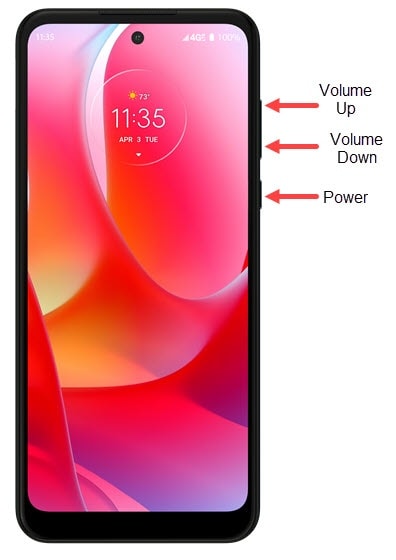
If your Motorola phone is stuck on the boot screen, perform a force restart by holding the power button for 20 to 30 seconds until the device turns off and reboots.
Solution 2: Manually reset using Factory settings

A factory reset may be your last choice if the preceding solutions are unsuccessful. If you do this, all your phone information will be deleted.
4 Easy Steps in Doing a Factory Reset
- Step 1: Press the power button until the phone shuts down.
- Step 2: When your phone shuts down, simultaneously press and hold the power and volume down buttons until the Android logo is displayed on the screen.
- Step 3: Recovery Menu will appear on your screen, press volume down button until Factory reset is highlighted.
- Step 4: Press the power button in selecting the Factory reset option, and your phone should restart automatically.
Solution 3: Try flashing your software

The trouble with your gadget can be the result of corrupted software. You could reflash the software before sending your device in for repair. Listed below are the easy steps to flash your phone.
- Download and install Rescue and Smart Assistant (LMSA) on your computer.
- Open LMSA and sign in with your Lenovo ID (or create one if needed).
- Click “Rescue Now,” then power off your Motorola device.
- Press and hold the Volume Down button, then connect the phone to your PC via USB until the Android logo appears.
- In LMSA, confirm the correct firmware image for your model and click “Download.”
- When the download finishes, click “Rescue Now” and follow the prompts to complete the flashing process.
Solution 4: Try charging your phone
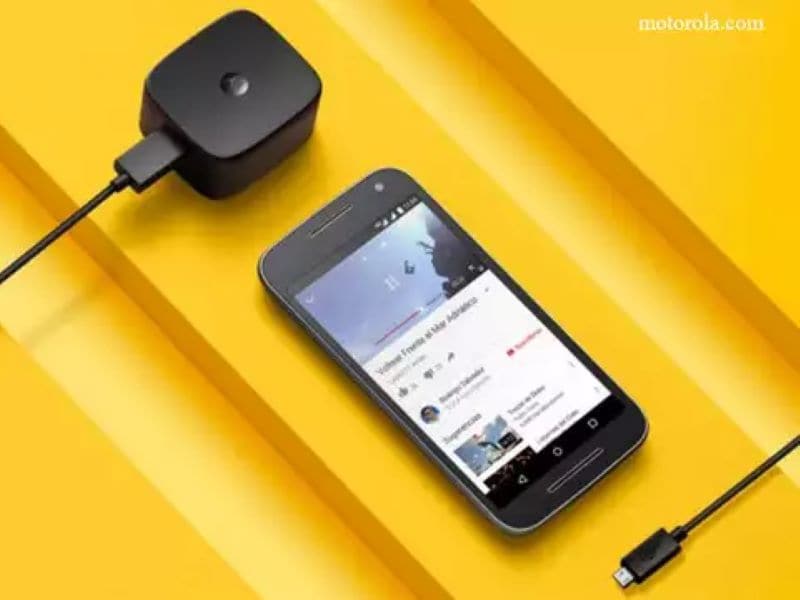
Examine the power source, charging port, and housing for issues.
- Step 1: Insert the charging cable that came with your phone into the charging port.
- Step 2: Plug the other end into a power receptacle.
Note: Use of other chargers is not recommended.
A low battery can prevent your Motorola phone from getting past the startup screen. To fix this, connect your device to a power outlet and perform a force restart.
Solution 5: Boot Motorola phone in safe mode
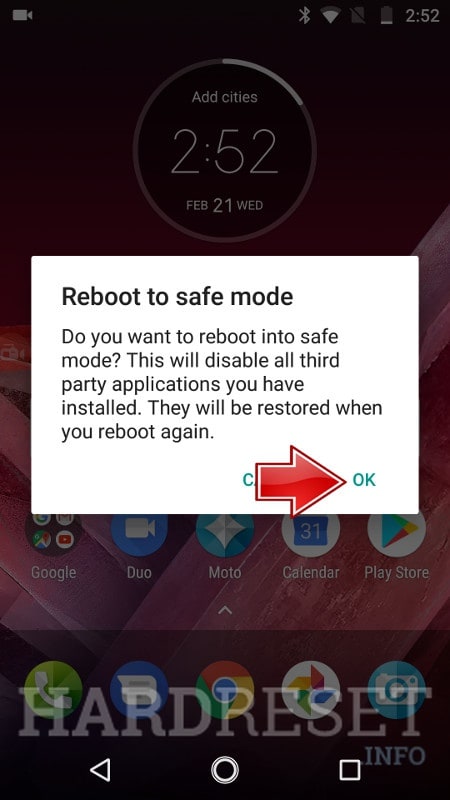
Motorola’s Safe Mode is a powerful tool for troubleshooting and diagnosing the root cause of abnormal device behavior. This mode can also be highly effective in resolving issues, such as a Motorola phone getting stuck on the boot screen, by disabling third-party apps and allowing you to identify potential software conflicts.
Steps on how to boot your Motorola in safe mode
- Step 1: Power off your device by holding the Power button for 30 seconds or pulling out the battery.
- Step 2: Wait for your device to turn off completely.
- Step 3: Hold the Power button and wait for the logo to appear.
- Step 4: Press and hold the Volume Down button once the logo appears, and your phone should boot into Safe Mode.
If your phone starts up properly in Safe Mode, then the problem is not caused by your operating system but by a third-party program. To get out of Safe Mode, consider erasing any recently installed programs and then restarting your phone.
Tips: If you find your Samsung phone stuck-on-boot, I recommend using Dr.Fone - System Repair (Android). It can help you fix your phone without worrying about lost data. Dr.Fone has different features that will help your phone recover to its original shape in no time.

Dr.Fone - System Repair
Get expert help with the best mobile phone tool
- Get your phone back to normal in one-click.
- Easily and quickly repair Android issues with the highest success rate.
- Feel confident knowing that your device will be fixed with minimal effort.
- Repair Android phones stuck at a black screen quickly and conveniently.
Ditch the hassle of multiple apps and simplify your mobile experience with Dr.Fone App, the ultimate all-in-one solution for iOS and Android users. Unlock your device, change your GPS location, and transfer WhatsApp data with ease. Plus, recover lost data from Android devices and transfer files, photos, and music between devices with ease. Fix common system issues and get the most out of Dr.Fone App with our "Tips" section below.
Dr.Fone App (iOS) & Dr.Fone App (Android)
Your One-Stop Expert for Screen Unlock, Smart Clean, Data Recovery, Change Location, and Phone Management of Mobile Devices!
- Effortlessly unlock various locks on your device.
- Instantly free up storage space by smart clean.
- Rapidly recover different kinds of lost phone data and information.
- Easily changes GPS location on Android devices.
- Easily manage cluttered and private device content.
Part 3: How to avoid Motorola Screen stuck on Boot?
Proper care and maintenance of your Motorola device can prevent many issues. Always complete system updates, as interrupting them can cause significant damage. Install apps and updates only from trusted sources, as third-party apps may expose your device to malware.
Also, Dr.Fone may be used to access your smartphone or back up your data. Repairing your Motorola phone will be manageable for the next time it malfunctions.

Wondershare Dr.Fone
Backup & Restore Data Turns Flexible.
- One-click to back up the whole iOS and Android device to your computer.
- Export what you want from the backup to your computer.
- Your device's data remains intact during the restore process.
- Fully compatible with the latest iOS and Android version.
Conclusion
A Motorola phone stuck on the boot screen can disrupt your experience, but it's solvable with the right steps. By identifying the causes and using solutions like force restarts, safe mode, and cache clearing, you can restore your device's performance. Prevent future issues by keeping your phone updated and avoiding risky downloads.
Motorola Manage
- Motorola Transfer
- 1. Download Pictures to PC
- 2. Transfer Motorola to Mac
- 3. Transfer Whatsapp from Moto to iOS
- 4. Transfer Music from Mac to Moto
- 5. Transfer WhatsApp from iOS to Moto
- Motorola Unlock
- 1. Unlock Motorola Without Factory Reset
- 2. Network Unlock Motorola One 5G Ace
- 3. Sim Unlock Moto G Phone
- 4. Unlock Moto Without Factory Reset
- 5. Unlock Motorola Bootloader
- 6. Bypass FRP Lock on Motorola
- 7. Reset Motorola Phone When Locked
- Motorola Repair
- 1. Motorola Won't Power On
- 2. Android App Not Installed Error
- 3. Black Screen of Death Error
- 4. Unbrick Android Phone
- 5. Encryption Unsuccessful Error
- 6. Stuck at Android System Recovery
- 7. Android Won't Turn On
- 8. Android Stuck on Boot Screen
- Motorola Tips
- 1. Turn Off a Motorola Phone
- 2. Mirror Motorola Screen to PC
- 3. Back up Motorola to PC
- 4. Control Motorola from PC
- 5. Format Motorola Phone in 2026
- 6. Reboot Any Motorola Phone
- 7. How to Screenshot on Motorola
- 8. Restart Any Motorola Phone
- 9. Motorola Phone Restore Guide
- 10. Set Up Voicemail on Motorola
- ● Manage/transfer/recover data
- ● Unlock screen/activate/FRP lock
- ● Fix most iOS and Android issues
- Manage Now Manage Now Manage Now




















James Davis
staff Editor
Generally rated4.5(105participated)