[11 Proven Ways] How to Fix Facebook Not Responding
Jul 12, 2024 • Filed to: Manage Social Apps • Proven solutions
Unleashed over an unsuspecting world just over a decade ago, nobody thought Facebook would become what it has, invading billions of lives the way it has, changing the paradigm of human interaction the way it has. Today, people get panic attacks if they find Facebook not responding on their mobiles and computers. Why is Facebook not responding? What to do to fix my Facebook not responding issue?
Part I: Why Is My Facebook Not Responding?
Facebook has over a billion users around the world, and at any point in time, several of them are asking one simple question: Why is my Facebook not responding? If you are the one asking that question today, we understand the frustration and want to help you understand why is Facebook not responding and what can you do about it to fix the issue.
Facebook not responding issue can be due to several factors. Sometimes it has to do with Facebook servers itself, but usually, the issue is between our devices and our internet connectivity. We can’t help if Facebook’s data servers are having issues or if Facebook is down for reasons vesting with Facebook, but we can certainly help if the problem lies between your device and your internet connection. Read on to find out in detail how to fix Facebook not responding issue on iPhone/ iPad/ Android/ Windows PC/ Mac.
Part II: How To Fix Facebook Not Responding On Android/ iPhone/ iPad?
Solving Facebook not responding on Android/ iPhone/ iPad is different from solving Facebook not responding on Windows PC/ Mac because on mobile devices Facebook has an app but there is no app for Facebook on Windows PC or Mac. There, you get to access the website directly via a web browser, so solving takes a similar approach but different steps. Here’s how to fix Facebook not responding on Android/ iPhone/ iPad.
Fix 1: Check If Facebook Is Down
Before we get all tied up in a troubleshooting session, let’s first find out of the issue is at Facebook’s end. Facebook does not provide a way to check that, so the next best thing is a website called DownDetector, accessible at https://downdetector.com.
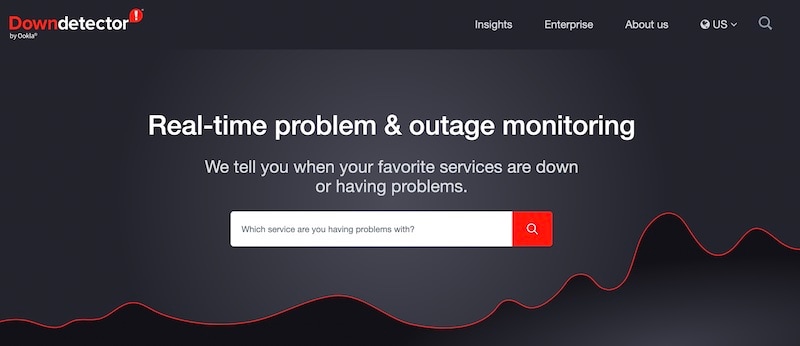
This portal lets you check if Facebook (or any other website) is reported as down or malfunctioning by others around the world. It provides some interesting statistics for the nerdy-minded.
Fix 2: Close And Restart The App
Closing and restarting the app works as a soft restart of the app, akin to closing and restarting the web browser that sometimes works. That’s because the connection is reestablished at the app launch. Here’s how to close and restart the Facebook app:
On Android
For Android, the steps below are for a OnePlus device running Android 12 with Gesture Navigation enabled.
Step 1: Swipe up from the bottom of the screen (home bar) and stop midway to get the Android app switcher screen. For devices without gesture navigation enabled, you will tap the 3-tile hamburger menu to get into the app switcher.
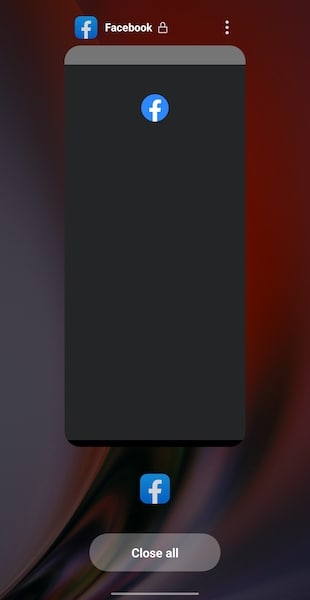
Step 2: Swipe the Facebook card up to close the app. If you have more than one app here and want to close all, tap the Close All button.
Step 3: Relaunch the app from your home screen or app drawer as per preference.
On iOS/ iPadOS
Step 1: Get into the app switcher on iOS by swiping up from the home bar and holding it midway.
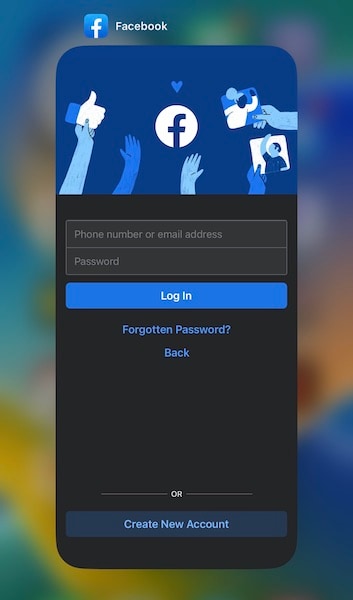
Step 2: Swipe the Facebook app card up to close the app.
Step 3: Relaunch the app from the home screen.
Fix 3: Clear Facebook Browser Cache
Facebook caches browsing and other data in the app, and sometimes this can cause conflicts and cause Facebook not responding problems. Here is how to clear Facebook app data:
Step 1: Click the menu icon at the bottom of Facebook app
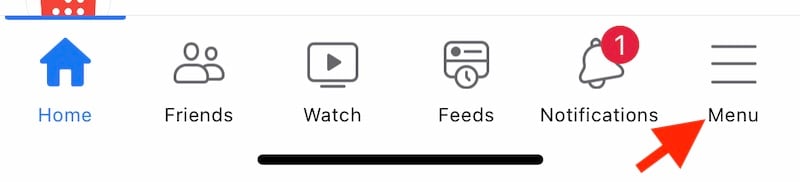
Step 2: Click the Gear icon at the top

Step 3: Scroll down to Permissions and tap Browser
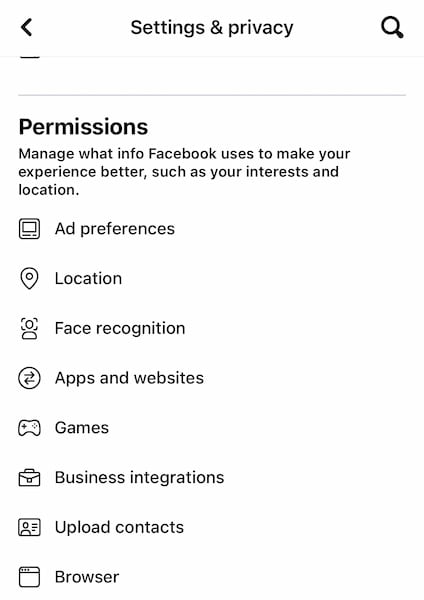
Step 4: Tap Clear
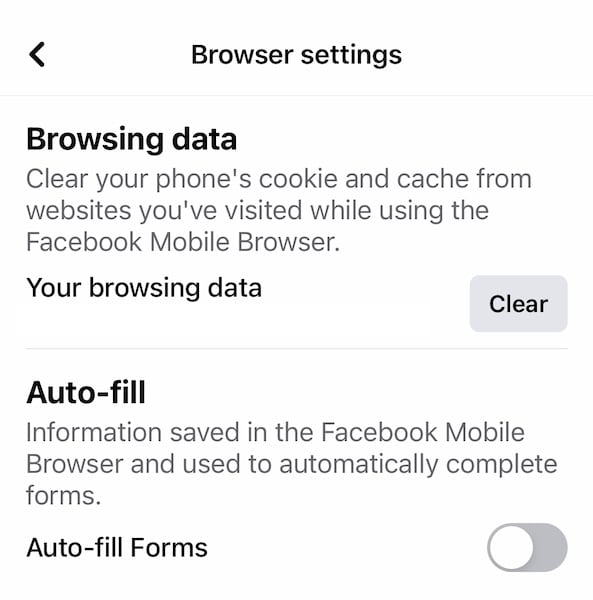
Fix 4: Re-login To Facebook App
If even after clearing the web browsing data stored in Facebook you are unable to get Facebook working, you can log out and log in again to the app, without losing anything. It will just be registered as a new device in your account, and that might solve your Facebook not responding issues.
Step 1: Tap the Menu icon in the Facebook app, scroll down and tap Log Out
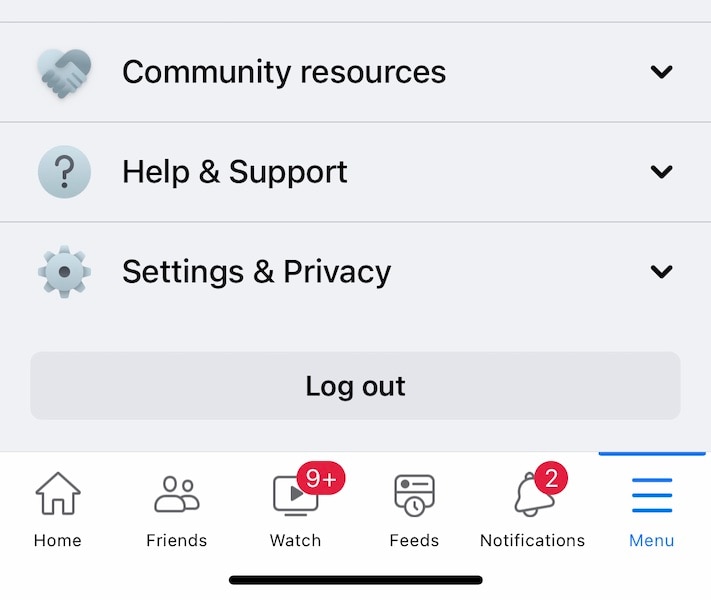
Step 2: After logging out, log back in.
Fix 5: Re-install Facebook App
Sometimes, app data stored on the device causes issues that are not easily fixed until the app is removed, causing the device to purge the data stored. That way, when you reinstall the app, it is a fresh connection with no baggage. User data such as posts and messages and others rest with Facebook in the cloud, so they are not removed or harmed in this way.
On Android
Step 1: Go to Settings > Apps > App Management > Facebook
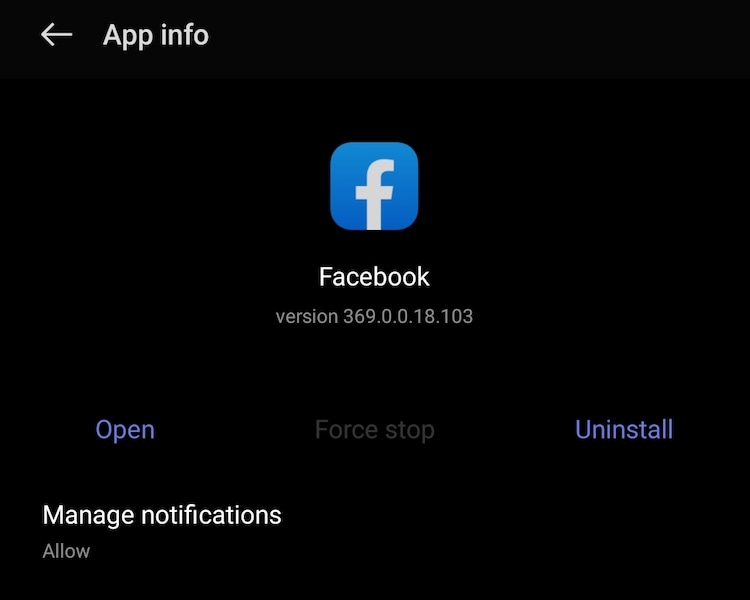
Step 2: Tap Uninstall and tap OK.
Step 3: Go to Play Store and download Facebook again.
On iOS
Step 1: Tap and hold the Facebook icon until the contextual menu appears
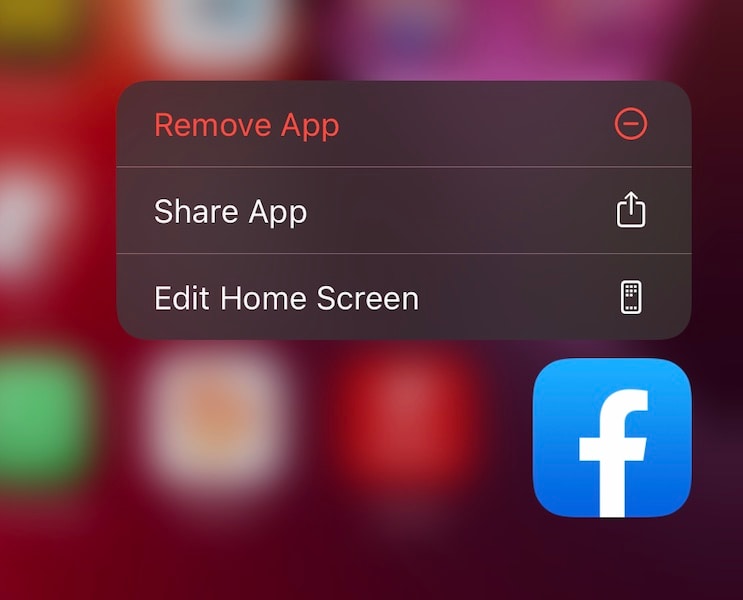
Step 2: Tap Remove App and then tap Delete App to confirm.
Step 3: Go to the App Store to download Facebook again.
Fix 6: Disable Ad Blockers/ Antivirus/ VPNs Temporarily
If you are running content blocker apps on your iPhone/ Android, you should disable them and see if Facebook gets working again. Same with your antivirus, and this is because at the core of Facebook is the activity that content blockers and antivirus will have an issue with – user tracking. So, content blockers and antivirus solutions usually are configured to let Facebook be because users want Facebook, but it is possible that something was configured incorrectly or some rules tinkered with, and Facebook stopped responding. VPNs channel data around to protect your privacy, and sometimes all that routing and rerouting could confuse Facebook’s algorithms in some unforeseen way. Disable the VPN temporarily to let the Facebook app have direct and unfiltered access to its parent and see if that resolves the issue.
Part III: What To Do If My Facebook Is Not Responding On Windows PC/ Mac?
Here is where you learn how to fix Facebook not responding on Windows PC/ Mac if you are using your desktop or laptop to access Facebook in a web browser.
Fix 1: Use A Private Browsing Window
Private browsing windows serve as standalone browser windows unaffected by the cache and data and cookies stored while using browser windows and tabs normally. Consequently, connection issues and other issues that might cause Facebook not to load can be discovered using a private browsing window.
For example, if you are able to access Facebook in a private window but not your regular window, it might mean that cookies and site data are causing some conflict. That narrows down our search for a fix to Facebook not responding on Windows PC/ Mac issue. So, one of the first things to do when Facebook is not responding on Windows PC/ Mac is to try and open Facebook in a private browsing window. This is also called Incognito Window/ Tab in Chrome.
To open a new private browsing window/ incognito window in your browser, go to the File menu in your web browser and look for the option in the dropdown.
Fix 2: Clear Browser Cookies And Site Data
Clearing your web browser cookies, cache, and site data regularly is good hassle-free maintenance for your web browsing experience. Here is how to clear browser data to fix Facebook not responding on Windows PC/ Mac.
In Firefox
Step 1: Click the hamburger menu at the top-right in any Firefox window
Step 2: Select Settings from the dropdown menu
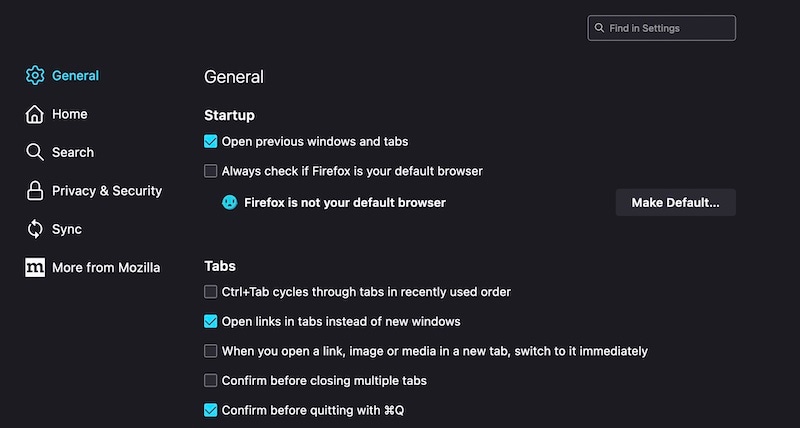
Step 2: Click Privacy and Security from the sidebar on the left
Step 3: Scroll down and under Cookies and Site Data, click Clear Data
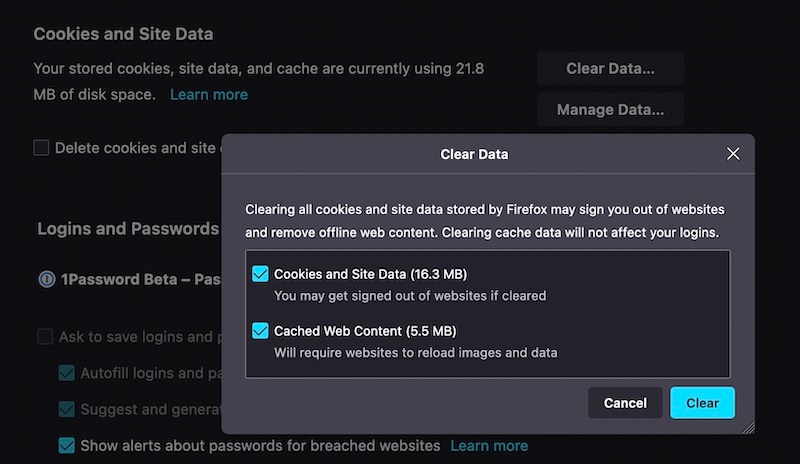
Step 4: Check both boxes and click Clear to remove all stored cache, site data, and cookies.
Step 5: In a new browser tab, open Facebook again and log in.
In Chrome
Step 1: From the ellipses menu at the top-right of the browser window, choose Settings
Step 2: Click Privacy & Security from the left sidebar
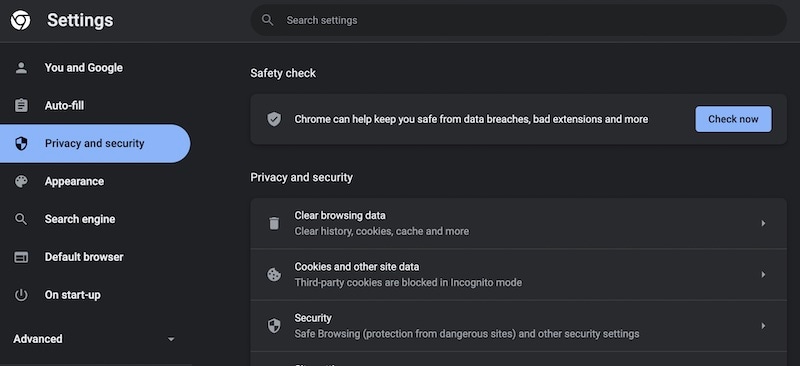
Step 3: Click Clear Browsing Data. In the popup, select Time Range as All Time. Also, scroll and check what you want to remove.
Step 4: Click Clear Data.
In macOS Safari
Step 1: Click Safari from the menu bar at the top and select Clear History
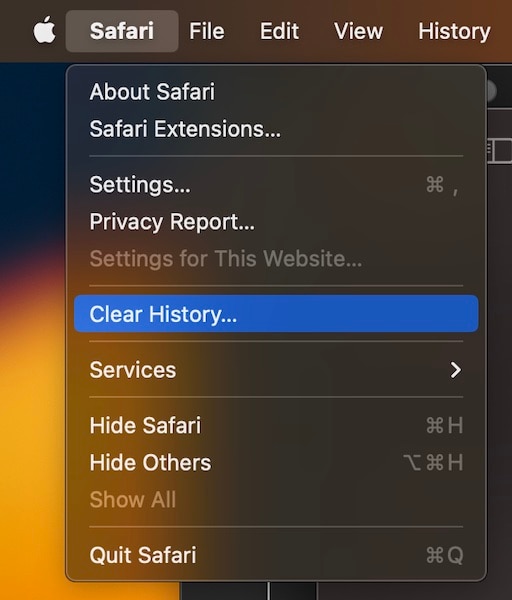
Step 2: In the popup that shows, click the dropdown list and select All History
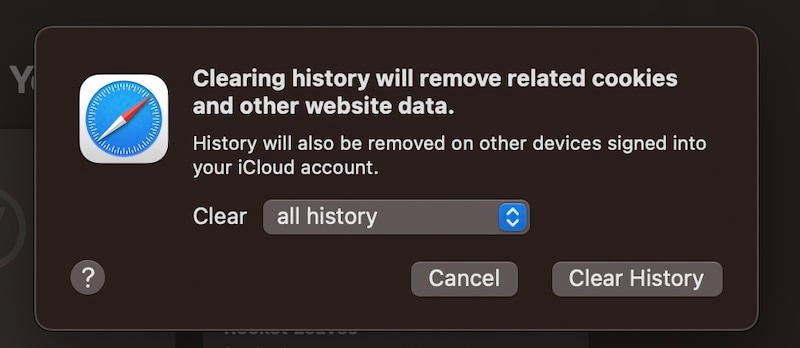
Step 3: Click Clear History.
Do note that this step will clear browsing history AND open tabs from other Apple devices using the same iCloud account as well. So, if you have open tabs on your iPhone/ iPad, you might want to check whether you need them before performing this operation.
Fix 3: Disable Browser Extensions Temporarily
Disabling browser extensions such as content blockers is the next step to fixing Facebook not responding problem on Windows PC/ Mac. Chrome and Firefox share similarities in their menu structure, so here is how to disable extensions in the Firefox browser, you can do it similarly in Chrome:
Step 1: Click the hamburger menu in the top right of any Firefox window and click Settings. For Google Chrome, this will be Ellipses symbol > More Tools > Extensions.
Step 2: Scroll down till the end and click Extensions from the sidebar. For Chrome, you will straight away get the extensions page after step 1.
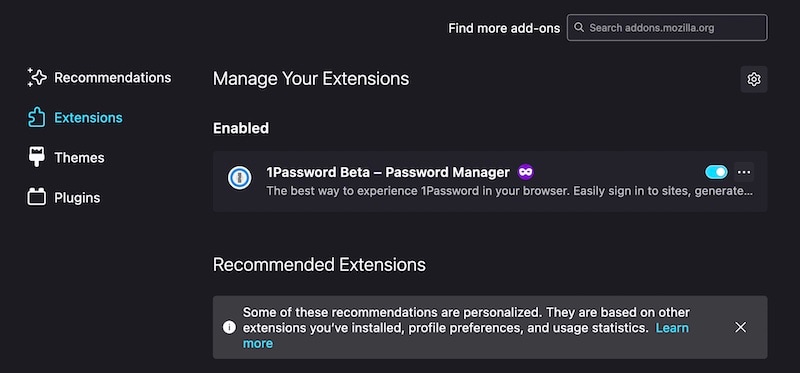
Step 3: Disable all extensions for the moment
Step 4: Try accessing Facebook again.
In macOS Safari
Step 1: Go to Safari > Settings and click the Extensions tab
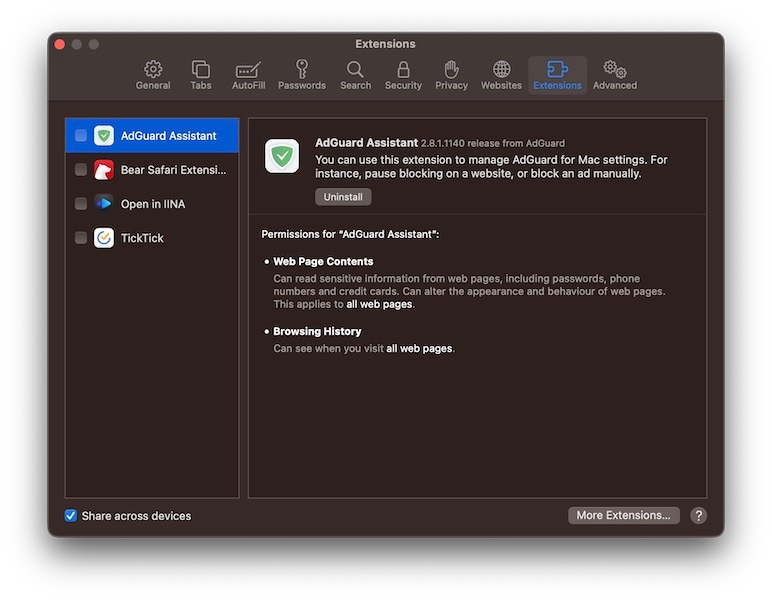
Step 2: Disable any content blocker extension here. Some blockers such as AdGuard depicted here work on a system level and can be found in the menu bar in macOS, at the top-right corner beside the clock and the Wi-Fi, Spotlight and Battery icons.
Fix 4: Disable Antivirus/ VPNs Temporarily
Antivirus and VPN software might interfere with Facebook operations, after all, they have your interest in mind. You may disable them momentarily to see if Facebook not responding on Windows PC/ Mac is resolved. If it is, you can set rules in your specific app to allow connections to Facebook.
Fix 5: Try Another Web Browser
You might be using privacy-focused web browsers such as Brave or Firefox or Safari on macOS, and that is well and good, but the fact is that just as websites used to be designed for Microsoft Internet Explorer in its heyday, they are now designed keeping Google Chrome in mind. In case you are not using Chrome, you can try Chrome and see if that works.
Conclusion
Facebook not responding issue is more common than you might imagine and happens irrespective of the device you use to access Facebook. Therefore, this article provides comprehensive instructions to fix Facebook not responding issue on iPhone/ iPad/ Android devices as well as on Windows PC/ Mac.
Facebook Manage
- Facebook on iOS
- 1. Download Facebook Videos on iOS
- 2. Block People in Facebook on iOS
- 3. Delete Facebook Messages on iOS
- 4. Send Facebook Messages on iOS
- 5. Recover Deleted Facebook Messages
- 6. Sync Facebook Contacts with iPhone
- 7. Fake Location on Facebook iOS
- 8. Facebook App Problems on iPhone
- Facebook on Android
- 1. Uninstall Facebook on Android
- 2. Delete Messages on Facebook Android
- 3. Save Facebook Messages on Android
- 4. Hide Facebook Messages on Android
- 5. Send Facebook Messages on Android
- 6. Read Old Facebook Messages
- 7. Retrieve Deleted Facebook Messages
- 8. Fake Location on Facebook Android
- 9. Facebook Crashing On Android
- Facebook Messages
- 1. Export and Print Facebook Messages
- 2. Messenger Notification Not Working
- 3. Use Facebook Without Messenger
- 4. Archive Facebook Messages
- 5. Record Facebook Messenger Calls
- 6. Deactivate Facebook Messages
- 7. Facebook Messenger Not Working
- 8. Messenger Video Call No Sound
- 9. Facebook Messenger Troubleshooting
- 10. Messenger Keeps Stopping/Crashing
- Facebook Upload/Download
- Facebook Problems
- 1. Can't Log into Facebook
- 2. Facebook Black Screen Issue
- 3. Facebook Loading Slow
- 4. Facebook Dating Is Showing Up
- 5. Facebook Video Chat Problems
- 6. Facebook Not Loading
- 7. Facebook Not Responding
- 8. Facebook Marketplace Not Working
- 9. Facebook Pay Not Working
- 10. Facebook Searches Not Working
- 11. Facebook News Feed Not Working
- Facebook Tricks
- ● Manage/transfer/recover data
- ● Unlock screen/activate/FRP lock
- ● Fix most iOS and Android issues
- Manage Now Manage Now Manage Now





Daisy Raines
staff Editor