
[Solved] 7 Ways to Fix Facebook Searches Not Working
Oct 24, 2025 • Filed to: Social App Management • Proven solutions
Dr.Fone Basic:
Better Control for Your Phone
Manage, transfer, back up, restore, and mirror your device
Anything that happens across a platform can be searched if it provides a search function. Facebook offers such a system, where a user can go through the platform and all the activities it retains by searching through respective keywords. This allows them to search for all kinds of things, including people, photos, videos, posts, groups, and many other elements that are possible to be searched through this function.
Amidst understanding the search function of Facebook, there are certain problems that co-exist with it. One such problem that users usually report is related to Facebook searches not working. This article explains the reason, which leads to the following some fixes that can be tried to resolve the Facebook search problem.
- Part 1: Why is the Facebook Search Not Working?
- Part 2: How to Resolve if Facebook Search Isn't Working?
- Fix 1: Check If Facebook Server is Down
- Fix 2: Check Your Internet Connection
- Fix 3: Update the Facebook Application to Latest Version
- Fix 4: Clear the Facebook App Cache
- Fix 5: Uninstall and Reinstall Facebook Application
- Fix 6: Restart Your Smartphone Device
- Fix 7: Search Facebook Through Web Browser
- Part 3: FAQs about Facebook Searches
Part 1: Why is the Facebook Search Not Working?
Facebook search is quite essential for every user, making it an integral feature of the platform. To understand how you can resolve this problem present on your device, it would be best if you'd understand the problem that led to such a condition. This relates to the reason why Facebook searches are not working. The first issue that comes into mind is that maybe the server of Facebook is not functioning properly.
In other cases, there might be a situation where the platform may be in maintenance. To make things simpler, you should check your internet connection as it might not be operating properly. Corrupted caches are known to corrupt the operations of many applications, which can be a similar case for Facebook. Realizing all these problems, it is the perfect time to go through all fixes that would effectively resolve the concerns of the Facebook search problem.
Part 2: How to Resolve if Facebook Search Isn't Working?
This part shall help you look into all resolutions that can be practiced to resolve the concerns related to the Facebook search not working. Go through these problems to know more about the procedures in detail:
Fix 1: Check If Facebook Server is Down
The first thing that you should check before going across your smartphone and its application is the Facebook server. Usually, there are cases where you may not only be facing issues with Facebook, including issues with Facebook search. These problems may extend to other users around you too. This then leads to issues with the Facebook server.
To check this, you can access the website Downdetector directly overlooking the Facebook server. Until the platform does not resolve the issues from their side, the server may not function properly, which may keep you in such a miserable state.
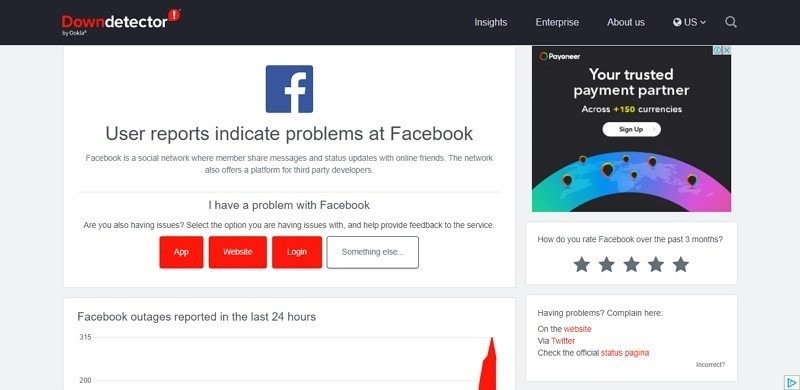
Fix 2: Check Your Internet Connection
There are many stakeholders involved in the problem that is under discussion. Rather than issues with the Facebook server, application, or device, there can be problems related to the internet that is connected to your device. Users may face the issue of the internet, which needs to be directly checked across the router that is connected with the device.
On the other hand, ensure that you refresh your internet connection and restart it from the router so that all derogatory internet problems are easily resolved.

Fix 3: Update the Facebook Application to Latest Version
The third thing that may lead to a problem within Facebook searches is the outdated application of Facebook. Lately, Facebook may have gone across major maintenance that may have changed many functions and things across it.
To make sure that the issues with Facebook app search not working are entirely resolved with the outdated application, the following steps would sound perfect for updating the Facebook application:
For Android
Step 1: Open “Play Store” on your Android and access the “Profile” icon on the top-right of the window adjacent to the search bar. Select “Manage apps and device” to proceed.

Step 2: On the next window, find the option of "Update available" and open all applications that require updates across your smartphone.

Step 3: Find “Facebook” across the list and click on “Update” to successfully update the application to the latest version.

For iPhone
Step 1: Lead into your iPhone's "App Store" and click on the "Profile" icon on the top-right section of the screen.

Step 2: On the next window, scroll down to find the "Facebook" application in the list. If it requires an update, click on the "Update" button that appears on the screen.

Fix 4: Clear the Facebook App Cache
Application caches can fill out on frequent use of the app across the device. Facebook app cache, on accumulation, can lead to problems such as Facebook searches not working. To clear out the cache, you can look across your Android device and resolve the problem with your device and get yourselves out of the Facebook search problem:
Step 1: Open the “Settings” of your Android device and navigate to the “Apps” option in the list. On the next window, click on "Manage apps" and find "Facebook" on the next screen.

Step 2: As you find the application and lead into its settings, go across "Storage" settings to find the "Clear data" button to clear out all app cache across the smartphone.

Fix 5: Uninstall and Reinstall Facebook Application
Another particular solution that you can go for to resolve the issue with Facebook searches is by uninstalling and reinstalling the application on your devices. The application may malfunction, which may not resolve by any direct methods. Thus, it would be best to try out this solution that can restart all sessions of the application across the device:
For Android
Step 1: Find “Facebook” across the app menu on your device and hold the app icon to open the menu. Select “Uninstall” in the list to delete the application from your Android device.
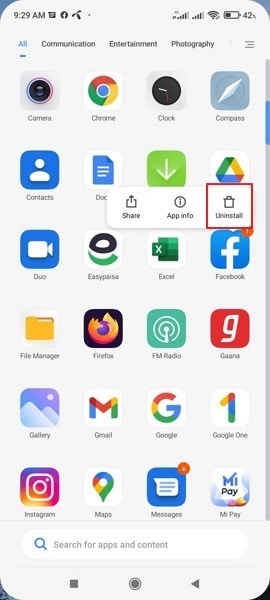
Step 2: Following this, proceed into "Play Store" and find "Facebook" in the search icon. On searching the application, tap on the "Install" button to reinstall it across the device.

For iPhone
Step 1: Access the home screen of your iPhone and find “Facebook” within the applications. Hold the icon of the application to open a menu. Tap on “Remove App” and follow through the pop-up menu asking for confirmation. Click on “Delete App” to conclude.

Step 2: Lead into the App Store and tap on the "Search" button at the bottom of the window to find Facebook. As you successfully find the application, tap on the "Install" button to reinstall it on your device.

Fix 6: Restart Your Smartphone Device
You can also consider restarting your device in such cases. The problem may lead to issues within the smartphone that would lead to glitchy devices and operations. To understand the simple steps involving this, go through the details provided below:
For Android
Hold the “Power” button of your Android to open a menu on your front. Now, click on the “Reboot/Restart” option to restart/reboot your Android device.

For iPhone
Step 1: Lead into the “Settings” of your iPhone and click on the “General” settings. Proceed to tap on the ‘Shut Down’ button by scrolling down on the next screen.

Step 2: Hold the “Power” button to turn on your iPhone and resume its sessions.
Fix 7: Search Facebook Through Web Browser
Issues like Facebook searches cannot be resolved with simple resolutions if the problem across the application persists. It would be better if you'd consider searching for content through a browser to make things easier. You can understand the process by following the steps provided below:
Step 1: Open a browser on your device and type in "site:facebook.com," following a search keyword that you wish to find across Facebook.
Step 2: The results would display on the screen that can be scrolled down to find the appropriate outcome that you are willing to find.

Part 3: FAQs about Facebook Searches
Once you are aware of Facebook searches and the problems that withhold users from doing a proper search across the platform, it is time to figure out some essential queries relating to Facebook searches that are quite common among users.
1. What should I do if I can't find someone using a Facebook search?
Many reasons are involved in the question of why you couldn't find someone using a Facebook search. Usually, it may be because of some incomplete or complex search keyword that may not return you with a probable result. On the other hand, there might be a case that you or the person that you are searching for may have blocked you on the platform. That person might have activated limited privacy that is keeping them away from the Facebook search.
2. Is it possible that other people can search for or view things that I post on Facebook?
This is highly relevant to whom you allow to see that particular post. The people that you choose to share with are able to search or view everything that is posted across your Facebook account.
3. How to clear the recent Facebook searches on your device?
The process of clearing the recent search history on Facebook is simple. You need to click on the search bar to check out the recent searches. Click on the "Edit" button that appears on the menu and find the option of "Clear Searches" across the "Search History" section.
4. Can we search for minors on Facebook?
Yes, it is possible to search for minors on Facebook. Similar to searching for adults, it is possible to search for minors; however, Facebook might have protected their information from appearing across the public.
Conclusion
This article has been quite explainable in providing users with a guide on what to do when they cannot search across Facebook. To address the issue of Facebook searches not working, the article has provided a keen overview of the reasons, resolutions, and questions related to the process.

Dr.Fone - System Repair (iOS)
Fix iOS System Issues on Your Own
- Fixes various iOS issues like iPhone stuck on Apple logo, white screen, stuck in recovery mode, etc.
- Works smoothly with all versions of iPhone, iPad, and iPod touch.
- Retains existing phone data during the fix.
- Easy-to-follow instructions provided.
Dr.Fone Basic:
Better Control for Your Phone
Manage, transfer, back up, restore, and mirror your device
Facebook Manage
- Facebook on iOS
- 1. Download Facebook Videos on iOS
- 2. Block People in Facebook on iOS
- 3. Delete Facebook Messages on iOS
- 4. Send Facebook Messages on iOS
- 5. Recover Deleted Facebook Messages
- 6. Sync Facebook Contacts with iPhone
- 7. Fake Location on Facebook iOS
- 8. Facebook App Problems on iPhone
- Facebook on Android
- 1. Uninstall Facebook on Android
- 2. Delete Messages on Facebook Android
- 3. Save Facebook Messages on Android
- 4. Hide Facebook Messages on Android
- 5. Send Facebook Messages on Android
- 6. Read Old Facebook Messages
- 7. Retrieve Deleted Facebook Messages
- 8. Fake Location on Facebook Android
- 9. Facebook Crashing On Android
- Facebook Messages
- 1. Export and Print Facebook Messages
- 2. Messenger Notification Not Working
- 3. Use Facebook Without Messenger
- 4. Archive Facebook Messages
- 5. Record Facebook Messenger Calls
- 6. Deactivate Facebook Messages
- 7. Facebook Messenger Not Working
- 8. Messenger Video Call No Sound
- 9. Facebook Messenger Troubleshooting
- 10. Messenger Keeps Stopping/Crashing
- Facebook Upload/Download
- Facebook Problems
- 1. Can't Log into Facebook
- 2. Facebook Black Screen Issue
- 3. Facebook Loading Slow
- 4. Facebook Dating Is Showing Up
- 5. Facebook Video Chat Problems
- 6. Facebook Not Loading
- 7. Facebook Not Responding
- 8. Facebook Marketplace Not Working
- 9. Facebook Pay Not Working
- 10. Facebook Searches Not Working
- 11. Facebook News Feed Not Working
- Facebook Tricks
- ● Manage/transfer/recover data
- ● Unlock screen/activate/FRP lock
- ● Fix most iOS and Android issues
- Manage Now Manage Now Manage Now

















Daisy Raines
staff Editor