Fix Messenger Keeps Stopping/Crashing on Android/iPhone/Computer
Aug 27, 2025 • Filed to: Social App Management • Proven solutions
Messenger is among the few important social media platforms that are readily used to communicate with users all around the globe. Being one of the important, many users frequently report issues with their Messenger. These issues involve Messenger keeps stopping or crashing at unnecessary times. To cater to this problem, this article comes up with some eccentric and essential fixes that would help you resolve this issue.
- Part 1: 10 Ways to Fix Messenger Keeps Stopping/Crashing on Android/iPhone/iPad
- Fix 1: Restart the Application on the Device
- Fix 2: Update the Messenger to Latest Version
- Fix 3: Restart the Device
- Fix 4: Uninstall and Reinstall Messenger Application
- Fix 5: Enable Necessary App Permissions
- Fix 6: Reset Google Play Services
- Fix 7: Clear Cache of Messenger
- Fix 8: Update Device OS
- Fix 9: Use Dr.Fone - System Repair (iOS) to Fix “Messenger Keeps Stopping/Crashing” on iPhone/iPad

- Part 2: How to Fix Facebook Messenger Keeps Stopping and Crashing on Computer
Part 1: 10 Ways to Fix Messenger Keeps Stopping/Crashing on Android/iPhone/iPad
This part shall take up the issues of Android, iPhone, and iPad users and address solutions that would help them get out of situations of Messenger keep stopping or crashing on their device. These fixes would help them a lot in managing their devices without putting them under any significant changes.
Fix 1: Restart the Application on the Device
There are many fixes of getting the problem of Messenger keeps crashing fixes on your device. Among the first things that can be performed is to restart the application. Restarting the application resumes all services from scratch, which casts out all kinds of minor glitches in it. To execute it, go through the following steps in detail:
On Android
Step 1: Hold the application on the app menu on your Android to open a protruding menu. Select the “App Info” option to lead to a new window.

Step 2: Click on "Force Stop" on the next screen to stop the application. Lead back to the homepage to access the application again.

On iPhone/iPad
Step 1: The best approach to restarting an application on iPhone/iPad is by force stopping it. Swipe up the screen from the bottom of the screen up to the middle of it.
Step 2: This opens the application menu containing the applications that are running on the device currently. Use your finger to swipe up the Messenger to force quit it. Access the homepage again and re-launch the app on your device.

Fix 2: Update the Messenger to Latest Version
An outdated application can be another primary reason for such miserable conditions. Applications stop working if they are not updated on time. For the case of Messenger, it might be the same as it may not have been updated on your device to the latest version. To make this happen, go through the steps provided in detail:
On Android
Step 1: Access the “Play Store” on your device and click on the “Profile” icon on the top-right corner of the screen to open a menu. Select “Manage apps and device” in the list to lead to a new screen.

Step 2: Find the option of “Updates available” in the next window and lead to the applications that require an update on your device. Find Messenger in the list and click on “Update.”

On iPhone/iPad
Step 1: Open the App Store on your iPhone/iPad and click on the “Profile” icon in the top-right corner. This opens up a new screen containing the information related to your device applications.

Step 2: Scroll down to find Messenger in the list of applications. If it requires an update, you will find an “Update” button adjacent to it. Click on it to execute the process.

Fix 3: Restart the Device
This is another quick and effective technique of casting out all concerns that Messenger keeps stopping on your device. This is done in cases if your device is malfunctioning overall and it's glitchy for some unknown reasons. Thus, you can try restarting all sessions from scratch to resolve the concerns with the device. Follow the steps as shown below:
On Android
Step 1: Hold the “Power” button of your Android device to open a menu on the screen.
Step 2: You will find the option of “Reboot/Restart” in the list that opens up. Tap on it to restart the device.

On iPhone/iPad
Step 1: Open the “Settings” of your iPhone/iPad and scroll down to “General.”
Step 2: You can find “Shut Down” in the list by scrolling down on the next screen. Turn off your device successfully. Hold the “Power” button to restart it.

Fix 4: Uninstall and Reinstall Messenger Application
This is a quick and effective technique for resolving all prevailing concerns with Messenger. With the above methods performed, there is a chance that the issue may not resolve regardless of the conditions. Thus, it would be best if you'd uninstall the existing application and reinstall it for perfection in performance. Follow the simple instructions as described below:
On Android
Step 1: Find the application in the app menu and hold it down. A menu will open up where you can select the option of “Uninstall.”

Step 2: Go across “Play Store” and click on the search bar to type in “Messenger.” Find the application and click on “Install” to reinstall it on your device.

On iPhone/iPad
Step 1: Locate the Messenger app on the homepage of your iPhone/iPad and hold the application to open a menu. Select “Remove App” from the list and lead to the prompt for confirmation. Click on “Delete App” to confirm the Messenger permanent deletion.

Step 2: Open the App Store and click on the "Search" icon at the bottom of the screen to type in Messenger. Find the application from the results and click on the Install icon to reinstall it on your device.

Fix 5: Enable Necessary App Permissions
As you look into the solutions that can help you out of issues such as Messenger app crashing, you need to look deeply into the settings that have been set across your particular device. Apart from deleting and reinstalling the application on your device, you can look into the app permissions that have been enabled across your device. For this, you can try the following steps in detail for your device:
On Android
Step 1: Open "Settings" from the app menu and navigate to the "Apps" section. Click on "Manage apps" on the next screen.

Step 2: You’ll find yourselves in the list of applications present on your device. Scroll down to find “Messenger” in the list. Lead to the next screen and click on “App permissions.”

Step 3: In the list of permissions, if you find some important permissions across the “Not Allowed” section, tap on it and allow across your device to resume the proper functionality of the app.

On iPhone/iPad
Step 1: Access the “Settings” of your device and scroll down to find the “Messenger” app in the list.

Step 2: As you lead into the next screen, you will find different permissions listed on your front. Turn on any permission according to your requirements.
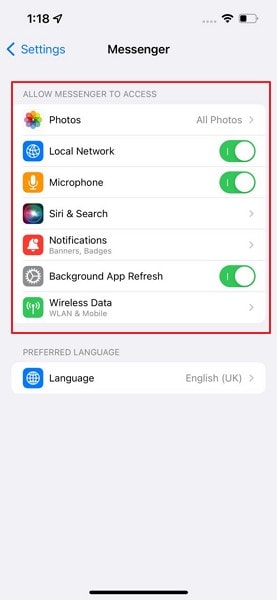
Fix 6: Reset Google Play Services on Android devices
This may sound peculiar, but it can become a very significant reason for Facebook Messenger keeps crashing. Google Play Services can accumulate data across itself, which may lead to the malfunctioning of the device and its services. This will have a direct impact on the device's applications and its settings. For this, it is best if you'd reset the Google Play Services from scratch:
Step 1: Open the “Settings” of your Android and find the “Apps” section in the list. On the next screen, click on “Manage apps” to open the applications that are installed on your device.

Step 2: Find “Google Play Services” in the list and lead to a new screen. Click on “Storage” and tap on “Clear data” to reset the services.

Fix 7: Clear Cache of Messenger on Android
Apart from the Google Play Services, there is a significant chance that the cache of the application may have accumulated which is preventing it from functioning properly. Messenger's cache needs to be cleared on the device, which is performed according to the following steps:
Step 1: Find “Settings” on your Android device and lead into the “Apps” section.

Step 2: On the next screen, click on "Manage apps" to open the list of applications installed on the device. Navigate to Messenger in the list and open its settings.

Step 3: Click on "Storage" on the next screen and tap on "Clear Data" to clear the cache across the device.

Fix 8: Update Device OS
Another appropriate solution that can resolve the issue of Messenger keeps crashing on your Android/iPad/iPhone is updating the device's operating system. Outdated OS can malfunction for unknown reasons, which may lead you to such a peculiar condition. Thus, it is best if you'd follow the steps defined below:
On Android
Step 1: Access the “Settings” of your Android and scroll down to find the option of “Software Update” in the list.

Step 2: On the next screen, the device will automatically search for updates, if any. If there are updates for the OS, click on the “Download and Install” button to execute properly.

On iPhone/iPad
Step 1: Navigate to the "Settings" and click on "General" in the list. Find the "Software Update" button on the next screen.

Step 2: Apple automatically detects any update if present. For an update of the OS, click "Download and Install" to update the application.

Fix 9: Use Dr.Fone - System Repair (iOS) to Fix “Messenger Keeps Stopping/Crashing” on iPhone/iPad

Dr.Fone - System Repair (iOS)
Repair iOS System Errors to Fix Messenger Stopping/Crashing Without data loss.
- Only fix your iOS to normal, no data loss at all.
- Fix various iOS system issues stuck in recovery mode, white Apple logo, black screen, looping on start, etc.
- Downgrade iOS without iTunes at all.
- Works for all models of iPhone, iPad, and iPod touch.
- Fully compatible with the latest iOS version.

There are many third-party solutions available for your device that are used to resolve related concerns. However, finding the best option may be quite difficult to ensure. Dr.Fone features a system repair that allows users to resolve most operating system problems involving the iPhone/iPad.
Dr.Fone - System Repair (iOS) is a great tool to help you to fix Messenger keeps crashing on your iPhone/iPad if the issue was caused by system errors. Where this tool features a lot of options to resolve, it makes the process easier. Go through the steps to know more about the solution:
Step 1: Start System Repair
Make sure to download the latest version of Dr.Fone on your computer. Once done, proceed to launch it. Select “System Repair” across the homepage and connect the device that you need to repair.

Step 2: Select Standard Mode
As the device is detected, you are redirected to a new page where you have to select the necessary mode to function. Click on “Standard Repair” and proceed. The tool starts detecting the model type and system version of the iOS device that is connected.

Step 3: Confirm Information and Start
As it displays the information of the device on the next screen, confirm it and proceed by clicking “Download” to initiate the repair process.

Step 4: Repair iOS Device
The iOS firmware downloads and gets verified across the platform. Once done, it displays a screen where it prompts a message before installing it on your device. Click on “Repair Now” and wait for a few minutes before the device gets repaired completely.

Fix 10: Use Messenger Lite as an Alternative
Are your Messenger still crashing? With the application non-functional, it would be best to shift to an alternative that can offer you similar services in a simpler environment. Messenger Lite features itself as a good alternative that provides a fast and data-efficient messaging application that can help you reach people across the globe. Just like Messenger, this version also enables you to communicate effectively with anyone within the world.
Messenger Lite works in a better environment, with the ability to get installed quickly and boost efficiency across your Android device. People living within areas with an unstable internet connection can even go across this application for effective communication.

Part 2: How to Fix Facebook Messenger Keeps Stopping and Crashing on Computer (Web)
In other cases, you may also face the issue of Messenger keeps stopping across your computer instead of the smartphone devices. To cater to this problem, it would be great if you’d go through these solutions explained as follows:
Fix 1: Restart the Browser
Restarting the browser would be among the first things that you would try to resolve the issue across your computer. If Messenger is not working properly across your computer, you need to type in "chrome://restart" in the address bar of Chrome to restart the browser. Hit "Enter" to execute the process. This will restart the browser and reopen all tabs that were operating across the browser at the moment.

Fix 2: Access Messenger in Incognito Mode
Considering the connection that you are using to access Messenger on Chrome, there is a chance that it may hinder the user from operating it perfectly. In such cases, you can consider going across the Incognito Mode in your browser.
Try using the shortcut key of “CTRL + SHIFT + N” on your computer or go across the “three-dotted icon” to access the option of “New Incognito Window” for accessing Messenger across the Incognito Mode of Chrome.

Fix 3: Try Another Browser
This is another quick resolution that can effectively help you get out of the situation of Messenger keeps crashing on your computer. Rather than going across far-fetched, lengthy solutions to fixing the problem, you can simply change your browser. Try using Mozilla Firefox or Opera for effective results. You may not face any problems with Messenger across these browsers. For Apple users, you can consider shifting to Safari as it is a built-in browser supported by the system itself.

Fix 4: Check the Browser’s Cache
One significant reason for such a problem on your device can be the browser’s cache that has accumulated and is now becoming an accessory to the problem. Under such circumstances, it is best if you clear out the browser’s cache off your device. To make this happen, go through the following steps featured in detail:
Step 1: With your Chrome opened across your computer, click on the “three-dotted” icon on the top-right corner of the screen to open a menu on your front. Go across “More Tools” in the presented options.

Step 2: Select "Clear browsing data…" from the options that appear across the menu. In the next screen, you need to set a time parameter for clearing out the browser's cache. Select "Cookies and other site data" and "Cached images and files" in the provided options and tap on "Clear Data" to execute.

Fix 5: Use Another Device to log into the Account
The last thing you can consider to avoid the issue of crashing Messenger is changing the device you are using to log into the account. Try accessing your Messenger account from another device. Usually, the device may malfunction, preventing Messenger from operating perfectly.
Conclusion
This article has provided an in-depth overview of how users can essentially recover their Messenger from stopping or crashing with the right set of solutions. Go through the article to learn more about what to do if Messenger keeps stopping on the iPhone, iPad, Android, or computer.
Facebook Manage
- Facebook on iOS
- 1. Download Facebook Videos on iOS
- 2. Block People in Facebook on iOS
- 3. Delete Facebook Messages on iOS
- 4. Send Facebook Messages on iOS
- 5. Recover Deleted Facebook Messages
- 6. Sync Facebook Contacts with iPhone
- 7. Fake Location on Facebook iOS
- 8. Facebook App Problems on iPhone
- Facebook on Android
- 1. Uninstall Facebook on Android
- 2. Delete Messages on Facebook Android
- 3. Save Facebook Messages on Android
- 4. Hide Facebook Messages on Android
- 5. Send Facebook Messages on Android
- 6. Read Old Facebook Messages
- 7. Retrieve Deleted Facebook Messages
- 8. Fake Location on Facebook Android
- 9. Facebook Crashing On Android
- Facebook Messages
- 1. Export and Print Facebook Messages
- 2. Messenger Notification Not Working
- 3. Use Facebook Without Messenger
- 4. Archive Facebook Messages
- 5. Record Facebook Messenger Calls
- 6. Deactivate Facebook Messages
- 7. Facebook Messenger Not Working
- 8. Messenger Video Call No Sound
- 9. Facebook Messenger Troubleshooting
- 10. Messenger Keeps Stopping/Crashing
- Facebook Upload/Download
- Facebook Problems
- 1. Can't Log into Facebook
- 2. Facebook Black Screen Issue
- 3. Facebook Loading Slow
- 4. Facebook Dating Is Showing Up
- 5. Facebook Video Chat Problems
- 6. Facebook Not Loading
- 7. Facebook Not Responding
- 8. Facebook Marketplace Not Working
- 9. Facebook Pay Not Working
- 10. Facebook Searches Not Working
- 11. Facebook News Feed Not Working
- Facebook Tricks
- ● Manage/transfer/recover data
- ● Unlock screen/activate/FRP lock
- ● Fix most iOS and Android issues
- Manage Now Manage Now Manage Now



















Daisy Raines
staff Editor
Generally rated4.5(105participated)