
Facebook Feed Not Loading or Updating? 10 Proven Fixes (2026)
Dec 31, 2025 • Filed to: Social App Management • Proven solutions
Dr.Fone Basic:
Better Control for Your Phone
Manage, transfer, back up, restore, and mirror your device
The need for Facebook has gotten integral to the current social system. The use of social media platforms like Facebook has drastically increased, bringing formidable transitions in the developmental phase of the social media industry. Amidst this transition, the concurrent use of Facebook and other social media platforms led to many problems.
One such problem that many users face is the Facebook news feed not working properly. To answer the question of why this occurs in the first place and how users can resolve this error, this article provides a list of cognitive solutions that would perfectly work for Android or iPhone users.
Do you wish to fix your Facebook News? Learn how to do it with easy steps by watching the video below!
- Part 1: What Causes the Facebook News Feed Not Working?
- Part 2: How to Fix Facebook News Feed Not Working?
- Fix 1: Check Internet Connection
- Fix 2: Turn Off the VPN of the Device
- Fix 3: Check If Facebook is Down
- Fix 4: Relaunch Application on Device
- Fix 5: Reboot Device You Are Using
- Fix 6: Update the Facebook Application
- Fix 7: Delete and Re-Install the Application
- Fix 8: Set your Date and Time
- Fix 9: Clear the App Cache (Only Android)
- Fix 10: Change News Feed Preferences
- Bonus Tip: How to Transfer Data from Mobile Device to Computer

Part 1: What Causes the Facebook News Feed Not Working?
There can be many reasons why the Facebook news feed is not loading across your device. Before coming to the solutions, it is important for you to realize the condition that is leading to this concern. The following reasons provide users why “my Facebook news feed is not working:”
- Internet is Slow: A poor internet connection is one of the most common culprits. If your Wi-Fi or cellular data is weak, Facebook cannot load new content, causing the feed to appear stuck or empty.
- Facebook is Outdated: An old version of the app can contain bugs or compatibility issues that have been fixed in newer updates. This can prevent the news feed from loading correctly.
- Facebook Servers are Down: The issue might not be on your end at all. If Facebook's servers are experiencing an outage or technical difficulties, the news feed will be unavailable for everyone until they are resolved.
- Wrong Date and Time: Your device's date and time must be accurate. Facebook relies on this information to establish a secure connection to its servers, and a significant mismatch can block the app from fetching data.
- Problem in Preference Settings: You may have accidentally changed your feed settings. For example, switching your feed from the default "Top Stories" to "Most Recent" can sometimes cause display issues or make it seem like no new posts are available.
Part 2: How to Fix Facebook News Feed Not Working?
This part shall figure out how a user can resolve the issues with their Facebook news feed not working on the device. Try out all provided solutions to figure out an optimal case for your device:
Fix 1: Check Internet Connection
The first thing that you can check on your devices is the internet connection that establishes your link with the platforms. If the internet connection is weak on your device, it may hinder your process of going through the News Feed.
Thus, it is always advised that you should either check your internet connection from the router or change it on your device with an alternative, if available. To change the internet connection on your smartphone, you need to follow the steps shown below:
For iPhone
- Step 1: Open the “Settings” across your iPhone from the homepage and access the “Wi-Fi” option.

- Step 2: Turn off and again turn on the toggle of “Wi-Fi” appearing on the next screen to refresh the connection. You can also change it with another connection, if available and working.

For Android
- Step 1: Lead into the “Settings” of your Android from the app menu and proceed to click on “Wi-Fi”.

- Step 2: You need to disable and re-enable the connection of your Wi-Fi if you wish to refresh the connection. However, you can also change it across the available connections in the same window.

Fix 2: Turn Off the VPN of the Device
There might be a chance that you may have activated a VPN service across your smartphone for security purposes. Usually, with an activated service, there is a chance that your News Feed may not work and refresh properly. Thus, to avoid such problems, it would be best if you would turn off the service across your device that you've activated. This will resume all the processes properly.

Fix 3: Check If Facebook is Down
Rather than issues across your device, there can be some issues across the Facebook servers. Before checking your device in-depth, it is perfect if you'd get across the service status of the Facebook servers. Downdetector is believed to be an ideal source of gaining information.
The platform returns users with clear indications of whether the servers are operable or not. If there is a problem with the Facebook servers, you may have to wait for a certain time before it gets corrected and resumed.

Fix 4: Relaunch Application on Device
Another clever yet effective technique of resolving the issue of the Facebook news feed not working on the device is by relaunching it. For this, you will have to first force quit the application to close all kinds of operations going across it. To force quit from an application on your device, you need to follow these simple steps:
For iPhone
With Home Button
- Step 1: Double-tap your iPhone's Home button until a menu appears on your front displaying the opened applications.
- Step 2: Swipe up on the Facebook app to force quit it. Once it is done, move back to the home screen to relaunch the app.
With Face ID
- Step 1: Swipe up from the bottom of the screen up to the middle of the screen smoothly and calmly. A menu of different applications appears on your front.
- Step 2: Swipe up to close the Facebook app. Relaunch the application from the home screen.

For Android
- Step 1: With the Facebook application opened, click on the 'Rectangular' button appearing at the bottom of the screen.
- Step 2: A menu opens up on the screen; swipe the application left or right to force quit. Once done, relaunch the app from the menu.

Fix 5: Reboot Device You Are Using
To make sure that the error resolves without going into the advanced methods, it would be great if you tried restarting your devices. This will resume all functions from scratch and may resolve the glitch across the software that is leading to such a case. To reboot your device, you simply need to:
For iPhone
- Step 1: Open “Settings” on your iPhone and lead into the “General” section. Proceed by clicking on the "Shut Down" button at the end of the menu in the next window.

- Step 2: Once the device is turned off, hold the ‘Power’ button to restart it again.
For Android
- Step 1: Hold the ‘Power’ button for a few seconds until a set of options appear on your front.
- Step 2: Select “Reboot/Restart/” to restart the device automatically and resume its processes.

Fix 6: Update the Facebook Application
You can consider updating the Facebook application to resolve the issue with the Facebook news feed not loading. There might be a chance that since the Facebook application is outdated, it may have stopped working. Thus, you need to follow the steps as defined below to update the app:
For iPhone
- Step 1: Open the "App Store" on your iPhone and click on the "Profile" icon appearing in the top-right corner.

- Step 2: On the next window, scroll down and find Facebook in the list. If you see the “Update” button adjacent to it, tap on it and update your app to the latest version.

For Android
- Step 1: Launch the "Play Store" on your Android and tap on the "Profile" icon appearing at the top of the window. Select “Manage apps and device” and proceed.

- Step 2: Click on "Updates available" and locate "Facebook" on the next screen. Once found, click on "Update".

Fix 7: Delete and Re-Install the Application
You can also consider deleting and re-installing the application if it does not resolve from the above solutions. To make sure that you do not face the issue of the Facebook news feed not loading, you need to properly delete and re-install the app by following the steps shown below:
For iPhone
- Step 1: Hold the application on the home screen of your iPhone. As a menu appears on the screen, select the option of “Remove App” to delete the Facebook app from your device. iPhone will ask for your confirmation before completing deleting the app.

- Step 2: Following this, lead into the App Store and tap on the “Search” icon to find Facebook across the platform. Click on the “Cloud” icon across the app to install it across your iPhone.

For Android
- Step 1: Open the app menu on your Android and navigate to the Facebook app. Hold the app and select the option of “Uninstall” to delete the application from the device.

- Step 2: Once deleted, open “Play Store” and search for the Facebook app across the search bar on the top of the screen. Click on “Install” to add the application across your Android.

Fix 8: Set your Date and Time
Another significant concern related to the Facebook news feed not loading properly is the incorrect date and time that have not been set by the user. This usually leads to such issues, which can be quickly resolved by changing your smartphone's date and time settings. To make sure this happens, go through the steps featured below:
For iPhone
- Step 1: Open the “Settings” on your iPhone and proceed into the “General” section.

- Step 2: Find the option of "Date and Time" on the next screen and turn on the toggle of "Set Automatically" to update the date and time according to the time zone and location that you reside in.

For Android
- Step 1: Proceed into the Settings of your Android and find the "Additional Settings" option on the next screen.

- Step 2: Access the "Date and Time" from the next screen options. Now, turn on the toggles to automatically set up the time of the device according to the Android device location.

Fix 9: Clear the App Cache (Only Android)
Application caches can become a reason for the unresponsiveness of the application. While using Facebook, you may have lost track of the app cache, which may have accumulated and influenced the application to get slow across the news feed. To clear the app cache on your Android, follow these simple steps as displayed below:
- Step 1: Open the "Settings" across your Android and find "Apps" in the list. Click on "Manage apps" on the next screen.

- Step 2: Find Facebook and proceed into its settings. Click on “Storage” across the next window and lead to a new screen where you'll find the option of “Clear Data” at the bottom of the screen.

Fix 10: Change News Feed Preferences
Regardless of all the settings that are to be made across your smartphones, there is a chance that the settings across your News Feed on Facebook are not properly set. News Feed preference provides users with the effective options of setting up their timeline according to their requirements.
However, to avoid this issue of Facebook news feed not working, you may need to change the preferences by working through these steps:
- Step 1: Open Facebook on your smartphone and lead towards the ‘Hamburger’ icon. For Android devices, it is on the top-right section of the screen. For iPhone users, it is across the bottom-right corner.

- Step 2: As you come across a new screen, click on “See More” to elongate the menu. Select “Most Recent” across the menu and find the recent news across your feed.
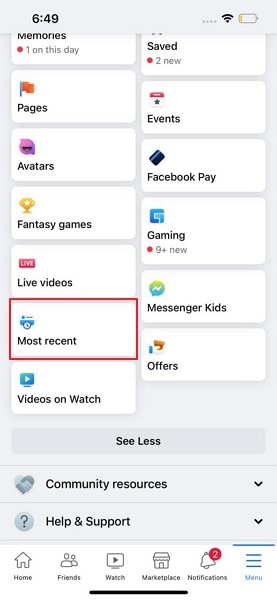
Bonus Tip: How to Transfer Data from Mobile Device to Computer

Wondershare Dr.Fone
Transfer Photos from Computer to iPod/iPhone/iPad without iTunes
- Transfer, manage, export/import your music, photos, videos, contacts, SMS, Apps, etc.
- Back up your music, photos, videos, contacts, SMS, Apps, etc., to the computer and restore them easily.
- Transfer music, photos, videos, contacts, messages, etc., from one smartphone to another.
- Transfer media files between iOS devices and iTunes.
- Fully compatible with the latest iOS version and iPod.
Although these solutions sound quite appropriate in resolving the problem of Facebook news feed not loading, users might feel skeptical about losing their data in the process. If someone has a lot of data on their device related to Facebook and does not want to risk any of it, they can consider transferring the data from mobile into the computer, for starters.
Wondershare Dr.Fone provides an optimal environment for the users in transferring data. With the option of managing the data along with transferring data, Dr.Fone – Phone Manager provides multiple opportunities in a considerate space. To understand how you can transfer data from your iPhone, iPad, or Android into the computer, go through the steps in detail:
- Step 1: Access Phone Manager
Launch Dr.Fone after successfully installing it on your computer. Once installed, select “Phone Manager” from the options and connect your smartphone to the computer.

- Step 2: Look Across Tabs of Data
The phone is automatically detected and displayed on the menu of the tool. You can navigate across the options available on the top section of the window. Go across any tab to find the data of your device, including Facebook.

- Step 3: Export Data to PC
Select the data that you wish to export and click on the “Export” icon. Select the option of “Export to PC” and proceed with saving the data across any appropriate location across your computer.

Ditch the hassle of multiple apps and simplify your mobile experience with Dr.Fone App, the ultimate all-in-one solution for iOS and Android users. Unlock your device, change your GPS location, and transfer WhatsApp data with ease. Plus, recover lost data from Android devices and transfer files, photos, and music between devices with ease. Fix common system issues and get the most out of Dr.Fone App with our "Tips" section below.
Dr.Fone App (iOS) & Dr.Fone App (Android)
Your One-Stop Expert for Screen Unlock, Smart Clean, Data Recovery, Change Location, and Phone Management of Mobile Devices!
- Effortlessly unlock various locks on your device.
- Instantly free up storage space by smart clean.
- Rapidly recover different kinds of lost phone data and information.
- Easily changes GPS location on Android devices.
- Easily manage cluttered and private device content.
Conclusion
This article has been quite conclusive in offering prominent solutions to Facebook news feed not working on the device. After testing these solutions, you'll surely get a breakthrough with the miserable condition within the social media platform.
4,624,541 people have downloaded it
FAQs
Dr.Fone Basic:
Better Control for Your Phone
Manage, transfer, back up, restore, and mirror your device
Facebook Manage
- Facebook on iOS
- 1. Download Facebook Videos on iOS
- 2. Block People in Facebook on iOS
- 3. Delete Facebook Messages on iOS
- 4. Send Facebook Messages on iOS
- 5. Recover Deleted Facebook Messages
- 6. Sync Facebook Contacts with iPhone
- 7. Fake Location on Facebook iOS
- 8. Facebook App Problems on iPhone
- Facebook on Android
- 1. Uninstall Facebook on Android
- 2. Delete Messages on Facebook Android
- 3. Save Facebook Messages on Android
- 4. Hide Facebook Messages on Android
- 5. Send Facebook Messages on Android
- 6. Read Old Facebook Messages
- 7. Retrieve Deleted Facebook Messages
- 8. Fake Location on Facebook Android
- 9. Facebook Crashing On Android
- Facebook Messages
- 1. Export and Print Facebook Messages
- 2. Messenger Notification Not Working
- 3. Use Facebook Without Messenger
- 4. Archive Facebook Messages
- 5. Record Facebook Messenger Calls
- 6. Deactivate Facebook Messages
- 7. Facebook Messenger Not Working
- 8. Messenger Video Call No Sound
- 9. Facebook Messenger Troubleshooting
- 10. Messenger Keeps Stopping/Crashing
- Facebook Upload/Download
- Facebook Problems
- 1. Can't Log into Facebook
- 2. Facebook Black Screen Issue
- 3. Facebook Loading Slow
- 4. Facebook Dating Is Showing Up
- 5. Facebook Video Chat Problems
- 6. Facebook Not Loading
- 7. Facebook Not Responding
- 8. Facebook Marketplace Not Working
- 9. Facebook Pay Not Working
- 10. Facebook Searches Not Working
- 11. Facebook News Feed Not Working
- Facebook Tricks
- ● Manage/transfer/recover data
- ● Unlock screen/activate/FRP lock
- ● Fix most iOS and Android issues
- Manage Now Manage Now Manage Now




















Daisy Raines
staff Editor