How to Delete Facebook Messenger Messages on Android
Oct 24, 2025 • Filed to: Social App Management • Proven solutions
Dr.Fone Basic:
Better Control for Your Phone
Manage, transfer, back up, restore, and mirror your device
Facebook Messenger has become a vital app for smartphone users. The benefits of using the app are many as you do not have to log into Facebook every minute to check new messages. You can send and receive a message from your Facebook friends independently of the Facebook app and Facebook website. A dedicated app gives you more control over your messaging needs as you can manage your contacts and messages much better and with ease than with a Facebook website or app.
However, many of us wonder how to delete Facebook Messenger messages. Actually, it is easy to delete Facebook messages or conversations from the Facebook messenger. However, you must know that by removing from the messenger also removes it from your Facebook. There are a few questions that need to be answered though. Here is a look at how to delete Facebook Messenger messages.
Make Your Voice Heard: Facebook is being sued for collecting Android text and phone logs,
- Part 1: Can we 'unsend' Facebook messages before someone reads it?
- Part 2: How do you delete one or multiple Facebook Messenger messages on Android?
- Part 3: How to delete Facebook Messenger conversation on Android?
Part 1: Can we 'unsend' Facebook messages before someone reads it?
What if you have sent a message by mistake? Many of us have already kicked ourselves for sending a message and wished if we can unsend the message. So there are a lot of people asking if we can delete a Facebook message before another person reads it.
Unfortunately, there is no way to delete the message from the recipient's inbox. Facebook hasn't implemented any recall function yet. So Once you have sent a message to someone on Facebook, it can't be undone anyway.
If you send someone a wrong message by accident, the results may not be your liking. Though there is no way to unsend the message, there are some steps we can take to improve the situation. If the message is not offensive, it's better to send an apology message quickly. It may be a little embarrassing, but it's not the worst. If the message is offensive, instead of being regretful and trying to find a way to unsend the message, you should begin with a formal apology. Take the responsibility and try to make amends.
Part 2: How do you delete multiple Facebook Messenger messages on Android?
Messages are individual messages in a conversation that you want to delete. Any message from anywhere you can delete them. The following steps will help you delete the message.
Step1. Open your Facebook Messenger. In your Facebook Messenger just find the message that you want to delete by using the search option or by scrolling down.
Step2. Once you have found the message you want to delete, just perform an extended touch until a new screen pops up. This screen has various options copy text, forward, delete, and delete.
Step3. Now just tap on delete and your message will be deleted from the history of your Facebook Messenger.
Step4. Now you can go to other messages and perform the same above-mentioned steps.
While this does ensure that your message is deleted, what do you do if you want to retrieve the message later on? Thankfully, you can retrieve the message too – perhaps because seldom is something deleted wholly from the internet. If you want to restore the message in the future, you can always use data to restore programs such as Wondershare Dr. fone.
Part 3: How to delete Facebook Messenger conversation on Android?
You can delete the conversation in two ways from the Facebook Messenger - one by archiving and others by deleting. By both methods, you can delete the complete conversation from the Facebook Messenger.
First method: Archiving
Archiving is a great way to save old messages as they are safe on your Facebook profile and does not get deleted even when you change your device. Here how you can archive the conversation.
1. Open your Facebook messenger and under recent conversations, go to the conversation you want to delete it from the history.
2. Now perform a long tap on it until a pop-up appears. This gives you various options archive, Mark as Spam, Delete, Mute notifications, Open chat head, Create shortcut, and Mark as unread. Just select an archive.
By archiving the text message will be removed from the Facebook Messenger but it will be saved on Facebook profile. From the Facebook website, you can always un-archive it from the archive list.
Second method: Delete
By deleting, the conversation will be completely deleted from Facebook itself. You may not be able to access this message. Even if you want you will require third-party recovery software to recover it but there is no hundred percent guarantee that you will recover it. Here are the steps that you can follow.
Step1. Open your Facebook Messenger app. Go to the recent conversation list and find the conversation that you want to delete.
Step2. Now just perform a long touch on the conversation you want to delete. A pop up appears with various options. Just select the Delete option.
By deleting, it will be deleted permanently from your Facebook account. You may not be able to view the same conversation again.
Managing your message is much easier on Facebook Messenger as the action options are right in front and just one touch away. However, it is not possible to unsend the message that you had sent but you can delete the message at least from your Facebook Messenger. Before deleting any conversation, make sure you are not deleting a message that may consist of vital information or old memories.
Dr.Fone Basic:
Better Control for Your Phone
Manage, transfer, back up, restore, and mirror your device
Facebook Manage
- Facebook on iOS
- 1. Download Facebook Videos on iOS
- 2. Block People in Facebook on iOS
- 3. Delete Facebook Messages on iOS
- 4. Send Facebook Messages on iOS
- 5. Recover Deleted Facebook Messages
- 6. Sync Facebook Contacts with iPhone
- 7. Fake Location on Facebook iOS
- 8. Facebook App Problems on iPhone
- Facebook on Android
- 1. Uninstall Facebook on Android
- 2. Delete Messages on Facebook Android
- 3. Save Facebook Messages on Android
- 4. Hide Facebook Messages on Android
- 5. Send Facebook Messages on Android
- 6. Read Old Facebook Messages
- 7. Retrieve Deleted Facebook Messages
- 8. Fake Location on Facebook Android
- 9. Facebook Crashing On Android
- Facebook Messages
- 1. Export and Print Facebook Messages
- 2. Messenger Notification Not Working
- 3. Use Facebook Without Messenger
- 4. Archive Facebook Messages
- 5. Record Facebook Messenger Calls
- 6. Deactivate Facebook Messages
- 7. Facebook Messenger Not Working
- 8. Messenger Video Call No Sound
- 9. Facebook Messenger Troubleshooting
- 10. Messenger Keeps Stopping/Crashing
- Facebook Upload/Download
- Facebook Problems
- 1. Can't Log into Facebook
- 2. Facebook Black Screen Issue
- 3. Facebook Loading Slow
- 4. Facebook Dating Is Showing Up
- 5. Facebook Video Chat Problems
- 6. Facebook Not Loading
- 7. Facebook Not Responding
- 8. Facebook Marketplace Not Working
- 9. Facebook Pay Not Working
- 10. Facebook Searches Not Working
- 11. Facebook News Feed Not Working
- Facebook Tricks
- ● Manage/transfer/recover data
- ● Unlock screen/activate/FRP lock
- ● Fix most iOS and Android issues
- Manage Now Manage Now Manage Now












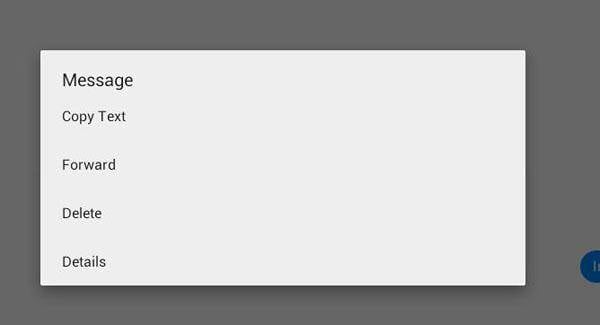





James Davis
staff Editor