
Why Is Facebook Slow And Sluggish? How To Fix Facebook Loading Slow?
Oct 24, 2025 • Filed to: Social App Management • Proven solutions
Dr.Fone Basic:
Better Control for Your Phone
Manage, transfer, back up, restore, and mirror your device
Facebook has become integral to our lives in a fashion that we do not even know the amount of time we spend on this one app every day. We use the service to pass time and to stay in touch with friends and family. Facebook loading slow is not an option, and yet, here we are, searching the internet for how to fix Facebook slow loading. Below you will find all the answers to your curiosities and the fixes to the Facebook slow loading problem.
Part I: Why Is Facebook Slow?
If you are experiencing Facebook slow loading issue, you need to think, is Facebook slow today, or is Facebook slow every day for you?
That is because if Facebook is loading slow today, you may want to take a rest and give it time, maybe the internet service you use is facing issues, and maybe the Facebook server is being hammered more than usual with requests, causing Facebook slow issue. In this case, things resolve themselves soon enough without user intervention.
However, if you have been experiencing Facebook slow for a while now, this points to something else, where there could be an issue with your device software and an internet connection, and calls for troubleshooting. The part below will give you fixes you can try to resolve the Facebook slow issue.
Part II: How To Fix Facebook Loading Slow?
Let's get your Facebook loading slow issue resolved quickly to have you browsing your timeline properly once again. What can you do to fix a Facebook slow issue? As it turns out, there are some things in your control that you can try and fix the issue all by yourself.
Fix 1: Relaunch Facebook
Restarting Facebook is one of the quickest ways to 'refresh' Facebook and hopefully solve the Facebook slow issue. That's because when you relaunch Facebook, it connects to its servers afresh. Here's how to relaunch Facebook on Android/ iPhone/ iPad:
On Android
Android variants and skins by device manufacturers can cause differences in wordings and option locations. This is for a OnePlus device running Android 12 with Gesture Navigation enabled.
Step 1: Swipe up from the bottom of the screen and stop midway to get the Android app switcher. If you do not have a gesture navigation enabled device, tap the hamburger menu at the bottom of your phone screen to get the app switcher.

Step 2: Swipe the Facebook card up to close Facebook.
Step 3: Relaunch the app.
On iOS/ iPadOS
Step 1: Get the app switcher by swiping up from the bottom of the screen and holding it midway.

Step 2: Swipe the Facebook app card up to close Facebook.
Step 3: Relaunch the app.
Fix 2: Re-login to Facebook
Signing out and back in also causes the same effect, and is known to help users facing the Facebook slow issue. Here's how you sign out of Facebook:
Step 1: Tap Menu in the Facebook app, scroll down and tap Log Out

Step 2: When you are logged out, log back in.
Fix 3: Clear Facebook Browser Cache
The Facebook slow issue is possible because of the cache stored in the app that might be interfering with the app's ability to refresh optimally.
Step 1: Click the menu at the bottom of the Facebook app

Step 2: Click the Gear icon situated beside the search icon at the top

Step 3: Scroll down to Permissions and tap Browser

Step 4: Tap Clear

Fix 4: Restart The Smartphone/Tablet
Restarting a device flushes the transient code from memory, severs the internet connection and when the device is back up, the Internet connection is established again with the network provider. This can help on both device and network levels and can help speed Facebook up again. Here's how to restart an Android/ iOS device:
Restart An Android Device
Step 1: Press and hold the Power button on your device till the Android power options appear
Step 2: Tap Restart.
Restart An iOS Device
Step 1: Go to Settings > General > Shut Down
Step 2: Slide the slider to shut down the device
Step 3: Press the Side button a few seconds later to restart the device.
Fix 5: Reinstall Facebook
What's left to be done? The only other thing we can do on our smartphones and tablets is to uninstall Facebook to remove all code from our devices and reinstall again so that everything is set up fresh. Note that this is about Facebook being slow and how to fix Facebook slow issues, this will not remove your posts, your messages, your photos, and anything else.
On Android
Step 1: Go to Settings > Apps > App Management > Facebook

Step 2: Tap Uninstall and then OK.
Step 3: Go to Google Play Store to download Facebook.
On iOS
Step 1: Tap the Facebook icon and hold until the contextual menu appears

Step 2: Tap Remove App and then Delete App to confirm.
Step 3: Go to the App Store to download Facebook again.
Fix 6: Use Incognito Mode/ Private Browsing Mode
Using a private browsing window or incognito mode window in your web browser bypasses the stored cookies and cache and loads the URL afresh. This way, you can figure out if Facebook is slow because of the cookie and site data baggage that browsers store.
Fix 7: Change The Web Browser
This is a good time as any to try another web browser out. Websites used to be designed around Microsoft Internet Explorer not long ago, and are now designed around Google Chrome. If you are using a different browser you can try using Chrome to see if that helps. In case you are using Chrome, you can use another popular browser such as Mozilla Firefox and see if that helps.
Fix 8: Disable Browser Extensions
Content blocker extensions that we use to keep advertisements out of our browsing experience also keep a large number of online trackers away from us. Sometimes this can interfere with our Facebook browsing experience because Facebook is trying to track us but somehow cannot do that due to the extensions blocking access. If Facebook is slow, we can rule out browser extensions by disabling them in our web browser.
Step 1: Click the hamburger menu situated in the top right of any Firefox browser window and click Settings. In Google Chrome, there will be ellipses symbol instead of hamburger. Navigate to Ellipses symbol > More Tools > Extensions.
Step 2: Scroll down and click Extensions from the sidebar. You will not need this step in Chrome.

Step 3: Disable all extensions
Step 4: Access Facebook again.
In macOS Safari
Step 1: Go to Safari > Settings and click the Extensions tab

Step 2: Disable the content blocker extensions.
Fix 9: Clear Browser History
You can clear your web browser history and site data that clear all stored elements, cookies, and other data that might somehow be interfering with your Facebook speed today. Here is how to clear browser history in 3 of the most commonly used web browsers on Windows PC and macOS:
In Firefox
Step 1: Click the hamburger menu in the top-right corner of any Firefox window
Step 2: Select Settings from the dropdown

Step 2: Click Privacy & Security from the sidebar
Step 3: Scroll down and click the Clear Data button beside Cookies and Site Data

Step 4: Check both boxes and click Clear.
Step 5: Open Facebook again.
In Chrome
Step 1: Click the ellipses menu in the top-right of the browser window and choose Settings
Step 2: Click Privacy & Security from the sidebar

Step 3: Click Clear Browsing Data.
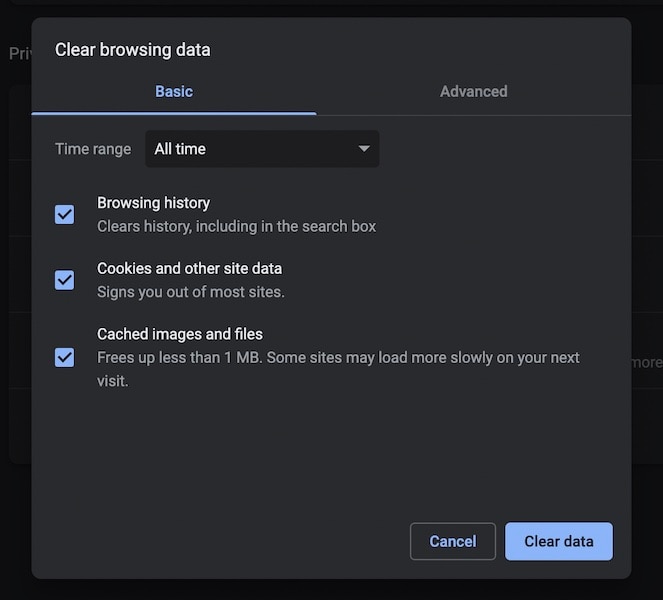
Select Time Range as All Time.
Step 4: Next, scroll and tick what you want to remove.
Step 5: Click Clear Data.
In macOS Safari
Step 1: Click Safari from the menu bar and select Clear History
Step 2: In the popup, click the dropdown list and select All History
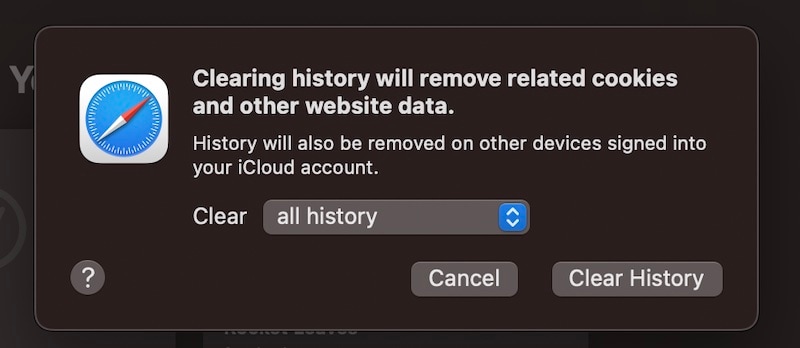
Step 3: Click Clear History.
If you are using an iPhone or an iPad or more than one Mac, this step will clear browsing history AND open tabs from any and all Apple devices signed in to the same iCloud account. Bookmark your tabs beforehand if necessary.
Fix 10: Change DNS
This is an advanced-level option that you should try out only if you are comfortable and well-versed with your operating system’s network settings. Sometimes, the routing your ISP does might be why there are higher latencies and slower load times for web pages, and changing your DNS can help. It is best to change DNS directly in your router, and each router has slightly different wording but the term DNS remains the same everywhere. Look up how to change DNS on your specific router’s website pages for clear and accurate information.
Ditch the hassle of multiple apps and simplify your mobile experience with Dr.Fone App, the ultimate all-in-one solution for iOS and Android users. Unlock your device, change your GPS location, and transfer WhatsApp data with ease. Plus, recover lost data from Android devices and transfer files, photos, and music between devices with ease. Fix common system issues and get the most out of Dr.Fone App with our "Tips" section below.
Dr.Fone App (iOS) & Dr.Fone App (Android)
Your One-Stop Expert for Screen Unlock, Smart Clean, Data Recovery, Change Location, and Phone Management of Mobile Devices!
- Effortlessly unlock various locks on your device.
- Instantly free up storage space by smart clean.
- Rapidly recover different kinds of lost phone data and information.
- Easily changes GPS location on Android devices.
- Easily manage cluttered and private device content.
Conclusion
The Facebook slow issue can be resolved with a few methods that are listed above for you, including a more advanced technical measure that you can take, that is changing your DNS which can help with page load speeds and ping times. If these are not helping, consider that the issue might be at Facebook’s end, such as an issue with their servers that is cascading down to the users.
Dr.Fone Basic:
Better Control for Your Phone
Manage, transfer, back up, restore, and mirror your device
Facebook Manage
- Facebook on iOS
- 1. Download Facebook Videos on iOS
- 2. Block People in Facebook on iOS
- 3. Delete Facebook Messages on iOS
- 4. Send Facebook Messages on iOS
- 5. Recover Deleted Facebook Messages
- 6. Sync Facebook Contacts with iPhone
- 7. Fake Location on Facebook iOS
- 8. Facebook App Problems on iPhone
- Facebook on Android
- 1. Uninstall Facebook on Android
- 2. Delete Messages on Facebook Android
- 3. Save Facebook Messages on Android
- 4. Hide Facebook Messages on Android
- 5. Send Facebook Messages on Android
- 6. Read Old Facebook Messages
- 7. Retrieve Deleted Facebook Messages
- 8. Fake Location on Facebook Android
- 9. Facebook Crashing On Android
- Facebook Messages
- 1. Export and Print Facebook Messages
- 2. Messenger Notification Not Working
- 3. Use Facebook Without Messenger
- 4. Archive Facebook Messages
- 5. Record Facebook Messenger Calls
- 6. Deactivate Facebook Messages
- 7. Facebook Messenger Not Working
- 8. Messenger Video Call No Sound
- 9. Facebook Messenger Troubleshooting
- 10. Messenger Keeps Stopping/Crashing
- Facebook Upload/Download
- Facebook Problems
- 1. Can't Log into Facebook
- 2. Facebook Black Screen Issue
- 3. Facebook Loading Slow
- 4. Facebook Dating Is Showing Up
- 5. Facebook Video Chat Problems
- 6. Facebook Not Loading
- 7. Facebook Not Responding
- 8. Facebook Marketplace Not Working
- 9. Facebook Pay Not Working
- 10. Facebook Searches Not Working
- 11. Facebook News Feed Not Working
- Facebook Tricks
- ● Manage/transfer/recover data
- ● Unlock screen/activate/FRP lock
- ● Fix most iOS and Android issues
- Manage Now Manage Now Manage Now




















Daisy Raines
staff Editor