How to Delete Facebook Messenger Messages on iOS?
Jul 12, 2024 • Filed to: Manage Social Apps • Proven solutions
Facebook Messenger is used by millions of people the world over to communicate with each other seamlessly. It supports multiple languages and provides an easy way to send attachments as well. Though, in order to safeguard their privacy, users wish to know how to delete messages from Messenger these days. It is important to know how to delete messages on Messenger on iOS. In this guide, we make you familiar with different ways to protect your privacy while using Facebook Messenger.
Part 1: How to delete a single Facebook Messenger Message on iOS?
To start with, let’s discuss how to delete messages on Messenger on an iOS device. If you are using the iOS Messenger app on your phone, then you can easily access it on the go. Additionally, you can also get rid of single messages on the app without much trouble. Learn how to delete messages from Messenger by following these steps:
1. Firstly, open the Messenger app on your phone and select the conversation from where you wish to delete the message.
2. After loading the conversation, select the message you wish to delete. This will provide various options (like Copy, Forward, Delete, React, and more).
3. Simply tap on the “Delete” button to remove this message.
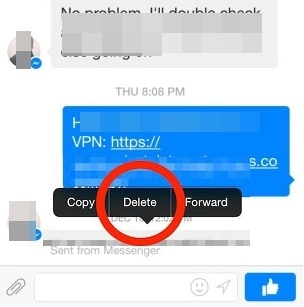
Part 2: Is it possible to delete multiple messages on Messenger?
After learning How to delete messages on Messenger, users like to know if they can do the same with multiple messages at the same time. If you are using the updated version of the iOS Messenger app, then you might already know that it is not possible to delete multiple messages. Right after selecting a single message, you would get an option to perform various tasks. Without selecting multiple messages, you won’t be able to delete them as well.
Though, if you wish to delete several messages, then you can simply select them one by one and delete them manually. We know this can be a little time-consuming. It is better to log-in to your Facebook account in a web browser and open the Messenger section on it.
Afterwards, you can simply visit the conversation that you wish to alter. As you would scroll above a message, you would get an option to react to it (with different emojis) or delete it. Click on the More option (“…”) and select the “Delete” button. You might have to do it a few times to get rid of multiple messages.
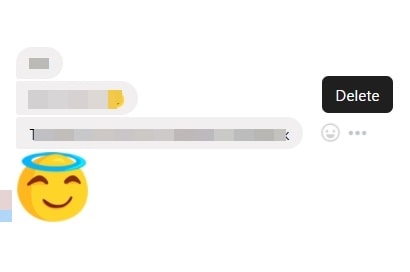
Alternatively, you can delete an entire conversation on your Messenger App as well. To do this, simply open the Facebook Messenger app on your iOS device. Now, select the conversation that you wish to delete and swipe it. Out of all the provided options, tap on the “Delete” button. This will delete the entire conversation from Messenger.
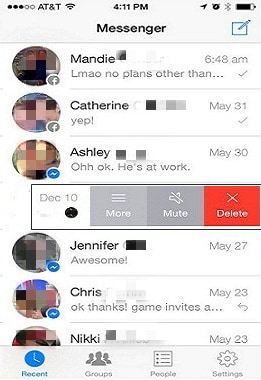
Part 3: Can we unsend Facebook messages once the messages have been sent on iOS?
After learning how to delete messages on Messenger, lots of users ask if there is a way to unsend a message on Messenger. Unfortunately, there is no easy way to unsend or recall a message on Facebook Messenger once it is posted. You already know how to delete messages on Messenger on iOS. Though, after removing the message, it will only be deleted from your Messenger. If it has been sent successfully, then it can be read by the recipient.
If you are sending an attachment or if your message has not been sent due to a network issue, then you can try to stop it in between. The best way to do this is by putting your phone into the Airplane mode. In case if the attachment is still getting processed or the text message has not been delivered yet, then you can stop the process in between. Visit the control centre of your iOS device and turn on the Airplane Mode.
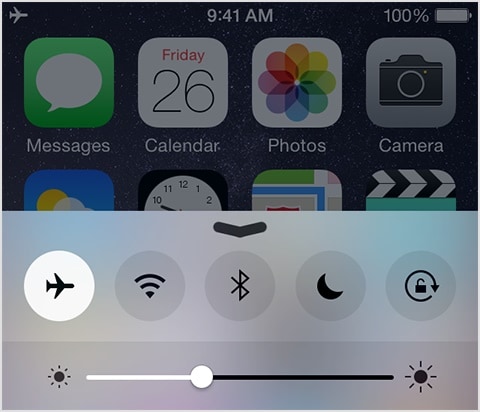
This will automatically turn off the Wifi or data network on your device and your message won’t be delivered. Nevertheless, you need to be quick here. If the message has been sent, then it can’t be recalled from Messenger. There have been talks and speculations about the “Recall” button on Messenger, but it has not been updated yet.
Alternative: If you have already sent a few wrong messages on Messenger and regret it, then we recommend using some other messaging app. Even after knowing how to delete messages from Messenger, you can’t undo it (or remove it from someone else’s device). There are plenty of messaging apps like WeChat, Skype, etc. that provides a message recall or edit option. One can recall messages even on Instagram Messages as well.
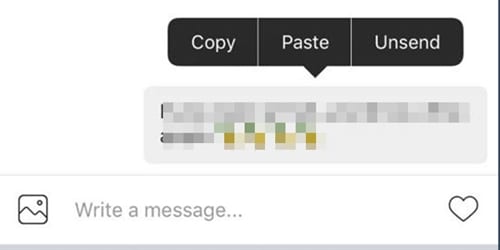
Now when you know how to delete messages on Messenger on iOS devices, you can easily keep your private data safe. Go ahead and delete Facebook messages and conversations by following the above-stated steps and safeguard your social space.
Facebook Manage
- Facebook on iOS
- 1. Download Facebook Videos on iOS
- 2. Block People in Facebook on iOS
- 3. Delete Facebook Messages on iOS
- 4. Send Facebook Messages on iOS
- 5. Recover Deleted Facebook Messages
- 6. Sync Facebook Contacts with iPhone
- 7. Fake Location on Facebook iOS
- 8. Facebook App Problems on iPhone
- Facebook on Android
- 1. Uninstall Facebook on Android
- 2. Delete Messages on Facebook Android
- 3. Save Facebook Messages on Android
- 4. Hide Facebook Messages on Android
- 5. Send Facebook Messages on Android
- 6. Read Old Facebook Messages
- 7. Retrieve Deleted Facebook Messages
- 8. Fake Location on Facebook Android
- 9. Facebook Crashing On Android
- Facebook Messages
- 1. Export and Print Facebook Messages
- 2. Messenger Notification Not Working
- 3. Use Facebook Without Messenger
- 4. Archive Facebook Messages
- 5. Record Facebook Messenger Calls
- 6. Deactivate Facebook Messages
- 7. Facebook Messenger Not Working
- 8. Messenger Video Call No Sound
- 9. Facebook Messenger Troubleshooting
- 10. Messenger Keeps Stopping/Crashing
- Facebook Upload/Download
- Facebook Problems
- 1. Can't Log into Facebook
- 2. Facebook Black Screen Issue
- 3. Facebook Loading Slow
- 4. Facebook Dating Is Showing Up
- 5. Facebook Video Chat Problems
- 6. Facebook Not Loading
- 7. Facebook Not Responding
- 8. Facebook Marketplace Not Working
- 9. Facebook Pay Not Working
- 10. Facebook Searches Not Working
- 11. Facebook News Feed Not Working
- Facebook Tricks
- ● Manage/transfer/recover data
- ● Unlock screen/activate/FRP lock
- ● Fix most iOS and Android issues
- Manage Now Manage Now Manage Now





James Davis
staff Editor