
Facebook Not Loading? 9 Proven Ways to Fix the App, Website, and Network Issues Today
Nov 07, 2025 • Filed to: Social App Management • Proven solutions
Every single day, billions of users rely on Facebook to connect, share, and stay informed. That’s why running into the dreaded "Facebook not loading" error can feel like a complete digital stop sign. Are you asking yourself, “Why is Facebook not working today?” or seeing the dreaded blank screen when you open the app? You are not alone.
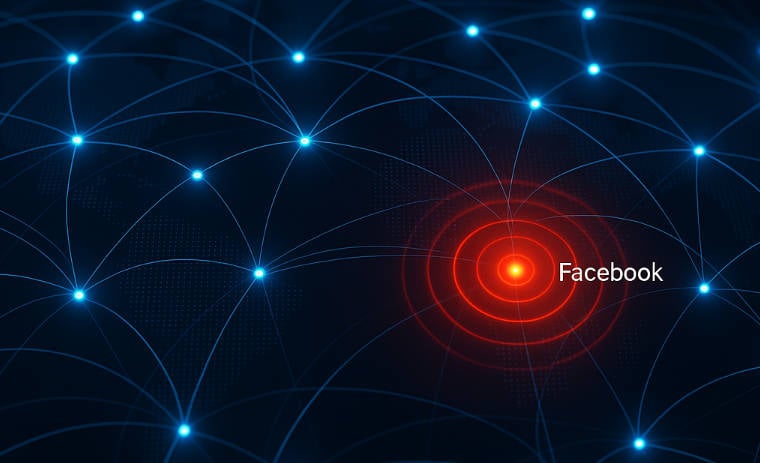
This issue is rarely due to a single fault. It can be a simple cache overload, an unstable network connection, or even a deep-seated system error on your mobile device. Critically, many of you are experiencing issues with the Facebook app not loading properly, which often requires more than just a simple restart to solve.
As mobile and network troubleshooting experts, we’ve compiled the definitive 12-step guide to get you back online. This guide is fully updated for 2025 and covers the mobile app, the desktop website, and everything in between. Forget the outdated, generic advice—let's dive into the proven fixes you need right now.
- First, Let's Check: Is Facebook Down Today?
- Part 1: Quick Fixes for Common App & Connectivity Issues
- Part 2: Device-Level Troubleshooting for Persistent Problems
- Fix 4: Restart Your Device
- Fix 5: Update the Facebook App
- Fix 6: Update Your Device's Operating System
- Fix 7: Check App Permissions
- Fix 8: Reinstall the Facebook App
- Part 3: Advanced Fix for Stubborn iOS System Glitches (The Ultimate Solution)
- Part 4: Specific Fixes for Other Common Facebook Issues
- Fix 9: "Facebook Login Error"
- Fix 10: "Feed Not Loading New Posts"
- Fix 11: "Sorry, Something Went Wrong"
- Fix 12: "Account Disabled for No Reason"
- FAQ
- Conclusion: Your Roadmap to a Working Facebook
First, Let's Check: Is Facebook Down Today?
Before you spend time troubleshooting your own devices, it’s crucial to answer one question: is the problem with you, or with Facebook? Major outages, like the ones seen on August 14, 2025, and December 11, 2024, affected millions of users and were caused by internal server issues at Meta.
Here’s how to quickly check for a widespread outage:
- Visit a Third-Party Outage Tracker: Go to a reliable site like Downdetector. A sudden spike in user-reported problems is a clear sign that facebook is down.
- Check Other Social Media: Search for "#facebookdown" or "facebook not working" on X (formerly Twitter).
If thousands of people are complaining at the same time, you have your answer. If an outage is confirmed, there's nothing you can do but wait for Meta's engineers to fix it. If not, the problem is on your end. Continue to the next step.
Part 1: Quick Fixes for Common Facebook App & Connectivity Issues
These simple steps resolve the vast majority of temporary glitches.
Fix 1: Force Close and Re-Open the App
Sometimes, an app gets stuck in a faulty state. A force close acts as a hard reset for the application.
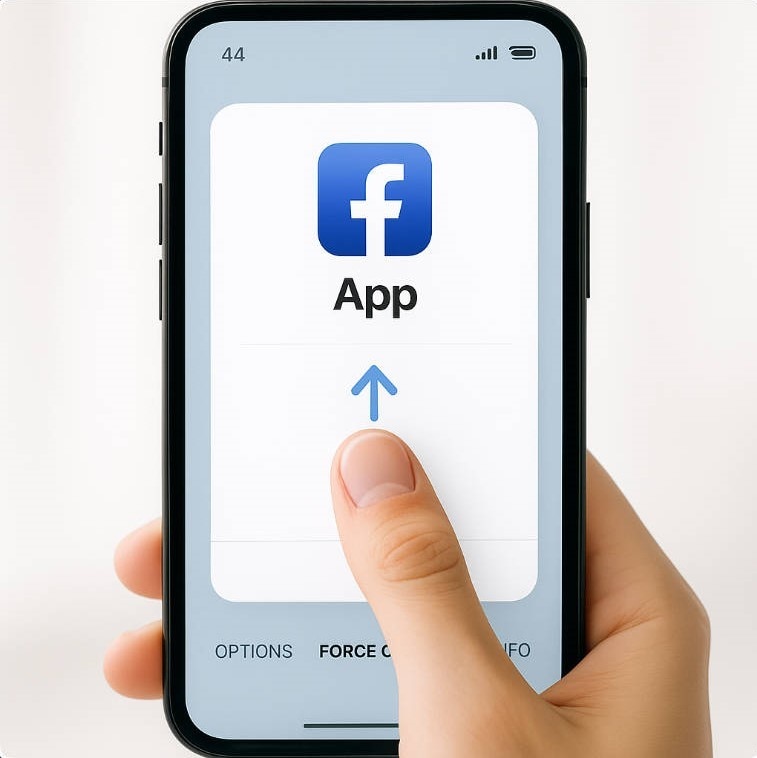
- On iOS (iPhone/iPad): Swipe up from the bottom of the screen (or double-press the Home button on older devices), find the Facebook app preview, and swipe it up and away.
- On Android: Go to Settings > Apps > See all apps > Facebook and tap "Force stop".
Re-open the app to see if the issue is resolved.
Fix 2: Check Your Internet Connection (Wi-Fi & Cellular)
A weak or unstable connection is a primary suspect for the "facebook not loading" error.
- Quick Test: Try opening another website or app. If it also fails to load, your internet is the problem.
- Toggle Airplane Mode: Turn on Airplane Mode for 30 seconds, then turn it off. This forces your phone to establish a fresh connection to the cellular or Wi-Fi network.
- Restart Your Router: If you're on Wi-Fi, unplug your router for one minute and plug it back in. This clears its temporary memory and can solve many connectivity issues.
Fix 3: Clear the Facebook App Cache
The Facebook app stores temporary data (cache) to load faster. When this data becomes corrupted, it can prevent the app from loading content properly.
- On Android: Navigate to Settings > Apps > Facebook > Storage & cache and tap "Clear Cache".
- On iOS: iOS doesn't allow manually clearing cache for a single app. The equivalent is to offload it. Go to Settings > General > iPhone Storage > Facebook, tap "Offload App", and then tap the app icon on your home screen to reinstall it. This preserves your settings and data.
If these quick fixes didn't work, the issue likely runs deeper. Let's move on to device-level troubleshooting.
Part 2: Device-Level Troubleshooting for Persistent Problems
If the problem remains, it's time to look at your device's software and settings.
Fix 4: Restart Your Device
The classic "turn it off and on again" is effective for a reason. Restarting your phone or PC flushes the system's temporary memory (RAM) and can resolve countless software conflicts that might be preventing Facebook from working.
Fix 5: Update the Facebook App
Running an outdated version of the app can cause compatibility issues. Developers regularly release updates to fix bugs that could be causing your loading problems.
- Go to the App Store (iOS) or Google Play Store (Android) and search for Facebook. If an "Update" button is visible, tap it.
Fix 6: Update Your Device's Operating System (iOS/Android)
An outdated operating system can cause conflicts with modern apps. However, be aware that sometimes an OS update itself can introduce problems. Some users reported that Facebook started crashing right *after* installing a new iOS update, indicating a system conflict.
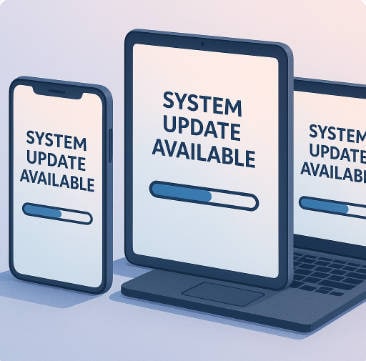
Check for Updates:
- On iOS, go to Settings > General > Software Update.
- On Android, go to Settings > System > System update.
Expert Tip:If your Facebook problems began immediately after an OS update, it points to a system conflict. If the issue persists after trying all other steps, jump to our Advanced Fix section to repair the iOS system without data loss.
Fix 7: Check App Permissions
Modern operating systems sometimes restrict an app's ability to use data in the background to save battery. If Facebook's permissions have been disabled, it may not be able to load new content.
- On iOS: Go to Settings > Facebook and ensure permissions for "Background App Refresh" and "Cellular Data" are enabled.
- On Android: Go to Settings > Apps > Facebook > Mobile data & Wi-Fi and ensure "Background data" and "Unrestricted data usage" are enabled.
Fix 8: Reinstall the Facebook App
This is the final step in app-level troubleshooting. Deleting and reinstalling the app ensures you have a completely clean, uncorrupted version.
If even a fresh installation doesn't solve the problem, you have strong evidence that the app isn't the root cause. The problem is almost certainly a corrupted file or setting within your iPhone's operating system itself.
Part 3: Advanced Fix for Stubborn iOS System Glitches (The Ultimate Solution)
Why Basic Fixes Fail: Understanding App vs. System Errors
If you've reached this point and your Facebook app is still not loading, crashing, or freezing, you're likely dealing with a deeper system-level issue on your iPhone. Think of it like this: reinstalling the app is like fixing a flat tire, but if the car's engine is broken, a new tire won't help.
System errors can be caused by a failed iOS update, corrupted system files, or software conflicts that a simple app reinstall can't touch. Attempting to fix this with a factory reset through iTunes is the "nuclear option"—it erases all your photos, messages, and data.
For these tough situations, a dedicated iOS system repair tool like Wondershare Dr.Fone - System Repair (iOS) is the most effective solution. It's designed to fix over 150 underlying iOS problems without deleting your personal data.
Dr.Fone - System Repair (iOS)
The expert-recommended solution for deep iOS system errors
- Fixes various iOS issues like iPhone stuck on Apple logo, white screen, stuck in recovery mode, etc.
- Works smoothly with all versions of iPhone, iPad, and iPod touch.
- Retains existing phone data during the fix.
- Easy-to-follow instructions provided.
Dr.Fone fixes the core operating system, not just the app. It's the professional-grade tool for the "broken engine," and its biggest advantage is its Standard Repair mode, which guarantees NO DATA LOSS.

| Scenario | Symptom | Solution |
| Facebook Crashes After an iOS Update | Your Facebook was fine until you updated your iPhone. Now, the app crashes the moment you open it. Reinstalling did nothing. | Dr.Fone's Standard Repair fixes update-related conflicts without data loss. |
| Your iPhone Freezes or Restarts When Using Facebook | Your phone has started freezing and restarting on its own, especially when you scroll through your feed or watch videos. The whole phone feels unstable. | Dr.Fone is designed to fix boot loops and system instability, restoring your device's performance. |
| All You See is a Black or White Screen | You open Facebook, but your screen just goes black or white. Force-quitting doesn't solve the problem for long. | Dr.Fone can fix system display errors and revive a frozen, unresponsive iPhone. |
How to Use Dr.Fone - System Repair (Simple 3-Step Guide)
- Launch & Connect: Open Dr.Fone on your computer and select "System Repair." Connect your iPhone.

- Download Firmware: Choose "Standard Mode" (the no data loss option) and let Dr.Fone download the correct, fresh firmware for your iPhone.

- Repair: Click "Fix Now." Dr.Fone will automatically repair your iOS system. Your phone will restart, and the issue will be resolved.

4,624,541 people have downloaded it
Part 4: Specific Fixes for Other Common Facebook Issues
Sometimes, the issue isn't that Facebook is completely down, but that a specific feature is broken.
Fix 9: What to Do for a "Facebook Login Error"
A `facebook login error` is one of the most common complaints.
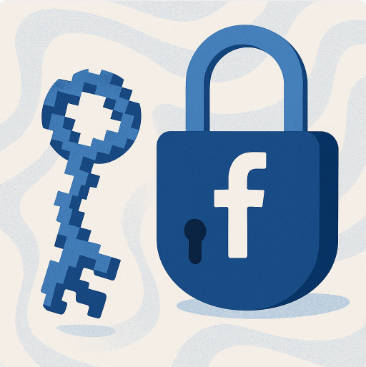
- First, double-check your email/password for typos.
- Use the "Forgot password?" link to reset your credentials.
- If this error occurs with other system-wide problems (like app crashes), it may be a symptom of a deeper iOS issue. Refer back to the Advanced Fix.
Fix 10: How to Fix "Facebook Feed Not Loading New Posts"
If your feed is stuck in the past, try this:
- On the mobile app, tap the "Home" tab. Sometimes you can switch between a "For You" (algorithmic) feed and a "Following" (chronological) feed. Toggling this can force a refresh.
- On desktop, click "See More" in the left sidebar and select "Most Recent" to force a chronological refresh.
Fix 11: Troubleshooting "Sorry, Something Went Wrong"
This generic message, common during the August 14, 2025 outage, almost always indicates a server-side problem. It means Facebook's systems are struggling. The best course of action is to check Downdetector and wait. If it persists for you but not for others, it may be a symptom of a deeper device glitch that requires a system repair.
Fix 12: Resolving "Facebook Account Disabled for No Reason"
This is a serious issue that spiked in October 2025. It is almost always an error on Facebook's side. Your only recourse is to follow Facebook's official appeal process through their Help Center. Standard troubleshooting will not fix this.
FAQs
Why is my Facebook not working today?
Q1. It could be one of two main reasons: a widespread server outage on Facebook's end or a local issue with your device, app, or network. The first step is always to check a real-time outage tracker like Downdetector. If there are no widespread reports, the problem is likely on your end, and you can follow the troubleshooting steps in this guide to fix it.
Q2. Will reinstalling the Facebook app delete my account or data?
No, reinstalling the Facebook app will not delete your account, photos, posts, or any personal data. All of that is stored on Facebook's servers. Reinstalling simply removes the local app files from your phone and replaces them with a fresh copy. However, if the root cause is a problem with your phone's operating system (iOS), reinstalling the app won't solve it.
Q3. How do I fix Facebook on my iPhone without losing data?
For simple glitches, offloading the app or restarting your iPhone are safe, data-preserving steps. However, if the app consistently crashes or freezes due to a deep system error (like a failed iOS update), the safest way to fix it without losing data is by using a specialized tool like Wondershare Dr.Fone - System Repair (iOS). It is designed to repair the underlying operating system while keeping all your personal files intact.
Conclusion: Your Roadmap to a Working Facebook
Navigating a "facebook not loading" issue can be frustrating, but a methodical approach is key. By working your way from simple to complex solutions, you can efficiently identify the root cause.
For most users, a quick network reset or cache clear will do the trick. However, if you've tried all the basic fixes and the app continues to crash, freeze, or fail—especially after an iOS update—don't waste any more time. The problem lies deeper within your phone's operating system.
In these stubborn cases, Wondershare Dr.Fone - System Repair (iOS) offers the safest and most reliable path forward, fixing the core issue without the risk of data loss associated with a factory reset. You can finally stop asking "why is facebook not working" and get back to connecting with your world.
4,624,541 people have downloaded it
Facebook Manage
- Facebook on iOS
- 1. Download Facebook Videos on iOS
- 2. Block People in Facebook on iOS
- 3. Delete Facebook Messages on iOS
- 4. Send Facebook Messages on iOS
- 5. Recover Deleted Facebook Messages
- 6. Sync Facebook Contacts with iPhone
- 7. Fake Location on Facebook iOS
- 8. Facebook App Problems on iPhone
- Facebook on Android
- 1. Uninstall Facebook on Android
- 2. Delete Messages on Facebook Android
- 3. Save Facebook Messages on Android
- 4. Hide Facebook Messages on Android
- 5. Send Facebook Messages on Android
- 6. Read Old Facebook Messages
- 7. Retrieve Deleted Facebook Messages
- 8. Fake Location on Facebook Android
- 9. Facebook Crashing On Android
- Facebook Messages
- 1. Export and Print Facebook Messages
- 2. Messenger Notification Not Working
- 3. Use Facebook Without Messenger
- 4. Archive Facebook Messages
- 5. Record Facebook Messenger Calls
- 6. Deactivate Facebook Messages
- 7. Facebook Messenger Not Working
- 8. Messenger Video Call No Sound
- 9. Facebook Messenger Troubleshooting
- 10. Messenger Keeps Stopping/Crashing
- Facebook Upload/Download
- Facebook Problems
- 1. Can't Log into Facebook
- 2. Facebook Black Screen Issue
- 3. Facebook Loading Slow
- 4. Facebook Dating Is Showing Up
- 5. Facebook Video Chat Problems
- 6. Facebook Not Loading
- 7. Facebook Not Responding
- 8. Facebook Marketplace Not Working
- 9. Facebook Pay Not Working
- 10. Facebook Searches Not Working
- 11. Facebook News Feed Not Working
- Facebook Tricks
- ● Manage/transfer/recover data
- ● Unlock screen/activate/FRP lock
- ● Fix most iOS and Android issues
- Manage Now Manage Now Manage Now



















Daisy Raines
staff Editor