How to Archive Facebook Messages?
Jul 12, 2024 • Filed to: Manage Social Apps • Proven solutions
People choose to
- Part 1: How to Archive Facebook Messages in Two Ways
- Part 2: How to Read Archived Facebook Messages?
- Part 3: How to Delete Facebook Messages?
- Part 4: How to Recover Archived Facebook Messages?
Part 1: How to Archive Facebook Messages in Two Ways
The process to archive Facebook messages is simple and straightforward. You can learn how to archive Facebook messages in two ways:
Method 01: From the Conversations List (Available in the Left Pane of the Messages Page)
1.Make sure you are signed-in to your Facebook account with correct credentials.
2.On your profile’s main page, click the Messages link from the left pane.
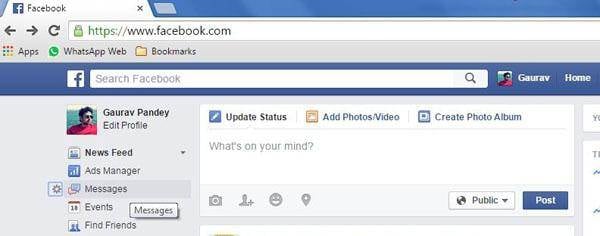
3. On the opened page, make sure that you are in the Inbox section.
Note:You can know that you are in the Inbox section when the Inbox text at the top is displayed in bold.
4.From the displayed conversations, locate the one that you want to archive.
5. Once found, click the Archive option (x icon) available at the bottom-right corner of the target conversation to archive all its messages.
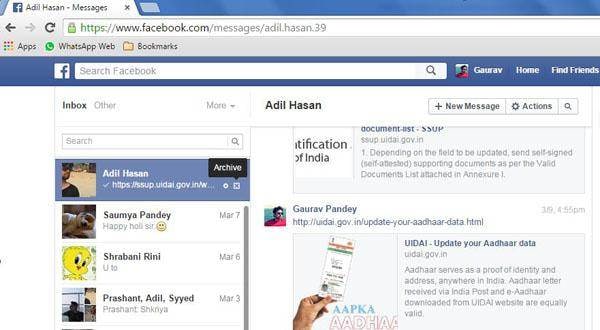
Method 02: From the Open Conversation (In the Right Pane of the Messages Page)
1.As above, sign-in to your Facebook account.
2. On the main page, click the Messages link from the left pane.
3. On the next page, from the displayed conversations in the left pane, click the one that you want to archive.
4.Once selected, from the right pane, click the Actions tab from top-right corner of the message window.
5.Select Archive from the displayed menu.
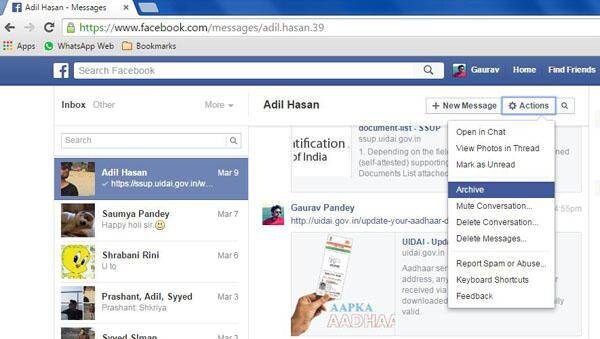
6.Alternatively you can press Ctrl + Del or Ctrl + Backspace to archive the currently opened conversation.
Part 2: How to Read Archived Facebook Messages?
Although an archived conversation automatically reappears when the same person sends a new message, you can open the archived conversations manually from the Archived folder by following these steps:
1. On your opened Facebook account, click the Messages link in the left pane of the homepage.
2. Once on the next page, click the More menu above the conversations’ list in the left pane.
3.Select Archived from the displayed menu.
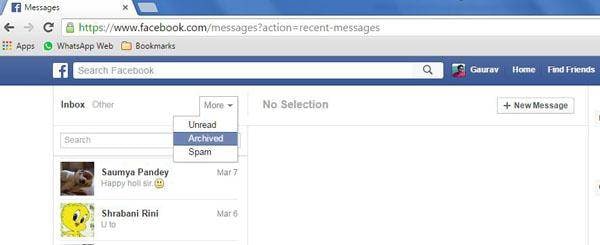
4.You can now view all the archived conversations in the Archived folder that opens.
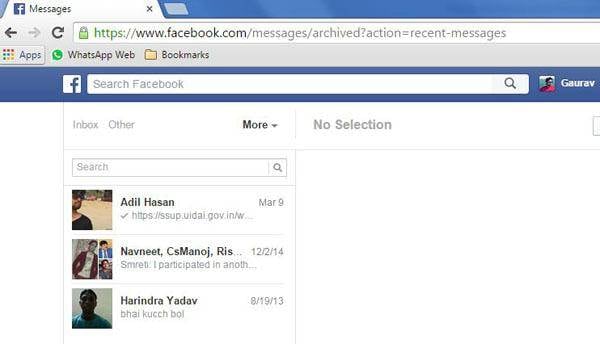
Part 3: How to Delete Facebook Messages?
Facebook allows you to either delete an entire conversation or delete particular messages from within a conversation.
To delete an entire conversation:
1.Ensure that you are signed-in to your Facebook account.
2.Click the Messages link in the left pane of the homepage.
3.From the displayed conversations, click to open the one that you want to delete.
4. Click the Actions tab on top right corner of the opened conversation window in the right.
5.Select Delete Conversation from the displayed menu.
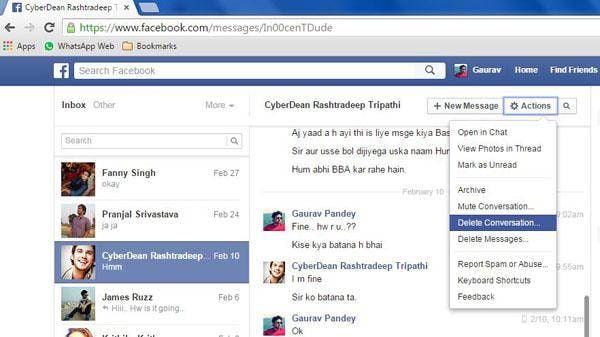
6.Click Delete Conversation in the opened Delete This Entire Conversation confirmation box.
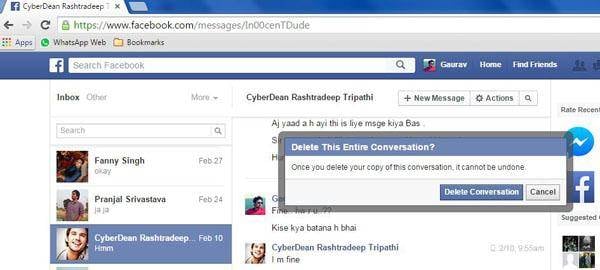
To delete specific messages from a conversation:
1. After signing-in to your Facebook account, click the Messages link in the left pane of your profile’s homepage.
2.On the opened Messages page, from the left section, click to open the conversation from which you want to delete the messages.
3. Click the Actions tab from the top-right corner of the message window in the right.
4. Select Delete Messages from the displayed menu.
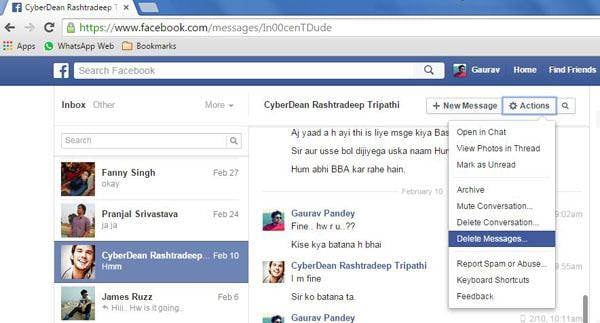
5. Once done, check the checkboxes (at the beginning of the messages) representing the messages that you want to delete.
6. After selecting the message(s), click Delete from the bottom-right corner of the message window.
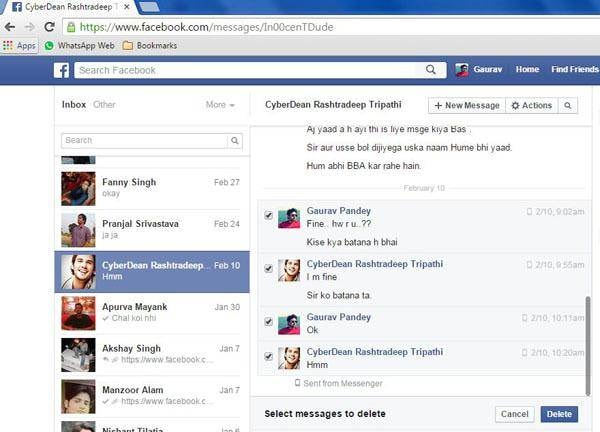
7. On the displayed Delete These Messages confirmation box, click the Delete Messages button to delete the selected messages.
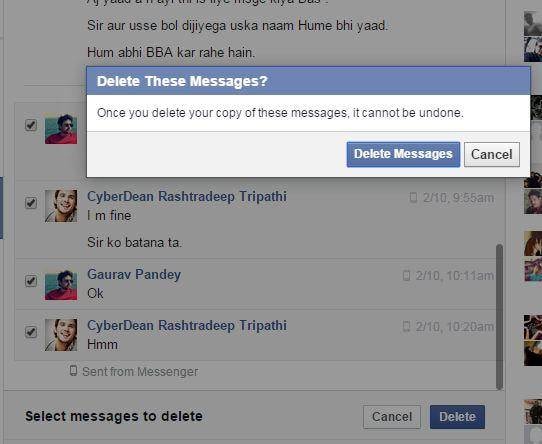
Note:Once you delete a conversation or its messages, the action cannot be undone and you cannot recover the entities. However, deleting a conversation or its messages from your Facebook account does not remove them from the other person’s inbox as well.
Part 4: How to Recover Archived Facebook Messages?
To recover an archived conversation back to Inbox:
1.On your opened Facebook profile, click the Messages link in the left pane of the homepage.
2. Once you are on the Messages page, click the More menu above the conversation lists in the left pane.
3. Select Archived from the drop-down menu to view the archived conversations.
4.From the left pane itself, locate the conversation that you want to recover.
5. Click the Unarchive icon (arrow head pointing to north-east) at the bottom-right corner of the target conversation to move all its messages back to the Inbox folder
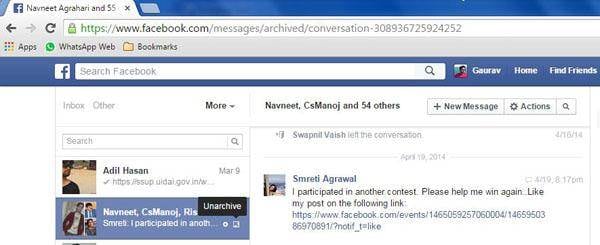
Note- The read/unread status of the conversation remains unchanged on archiving or unarchiving
Archiving messages is just like moving the unimportant documents to a cabinet for safekeeping, rather than losing them by putting them in the trash can. Archiving cleans up your inbox by getting seldom used messages out of your way, while allowing you to access them in future with ease. On the other hand, deleting the messages permanently removes them from your account with no scope of retrieving them whatsoever.
Facebook Manage
- Facebook on iOS
- 1. Download Facebook Videos on iOS
- 2. Block People in Facebook on iOS
- 3. Delete Facebook Messages on iOS
- 4. Send Facebook Messages on iOS
- 5. Recover Deleted Facebook Messages
- 6. Sync Facebook Contacts with iPhone
- 7. Fake Location on Facebook iOS
- 8. Facebook App Problems on iPhone
- Facebook on Android
- 1. Uninstall Facebook on Android
- 2. Delete Messages on Facebook Android
- 3. Save Facebook Messages on Android
- 4. Hide Facebook Messages on Android
- 5. Send Facebook Messages on Android
- 6. Read Old Facebook Messages
- 7. Retrieve Deleted Facebook Messages
- 8. Fake Location on Facebook Android
- 9. Facebook Crashing On Android
- Facebook Messages
- 1. Export and Print Facebook Messages
- 2. Messenger Notification Not Working
- 3. Use Facebook Without Messenger
- 4. Archive Facebook Messages
- 5. Record Facebook Messenger Calls
- 6. Deactivate Facebook Messages
- 7. Facebook Messenger Not Working
- 8. Messenger Video Call No Sound
- 9. Facebook Messenger Troubleshooting
- 10. Messenger Keeps Stopping/Crashing
- Facebook Upload/Download
- Facebook Problems
- 1. Can't Log into Facebook
- 2. Facebook Black Screen Issue
- 3. Facebook Loading Slow
- 4. Facebook Dating Is Showing Up
- 5. Facebook Video Chat Problems
- 6. Facebook Not Loading
- 7. Facebook Not Responding
- 8. Facebook Marketplace Not Working
- 9. Facebook Pay Not Working
- 10. Facebook Searches Not Working
- 11. Facebook News Feed Not Working
- Facebook Tricks
- ● Manage/transfer/recover data
- ● Unlock screen/activate/FRP lock
- ● Fix most iOS and Android issues
- Manage Now Manage Now Manage Now





James Davis
staff Editor