
Facebook Crashing On Android? 9 Ways to Fix!
Oct 24, 2025 • Filed to: Social App Management • Proven solutions
Dr.Fone Basic:
Better Control for Your Phone
Manage, transfer, back up, restore, and mirror your device
Social media platforms are the new norm in today's society. Facebook is one example of social media platform that connects people across the globe. As the popularity of Facebook is increasing rapidly, many people are shifting towards this app for different purposes.
However, Facebook crashing is a common problem that many Android users face. This article will provide effective solutions related to this problem through detailed guidelines.
- Part 1: Why is Facebook App Crashing?
- Part 2: Ways to Fix Facebook App Crashing On Android
- Part 3: What Should I Do If the Facebook is Still Crashing or Not Working?
Watch the video below to get your Facebook Crashing issue fixed!
Part 1: Why is Facebook App Crashing?
If your Facebook keeps crashing, there can be several reasons for it. In this section, we will shed light on the possible reasons behind the problem of Facebook crashing in 2022:
Update Issues
If you are running an outdated version of the Facebook app, you won’t be able to utilize its latest upgrades. Moreover, it can produce some glitches or errors that can cause the app to crash.
Full Storage
The cache data of the Facebook app takes up the memory of your Android phone. Due to this, the storage gets filled up and directly impacts the functioning of your app. Also, full storage of your phone can impact the regular speed of your device.
Disabled Permissions
Another reason for Facebook crashing can be the settings in your phone that have disabled the app’s permissions. If you have not allowed certain permissions to your Facebook app, it may result in the improper functioning of this app.
Slow Wi-Fi Connection
Running and using the Facebook app demands a strong internet connection. If any unidentified problem is causing a slower internet connection, the user won't be able to see the photos and videos, which can cause Facebook to crash.

Wondershare Dr.Fone
All Solutions in One Toolkit
- Dr.Fone offers a comprehensive solution to tackle all your phone management issues in one go.
- Effortlessly manage and unlock your device, repair system errors, and recover data.
- Take care of 19+ phone data all at once, hassle-free.
- Manage, transfer, and mirror your phone whenever you need. Wireless, worry less.
- Experience the power of Dr.Fone combined with AI technology, making the impossible possible.
Part 2: Ways to Fix Facebook App Crashing On Android
Are you eager to know the reliable solutions to fix Facebook app crashes? In this part, we will address 9 helpful solutions that you can quickly try to get rid of this problem.
Fix 1: Check Facebook Server Status
Often at times, the Facebook server shows problems due to which users are unable to run their app normally. If the Facebook server is causing the problem, you cannot easily fix the Facebook crashing on your end. To check the current Facebook server status, you can visit the website of Downdetector. Through this platform, you can read current reports and charts related to the Facebook server.
If there are reports identifying the outage of the Facebook server, just wait for some time until the problems with the server get resolved.

Fix 2: Restart Facebook App
Sometimes the Facebook app itself shows glitches that affect the speed of your phone. For this, you should restart the Facebook app to eradicate software glitches or errors. It’s an easy troubleshooting technique and works most of the time.
Step 1: On your home screen, tap on the “Small Box” icon displayed on the right side. Through this button, you can open all the recently used apps on your screen.

Step 2: Once all the apps are now visible on the screen, locate the Facebook app and swipe it right to close it. Now head back to the Facebook app on the home page and open it to check if the problem got resolved or not.

Fix 3: Restart the Android Device
Another reliable solution to fix Facebook crashing 2022 is restarting your Android device. There are many applications that are running in the background of your phone, which may cause a disturbance in the performance of the Facebook app. To get rid of this problem instantly, try to restart your device by following the below steps:
Step 1: On the side of your Android phone, there is a “Power Slider” button. Press and hold this button till you can see the option "Restart/Reboot."
Step 2: Click on the “Restart/Reboot” option, which will instantly turn off your phone. Wait for some seconds, and your phone will power on automatically.

Fix 4: Update the Facebook App
As we talked about earlier that outdated version of the Facebook app can cause several issues. You won't be able to access the latest developments of the app. Also, the Facebook app will generate issues that can result in its crashing. To avoid this hassle, it's essential to update your Facebook to its latest version.
Step 1: Open the Play Store on your Android phone and click on your “Profile” icon.

Step 2: After clicking on your Profile icon, tap on "Manage Apps and Updates." Now click on "Updates" to observe all pending updates on your phone. If you find the new update of the Facebook app, click on the “Update” button given next to it.

Fix 5: Clear Facebook App Cache
Facebook app cache saves all your real-time activities in their files. For instance, the pages you have visited and the posts you have liked or shared. However, excessive cache data can badly impact your device storage and can cause Facebook to crash. To get rid of it, you should try to clear the Facebook app cache.
Step 1: Start by navigating to the “Settings” of your device. Open its menu and scroll to the bottom until you locate the option "Apps."
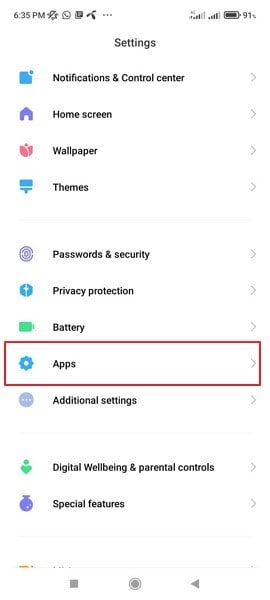
Step 2: Click on Apps again, where you can see all the installed apps on your phone. Tap on Facebook and then select its "Storage" option. On the storage, tap on “Clear Data” to remove the Facebook app cache.

Fix 6: Give Permissions to Facebook
If you disable certain permissions to Facebook in your phone settings, it may be possible that it is causing your app to crash. For this, you should navigate to your phone's settings and carefully give permissions to Facebook for easy access.
Step 1: Open the "Settings" of your phone and click on the "Apps" option. Now click on "Manage Apps," which will display all the installed apps on your phone.

Step 2: Click on the Facebook app by searching it and then tap on the “Permissions” of this app. Now you can see the permissions that you have allowed and disabled to Facebook. Try to enable the not allowed permissions of Facebook and check if the problem got resolved or not.

Fix 7: Disable Battery Saver Mode
Battery saver mode is usually enabled on the phone to save the battery of the phone. It helps manage the battery usage so the user can easily use the phone without charging it. However, the battery saver mode can impact any particular app on your phone and can stop it from working. For this, you should try to disable the power saver mode on your phone:
Step 1: Swipe down from the top of your phone to open the Notification panel of your phone. On this panel, locate the option of “Battery Saver Mode.”
Step 2: If you have enabled the battery saver mode, tap on its option to deactivate this mode. Now head back to the Facebook app and evaluate if the error got resolved or not.

Fix 8: Reinstall Facebook App
If Facebook keeps crashing, the reliable option is to reinstall the app. By reinstalling the app on your phone, you can fix the unidentifiable software error, and you can use the app normally. To reinstall the app on Android, follow the below steps:
Step 1: Tap and hold on to the Facebook app on the home screen until the option “Uninstall” appears. Click on the “Uninstall” app to delete it instantly.

Step 2: After deleting the app, go to the Play Store and search for the Facebook app. Hit on the “Install” button to download it again on your phone.

Fix 9: Update Android Device OS
If there is a pending update of your system software, it won’t only affect the Facebook app but also negatively impact other installed apps. Always make sure to update your Android device OS to use your phone at its fastest speed without any glitches. To update the Android OS, follow the below steps:
Step 1: Open the “Settings” of your phone and scroll to the bottom using your finger.
Step 2: Locate the option of "Software Update" from the bottom and click on it. If there is an update available, tap on "Download and Install."

Part 3: What Should I Do If the Facebook is Still Crashing or Not Working?
Is your Facebook app keeps crashing? It may be possible that after applying all the suggested methods, your Facebook app is still not working. For this problem, you can use any internet browser on your phone, such as Chrome, Firefox, or Opera. Navigate to any of the internet browsers and use it to open your Facebook by entering your username and password.
However, if you are having difficulties using the Facebook app, there is an excellent alternative to it. You can download the Facebook Lite app from Play Store, which offers the same features as the Facebook app does. It provides a delightful user experience to the users and constantly updates itself to prevent any errors. Hence, you can try Facebook Lite to communicate with your friends instantly and effortlessly.

Conclusion
Many Android users report the problem of Facebook crashing in 2022 due to different reasons. To tackle this issue carefully, you can take help from this article as we have clearly mentioned the causes and possible solutions related to it. You can try these fixes without installing any tool to resolve your problem and use the Facebook app without any disturbance.
Dr.Fone Basic:
Better Control for Your Phone
Manage, transfer, back up, restore, and mirror your device
Facebook Manage
- Facebook on iOS
- 1. Download Facebook Videos on iOS
- 2. Block People in Facebook on iOS
- 3. Delete Facebook Messages on iOS
- 4. Send Facebook Messages on iOS
- 5. Recover Deleted Facebook Messages
- 6. Sync Facebook Contacts with iPhone
- 7. Fake Location on Facebook iOS
- 8. Facebook App Problems on iPhone
- Facebook on Android
- 1. Uninstall Facebook on Android
- 2. Delete Messages on Facebook Android
- 3. Save Facebook Messages on Android
- 4. Hide Facebook Messages on Android
- 5. Send Facebook Messages on Android
- 6. Read Old Facebook Messages
- 7. Retrieve Deleted Facebook Messages
- 8. Fake Location on Facebook Android
- 9. Facebook Crashing On Android
- Facebook Messages
- 1. Export and Print Facebook Messages
- 2. Messenger Notification Not Working
- 3. Use Facebook Without Messenger
- 4. Archive Facebook Messages
- 5. Record Facebook Messenger Calls
- 6. Deactivate Facebook Messages
- 7. Facebook Messenger Not Working
- 8. Messenger Video Call No Sound
- 9. Facebook Messenger Troubleshooting
- 10. Messenger Keeps Stopping/Crashing
- Facebook Upload/Download
- Facebook Problems
- 1. Can't Log into Facebook
- 2. Facebook Black Screen Issue
- 3. Facebook Loading Slow
- 4. Facebook Dating Is Showing Up
- 5. Facebook Video Chat Problems
- 6. Facebook Not Loading
- 7. Facebook Not Responding
- 8. Facebook Marketplace Not Working
- 9. Facebook Pay Not Working
- 10. Facebook Searches Not Working
- 11. Facebook News Feed Not Working
- Facebook Tricks
- ● Manage/transfer/recover data
- ● Unlock screen/activate/FRP lock
- ● Fix most iOS and Android issues
- Manage Now Manage Now Manage Now



















Daisy Raines
staff Editor