How to Send Facebook Messenger Messages, Photos and Videos on Android
Jul 12, 2024 • Filed to: Manage Social Apps • Proven solutions
If you’re using Android, you’re probably using Facebook. When it comes to messaging through Facebook, there’s no better way than using Facebook Messenger. You can easily send Facebook Messenger messages, photos and videos on Android. In a word, you can do a whole lot more with Facebook Messenger.
- Part 1: What is the Messenger App?
- Part 2: How to Send Messages with Facebook Messenger on Android?
- Part 3: How to Send Facebook Messenger Messages to All Facebook Friends on Android?
- Part 4: How to Forward Facebook Messenger messages on Android?
- Part 5: How to Send Photos and Videos with Facebook Messenger on Android?
Part 1: What is the Messenger App?
Facebook Messenger is a useful app for smartphones. You can send Facebook messages independent of the Facebook application, which is more convenient as compared to using an application or log into a website. You can use it send text messages, photos, and videos.
It is a great application to stay in touch with your friends, colleagues and family. If you are new to this app then, you want to glance at a guide that would allow you to use this app for messages. Here, we will discuss the four basic functions of Facebook Messenger and how to perform these functions with ease.
Part 2: How to Send Messages with Facebook Messenger on Android?
The most basic purpose of this app is to send a message from your Android phone. It is simple takes very few simple steps to compose a message and send it to a designated contact. However, before you do that, you must ensure you have internet connectivity and have already synced your contacts with Facebook.
1. Open the Facebook messenger. Now there are two way you can send the message. First is to either tap on the contact itself and enter into conversation screen or use the new message button. Second is more convenient as you can easily search the contact. So go to the top right screen and tap on the new message.
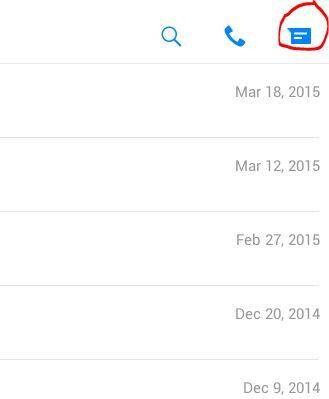
2. On next screen, you can search the person you want to send message. You can select multiple contacts from the list.
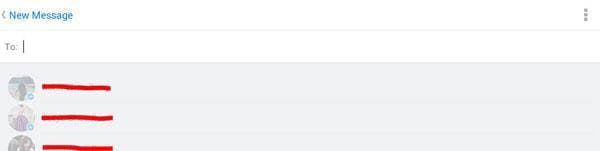
3. Once the contacts are selected, you can now enter the message at the bottom. In addition you can add smiles, media files etc.

4. Once you have composed the message and just send it by touching enter.
Part 3: How to Send Facebook Messenger Messages to All Facebook Friends on Android?
There is no feature that allows you to select all friends with just one tap. However, if you want to send a message to all friends, you will have to create a group that includes all of your friends. Then send a message to them. The benefit of the group is that you will be able to chat with all friends, and they will be able to chat with each other. Here is how you can send a message to all friends.
Go to the group category. On top right corner of your screen, you will find create new group options tap on it.

1. On next screen, you will be directed to create new group by entering name for it. Then tap Next.
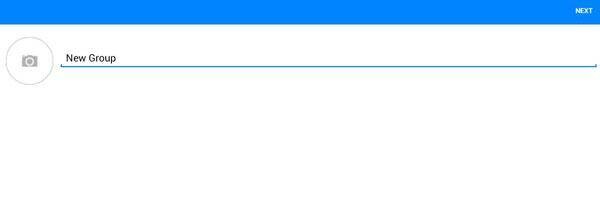
2. Now add all your contacts into the group by selecting one by one and tap on create group.

3. After the group is created. Just go to the group and enter the message and it will be broadcasted to all your friends.
In this method your conversation will be seen by all of your contacts. If you want to keep the conversation private and just want to send it. Follow the above mentioned method to compose a message and select all contacts one by one and send the message. However, Facebook allow you to send one message to limited number of users so you may have to compose few times to send it to all your Facebook friends.
Part 4: How to Forward Facebook Messenger messages on Android?
Often you may want to forward a received message to some of your friends. The method to do that is simple. Here are the steps to forward your message.
Step1. Just enter the conversation and select the conversation you want to forward.
Step2. Now do a long touch on it and wait for a pop up to appear. This pop up has various options including forward option. Now tap on forward option.
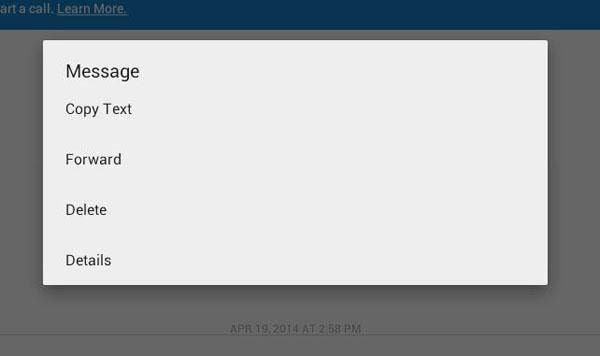
Step3. Now on next screen select the contact to whom you want forward the message and then tap send from the right bottom of your screen.
You can send this to multiple contacts by selecting them.
Part 5: How to Send Photos and Videos with Facebook Messenger on Android?
Sometimes you may want to send the media files to your Facebook friends. You can send photos or videos within the message. However, make sure the size of the video is reasonable as it allows files up to certain size. Here are the steps that you can follow to send the photos and videos.
1. Go to New message option from the top right of the screen.
2. On the next screen, select the friend to who you want send photos or videos.
3. At the bottom where we compose the message. Go to the Gallery option, which automatically shows the photos and videos on your phone. Now just select the photo you want send and press enter.

Facebook message makes it convenient for you to send message to Facebook friend without using Facebook app or website where you have to many things to do. This is simple to use and more user-friendly.
It doesn’t matter whether you want to send photos or videos to friends or family, Facebook Messenger can help you do it all easily on your Android device. Now, it is easy to send all your Facebook Messages to your friends and family as well through the Messenger app and all you need is a few clicks. Forwarding messages was never so simple!
Facebook Manage
- Facebook on iOS
- 1. Download Facebook Videos on iOS
- 2. Block People in Facebook on iOS
- 3. Delete Facebook Messages on iOS
- 4. Send Facebook Messages on iOS
- 5. Recover Deleted Facebook Messages
- 6. Sync Facebook Contacts with iPhone
- 7. Fake Location on Facebook iOS
- 8. Facebook App Problems on iPhone
- Facebook on Android
- 1. Uninstall Facebook on Android
- 2. Delete Messages on Facebook Android
- 3. Save Facebook Messages on Android
- 4. Hide Facebook Messages on Android
- 5. Send Facebook Messages on Android
- 6. Read Old Facebook Messages
- 7. Retrieve Deleted Facebook Messages
- 8. Fake Location on Facebook Android
- 9. Facebook Crashing On Android
- Facebook Messages
- 1. Export and Print Facebook Messages
- 2. Messenger Notification Not Working
- 3. Use Facebook Without Messenger
- 4. Archive Facebook Messages
- 5. Record Facebook Messenger Calls
- 6. Deactivate Facebook Messages
- 7. Facebook Messenger Not Working
- 8. Messenger Video Call No Sound
- 9. Facebook Messenger Troubleshooting
- 10. Messenger Keeps Stopping/Crashing
- Facebook Upload/Download
- Facebook Problems
- 1. Can't Log into Facebook
- 2. Facebook Black Screen Issue
- 3. Facebook Loading Slow
- 4. Facebook Dating Is Showing Up
- 5. Facebook Video Chat Problems
- 6. Facebook Not Loading
- 7. Facebook Not Responding
- 8. Facebook Marketplace Not Working
- 9. Facebook Pay Not Working
- 10. Facebook Searches Not Working
- 11. Facebook News Feed Not Working
- Facebook Tricks
- ● Manage/transfer/recover data
- ● Unlock screen/activate/FRP lock
- ● Fix most iOS and Android issues
- Manage Now Manage Now Manage Now





James Davis
staff Editor