Can't Log into facebook? 6 Tips to Fix!
Oct 24, 2025 • Filed to: Social App Management • Proven solutions
Dr.Fone Basic:
Better Control for Your Phone
Manage, transfer, back up, restore, and mirror your device
Facebook is a platform that has provided users with a primary source of maintaining track of all information happening across the world, including the people you know, the things you follow, and others. With the inception of such technology across the digital space, communication has essentially improved.
Under such cases, many problems of different types and conditions have been posted. One such issue involving logging into Facebook is the user cannot login to Facebook. This article answers the question of “why I can't log in my FB account” in detail:
- Part 1: Why I Cannot Log Into Facebook?
- Part 2: 6 Ways to Fix Facebook Login Issue
- Fix 1: Check If Facebook is Down
- Fix 2: Log Back In With “Forgot Account”
- Fix 3: Recover the Facebook Account With Trusted Contacts
- Fix 4: Clear Browser Cache and Cookies
- Fix 5: Turn Off VPN
- Fix 6: Check If Facebook Account is Disabled
- Part 3: What Should I Do If I Still Cannot Log Into Facebook?
Can't login to Facebook? Find out how to do it by watching the video below!
Part 1: Why I Cannot Log Into Facebook?
There can be many reasons associated with the problem of logging into Facebook. As many people question how they can get rid of this issue, it is important to know why it occurs in the first place:
- Account Might be Hacked: One basic and most understandable reason can be the breach of your account's security by some hacker who controls the account now.
- Bugs in Application/Platform: Usually, Facebook might get into some bugs across its application or platform that may prevent users from logging into their account.
- Forgotten Details: The problems can lead to as simple as the user forgetting their account credentials.
- Network Errors: Make sure that the network you are using on your device is stable and working properly. Usually, a stunted connection does not allow you to log into your Facebook account.
Part 2: 6 Ways to Fix Facebook Login Issue
We shall now look into the fixes that would help the user ensure that they can get rid of the problem of not logging into Facebook. Go through these fixes in detail and get to know a clear guide on executing them successfully:
Fix 1: Check If Facebook is Down
The first and foremost consideration that you can look for is to check if Facebook is down or not working because of its servers. This can be quickly done with the platform's help under the name of Downdetector, which provides a clear report on whether Facebook servers are working properly or not.
You can also figure this out as an overall issue of the platform if Facebook does not work for other users nearby you.
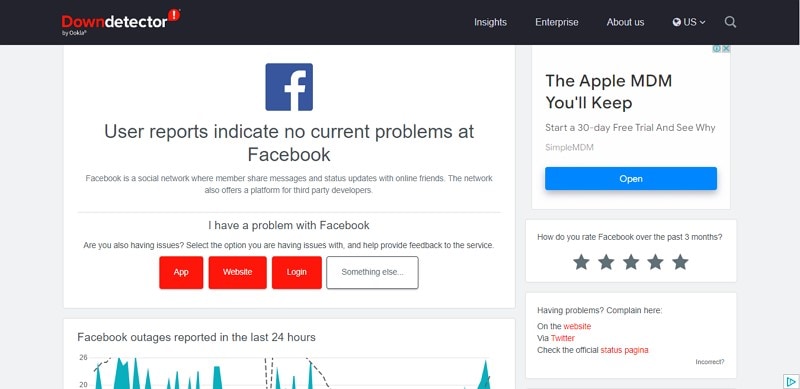
Fix 2: Log Back In With “Forgot Account”
As you look into the solutions that can help you retrieve your Facebook account, one of the first things that you'll consider is to log back into the account with the forget option. This, however, needs you to have the right resources that will help you get back into the account.
If you fail to provide any of the requirements, you won't get hold of the Facebook account. To know how you can use this option properly, go through the steps in detail:
Step 1: Open Facebook from your browser and click on the “Forgotten password?” option present on the homepage.
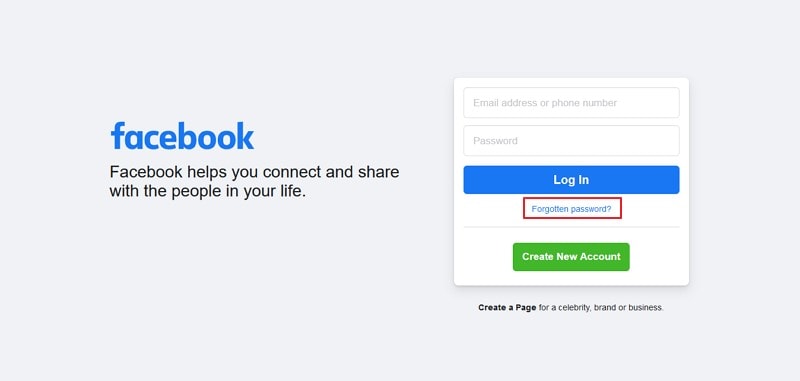
Step 2: As you lead into the next screen, you will find the option of providing the email address or mobile number under which the Facebook account was created. Type in the details and click on “Search.”
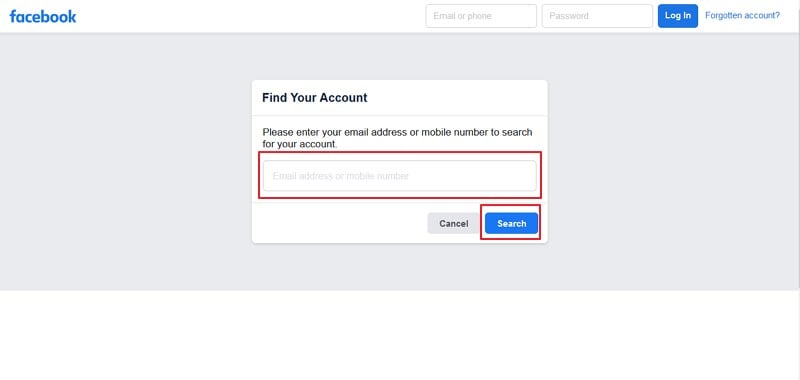
Step 3: On the next screen, you will receive the details asking how the user wishes to reset their password. As per your provided credentials, you can have the option of sending a code across your email or phone number. Select an option and click “Continue.”
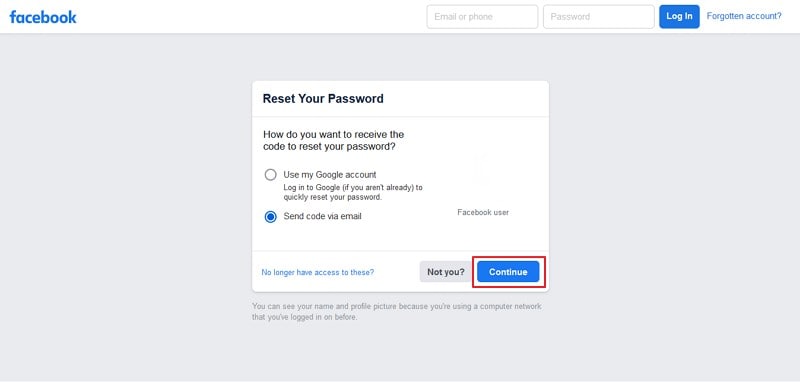
Step 4: Type in the received code and click on “Continue.” Set up a new password for your account and click on “Continue.”
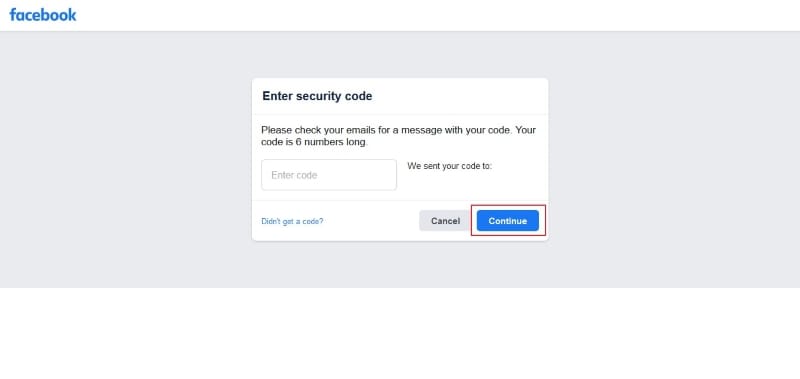
Step 5: After setting up a new password, you will be directed into the news feed asking you to log out of all devices that are connected with you. You can also keep them logged in, if necessary.
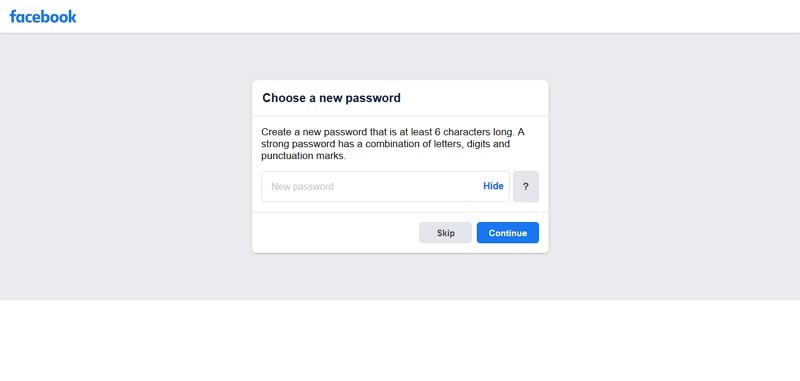
Fix 3: Recover the Facebook Account With Trusted Contacts
Considering you do not have access to the email or phone number that will receive the code for changing the password, you can try another way of recovering your Facebook account with the help of Trusted Contacts. This option will help you get back your account with the help of your friends. Go through the steps provided below in detail:
Step 1: Open Facebook on your browser and click on the “Forgotten password?” option. Provide the account that you've activated your Facebook with and click “Continue.”
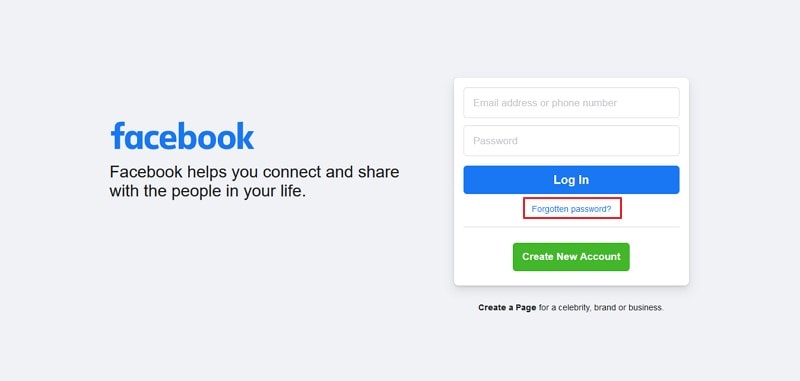
Step 2: On the next screen, you need to select the option “No longer have access to these?”
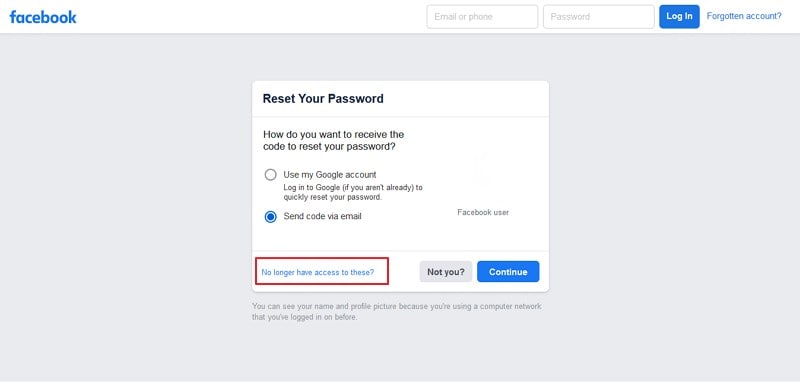
Step 3: Following this, you will be redirected to a new screen where you need to provide a new email account or phone number where Facebook can contact you. A prompt window will appear where you need to type in the name of a trusted contact. This user will receive a link that they have to follow to recover your account.
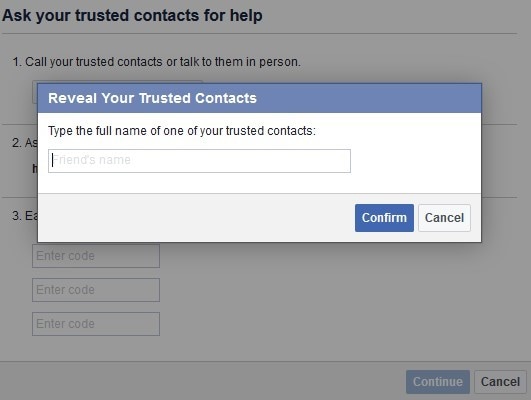
Fix 4: Clear Browser Cache and Cookies
If you are still unable to retrieve your Facebook and save yourselves from the issue of “can't log into Facebook," it would be best if you'd check your browser's cache and cookies. Usually, accumulated cache and cookies lead to such a problem, which can be quite concerning. Thus, to avoid getting entangled in this problem, go through these simple steps to resolve your issue.
Step 1: Open Chrome on your computer and proceed to the "Three-Dotted Icon" that opens up the browser's settings. Lead into "More Tools" and select "Clear Browsing Data…" to lead into a new window.
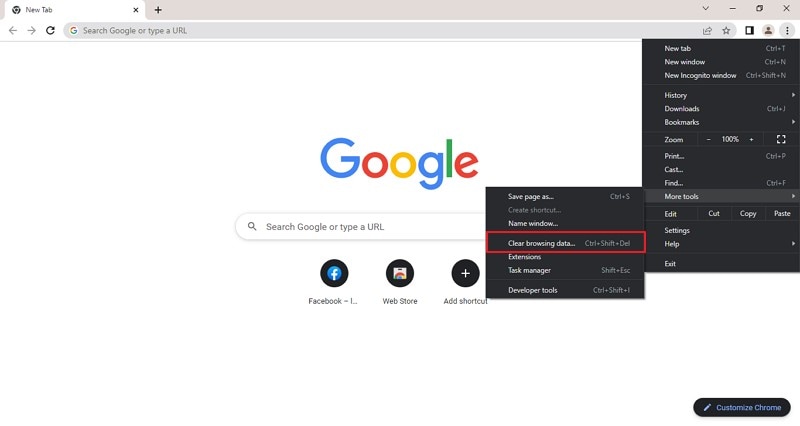
Step 2: Select the options "Cookies and other site data" and "Cached images and files" on the screen and set up the timeline. Click on "Clear Data" to execute.
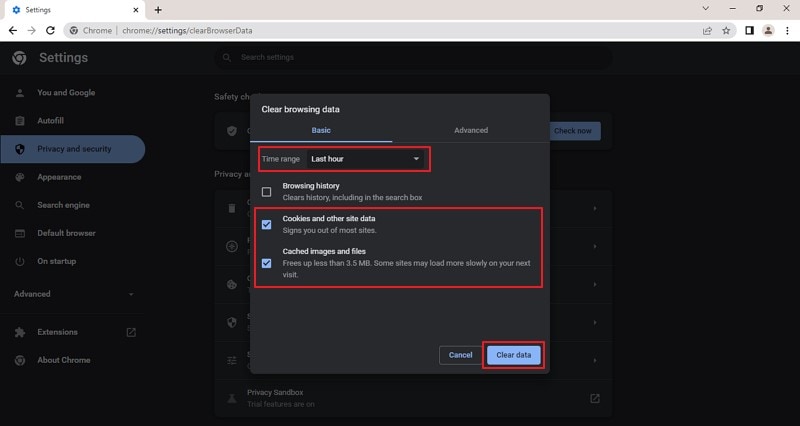
Fix 5: Turn Off VPN
This is another simple yet effective solution that can save you from failing to log into your Facebook account. VPNs are used to access some content that is not plausible from a simple connection, which, if left turned on, may hinder the other processes across the device. Ensure that you've turned off the VPN on your computer or smartphone device to resolve this problem.

Fix 6: Check If Facebook Account is Disabled
Are you still concerned about "why I can't log in to my Facebook account?" Rather than performing these fixes, you can simply check if your Facebook account is disabled due to some reason or not. Usually, Facebook notifies you across your email if this happens with a clear reason why it happened. You may also find this message on the login page of Facebook.

Part 3: What Should I Do If I Still Cannot Log Into Facebook?
Is the issue of can't sign into Facebook still on hold? Have you tried all possible solutions to retrieve your account? The only possible procedure left to recover the account is by reporting the issue to the Facebook developers, which can be done through a friend's account. Follow the steps below to figure out how you can report the issue to Facebook from multiple devices:
From Computer
Step 1: Open Facebook on the browser and click on the “Arrow Head” icon on the top-left section. Select “Help & support” from the list of options and proceed by clicking “Report a Problem” on the next screen.
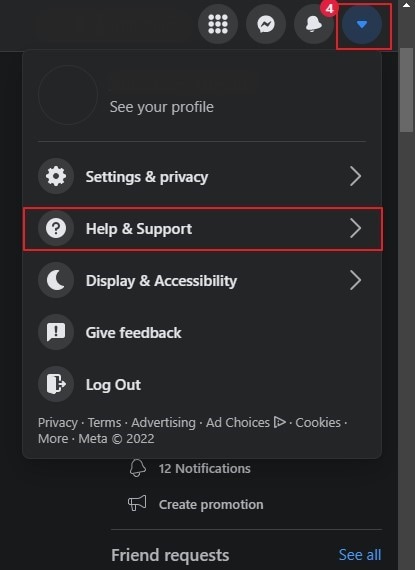
Step 2: On the next window, click on “Something went wrong” and proceed. Select “Log in” in the area section and provide the details that are required for explaining the issue. Add screenshots if required and click “Submit.”
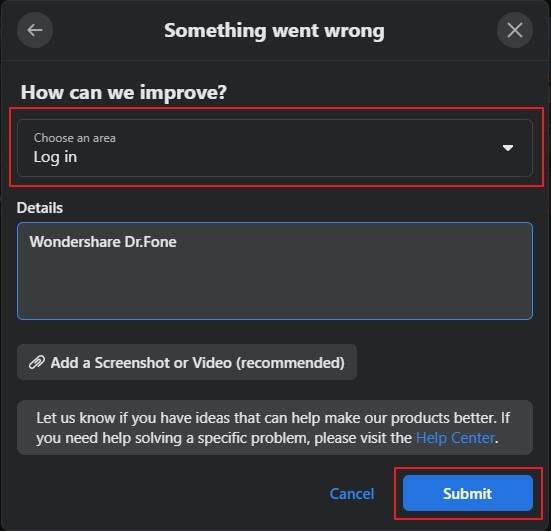
From Smartphone
Step 1: Open the Facebook application and click on the “Hamburger” icon. You will find this on the top-right section of the screen if you own an Android. You will find this on the bottom of the screen in an iPhone. Proceed to the next screen to find the option of "Help & Support.”
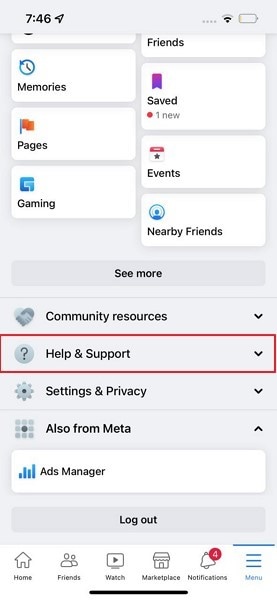
Step 2: Select “Report a Problem” on the protruding options and click on “Continue to report” on the prompt. On the pop-up message that appears on the screen, click on “Include to Report.”
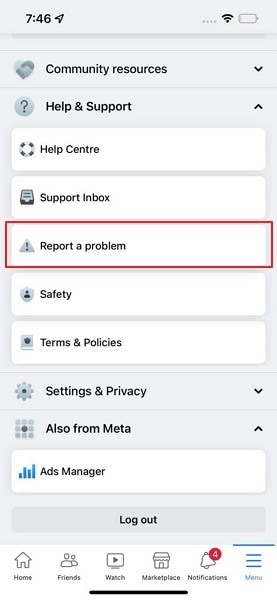
Step 3: You now need to select the feature or area on the next screen. Select “Login” and lead into the next window. Provide the details and required screenshots and click "Send."
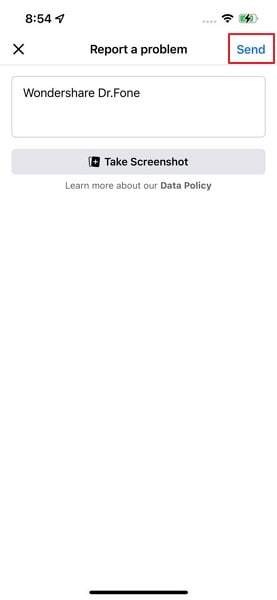
Conclusion
This article has provided you with a comprehensive guide explaining why you cannot login to Facebook. With the offered remedies, you will surely get a clear breakthrough to the problem, regardless of the intensity of the problem.
Dr.Fone Basic:
Better Control for Your Phone
Manage, transfer, back up, restore, and mirror your device
Facebook Manage
- Facebook on iOS
- 1. Download Facebook Videos on iOS
- 2. Block People in Facebook on iOS
- 3. Delete Facebook Messages on iOS
- 4. Send Facebook Messages on iOS
- 5. Recover Deleted Facebook Messages
- 6. Sync Facebook Contacts with iPhone
- 7. Fake Location on Facebook iOS
- 8. Facebook App Problems on iPhone
- Facebook on Android
- 1. Uninstall Facebook on Android
- 2. Delete Messages on Facebook Android
- 3. Save Facebook Messages on Android
- 4. Hide Facebook Messages on Android
- 5. Send Facebook Messages on Android
- 6. Read Old Facebook Messages
- 7. Retrieve Deleted Facebook Messages
- 8. Fake Location on Facebook Android
- 9. Facebook Crashing On Android
- Facebook Messages
- 1. Export and Print Facebook Messages
- 2. Messenger Notification Not Working
- 3. Use Facebook Without Messenger
- 4. Archive Facebook Messages
- 5. Record Facebook Messenger Calls
- 6. Deactivate Facebook Messages
- 7. Facebook Messenger Not Working
- 8. Messenger Video Call No Sound
- 9. Facebook Messenger Troubleshooting
- 10. Messenger Keeps Stopping/Crashing
- Facebook Upload/Download
- Facebook Problems
- 1. Can't Log into Facebook
- 2. Facebook Black Screen Issue
- 3. Facebook Loading Slow
- 4. Facebook Dating Is Showing Up
- 5. Facebook Video Chat Problems
- 6. Facebook Not Loading
- 7. Facebook Not Responding
- 8. Facebook Marketplace Not Working
- 9. Facebook Pay Not Working
- 10. Facebook Searches Not Working
- 11. Facebook News Feed Not Working
- Facebook Tricks
- ● Manage/transfer/recover data
- ● Unlock screen/activate/FRP lock
- ● Fix most iOS and Android issues
- Manage Now Manage Now Manage Now

















Daisy Raines
staff Editor