10 Ways to Fix Facebook Pay Not Working
Jul 12, 2024 • Filed to: Manage Social Apps • Proven solutions
Online transactions have become a necessary element for several businesses. That's why there are many payment methods and platforms through which consumers, businessmen, and individuals can conduct their payments and transactions. One such payment method is Facebook Pay, through which people can conduct secured and seamless online transactions.
However, if you find that your Facebook Pay is not working, you may ask "Why is my Facebook pay not working?". It can be caused due to various reasons. This article will address how to fix Facebook Pay not working in 2023 with easy and reliable fixes.
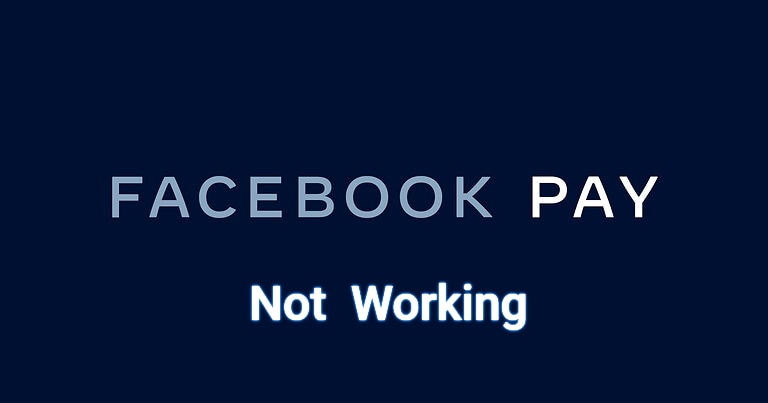
- Part 1: Why is My Facebook Pay Not Working?
- Part 2: How to Fix Facebook Pay Not Working [10 Proven Ways]
- Fix 1: Observe the Facebook Server Performance
- Fix 2: Check your Internet Connection
- Fix 3: Check the Facebook Availability in Countries/Regions
- Fix 4: Turn Off VPN
- Fix 5: Upgrade Facebook App
- Fix 6: Delete Facebook Cache
- Fix 7: Check Location Settings of Facebook
- Fix 8: Remove and Add Facebook Pay Method
- Fix 9: Navigate to Facebook Support
- Fix 10: Utilize Facebook Pay Alternatives
Part 1: Why is My Facebook Pay Not Working?
Unstable internet connection: There can be various reasons why your Facebook Pay is not working. Online transactions and payments require a strong internet connection. If your device is connected to a poor internet connection, you won't be able to conduct a smooth online transaction on Facebook Pay.
Region limitation: Moreover, Facebook Pay is available in limited countries, so many users face difficulty in using this feature due to its limited availability according to the region.
The Facebook server is down or other glitches: Another possible reason can be the down Facebook server, which can impact the functionality of Facebook Pay worldwide. Furthermore, if the user has not installed the upgraded version of Facebook, it can show glitches in the performance of Facebook Pay. Also, there can be an error with your debit or credit card that you are using for the payment in Facebook Pay.
Part 2: How to Fix Facebook Pay Not Working (10 Proven Ways)
In this section, you can find 10 proven solutions to fix Facebook Pay not working error. Read the given instructions to implement these solutions on your smart devices.
Fix 1: Observe the Facebook Server Performance
Before diving into the solutions, it's necessary to check whether the problem has occurred on the Facebook server or on your end. Many times, when the server of Facebook is down, every individual around you is facing the same issue. It means that you are not the only one facing difficulties in using Facebook Pay; instead, everyone is encountering the same issue.
To check the status of the Facebook server, you can visit the website of Downdetector. Here, you can see the reports and details about the current status of the Facebook server. If the Facebook server is down, just wait for some time until the situation becomes normal.
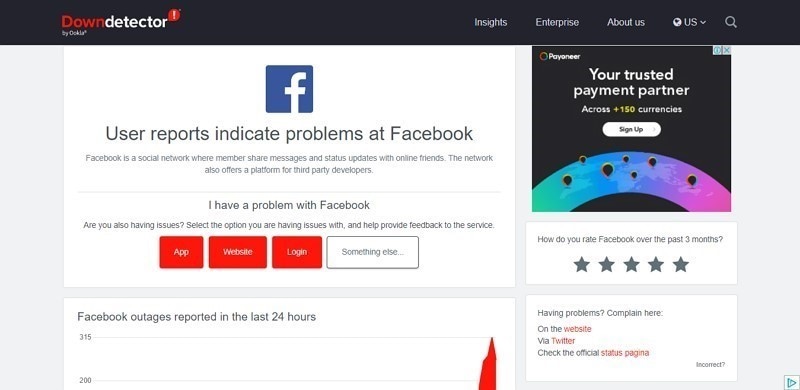
Fix 2: Check your Internet Connection
Internet availability is the main requirement to use the feature of Facebook Pay easily. If your internet connection is running at a slower speed or encounters any instability, you will be facing the consequences while using Facebook Pay. To get rid of this problem, you can connect your device with a strong Wi-Fi connection or switch on your mobile data. To shift towards mobile data on your phone, use the following steps:
For iPhone Users
Swipe down from the top right to open the “Control Center” on your iPhone screen. Now turn off the “Wi-Fi” feature and tap on “Mobile Data” to switch towards a stable internet connection.
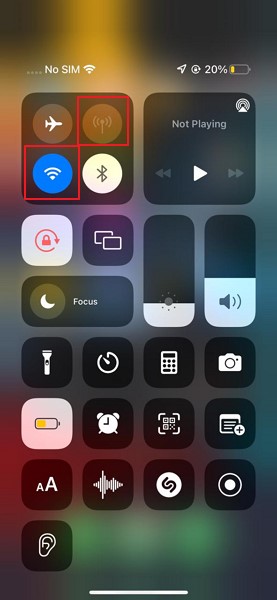
For Android Users
Swipe down from the top to open the “Notification Panel.” After that, tap on the “Wi-Fi” option to turn it off. Now click on the “Mobile Data” to turn on this option for a strong internet connection.
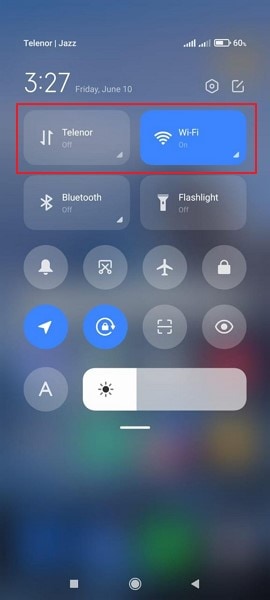
Fix 3: Check the Facebook Availability in Countries/Regions
A possible cause that your Facebook Pay is not working can be the availability issue. If the Facebook Pay feature is unavailable in your country/region, you won't be able to access it. Read the following table to check where Facebook Pay is available:
| Africa |
1. Algeria 2. Angola 3. Botswana 4. Egypt 5. Gabon 6. Ghana 7. Ivory Coast 8. Kenya 9. Mauritius 10. Morocco 11. Mozambique 12. Namibia 13. Nigeria 14. Seychelles 15. South Africa 16. Tunisia |
| Asia-Pacific |
1. Afghanistan 2. Australia 3. Bangladesh 4. Brunei 5. Cambodia 6. French Polynesia 7. Guam 8. Hong Kong 9. Japan 10. Kazakhstan 11. Laos 12. Macau 13. Malaysia 14. Maldives 15. Mongolia 16. Myanmar 17. Nepal 18. New Zealand 19. Pakistan 20. Papua New Guinea 21. Philippines 22. Singapore 23. Samoa 24. Sri Lanka 25. Taiwan 26. Thailand 27. Vietnam |
| Europe |
1. Albania 2. Andorra 3. Armenia 4. Austria 5. Azerbaijan 6. Belarus 7. Belgium 8. Bosnia and Herzegovina 9. Bulgaria 10. Croatia 11. Cyprus 12. Czech Republic 13. Denmark 14. Estonia 15. Finland 16. France 17. Georgia 18. Germany 19. Gibraltar 20. Greece 21. Greenland 22. Hungary 23. Iceland 24. Ireland 25. Italy 26. Kosovo 27. Latvia 28. Lithuania 29. Luxembourg 30. Macedonia 31. Malta 32. Moldova 33. Montenegro 34. Netherlands 35. Norway 36. Poland 37. Portugal 38. Romania 39. Russia 40. San Marino 41. Serbia 42. Slovakia 43. Slovenia 44. Spain 45. Sweden 46. Switzerland 47. Turkey 48. Ukraine 49. United Kingdom |
| Latin America & The Caribbean |
1. Anguilla 2. Antigua and Barbuda 3. Argentina 4. Aruba 5. Bahamas 6. Barbados 7. Bermuda 8. Bolivia 9. Brazil 10. British Virgin Islands 11. Cayman Islands 12. Chile 13. Colombia 14. Costa Rica 15. Curacao 16. Dominican Republic 17. Ecuador 18. El Salvador 19. French Guyana 20. Guadeloupe 21. Guatemala 22. Honduras 23. Jamaica 24. Martinique 25. Mexico 26. Netherlands Antilles 27. Nicaragua 28. Panama 29. Paraguay 30. Peru 31. Puerto Rico 32. St. Martin 33. St. Kitts and Nevis 34. St. Lucia 35. Trinidad and Tobago 36. Turks and Caicos Islands 37. Uruguay 38. U.S. Virgin Islands 39. Venezuela |
| Middle East |
1. Bahrain 2. Iraq 3. Israel 4. Jordan 5. Kuwait 6. Lebanon 7. Oman 8. Palestine 9. Qatar 10. Saudi Arabia 11. United Arab Emirates |
| North America |
1. Canada 2. United States |
Fix 4: Turn Off VPN
People use VPNs to make their connection and browsing secure and private from viruses. Also, it helps the user with fast browsing speed. However, VPNs can also affect the normal functionality of some apps, such as Facebook. The finance apps that you are using while making online transactions would require an authentic location of yours to confirm the identity. So, it may be possible that your server is connected to another location through a VPN which is causing errors.
To avoid this possibility, it's recommended to disable the VPN on your device or computer to prevent its negative impact on Facebook. Turn off VPN and then try to use Facebook Pay to check if the problem got eradicated or not.
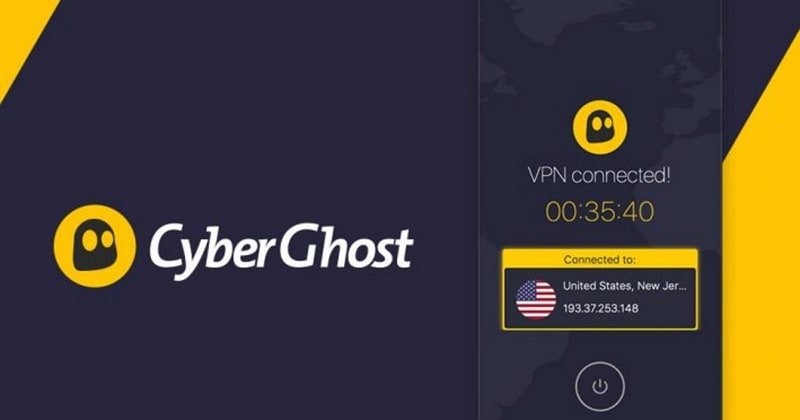
Fix 5: Upgrade Facebook App
To make sure that your Facebook app is working efficiently, always look for its recent updates. By updating to the latest version of Facebook, you can get away with bugs and errors instantly. Read the following instructions to update the Facebook app on your phone to fix Facebook Pay is not working:
For iPhone Users
Step 1: To update your app, first open the App Store. After opening its homepage, click on your “Profile” icon.
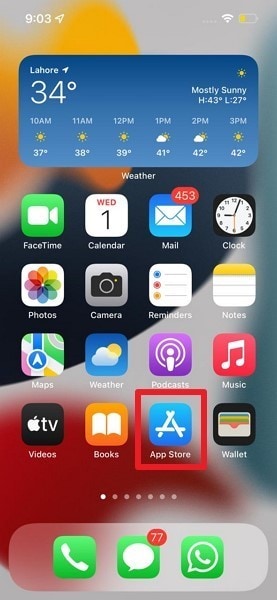
Step 2: Now, you can see all the updates of your installed applications that are pending. If you find the pending update of the Facebook app, select the “Update” button right next to it to download its latest build.
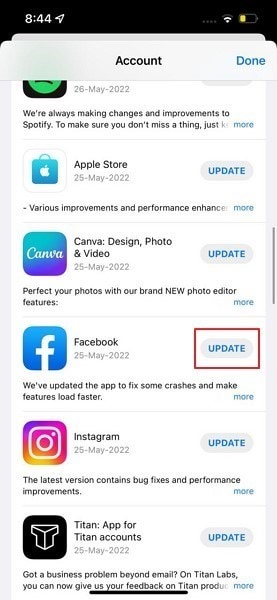
For Android Users
Step 1: For Android users, go to the Play Store on your Android phone. Tap on your “Profile” icon and then click on "Manage Apps and Updates."
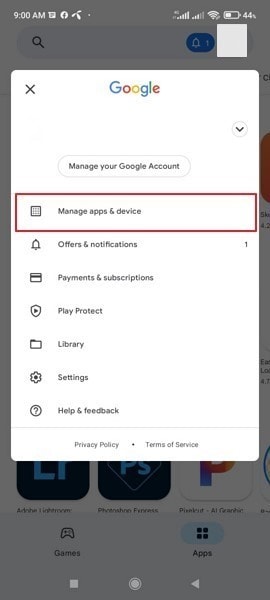
Step 2: Tap on “Updates” to check all the pending updates of your apps. To install the latest updated version of Facebook, click on the “Update” button displayed adjacent to it.
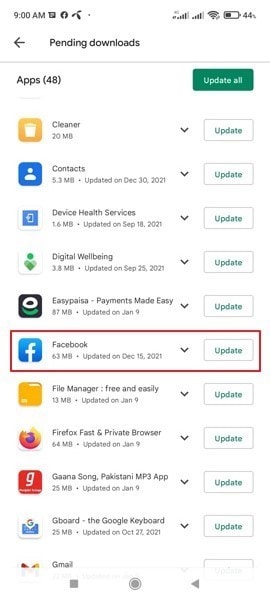
Fix 6: Delete Facebook Cache on Your Android Device
Facebook cache files stores all your actions, such as the Facebook pages you have visited and clicked. Moreover, it keeps the data of your media files and links you have opened in this app. However, sometimes these Facebook cache files take up all the storage space on your device and eventually slow down the performance of your app. So, you should clear your Facebook cache ideally whenever you encounter Facebook Pay not working:
Step 1: On your Android device, open your “Settings” by clicking on it. Scroll down the Android settings and access the “Apps” tab.
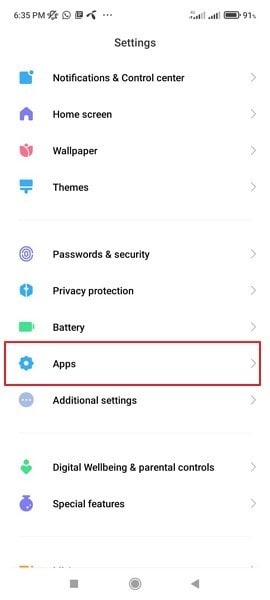
Step 2: After that, click on the "Manage Apps" option and then locate "Facebook" in it. Select its "Storage" option and tap on "Clear Data." Wait for some time, and all your Facebook cache files will be removed.
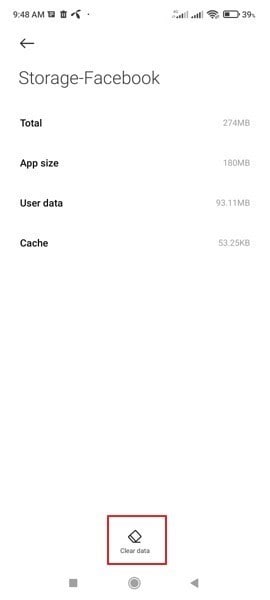
Fix 7: Check Location Settings of Facebook
Some apps demand permission to your location to enable the users with some features. It may be possible that you have not given permission to access your location in the settings of Facebook Pay. Due to this, you can face problems in running the Facebook Pay feature correctly. To change the location settings of Facebook, follow the below steps:
For iPhone Users
Step 1: Go to your “Settings” app and then scroll down to click on “Facebook app.
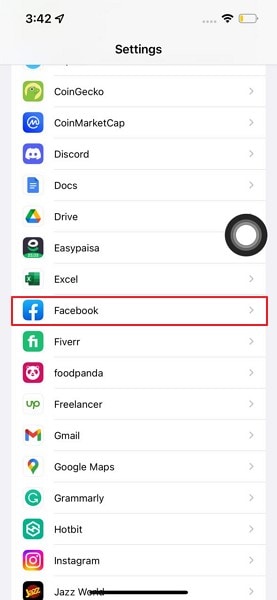
Step 2: After clicking on Facebook, tap on "Location" and then turn on the option called "While Using the App." This will give access to your location while using the Facebook app.
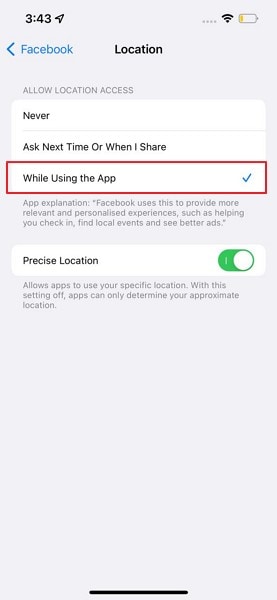
For Android Users
Step 1: Open the "Settings" of your phone and scroll down to locate the option "Apps."
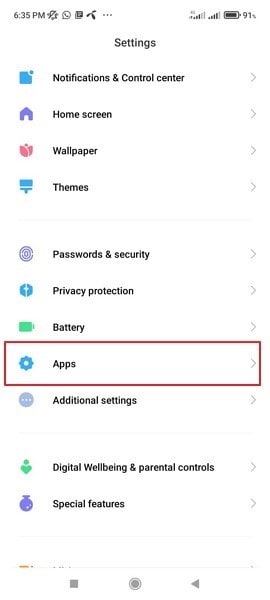
Step 2: After clicking on Apps, tap on “Permissions” to open its menu. Now click on “Location” to modify the settings of the location access.
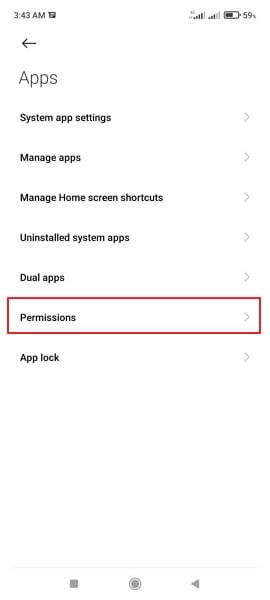
Step 3: Click on “Facebook” among other apps and then tap on “Allow only while in use” to give it access to your location.
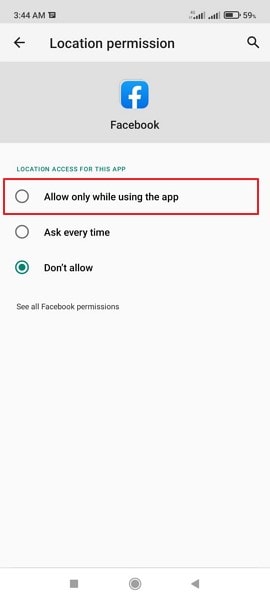
Fix 8: Remove and Add Facebook Pay Method
Another possible reason that your Facebook Pay is not working can be an error in your payment method. For this, try to remove and add the Facebook Pay method to get rid of the glitches during the transaction. For this, follow the below steps:
Step 1: Navigate to your Messenger and open it by clicking on it. Tap on your “Profile” and scroll to the bottom to locate Facebook Pay.
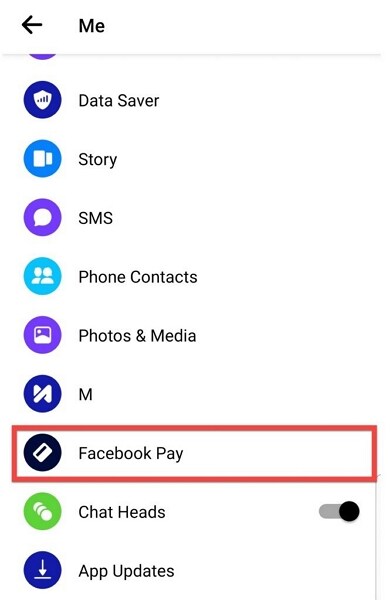
Step 2: On Facebook Pay, tap on "Add New Debit Card or PayPal." Now you can either click on "Debit Card" or "PayPal" as your payment method. Add all the required information and click on the "Save" button.

Fix 9: Navigate to Facebook Support
If you still cannot get rid of the error by trying and implementing all the mentioned solutions, then you should contact Facebook Support. You can visit Facebook Help Center Page to report your issue in detail so that they can get rid of it through technical means.
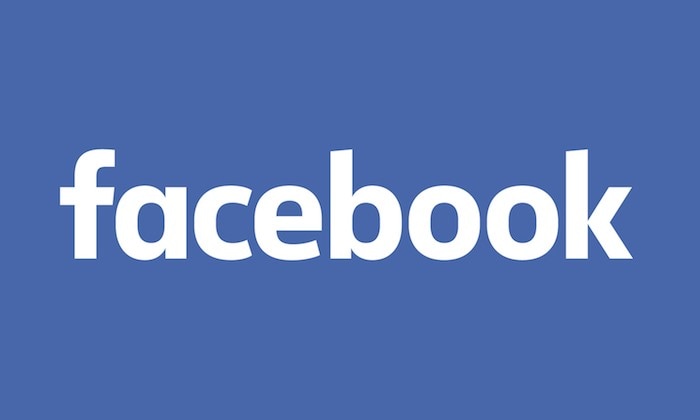
Fix 10: Utilize Facebook Pay Alternatives
If you still cannot resolve the issue of the Facebook Pay error, it's time to shift towards possible alternatives for the payment. There are several payment options and platforms that offer the same secured and seamless environment for online transactions.
For instance, you can visit Google Pay or PayPal, which are highly reliable platforms and used worldwide for their provided security. Other possible alternatives to Facebook Pay are Apple Pay. Venmo, Wise, and Payoneer. All these platforms are well-trusted and recognized and offer the same facilities that Facebook Pay provides to users.
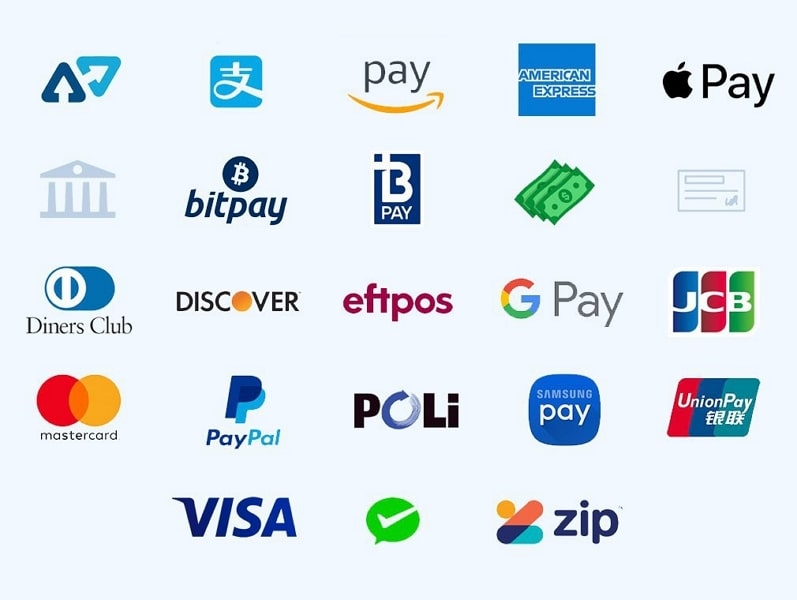
Conclusion
Online payment methods and apps have been widely used for their easy and secure transactions. Facebook Pay offers a great platform to the users who want a seamless and smooth online transaction of finance. However, if you encounter an error of Facebook Pay not working, you can take help from this article to solve this problem with proven and easy methods.
Facebook Manage
- Facebook on iOS
- 1. Download Facebook Videos on iOS
- 2. Block People in Facebook on iOS
- 3. Delete Facebook Messages on iOS
- 4. Send Facebook Messages on iOS
- 5. Recover Deleted Facebook Messages
- 6. Sync Facebook Contacts with iPhone
- 7. Fake Location on Facebook iOS
- 8. Facebook App Problems on iPhone
- Facebook on Android
- 1. Uninstall Facebook on Android
- 2. Delete Messages on Facebook Android
- 3. Save Facebook Messages on Android
- 4. Hide Facebook Messages on Android
- 5. Send Facebook Messages on Android
- 6. Read Old Facebook Messages
- 7. Retrieve Deleted Facebook Messages
- 8. Fake Location on Facebook Android
- 9. Facebook Crashing On Android
- Facebook Messages
- 1. Export and Print Facebook Messages
- 2. Messenger Notification Not Working
- 3. Use Facebook Without Messenger
- 4. Archive Facebook Messages
- 5. Record Facebook Messenger Calls
- 6. Deactivate Facebook Messages
- 7. Facebook Messenger Not Working
- 8. Messenger Video Call No Sound
- 9. Facebook Messenger Troubleshooting
- 10. Messenger Keeps Stopping/Crashing
- Facebook Upload/Download
- Facebook Problems
- 1. Can't Log into Facebook
- 2. Facebook Black Screen Issue
- 3. Facebook Loading Slow
- 4. Facebook Dating Is Showing Up
- 5. Facebook Video Chat Problems
- 6. Facebook Not Loading
- 7. Facebook Not Responding
- 8. Facebook Marketplace Not Working
- 9. Facebook Pay Not Working
- 10. Facebook Searches Not Working
- 11. Facebook News Feed Not Working
- Facebook Tricks
- ● Manage/transfer/recover data
- ● Unlock screen/activate/FRP lock
- ● Fix most iOS and Android issues
- Manage Now Manage Now Manage Now






Daisy Raines
staff Editor