How to Fix Email Disappeared from iPhone?
Jul 12, 2024 • Filed to: Mobile Repair Solutions • Proven solutions
If your email folder has disappeared from your iPhone then you are absolutely required to check out this amazing guide. Here we are going to provide you with the five major solutions which you can definitely try for fixing your emails such as Hotmail, Gmail, and even outlook, etc. which might have disappeared from your iPhone device. Now if this has certainly happened to you then you may be using any of the iPhone devices whether iPhone 11, iPhone 11 Pro, iPhone 11 Pro Max, iPhone 8, iPhone 8 Plus, iPhone X, iPhone 6s, iPhone 6, or maybe iPhone 5, you are absolutely going to find your solution here.
Part 1: Why would my email suddenly disappear?
It is obviously very annoying for the person who has lost his/her valuable emails in their iPhone 11, iPhone 11 Pro, iPhone 11 Pro Max, iPhone 8, iPhone 8 Plus, iPhone X, iPhone 6s, iPhone 6, or maybe iPhone 5 and that too without any reason. So, if you are not getting what exactly has happened with your iPhone mail icon then you can surely check the below reasons for your problem:
- Inappropriate Email Settings: If you are using an iPhone then you know the fact that here you can change several app settings as per your requirements. So, if you haven’t set up the mail account properly then at some point, you may find the mail icon missing on the iPhone.
- System Error: Although iOS is capable enough to provide the most advanced digital platform in the world yet you are still going to find the system crash issues which happen frequently. So, this system error might be your reason which causes your mail icon to disappear from the iPhone.
- Wrong Configuration from POP3 to IMAP: Here when we consider the email programs then these are mostly configured to POP3 email fetching protocol. So, it's the POP3 protocol that actually downloads or moves the emails from the server to your device. This process eventually creates a copy of your email in your system and by default deletes the emails from the server. Apart from this, there are various email programs on different mobile phones run on different protocols such as IMAP for accessing your email. Here the IMAP protocol basically creates a copy of your email but without deleting the email from the server until and unless you save that. And the most important fact is that the email server is the actual and by default place for keeping all your emails and your device is just a secondary place. As a result, the different protocols arise conflicts in your device that lead to the mail app disappearing from the iPhone.
Solution 2: Reconnect Your Email Account
The second solution you can try for getting back your emails on your iPhone is reconnecting your email account by using your login and password again. And for doing this effectively, you can follow the given steps:
Step 1 - First of all, you need to completely delete or remove your email account from your device.
Step 2 - Now restart your device once again.
Step 3 - After restarting your device, enter your login credentials once again.
Step 4 - Now check your mail app again and confirm whether you get back your disappeared emails or not.
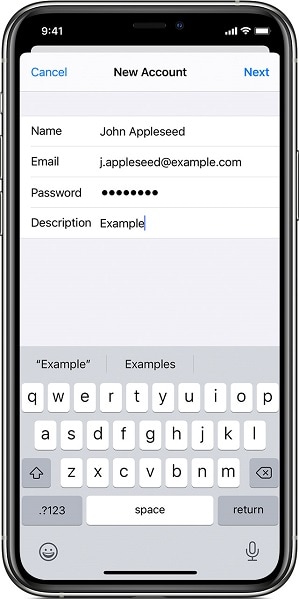
Solution 3: Set mail as No Limit
If you still haven’t gotten your mail icon back on your iPhone device then you can try the third way by updating your email settings to no limit. For doing this, you can simply follow the given steps:
Step 1 - First of all go to the ‘Settings’ option.
Step 2 - Now jump to the ‘Mail’ option.
Step 3 - Then go to the ‘Contacts’.
Step 4 - Then directly jump to the ‘Calendars’ option.
Step 5 - After this, immediately go back to your email account and look for the synchronization days for mail.
Step 6 - Now change this synchronization setting to ‘No Limit’.
Hereafter updating this setting, your email app will be able to synchronize the earlier emails in an effective manner. With this, you will be able to get back all your emails in your app.
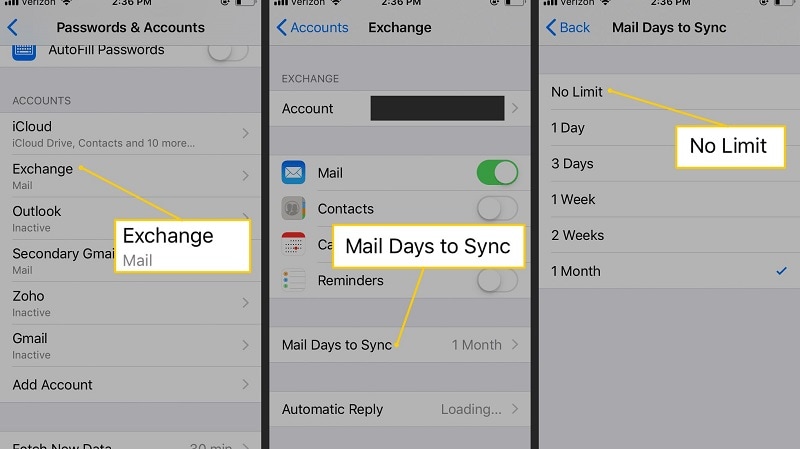
Solution 4: Change Mail Contact Settings
Here the fourth method you can adopt for fixing your email disappeared issue in your iPhone is changing your mail contact settings. For this, you can simply download a copy of your email on your iphone device. After this, use this downloaded copy with the local platform that is POP3. Moreover, you can also add this local copy of your email while using the IMAP (Internal Message Access Protocol) in your device. This is because the iOS environment mainly uses the IMAP that by default creates a copy of your email but without deleting the email from the server as the server is the default place for keeping all your emails.
But if you change the protocol settings from default IMAP to POP3 then conflicts arise. Further these conflicts usually lead to creating errors in your iPhone that is disappearing your mail icon. Now, here you have the option of fixing this issue by adopting this fourth method which is changing your mail contact settings. And here you can check the below steps where I am taking outlook 2016 mail as an example:
Step 1 - First of all open Outlook 2016 on your device.
Step 2 - Now go to the ‘File’ option.
Step 3 - Then choose ‘Info’.
Step 4 - Then go to “Account Settings.
Step 5 - After this, highlight your current POP3 email account.
Step 6 - Now click on the ‘Change’ option.
Step 7 - After this, go to the ‘More Settings’ options.
Step 8 - Then choose the ‘Advanced’ option.
Step 9 - Further, don’t forget to check the box ‘Leave a copy of messages on the server’.
In addition to this, you can further uncheck the box ‘Remove from server after 10 days’ and set the date as per your preference.
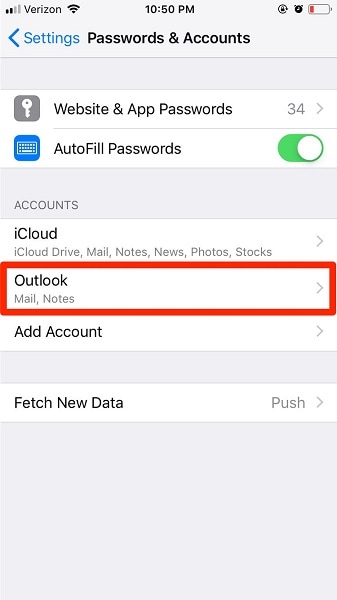
Solution 5: Use Dr.Fone - System Repair
Here even after using all the given methods, if you are still not able to fix your mail icon disappeared issue from your iphone then here you can adopt a third party software known as ‘Dr.Fone - System Repair’
Here you will be able to use the two different iOS system recovery modes for fixing your issue in a more appropriate and efficient manner. If you are using standard mode, then you can simply fix your most common system problems even without losing your data. And if your system problem is stubborn then you have to use the advanced mode but this could erase the data on your device.

Dr.Fone - System Repair
The easiest iOS Downgrade solution. No iTunes Needed.
- Downgrade iOS without data loss.
- Fix various iOS system issues stuck in recovery mode, white Apple logo, black screen, looping on start, etc.
- Fix all iOS system issues in just a few clicks.
- Works for all models of iPhone, iPad, and iPod touch.
- Fully compatible with the latest iOS 14.

Now for using the Dr.Fone in standard mode, you simply need to follow the three steps:
Step One - Connect Your Phone
First of all, you need to launch the Dr.Fone app on your computer and then connect your iPhone device with your computer.

Step Two - Download iPhone Firmware
Now you need to press the ‘Start’ button to properly downloading the iPhone Firmware.

Step Three - Fix Your Problem
Then finally press the ‘Fix’ button for fixing your issue on the iPhone.

Conclusion:
Here in this content, we have provided you the several reasons due to which you might have lost your mail app icon in your iPhone. Further, you are also going to find the various effective solutions for solving your mail disappearing problem along with involving a third-party solution that is Dr Fone which is capable enough to recover your lost email account without losing your data.
iPhone Apps Problems
- iPhone Apps Problems
- 1. iMessage Not Working
- 2. Apps Disappeared From iPhone
- 3. Apps Keep Crashing on iPhone
- 4. Google Calendar Not Syncing
- 5. iPhone Calendar Not Syncing
- 6. iPhone Calendar Problems
- 7. Find My iPhone Problems
- 8. Apple CarPlay Not Working
- 9. Safari Cannot Connect to Server
- 10. Safari Not Working
- 11. iPhone Notes Icon Missing or Hidden
- 12. iPhone Apps Crashing
- 13. Health App Not Tracking Steps
- 14. Health App Not Working
- 15. iPhone App Not Updating
- 16. iPhone Alarm Not Working!
- iPhone Mail Problems
- 1. AOL Mail Not Working
- 2. Mail Not Connect to Server
- 3. Email Disappeared from iPhone
- 4. Gmail Not Working on iPhone
- 5. iPhone Email Won't Update
- 6. iPhone Voicemail Not Working
- 7. Reset Voicemail Password
- 8. Yahoo Mail Not Working
- 9. iPhone Asking for Email Password
- 10. iPhone Hotmail Not Working
- Social Apps Problems
- 1. Whatsapp Not Working on iPhone
- 2. YouTube Not Working on iPhone
- 3. Youtube Search Not Working
- 4. WhatsApp Calls Won't Ring on iPhone
- 5. Facebook App Problems on iPhone
- TinyUmbrella for iPhone
- Other iPhone Problems
- 1. iPhone Couldn't Be Activated
- 2. Ghost Touch on iPhone 13/12/11
- 3. Save A Water Damaged iPhone
- 4. iPhone Got Bricked
- 5. Identify Refurbished iPhones
- 6. iPhone Attempting Data Recovery
- 7. iPhone Boot Loop
- 8. Resurrect Dead iPhone
- 9. iPhone Says Searching
- 10. iPhone Won't Reset
- 11. Recently Deleted Photos Album Miss
- 12. iPhone 13 Stuck On White Screen
- 13. iTunes Unknown Error 1100
- 14. iPhone 13 Camera Black
- 15. iPhone/iTunes Error 4013
- 16. iTunes Error 11
- iPhone Repair Tools
- ● Manage/transfer/recover data
- ● Unlock screen/activate/FRP lock
- ● Fix most iOS and Android issues
- Repair Now Repair Now Repair Now







Alice MJ
staff Editor
Generally rated4.5(105participated)