
10 Things We Can Do To Save A Water-Damaged iPhone
Oct 23, 2025 • Filed to: Phone Repair Solutions • Proven solutions
Accidentally dropped your iPhone or iPad in water?
Don’t panic! This might seem like a nightmare, but if you act smartly, then you can end up preventing your iPhone water damage. Lots of users suffer from iPhone liquid damage now and then. While the new generation of Apple devices could be water-resistant, it isn’t entirely waterproof. Furthermore, the feature is not available on most iOS devices. If your iPhone wet won’t turn on, then read on and try to implement these quick solutions.

- Part 1: The official Apple test about splash/water/dust resistance of iPhone 7 and later models
- Part 2: Important don'ts after getting iPhone/iPad out of water
- Part 3: 8 best measures to fix liquid-damaged iPhone
- Part 4: The story did not end after drying the iPhone/iPad
- Part 5: Tips to prevent iPhone water damage in daily life
- Part 6: Repair iOS System Issues After Water Damage with Dr.Fone - System Repair
Part 1: The official Apple test about splash/water/dust resistance of iPhone 7 and later models
Although Apple devices are designed with water-resistance in mind, many users remain unaware of the specific splash, water, and dust resistance capabilities of their individual iPhone models. This lack of knowledge can lead to unnecessary panic when an iPhone is accidentally dropped into water. However, the good news is that most iPhones possess some level of water resistance, with varying degrees of protection depending on the model. water, and dust resistance capabilities of their own iPhone models and get into a panic when iPhone drop into water. There's no need to worry too much if you dropped iPhone in water accidentally, as most iPhones have some level of water resistance as follows:
Apple officially states that iPhone 7 and later models are splash, water, and dust resistant, with varying levels of protection. The resistance is rated based on the IEC 60529 standard for Ingress Protection (IP) ratings.
Here’s an overview of Apple's official claims:
- iPhone 7 & iPhone 7 Plus – IP67 (up to 1 meter for 30 minutes)
- iPhone 8, 8 Plus, X, XR – IP67 (up to 1 meter for 30 minutes)
- iPhone XS, XS Max, 11 Pro, 11 Pro Max – IP68 (up to 2 meters for 30 minutes)
- iPhone 11 – IP68 (up to 2 meters for 30 minutes)
- iPhone 12, 12 Mini, 12 Pro, 12 Pro Max – IP68 (up to 6 meters for 30 minutes)
- iPhone 13, 13 Mini, 13 Pro, 13 Pro Max – IP68 (up to 6 meters for 30 minutes)
- iPhone 14, 14 Plus, 14 Pro, 14 Pro Max – IP68 (up to 6 meters for 30 minutes)
- iPhone 15, 15 Plus, 15 Pro, 15 Pro Max – IP68 (up to 6 meters for 30 minutes)
Important Notes from Apple:
- Resistance may decrease over time due to normal wear.
- Water damage is NOT covered under Apple’s warranty.
- Avoid charging when the iPhone is wet.
- Apple advises against intentionally submerging the device in water.
For the latest and official details, check Apple's support page: Apple Support – Liquid Damage.
📱 iPhone Frozen? Fix It in 3 Steps – No Data Loss!
Struggling with a frozen iPhone screen? 🤔 Our guide covers 6 common causes, step-by-step fixes for all models (iPhone 6s to iPhone 17), and safe data recovery. 98.6% success rate! ✨
Part 2: Important don'ts after getting iPhone/iPad out of water
While most iPhones boast a certain level of water resistance, it's essential to understand that this protection is not foolproof and does not render them completely immune to water damage. The water-resistant coating and seals can degrade over time due to normal wear and tear, reducing the device's ability to withstand exposure to water. Furthermore, the iPhone's water resistance is not a permanent guarantee, and its effectiveness can be compromised by various factors, such as exposure to saltwater, chlorine, or other chemicals, as well as physical damage to the device's exterior.
We understand that it is a disheartening moment when your iPhone fell into water. Before you wonder how to fix the liquid-damaged iPhone, there are some immediate don'ts to prevent further liquid damage. Read the following "don'ts" carefully and comply accordingly.

1. Don’t turn on your iPhone
If you've accidentally dropped your iPhone in water, it's crucial to remember that the next steps you take can significantly impact the device's chances of survival. In most cases, an iPhone will shut down after being exposed to liquid to prevent any short circuits that could cause further damage. If your iPhone won't turn on after getting wet, it's essential to resist the temptation to try to force it back to life manually. This is because if water has seeped into the device's internal components, attempting to turn it on can cause more harm than good, potentially leading to corrosion, electrical damage, or even complete device failure. Instead, it's recommended to leave your iPhone idle and avoid trying to turn it on until you've taken the necessary steps to dry it out and assess the extent of the damage.
2. Don’t blow dry your iPhone immediately
When attempting to dry a water-damaged iPhone, it's crucial to avoid using a blow dryer or any other heat source, as this can cause more harm than good. The intense heat generated by blow drying can rapidly increase your iPhone's internal temperature to catastrophic levels, potentially damaging the sensitive hardware, particularly the screen, which is prone to thermal stress. Exposing your iPhone's screen to hot air can lead to warping, cracking, or even shattering, rendering it unusable.
Part 3: 8 best measures to fix liquid-damaged iPhone
You can’t go back in time and save your iPhone from getting dropped in water, but you can make an effort to prevent iPhone water damage. We have listed the 8 best measures that one should immediately follow after when they have dropped iPhone in water.
1. Remove its SIM card
After making sure that the phone is turned off, you need to ensure that the water won’t damage the SIM card. The best solution is to take the SIM card out. Take the assistance of a paperclip or the authentic SIM card removal clip that must have come with your phone to take out the SIM tray. Additionally, don’t insert the tray back as of now, and leave the slot open.

2. Wipe its exterior
Taking the assistance of tissue paper or cotton cloth, wipe the exterior of the phone. If you are using a case to protect your phone, then get rid of it. Don’t apply too much pressure while wiping the phone to minimize the iPhone liquid damage. Make gentle movements while keeping the phone stationary and moving your hands instead to clean its exterior.

3. Place it in a dry place
Your next step to resolve the dropped iPhone in the water problem should be to ensure that water won’t damage its interiors. After clearing its exteriors, you need to be extremely careful of every step you take. It is recommended to place the Apple device in a warm and dry place. This would evaporate the water content that is inside the phone.
Mostly, people place it nearby a window that is exposed to the sun. Make sure that your phone is not directly exposed to too much sunlight. Instead, it should be placed in such a way that it would get constant (and bearable) heat. Placing it on the top of a TV or a monitor is also a widely used technique. While doing so, you need to make sure that your phone won’t get damaged due to extreme exposure to sunlight.
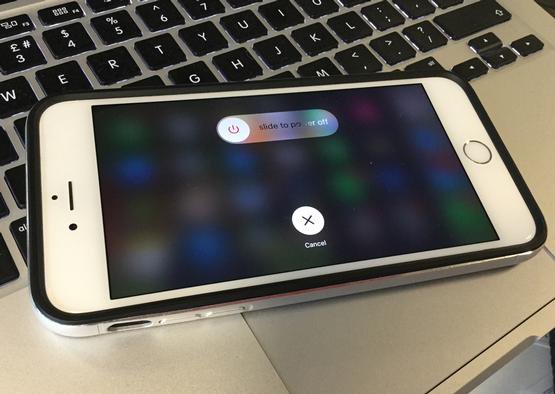
4. Dry it with silica gel packets
Even after wiping off all the liquid from the surface of your iPhone, the moisture can still be there on the inside of your device.
There are times when to resolve the iPhone liquid damage, users take extreme measures that backfire in the long run. One of the safest solutions to dry your phone is by using silica gel packets. While buying electronic items, users get extra packets of silica gel. You can also buy them readily from any major store.
They absorb moisture in a superior manner simply by making minimum contact with the phone’s body. Place a few silica gel packets over and under your phone. Let them absorb the water content that is inside the device.
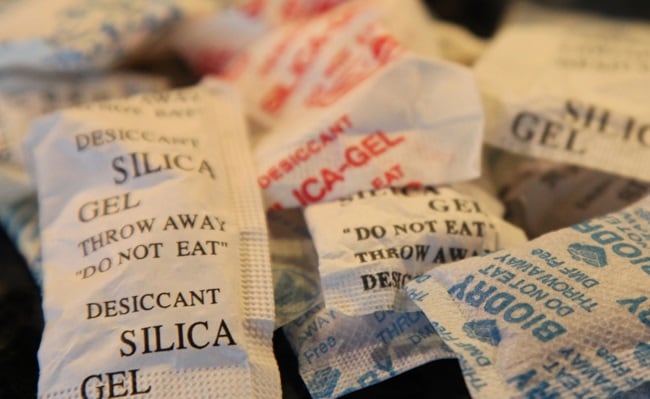
5. Place it in uncooked rice
You might have already heard of this foolproof solution to repair a dropped iPhone in water. Place your iPhone in a bowl or bag of rice in such a way that it would submerge in it. Make sure that it is uncooked rice else your phone might get unwanted dirt. Leave your phone in rice for at least a day to ensure that the water content would be absorbed entirely. Afterward, all you got to do is take your phone out and remove the pieces of rice from it.

6. Use a hairdryer (if it has a cool wind setting)
This might be a little extreme, but even after following the above-mentioned drill, if the iPhone wet won’t turn on after 48 hours, then you have to walk the extra mile. Be extremely cautious while using a hairdryer to fix the iPhone water damage. Turn on the cool wind setting and keep the dryer in low power mode, and gently blow it over your phone. You can keep your phone at a distance ensuring that the air blow won’t cause any damage to it. If it will make your phone heat up, then switch off the dryer immediately.
You may also be interested in:
- How to Recover Data from Water-Damaged iPhone
- 2 Ways to Factory Reset iPhone without iTunes
- How To Fix iPhone/iPad Flashing Apple Logo
7. Ask some tech genius to dismantle it
Consider dismantling as your last resort. After following all the necessary measures to repair your device, if the iPhone wet won’t turn on, then you need to take the pieces out. If you know how to technically dismantle, you can do it yourself. Otherwise, trust the work of a tech genius.
When dismantling by yourself, try to be extremely careful. Your aim should be to dismantle the Apple device, give it some air, and dry its interiors. After drying the pieces for a few hours, you can assemble it back and try to turn it on.

8. Visit an Apple Store
Chances are that after following these suggestions, you would be able to fix your phone. If it is not the case, then we recommend taking a safer approach. The best way forward would be to visit a nearby Apple Store or an iPhone repair center. Go to an authorized store only and get your phone repaired to normal.
Part 4: The story did not end after drying the iPhone/iPad
1. Check if the liquid damage still there after a couple of days
To determine whether an iPhone or iPad has suffered water damage, Apple has incorporated a diagnostic tool called Liquid Contact Indicator (LCI) into its devices manufactured after 2006. The LCI is a small, usually silver or white, indicator that changes to red when it comes into contact with liquid, serving as a visual cue for water exposure. This innovative feature allows users and repair technicians to quickly assess whether an iDevice has been compromised by water or liquid damage. The LCI is strategically placed in various locations within Apple devices, including the headphone jack, charging port, or SIM card slot, depending on the model.
| iPhone models | Where is the LCI |
|---|---|
| iPhone 14 |  |
| iPhone 14 Plus |  |
| iPhone 14 Pro Max, iPhone 14 Pro |  |
| iPhone 13 mini, iPhone 13 |  |
| iPhone 13 Pro Max, iPhone 13 Pro |  |
| iPhone 12 Pro, iPhone 12, iPhone 12 mini |  |
| iPhone 12 Pro Max |  |
| iPhone 11 |  |
| iPhone 11 Pro, iPhone 11 Pro Max |  |
| iPhone XS, iPhone XS Max, iPhone XR, and iPhone X |  |
| iPhone 8, iPhone 8 Plus |  |
| iPhone 7, iPhone 7 Plus |  |
| iPhone 6, iPhone 6 Plus, iPhone 6s, iPhone 6s Plus |  |
2. Ready to take new phone, and retrieve all data in it
Since a water-damaged iPhone is rescued already, there are still good chances that the data stored in your iPhone may corrupt in the future. Or your device may get crashed and don’t turn on ever after. Thereby, you should be ready to look for a new phone and take a frequent backup of your iPhone data to PC to minimize the loss when your iPhone becomes dead someday.
3. Things to do when you go to the seaside, swimming pools, etc.
Seasides and swimming pools are risky places for water damage to your iPhone. There are certain measures that you can always look up to prevent water damage in the future.
- Get a good and reliable waterproof case.
- You can also buy a Ziploc bag and put your device into it to protect it from water exposure.
- Keep an emergency kit (Cotton, silica gel packets, uncooked rice, etc.) handy with you that can help you rescue your device even if it gets exposed to water.

Part 5: Tips to prevent iPhone water damage in daily life
Here are some suggestions to prevent water damage to your iPhone in daily life:
1. Use a waterproof case: Choose a waterproof case designed for your specific iPhone model to provide an additional layer of protection against water as the above mentioned.
2. Avoid water contact: Keep your iPhone away from water sources such as sinks, bathtubs, and toilets. Be cautious of water droplets, splashes, or spills that could come in contact with your device, especially during phone use.
3. Be mindful outdoors: Take extra care when using your iPhone in outdoor environments, particularly during rainy or humid conditions. Place your iPhone in a waterproof bag or secure it in a safe pocket or bag.
4. Avoid using with wet hands: Refrain from using your iPhone with wet or moist hands. Dry your hands before handling the device to minimize water exposure.
5. Watch storage conditions: Avoid storing your iPhone in damp environments such as bathrooms, kitchens, or moist surfaces.
6. Regular cleaning and maintenance: Clean your iPhone periodically to remove dust, dirt, and debris. Ensure that the charging port and connectors are dry and free from moisture buildup.
Part 6: Repair iOS System Issues After Water Damage with Dr.Fone - System Repair
Even after drying out your iPhone and ensuring no visible damage, you might still experience software issues caused by water exposure. Common problems include boot loops, black screen, or an unresponsive iOS system. In such cases, Dr.Fone - System Repair (iOS) can be an effective solution to restore your device without data loss.
Dr.Fone - System Repair (iOS)
Fix iOS System Issues on Your Own
- Fixes various iOS issues like iPhone stuck on Apple logo, white screen, stuck in recovery mode, etc.
- Works smoothly with all versions of iPhone, iPad, and iPod touch.
- Retains existing phone data during the fix.
- Easy-to-follow instructions provided.
Steps to Fix iOS Issues with Dr.Fone - System Repair:
- Step 1. Download and Install Dr.Fone - System Repair on your computer.
- Step 2. Launch the software and select "System Repair" from the main menu.

- Step 3. Connect your iPhone to the computer using a USB cable.
- Step 4. Choose the "Standard Repair" to fix common iOS issues without data loss.

- Step 5. Follow the on-screen instructions to download the appropriate firmware for your device.
- Step 6. Once the firmware is ready, click "Repair Now" to begin fixing your iPhone.

Dr.Fone - System Repair provides a hassle-free way to resolve software problems caused by water damage, ensuring your iPhone functions normally again. If your device still experiences severe issues, you might need to use Advanced Mode, though this will erase data.
By addressing both hardware and software issues, you maximize your chances of saving your water-damaged iPhone!
4,624,541 people have downloaded it
Conclusion
We hope that after following these suggestions, you would be able to solve your dropped iPhone in water issue. If you also have a quick and easy fix to this problem, then feel free to share it with us.
Tips: Looking for an all-in-one mobile management software? Look no further than Dr.Fone App - the ultimate choice for all your needs:
- For iOS Users: Free up space with Smart Clean, remove any restriction including screen lock, iCloud activation lock, MDM, or Apple ID, and transfer data easily between devices with our all-in-one iOS solution.
- For Android Users: Bypass screen locks and FRP with our Android unlocker, change your location with one click, and repair damaged Samsung devices with ease.
Discover more possibilities for mobile management solutions with Dr.Fone App (iOS) and Dr.Fone App (Android). Don't miss out, try it now and revolutionize your smartphone experience.
iPhone Apps Problems
- iPhone Apps Problems
- 1. iMessage Not Working
- 2. Apps Disappeared From iPhone
- 3. Apps Keep Crashing on iPhone
- 4. Google Calendar Not Syncing
- 5. iPhone Calendar Not Syncing
- 6. iPhone Calendar Problems
- 7. Find My iPhone Problems
- 8. Apple CarPlay Not Working
- 9. Safari Cannot Connect to Server
- 10. Safari Not Working
- 11. iPhone Notes Icon Missing or Hidden
- 12. iPhone Apps Crashing
- 13. Health App Not Tracking Steps
- 14. Health App Not Working
- 15. iPhone App Not Updating
- 16. iPhone Alarm Not Working!
- iPhone Mail Problems
- 1. AOL Mail Not Working
- 2. Mail Not Connect to Server
- 3. Email Disappeared from iPhone
- 4. Gmail Not Working on iPhone
- 5. iPhone Email Won't Update
- 6. iPhone Voicemail Not Working
- 7. Reset Voicemail Password
- 8. Yahoo Mail Not Working
- 9. iPhone Asking for Email Password
- 10. iPhone Hotmail Not Working
- Social Apps Problems
- 1. Whatsapp Not Working on iPhone
- 2. YouTube Not Working on iPhone
- 3. Youtube Search Not Working
- 4. WhatsApp Calls Won't Ring on iPhone
- 5. Facebook App Problems on iPhone
- TinyUmbrella for iPhone
- Other iPhone Problems
- 1. iPhone Couldn't Be Activated
- 2. Ghost Touch on iPhone 13/12/11
- 3. Save A Water Damaged iPhone
- 4. iPhone Got Bricked
- 5. Identify Refurbished iPhones
- 6. iPhone Attempting Data Recovery
- 7. iPhone Boot Loop
- 8. Resurrect Dead iPhone
- 9. iPhone Says Searching
- 10. iPhone Won't Reset
- 11. Recently Deleted Photos Album Miss
- 12. iPhone 13 Stuck On White Screen
- 13. iTunes Unknown Error 1100
- 14. iPhone 13 Camera Black
- 15. iPhone/iTunes Error 4013
- 16. iTunes Error 11
- iPhone Repair Tools
- ● Manage/transfer/recover data
- ● Unlock screen/activate/FRP lock
- ● Fix most iOS and Android issues
- Repair Now Repair Now Repair Now




















Alice MJ
staff Editor
Generally rated4.5(105participated)