
WhatsApp Calls Not Ringing on iPhone? 6 Best Methods to Fix!
Oct 23, 2025 • Filed to: Phone Repair Solutions • Proven solutions
I’ve iPhone 12 and only the WhatsApp calls are not ringing. All other calls including the FaceTime are ringing. I’ve tried everything including uninstalling the app, changing settings, and restoring the iPhone. The calls ring when in using the Whatsapp app but doesn’t ring after I’ve exited. This is really annoying. Pls help!

As an iPhone user, you're likely no stranger to the importance of WhatsApp in maintaining seamless connections with friends, family, and colleagues. However, there are times when your device fails to perform its most basic functions, leading to frustrating missed connections. For instance, have you ever experienced the inconvenience of receiving a WhatsApp call, only to have your iPhone remain silent, leaving you oblivious to the incoming call until it's diverted to voicemail? This common issue can lead to lost conversations, missed opportunities, and even strained relationships. Ensuring your iPhone is optimized for WhatsApp notifications and calls is crucial to stay connected in real-time and never miss a vital message or call again.
If this has happened to you, then we're here to help! This article will cover the six best methods for solving this problem if WhatsApp calls aren't ringing on your iPhone. Read on to learn more, and get back in touch with those trying to reach you!
Part 1. Why WhatsApp Calls Not Ringing on iPhone?
Before diving into the fixes, it's essential to understand the underlying reasons why WhatsApp calls may not be ringing on your iPhone. The issue can stem from a variety of factors, including misconfigured notification settings, outdated WhatsApp or iOS versions, enabled Do Not Disturb mode, or even a faulty ringtone or audio output setting. Moreover, network connectivity issues, such as poor internet connectivity or Wi-Fi problems, can also hinder WhatsApp call notifications. Additionally, iPhone's specific features like Focus mode, Low Power Mode, or a muted contact can also be the culprit.
1. Microphone Permission
The first and most common reason WhatsApp calls are not ringing on your iPhone is because of microphone permission. If the microphone access is denied in the settings, you won't be able to listen to any incoming calls.
Besides, if WhatsApp hasn't allowed microphone permission, the incoming calls will not be notified.

2. Network Connection Problem
Another big reason behind the issue is the need for a better network connection. If your phone isn't connected to reliable and stable internet, you won't be able to hear any incoming WhatsApp call notifications.
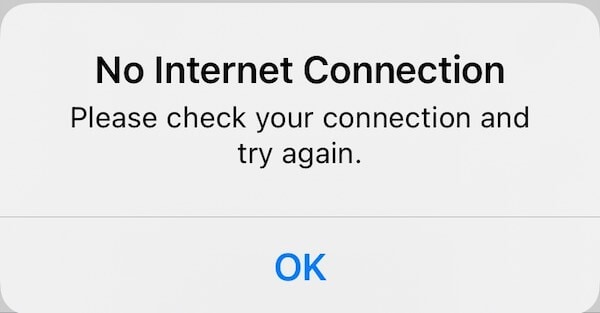
Well, it's quite an apparent reason if the internet connection you are connected to is weak or not strong enough; how can you talk on a call coming through the internet?
3. Bluetooth Connected to Another Device
The last common reason for WhatsApp not ringing on your iPhone is when you are connected to another device, such as a Bluetooth headset. After connecting to the other device, the sound from your phone may automatically go to that device instead of your phone speakers.
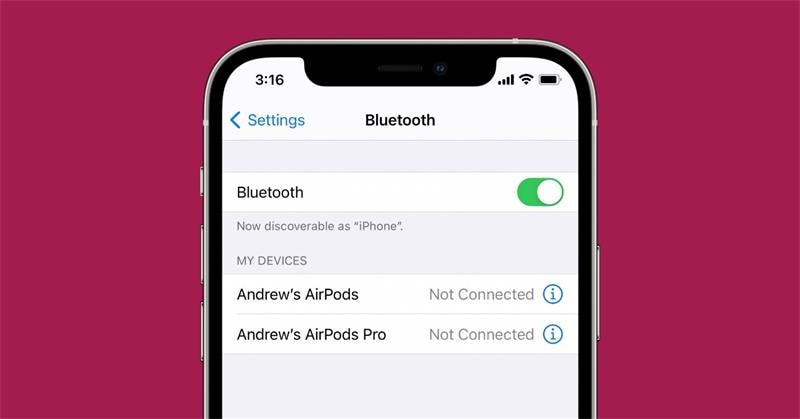
We often forget that we have connected our iPhones to Bluetooth devices like speakers or AirPods. That is why we don't get any sound on our phones.
So these are the three most common reasons why WhatsApp calls are not ringing on your iPhone. Let's move to the solutions that you can try to fix this issue.
📱 iPhone Frozen? Fix It in 3 Steps – No Data Loss!
Struggling with a frozen iPhone screen? 🤔 Our guide covers 6 common causes, step-by-step fixes for all models (iPhone 6s to iPhone 17), and safe data recovery. 98.6% success rate! ✨
Part 2. Quick Tips You Can Fix WhatsApp Calls Not Ringing on iPhone
Before moving on to the fixes, check out the quick tips that may help eliminate this problem.
Most of the time, the problem doesn't exist, but we think it does. So, let's check out the quick tips.
1. Check if Silent mode is on
- Step 1. First, ensure that the silent mode is not enabled on your device. If it's on, then you won't get any sound of incoming WhatsApp calls.
- Step 2. If you don't know about the mute button on your iPhone, check the side of your phone, and you will see a switch that is used to enable/disable silent mode.
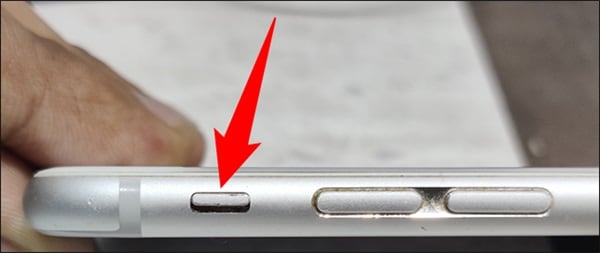
So, ensure it's off, and then check if you are getting any sound. If you are still facing the issue, there might be another reason.
2. Turn off the Do Not Disturb mode
The second tip is to ensure Do Not Disturb mode is turned off. If it's enabled, your phone won't ring even if you receive a call on WhatsApp or any other app.
- Step 1. Open Settings > select Do Not Disturb
- Step 2. And turn it off to get back the sound on incoming calls.
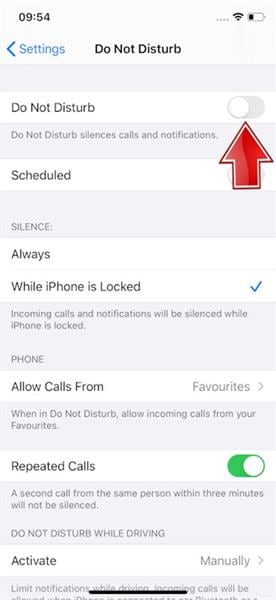
Now check if the issue is resolved. If not, it's time to jump to the next tip below.
3. Disable Phone Noise Cancellation
When enabled, Phone noise cancellation can be why incoming calls don't ring on your phone. So, it's better to turn off this feature and check if you are getting any sound when someone calls you.
- Step 1. Go to Settings > select Accessibility
- Step 2. Turn off the toggle next to Phone Noise Cancellation.
Now, try calling yourself or asking a friend to call you to see if that helps solve the issue.
Sometimes, iPhone's Noise Cancellation feature stops responding, and the incoming calls won't make any sound. So, it's better to disable this feature temporarily and check if that helps you get out of this issue.
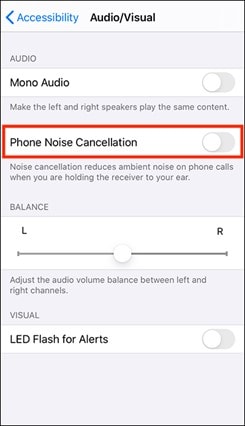
4. Enable WhatsApp notifications
Another crucial setting to verify is WhatsApp notification configuration on your iPhone. If notifications are disabled or not properly set up, your iPhone won't produce any sound or display a notification when someone attempts to reach you via WhatsApp call, potentially leading to missed conversations. To ensure seamless communication, check that WhatsApp notifications are enabled in your iPhone's Settings app, and that the notification sounds and alerts are properly configured within the WhatsApp app itself.
- Step 1. Open your phone's Settings > Notifications
- Step 2. And check whether it is enabled. If not, enable it to get back the notifications and sounds of incoming calls.
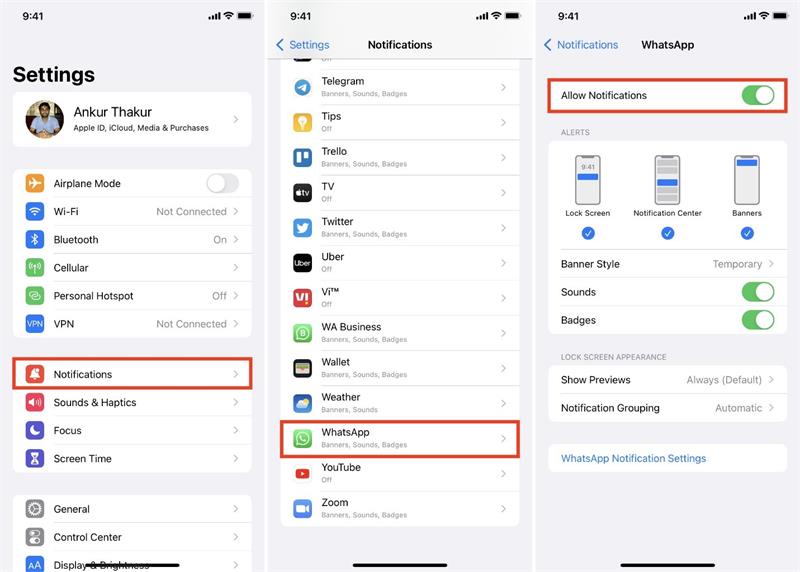
These quick tips help you solve the issue of WhatsApp calls not ringing on your iPhone. If these tips don't, let's move on to other solutions below.
Part 3. 6 Best Ways to Fix WhatsApp Calls Not Ringing on iPhone
Following are the six best ways to fix WhatsApp calls not ringing on the iPhone issue and get back the sound of incoming calls:
Before trying any fix, remember that your iPhone is running an up-to-date version of iOS. After making sure, you can carefully follow the steps given below.
1. Restart your iPhone
The most common and straightforward solution to help you eliminate this issue is to restart your iPhone. The restart can stop your iPhone software malfunction. With this simple method, most users can proceed successfully.
- Step 1. Press down the Power button until you see the Slide to Power Off slider.
- Step 2. Now slide it off to turn off your device.
- Step 3. After that, wait a few seconds and press the Power button to turn on your device again.
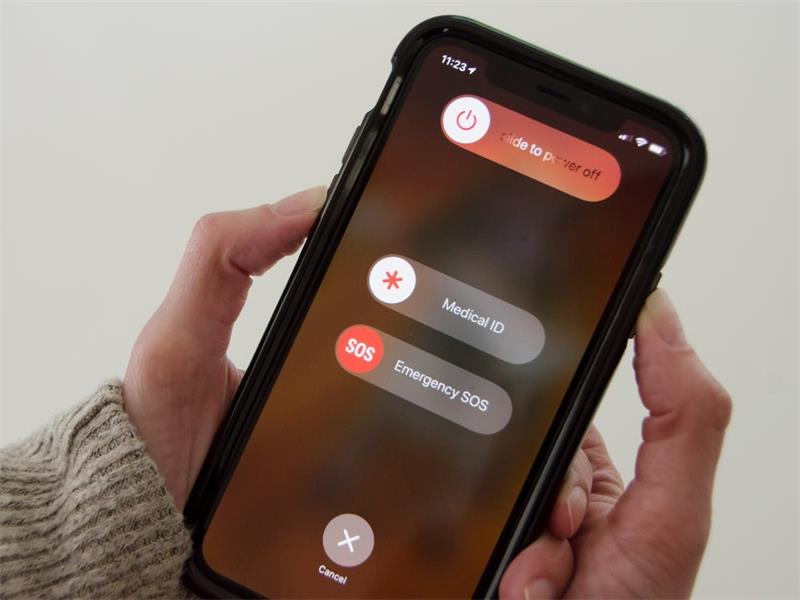
If you own one of the latest iPhone models: pressing and holding the power button might not work.
For this:
- Step 1. Press and quickly release the volume up button
- Step 2. Then the down button
- Step 3. And press and hold the power button. It will turn off your device.
- Step 4. After restarting, check whether or not WhatsApp calls are ringing on your iPhone.
If the problem persists, you should try the next tip below.
2. Update WhatsApp to the latest version
Additionally, to resolve the issue of WhatsApp calls not ringing on your iPhone, it's essential to verify that your WhatsApp app is updated to the latest version. Running an outdated version of WhatsApp can lead to compatibility issues, bugs, and glitches that can prevent the app from functioning correctly, including notification problems. By ensuring that your WhatsApp app is up-to-date, you can take advantage of the latest features, security patches, and bug fixes, which can often resolve issues like notification problems. To update WhatsApp, simply open the App Store on your iPhone, search for WhatsApp, and tap the 'Update' button if an update is available.
- Step 1. You can check which version of WhatsApp you are running by:
- Step 2. Go to Apple Store > select Updates tab
- Step 3. Find and open WhatsApp from a list of apps. Here, you can see whether any updates are available for the app.
- Step 4. If yes, install the latest version of WhatsApp and check if you are getting any sound on incoming calls. This might help you fix this issue.
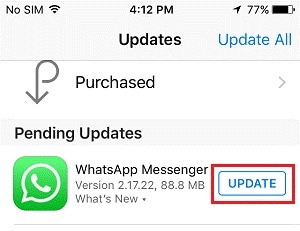
3. Reset All Settings
If the above two tips don't help, you can try resetting all settings.
Resetting All Settings will help you get rid of any minor software issues that could be causing this issue. And you might have encountered some settings problems, the wrong settings are also causing WhatsApp calls won't ring on iPhone.
- Step 1. Go to Settings > General > Reset
- Step 2. And tap on the Reset All Settings tab.
- Step 3. Now enter your passcode and confirm it to proceed further with the process.
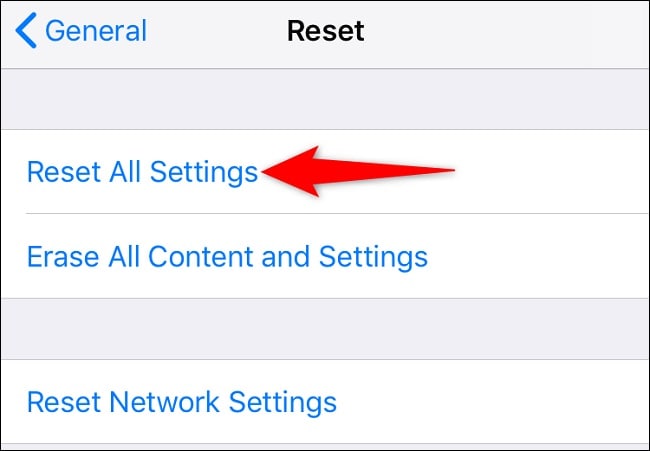
The process may take a few minutes to complete, so wait patiently. After that, check if the issue is solved or not.
4. Reinstall WhatsApp
If none of the above tips worked for you, then it is time to reinstall WhatsApp. This is similar to the WhatsApp update, you can have a new WhatsApp without the issues for the old version. And maybe the deleted WhatsApp can't run like a normal one.
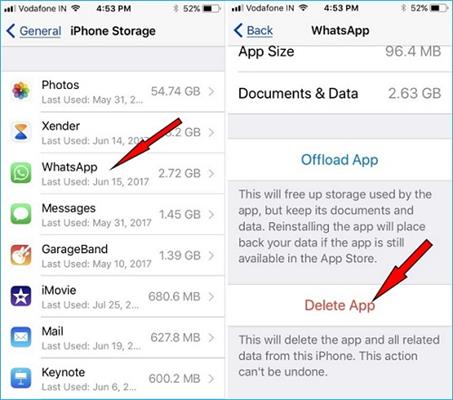
Before uninstalling the app, ensure you have backed up all your data in WhatsApp. Then go to Apple Store and search for WhatsApp again. Install it on your iPhone and check whether this has fixed the issue.
5. Dr.Fone - System Repair
If nothing else works, you should try Dr.Fone - System Repair (iOS) to fix this issue on your iPhone. It is an advanced system repair tool that can help you identify and repair any software issues on your device.
It is easy to use and compatible with all the latest iOS versions. So, download it from its official website and try fixing the WhatsApp calls not ringing issue on your iPhone.
Dr.Fone - System Repair (iOS)
Fix iOS System Issues on Your Own
- Fixes various iOS issues like iPhone stuck on Apple logo, white screen, stuck in recovery mode, etc.
- Works smoothly with all versions of iPhone, iPad, and iPod touch.
- Retains existing phone data during the fix.
- Easy-to-follow instructions provided.
Some easy-to-follow steps can help you use Dr.Fone - System Repair and fix WhatsApp calls not ringing on your iPhone issue.
- Step 1. Download and Install Dr.Fone - System Repair.
- Step 2. Launch the tool and go to System Repair > iPhone > iOS Repair.

- Step 3. Here, you will have to click on Standard Repair and then connect your iPhone to the computer by following the instructions on the screen.

- Step 4. Once your iPhone is connected, you must download the firmware according to your iPhone model and then click on the Repair Now button.

- Step 5. The process will take a few minutes to be completed, and once it is completed, all the problems will be fixed.

4,624,541 people have downloaded it
6. Contact WhatsApp support
If none of the above solutions resolve the issue of WhatsApp calls not ringing on your iPhone, it's recommended to reach out to the WhatsApp support team for personalized assistance. The dedicated support team will investigate your specific problem, taking into account the details you provide, and offer a tailored solution to get your WhatsApp notifications up and running smoothly. Although this approach may require some patience, as it can be a time-consuming process, the WhatsApp support team is equipped to provide expert guidance and troubleshooting to address complex issues. By contacting WhatsApp support, you can expect a thorough analysis of your issue and a step-by-step resolution to restore your WhatsApp call notifications, ensuring you stay connected with friends, family, and colleagues without interruption.

The Bottom Line
In conclusion, if none of the above solutions have worked for you when dealing with WhatsApp calls not ringing on your iPhone, then Dr.Fone - System Repair is the best option. Plus, it is user-friendly and compact, so with all the latest iOS versions, anyone can use it.
So, if you're having trouble getting WhatsApp calls to ring on your iPhone, give Dr.Fone - System Repair (iOS) a try and see if it helps you fix the issue quickly and easily.
Tips: Looking for an all-in-one mobile management software? Look no further than Dr.Fone App - the ultimate choice for all your needs:
- For iOS Users: Free up space with Smart Clean, remove any restriction including screen lock, iCloud activation lock, MDM, or Apple ID, and transfer data easily between devices with our all-in-one iOS solution.
- For Android Users: Bypass screen locks and FRP with our Android unlocker, change your location with one click, and repair damaged Samsung devices with ease.
Discover more possibilities for mobile management solutions with Dr.Fone App (iOS) and Dr.Fone App (Android). Don't miss out, try it now and revolutionize your smartphone experience.
iPhone Apps Problems
- iPhone Apps Problems
- 1. iMessage Not Working
- 2. Apps Disappeared From iPhone
- 3. Apps Keep Crashing on iPhone
- 4. Google Calendar Not Syncing
- 5. iPhone Calendar Not Syncing
- 6. iPhone Calendar Problems
- 7. Find My iPhone Problems
- 8. Apple CarPlay Not Working
- 9. Safari Cannot Connect to Server
- 10. Safari Not Working
- 11. iPhone Notes Icon Missing or Hidden
- 12. iPhone Apps Crashing
- 13. Health App Not Tracking Steps
- 14. Health App Not Working
- 15. iPhone App Not Updating
- 16. iPhone Alarm Not Working!
- iPhone Mail Problems
- 1. AOL Mail Not Working
- 2. Mail Not Connect to Server
- 3. Email Disappeared from iPhone
- 4. Gmail Not Working on iPhone
- 5. iPhone Email Won't Update
- 6. iPhone Voicemail Not Working
- 7. Reset Voicemail Password
- 8. Yahoo Mail Not Working
- 9. iPhone Asking for Email Password
- 10. iPhone Hotmail Not Working
- Social Apps Problems
- 1. Whatsapp Not Working on iPhone
- 2. YouTube Not Working on iPhone
- 3. Youtube Search Not Working
- 4. WhatsApp Calls Won't Ring on iPhone
- 5. Facebook App Problems on iPhone
- TinyUmbrella for iPhone
- Other iPhone Problems
- 1. iPhone Couldn't Be Activated
- 2. Ghost Touch on iPhone 13/12/11
- 3. Save A Water Damaged iPhone
- 4. iPhone Got Bricked
- 5. Identify Refurbished iPhones
- 6. iPhone Attempting Data Recovery
- 7. iPhone Boot Loop
- 8. Resurrect Dead iPhone
- 9. iPhone Says Searching
- 10. iPhone Won't Reset
- 11. Recently Deleted Photos Album Miss
- 12. iPhone 13 Stuck On White Screen
- 13. iTunes Unknown Error 1100
- 14. iPhone 13 Camera Black
- 15. iPhone/iTunes Error 4013
- 16. iTunes Error 11
- iPhone Repair Tools
- ● Manage/transfer/recover data
- ● Unlock screen/activate/FRP lock
- ● Fix most iOS and Android issues
- Repair Now Repair Now Repair Now




















James Davis
staff Editor
Generally rated4.5(105participated)