Forgot Voicemail Password iPhone? Here's the Guide to Fix It
Jul 12, 2024 • Filed to: Mobile Repair Solutions • Proven solutions
One crucial feature that users rely on for effective communication is voicemail. Whether it's a missed call, an important message, or a heartfelt voice memo, voicemail ensures you never miss out on vital information. However, what happens when you forget your voicemail password on your iPhone? Forgetting your voicemail password can be a frustrating experience. It prevents you from accessing and managing your voicemail messages.
Fortunately, there are solutions to regain control and reset your voicemail password. This article will guide you through the process of fixing a forgotten voicemail password on your iPhone. It will equip you with the necessary knowledge to overcome iPhone voicemail reset.
- Part 1: How To Change Voicemail Password on iPhone Directly
- Part 2: How To Reset Voicemail Password on iPhone of AT&T
- Part 3: How To Change Verizon Voicemail Password for iPhone
- Part 4: Tips To Follow if iPhone Voicemail Suddenly Stops Working
- Bonus Tip: The Best iOS Password Manager To Store All Passwords in One Place – Wondershare Dr.Fone

Part 1: How To Change Voicemail Password on iPhone Directly
Your voicemail password is essential to your iPhone's security and privacy. It prevents unauthorized access to your voicemail messages. This ensures that only you can retrieve and listen to them. However, there are instances when you may forget your voicemail password. It is also possible that you might want to change it for security reasons. Given below are steps on how to change the voicemail password on your iPhone:
Step 1: On your iPhone, launch “Settings” and scroll down to the “Phone” option. Tap it to access the “Phone” tab, and here press “Change Voicemail Password.”
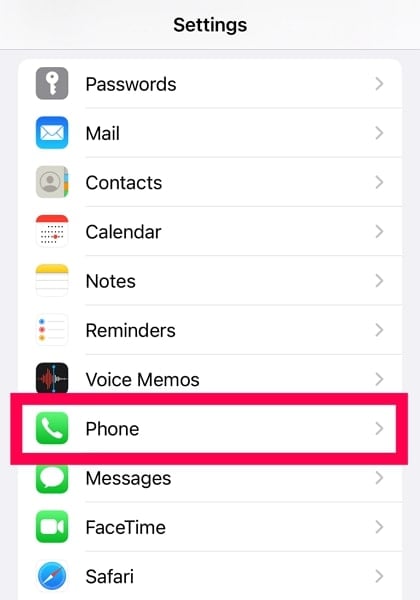
Step 2: After pressing “Change Voicemail Password" on the next screen, enter the new password. It could be 4 to 10 characters long. Once you have entered the password, tap “Done” in the upper right corner. Now repeat the same action for password confirmation.
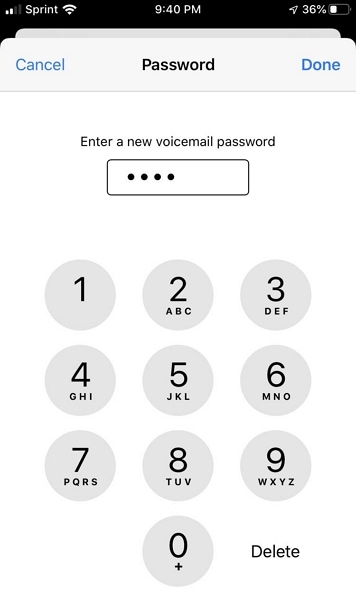
Part 2: How To Reset Voicemail Password on iPhone of AT&T
Don't worry if you're an AT&T customer and have forgotten your voicemail password. AT&T provides a convenient method to reset your voicemail password for your iPhone. All you need to do is access their website, and you can change the voicemail password. Follow the steps below to learn how to reset your voicemail password on your iPhone:
Step 1: Use your computer's browser to access the AT&T login page and log in using your account. Then select the device whose voicemail password you want to change and tap “Manage Device.”
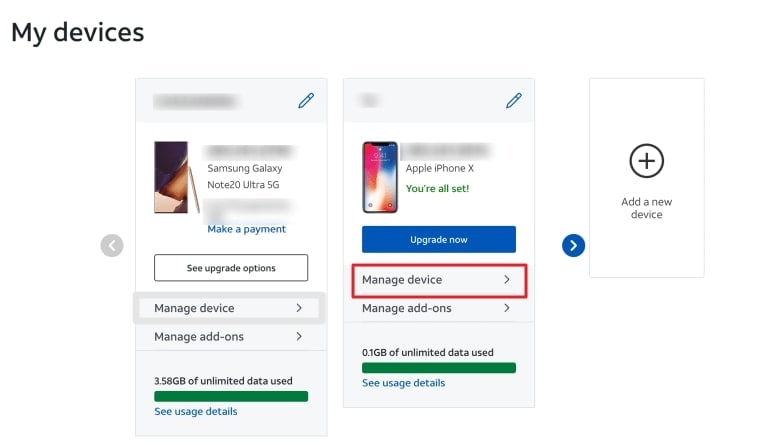
Step 2: Here, navigate to "Reset Voicemail Password” and press it. Now you will be asked to confirm the action by selecting “Yes.” AT&T will now send you a temporary password which you can use to reset your voicemail password.
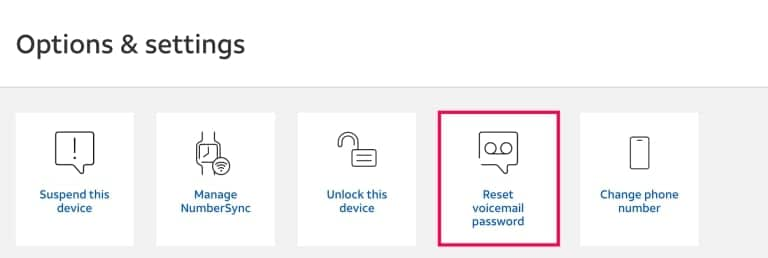
Part 3: How To Change Verizon Voicemail Password for iPhone
As a Verizon customer, ensuring the security and privacy of your voicemail messages is paramount. Your voicemail password acts as a safeguard and protects your confidential information. However, there are times when you may need to change your Verizon voicemail password.
If you need to change the voicemail password on your iPhone, it provides a straightforward process. Use the following steps to reset your iPhone voicemail password on Verizon:
Step 1: Sign into “My Verizon” from your computer and click “Account.” Now, find and tap “My Devices” and choose your device. After selecting the device, access “Device Overview.”
Step 2: Click “Manage Device” below your selected device and choose "Manage" from the "Manage Voicemail Password” section. Now proceed with the “Create New Password” option and enter the new password. Later “Confirm New Password” to complete the password resetting process.
Part 4: Tips To Follow if iPhone Voicemail Suddenly Stops Working
Voicemail is a crucial feature that allows us to receive and manage important messages on our iPhones when we're unable to answer calls. However, there may be instances when you encounter issues with your iPhone's voicemail. For example, it suddenly stops working. This unexpected disruption can be frustrating, especially when you rely on voicemail for effective communication. Described below are some valuable tips to deal with iPhone voicemail problems:
Tip 1. Check Your Network Connection
Start by ensuring that you have a stable network connection. Voicemail relies on a reliable cellular or Wi-Fi network to function properly. Check your signal strength and try connecting to a different network if possible. Additionally, to refresh the network connections, consider toggling Airplane Mode on and off.
Tip 2. Update Carrier Settings
Sometimes, issues with voicemail can be attributed to outdated carrier settings. Check for any available carrier updates by going to "Settings." Here access the "General" tab and finally choose "About." If an update is available, follow the prompts to install it. This can help resolve compatibility issues and improve voicemail functionality.
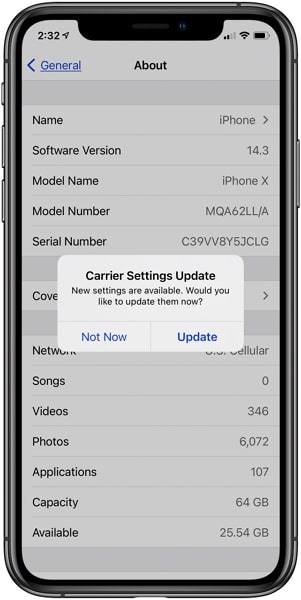
Tip 3. Restart Your iPhone
A simple restart can often fix minor glitches and restore normal operation. Press and hold the power button on your iPhone and "Volume Down" for the latest iPhone models until the "Slide to power off" option appears. Slide the bar to power off your device, wait a few seconds, and then press and hold the power button again to turn it back on.
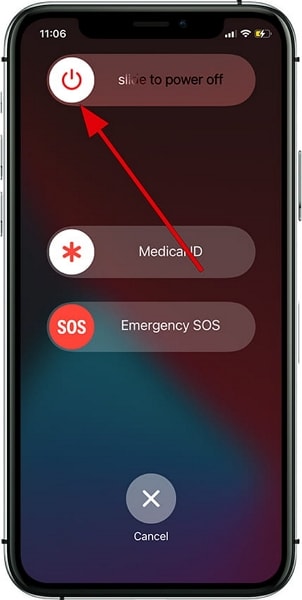
Tip 4. Reset Network Settings
Resetting your network settings can also be helpful. It is especially true if there are persistent connectivity issues affecting your voicemail. To do this, access your iPhone "Settings." Here you need to go to "General" settings. Now tap "Reset or Transfer iPhone" and follow that with "Reset." Finally, press "Reset Network Settings" and enter your device passcode if prompted.
Remember that this action will remove Wi-Fi passwords and other network-related settings. Thus, make sure to reconnect to your networks afterward.
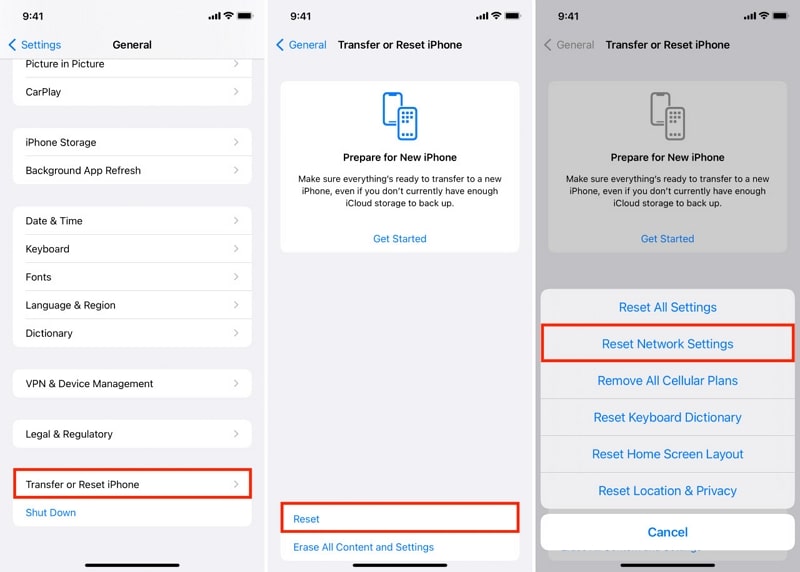
Tip 5. Contact Your Carrier
If the issue persists, it's advisable to reach out to your carrier's customer support. They have the expertise to assist you with troubleshooting. Moreover, they are better suited to resolve voicemail-related problems specific to their network. Provide them with details about the issue and any steps you've already taken. They can offer further guidance or escalate the matter if necessary.
Bonus Tip: The Best iOS Password Manager To Store All Passwords in One Place – Wondershare Dr.Fone
There is no doubt over the fact that passwords help you protect your data. However, remembering so many passwords for a single person can be very difficult. In such situations, some people try to have a single password for all their accounts which is a fool's errand. What you actually need in such a situation is a reliable password manager. The best iOS password manager currently available is Wondershare Dr.Fone.
It provides a secure way to store all your passwords. You no longer need to remember long passwords, as Wondershare Dr.Fone will always be there for you. Apart from storing passwords, it also excels at recovering passwords. With it, you can easily recover passwords from your iOS device.
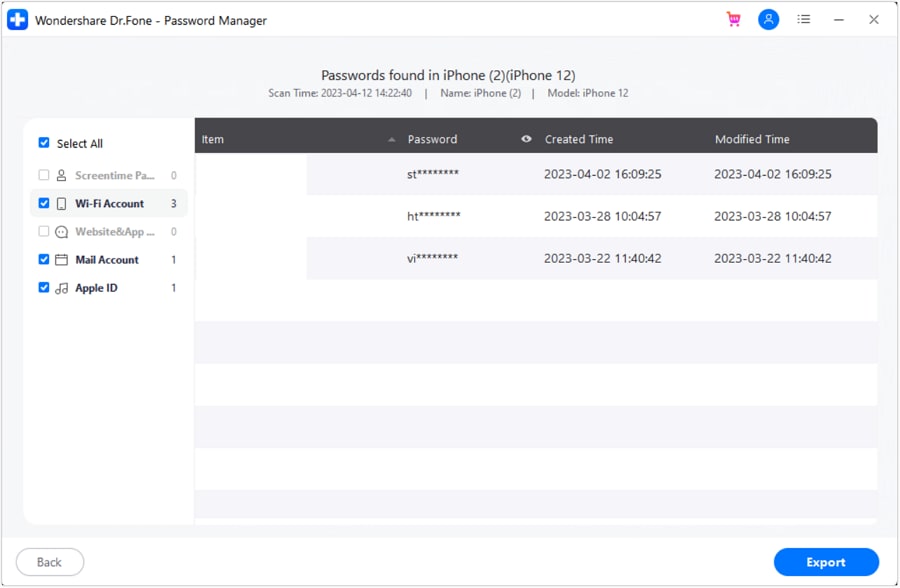
Key Features of Wondershare Dr.Fone
- You can recover your lost Apple ID credentials from your iOS device using Wondershare Dr.Fone.
- This tool has the ability to recover and restore all web and app passwords from your device.
- It can also find the saved Wi-Fi passwords from your device within minutes.
- Lost your screen time passcode? Wondershare Dr.Fone can recover the lost screen time passcode with ease.
Conclusion
To conclude, forgetting the voicemail password on your iPhone can be frustrating. However, there are several methods to resolve it. This article has provided a comprehensive guide to help you regain access to your voicemail. It has explained the process for AT&T and Verizon. However, the best solution is to find a way to never be in the situation where I forgot my voicemail password iPhone.
To help you, Wondershare Dr.Fone offers a comprehensive and secure iOS password manager. With it, you can store all your passwords safely. Moreover, it can also recover passwords from your iOS device.
iPhone Apps Problems
- iPhone Apps Problems
- 1. iMessage Not Working
- 2. Apps Disappeared From iPhone
- 3. Apps Keep Crashing on iPhone
- 4. Google Calendar Not Syncing
- 5. iPhone Calendar Not Syncing
- 6. iPhone Calendar Problems
- 7. Find My iPhone Problems
- 8. Apple CarPlay Not Working
- 9. Safari Cannot Connect to Server
- 10. Safari Not Working
- 11. iPhone Notes Icon Missing or Hidden
- 12. iPhone Apps Crashing
- 13. Health App Not Tracking Steps
- 14. Health App Not Working
- 15. iPhone App Not Updating
- 16. iPhone Alarm Not Working!
- iPhone Mail Problems
- 1. AOL Mail Not Working
- 2. Mail Not Connect to Server
- 3. Email Disappeared from iPhone
- 4. Gmail Not Working on iPhone
- 5. iPhone Email Won't Update
- 6. iPhone Voicemail Not Working
- 7. Reset Voicemail Password
- 8. Yahoo Mail Not Working
- 9. iPhone Asking for Email Password
- 10. iPhone Hotmail Not Working
- Social Apps Problems
- 1. Whatsapp Not Working on iPhone
- 2. YouTube Not Working on iPhone
- 3. Youtube Search Not Working
- 4. WhatsApp Calls Won't Ring on iPhone
- 5. Facebook App Problems on iPhone
- TinyUmbrella for iPhone
- Other iPhone Problems
- 1. iPhone Couldn't Be Activated
- 2. Ghost Touch on iPhone 13/12/11
- 3. Save A Water Damaged iPhone
- 4. iPhone Got Bricked
- 5. Identify Refurbished iPhones
- 6. iPhone Attempting Data Recovery
- 7. iPhone Boot Loop
- 8. Resurrect Dead iPhone
- 9. iPhone Says Searching
- 10. iPhone Won't Reset
- 11. Recently Deleted Photos Album Miss
- 12. iPhone 13 Stuck On White Screen
- 13. iTunes Unknown Error 1100
- 14. iPhone 13 Camera Black
- 15. iPhone/iTunes Error 4013
- 16. iTunes Error 11
- iPhone Repair Tools
- ● Manage/transfer/recover data
- ● Unlock screen/activate/FRP lock
- ● Fix most iOS and Android issues
- Repair Now Repair Now Repair Now




Alice MJ
staff Editor
Generally rated4.5(105participated)