TinyUmbrella: How Useful In 2026?
Dec 31, 2025 • Filed to: Phone Repair Solutions • Proven solutions
If you have ever dabbled in jailbreaking your iPhone, chances are you would have come across a tool called TinyUmbrella. It is a nifty little tool that helps you restore/ downgrade iPhone firmware to a previous version. It can also help you update the firmware on your devices. However, there are TinyUmbrella alternatives that run circles around it today. Read on to find out more.
Part I: TinyUmbrella Overview

TinyUmbrella is a free-to-use, Windows-only software utility that helps users perform various functions on their iPhones, such as updating firmware, downgrading firmware, entering and exiting Recovery Mode easily, and so on.
The primary use-case for TinyUmbrella is to downgrade iOS to previous versions, even unsigned ones, by retrieving and saving what is called “SHSH blobs” so that an iPhone can be restored to firmware that is no longer signed by Apple.
There’s a reason the app is popular, and it is that it gets the job done with minimal fuss.
How To Download TinyUmbrella?
TinyUmbrella is downloadable from numerous places. There does not seem to be an official site for TinyUmbrella anymore. This is likely because the last version of TinyUmbrella was released back in 2017 and maybe it is not maintained by the developer anymore. However, it is kept alive for downloads by various software download repositories on the internet.
Is TinyUmbrella Safe?
A lot of users want to know if TinyUmbrella is safe to use. The short answer is that if you download it from a reputed source, it should be safe. Precaution is always advised. As there does not seem to be an official website any longer, and the fact that TinyUmbrella is no longer updated (the last update was in 2017), it might be time to consider alternatives to TinyUmbrella that are certain to run on the newest hardware – both your computers and your iPhones.
Pros
- -If it works on your computer and your iPhone, it is a free tool that gets the job done.
- -It saves SHSH blobs, helpful for restoring iOS after jailbreak.
Cons
- -TinyUmbrella is not actively maintained any longer.
- -Latest iOS and iPhones might not be supported.
- -Might not work on newer Windows versions and hardware.
Part II: Dr.Fone - System Repair: The Perfect TinyUmbrella Alternative
So, what are the alternatives to TinyUmbrella if, say, you are using the latest Windows computer and find TinyUmbrella not running on it? What about if you are using one of the newer Macs with Apple Silicon chips? More importantly, what to do when you are using the latest iPhone or the latest iOS and TinyUmbrella is simply not an option? You want Dr.Fone.
What Is Dr.Fone – System Repair (iOS)?
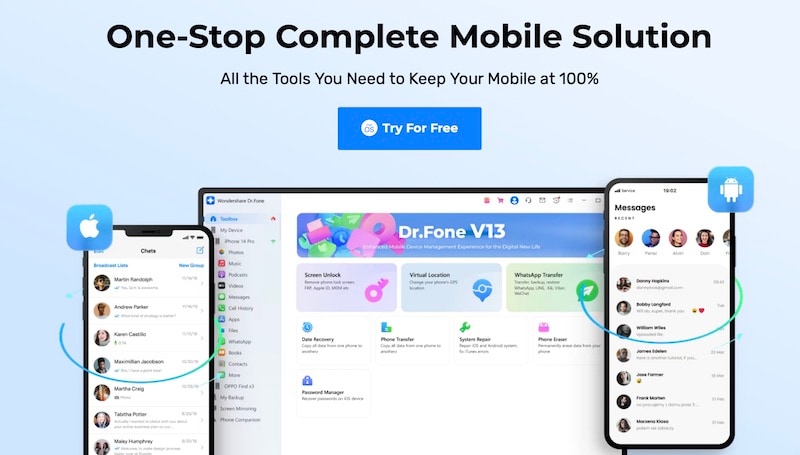
Dr.Fone is a multi-utility tool designed and developed by Wondershare that aims to make lives easy for its users when there is any trouble with their smartphones and tablets. It can repair most issues like white screen of death, black screen of death, unresponsive screen, lock screen, etc. and can even perform software upgrades and downgrades.
Why Is Dr.Fone Better Than TinyUmbrella?
Dr.Fone – System Repair (iOS) is your perfect TinyUmbrella alternative. Built with modern technologies, supporting both the latest Windows and macOS and the latest Apple hardware, Dr.Fone is a no-brainer alternative, or, might we say, a better product than TinyUmbrella today.
Dr.Fone does so much more than just help you downgrade iOS. It helps you repair most software and hardware issues that you’d struggle to fix yourself but are actually fixable with software like Dr.Fone. You do not need to waste time with an Apple Store for an appointment!
Advantages of Dr.Fone Over TinyUmbrella
- -supports the latest iPhones and iOS.
- -supports the latest Macs and Windows computers.
- -is kept up to date with modern technologies.
- -is easy and intuitive to use.
- -is current and supported by Wondershare.
II.I: How To Exit Recovery Mode With Dr.Fone – System Repair (iOS)
Dr.Fone makes it easy for everyone to perform complex functions on their smartphones and tablets, their proficiency level with technology notwithstanding. So, for example, if your iPhone is stuck in Recovery Mode for whatever reason, you do not need TinyUmbrella to exit Recovery Mode on iOS. Dr.Fone can do the same in just a few clicks.
Start by downloading Dr.Fone here.
Step 1: Launch Dr.Fone and click the System Repair module > iPhone.

Step 2: Connect your iPhone to your Mac or PC with an official Apple Lightning cable and wait for Dr.Fone to detect and recognize your device. Click Toolbox Repair at the bottom right.

Step 3: Next, click Exit Recovery Mode.
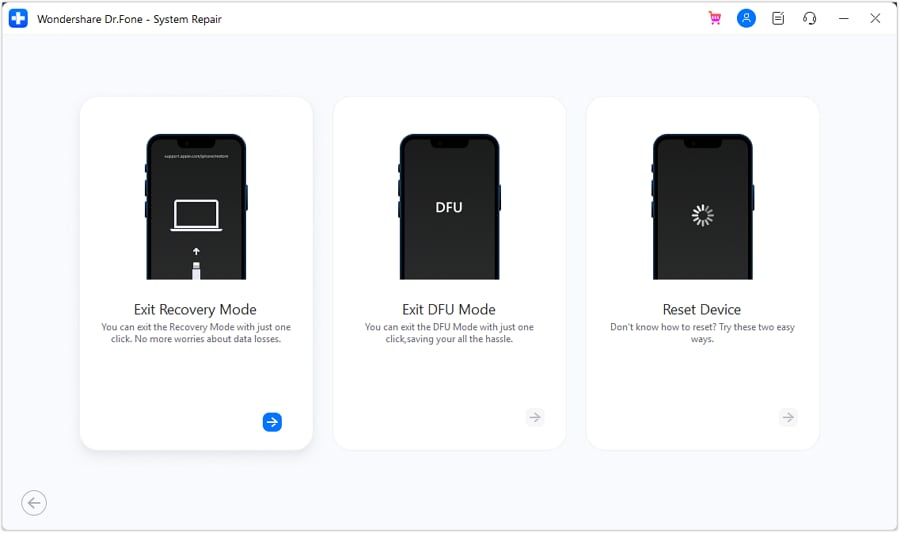
Wait until you get an exit confirmation like this:
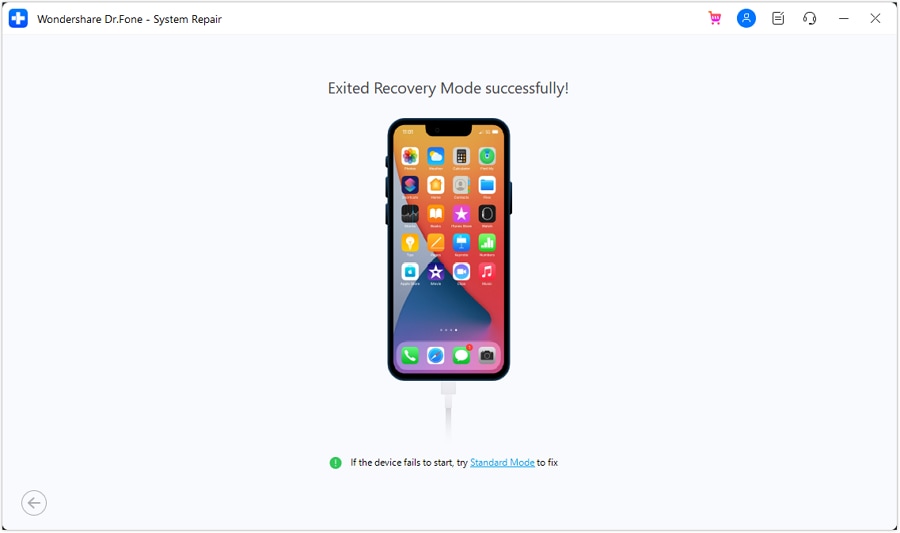
That’s all it takes to get your iPhone out of Recovery Mode successfully with Wondershare Dr.Fone – System Repair (iOS).
II.II: How To Use Dr.Fone To Downgrade iOS Without iTunes
Downgrading iOS to an older version without iTunes is easy with Dr.Fone, just as easy as updating and upgrading is. Suppose you couldn’t resist the features of a new beta release of iOS, and decided to try it out, only to realize that now some apps do not work as expected. What to do? You can easily downgrade to the previous version with Dr.Fone. So, if you have a desire to try out the new features in iOS 17 beta, you can do that knowing you can downgrade to iOS 16 easily with Dr.Fone, and you don’t even need iTunes for that.
Step 1: Launch Dr.Fone and select System Repair.

Step 2: Select iPhone.

Step 3: Select iOS Upgrade/ Downgrade.

Step 4: Now, select Downgrade.

Step 5: Dr.Fone will thoughtfully prompt you to create a backup of your device because the downgrade process will erase data on your device. Dr.Fone Phone Backup can be used to create and restore backups easily. If you have a backup of your data, you can skip this part and click Continue.

Step 6: Connect your iPhone and wait for Dr.Fone to detect your device:

Step 7: Dr.Fone will now show you the available software versions you can download and downgrade to.

Click Download across the firmware file you want to download and wait for the download to finish.
Step 8: Once the firmware file is ready to be restored, click Repair Now to start the process.

Step 9: After the repair is complete, click Done.

Your device will restart to the downgraded iOS version.
Conclusion
TinyUmbrella is a simple utility that saves the SHSH blobs from your iOS device to your computer for later use. This is required to downgrade to iOS versions that are not signed by Apple anymore. However, for everyday use where users usually want to downgrade iOS from a beta version to a current release version, there are far better alternatives to TinyUmbrella that do so much more. One such alternative to TinyUmbrella is Wondershare Dr.Fone – System Repair which helps you downgrade iOS easily on both macOS and Windows. Try it out today and experience what you’ve been missing out on!
iPhone Apps Problems
- iPhone Apps Problems
- 1. iMessage Not Working
- 2. Apps Disappeared From iPhone
- 3. Apps Keep Crashing on iPhone
- 4. Google Calendar Not Syncing
- 5. iPhone Calendar Not Syncing
- 6. iPhone Calendar Problems
- 7. Find My iPhone Problems
- 8. Apple CarPlay Not Working
- 9. Safari Cannot Connect to Server
- 10. Safari Not Working
- 11. iPhone Notes Icon Missing or Hidden
- 12. iPhone Apps Crashing
- 13. Health App Not Tracking Steps
- 14. Health App Not Working
- 15. iPhone App Not Updating
- 16. iPhone Alarm Not Working!
- iPhone Mail Problems
- 1. AOL Mail Not Working
- 2. Mail Not Connect to Server
- 3. Email Disappeared from iPhone
- 4. Gmail Not Working on iPhone
- 5. iPhone Email Won't Update
- 6. iPhone Voicemail Not Working
- 7. Reset Voicemail Password
- 8. Yahoo Mail Not Working
- 9. iPhone Asking for Email Password
- 10. iPhone Hotmail Not Working
- Social Apps Problems
- 1. Whatsapp Not Working on iPhone
- 2. YouTube Not Working on iPhone
- 3. Youtube Search Not Working
- 4. WhatsApp Calls Won't Ring on iPhone
- 5. Facebook App Problems on iPhone
- TinyUmbrella for iPhone
- Other iPhone Problems
- 1. iPhone Couldn't Be Activated
- 2. Ghost Touch on iPhone 13/12/11
- 3. Save A Water Damaged iPhone
- 4. iPhone Got Bricked
- 5. Identify Refurbished iPhones
- 6. iPhone Attempting Data Recovery
- 7. iPhone Boot Loop
- 8. Resurrect Dead iPhone
- 9. iPhone Says Searching
- 10. iPhone Won't Reset
- 11. Recently Deleted Photos Album Miss
- 12. iPhone 13 Stuck On White Screen
- 13. iTunes Unknown Error 1100
- 14. iPhone 13 Camera Black
- 15. iPhone/iTunes Error 4013
- 16. iTunes Error 11
- iPhone Repair Tools
- ● Manage/transfer/recover data
- ● Unlock screen/activate/FRP lock
- ● Fix most iOS and Android issues
- Repair Now Repair Now Repair Now

















James Davis
staff Editor
Generally rated4.5(105participated)