
Fixed: Gmail Not Working on iPhone [6 Solutions in 2026]
Dec 31, 2025 • Filed to: Phone Repair Solutions • Proven solutions
“I have synced my Gmail account on my iPhone 14, but it is not loading. Can someone tell me how to fix Gmail not working on iPhone?.
If you use Gmail on your iPhone, then you can encounter a similar situation as well. While we can sync our Gmail account on an iPhone, it can stop working at times. Thankfully, there are some ways to fix the Gmail not loading on the iPhone issue. Without much ado, let’s diagnose this problem and learn how to fix these Gmail iPhone issues.

Part 1: Why isn't Gmail working on iPhone?
In case your Gmail has stopped working on your iPhone, you should try to look for these signs and triggers for the problem.
- There could be some syncing issue with Gmail on your iPhone.
- Your Gmail account setup could be incomplete and stopped working.
- Your device might not be connected to a working internet connection.
- The IMAP or any other internet setting on your iPhone/Gmail could be tampered with
- The chances are that Google could have blocked the account due to security risks.
- Any other firmware-related issue can also cause this problem on your iPhone.
📱 iPhone Frozen? Fix It in 3 Steps – No Data Loss!
Struggling with a frozen iPhone screen? 🤔 Our guide covers 6 common causes, step-by-step fixes for all models (iPhone 6s to iPhone 17), and safe data recovery. 98.6% success rate! ✨
Part 2: How to Fix Gmail not working on iPhone in 6 Different Ways?
Now when you know the major reasons for causing these Gmail phone issues, let’s quickly consider how to troubleshoot them.
Fix 1: Check Your Internet Connection
Before diving into troubleshooting, make sure you're connected to a stable Wi-Fi network or have a working cellular data connection. A poor internet connection can often be the culprit behind email-related issues.
Fix 2: Restart the Gmail App
Sometimes, a simple restart can work wonders. Close the Gmail app and reopen it. This can clear minor glitches that might be affecting its performance.
- Step 1. Double-click the Home button (or swipe up from the bottom edge on iPhones without a Home button) to access the App Switcher.
- Step 2. Swipe left or right to locate the Gmail app.
- Step 3. Swipe the app's preview upwards to close it completely.
- Step 4. Launch the Gmail app again and check if the issue persists.

Fix 3: Update the Gmail App
Ensure that your Gmail app is updated to the latest version. Outdated apps can have compatibility issues and cause functionality problems.
- Step 1. Open the App Store on your iPhone.
- Step 2. Tap on your profile picture or icon in the top-right corner.
- Step 3. Scroll down to find the list of apps with available updates.
- Step 4. Locate Gmail and tap "Update" next to it.
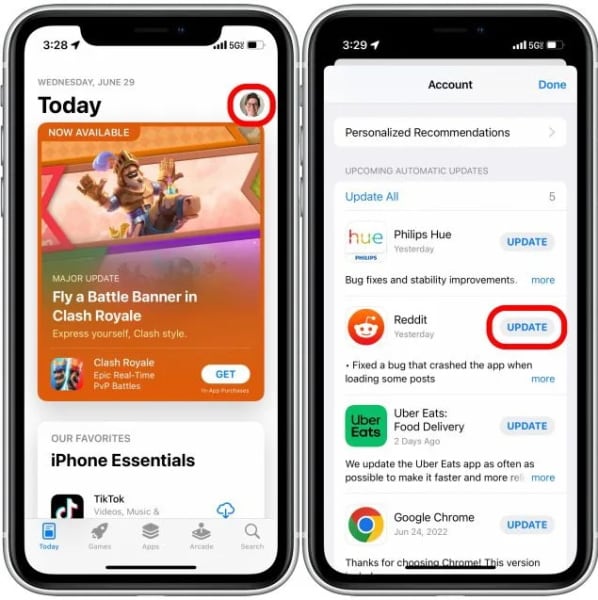
Dr.Fone App - Smart Clean (iOS)
1-Click iPhone Storage Cleanup: Free Up Space Effortlessly
- Smart scan for albums, contacts, and calendars.
- Clean duplicate screenshots, photos/videos, contacts, and expired calendars.
- Choose items to clean freely.
- Fast & user-friendly.
Fix 4: Restart Your iPhone
A quick restart of your iPhone can help resolve various app-related issues. Hold down the power button and follow the prompts to restart your device.
- Step 1. For iPhone X or later, press and hold the power button and volume up/down buttons until the "slide to power off" slider appears. For older devices, press and hold the power button until the "slide to power off" slider appears.
- Step 2. Slide the slider to power off your iPhone.
- Step 3. Wait for a few seconds, then press and hold the power button again to turn on your iPhone.

Fix 5: Go to the Gmail Account to Perform a Security Check
One of the major reasons for Gmail not loading on iPhone is related to security risks. For instance, if it is the first time you tried accessing your Gmail account on your iPhone, then Google can block the attempt. To fix Gmail not working on iPhone, you can do a security check in the following way.
- Step 1. Firstly, go to the Gmail website on your iPhone via any browser like Chrome or Safari.
- Step 2. Tap on the “Sign in” button and just log-in to your account by entering the right credentials.

- Step 3. If Google has blocked the security attempt, then you will get an alert on your account. Just click on it and choose to review your device.
- Step 4. In the end, you can authenticate your iPhone so that Google would allow it to access your account securely.

Fix 6: Perform a Security Check on your Account
Sometimes, even after authenticating your device, you might encounter these Gmail iPhone issues. If your Google account has been linked to several other devices or has encountered any security threat, it can lead to Gmail not loading on iPhone.
Therefore, if your Gmail has stopped working on your iPhone due to any security concern, you can try these steps.
- Step 1. At first, go to your Google account on your iPhone or any other device/computer of your choice.
- Step 2. Once you log-in to your Gmail account, click on your avatar from the top-right corner and visit the Google settings page.
- Step 3. Under Google Settings, go to the Security Option, and perform a complete Security Checkup.
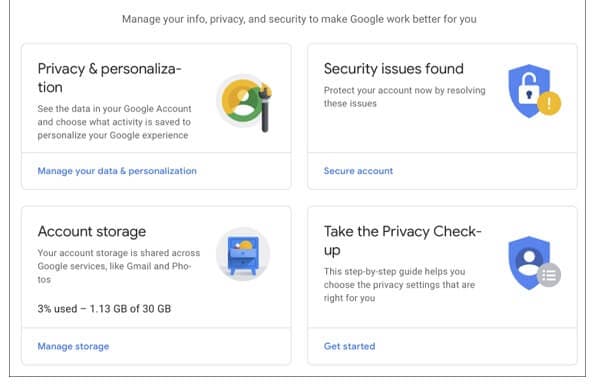
- Step 4. This will display different parameters related to the security of your account that you can resolve. Under the Devices section, make sure your iPhone is included. You can tap on the three-dot icon and remove any unauthorized device from here as well.

Fix 7: Perform a CAPTCHA Reset for your Google Account
Just like two-step verification, Google has also come up with a CAPTCHA-based security system. If you have had failed log-in attempts, it can lock your account for a while and cause Gmail iPhone issues.
Thankfully, you can easily fix the Gmail not loading on iPhone error by performing a CAPTCHA reset.
- Step 1. For this, you need to go to Google’s CAPTCHA reset page on any system or device.
- Step 2. Click on the “Continue” button and log-in to your account using the right credentials.
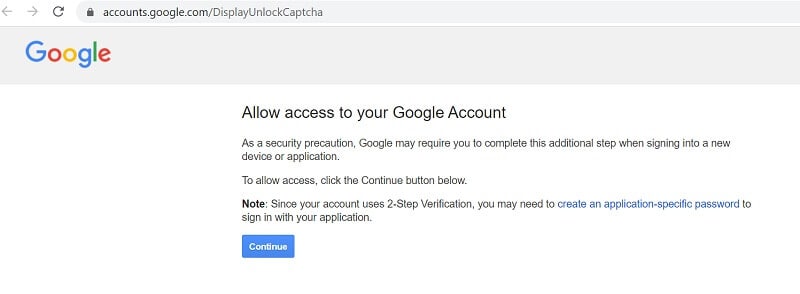
After performing a basic security checkup, you can reset its CAPTCHA and sync your Google account back on your iPhone.
Fix 8: Turn on the IMAP Access for Gmail
IMAP, which stands for Internet Message Access Protocol, is a common technology that Gmail and other email clients use to deliver messages. If IMAP is disabled on your Google account, it can cause Gmail not working on iPhone.
- Step 1. To fix this, just log-in to your Gmail account on your computer and go to its Settings from the top-right corner.
- Step 2. Once the Settings page is loaded, visit the Forwarding and POP/IMAP segment to enable the IMAP protocol.

Fix 9: Reset your Gmail Account on your iPhone.
If Gmail has stopped working on an iPhone, then there could be some problem with its setup. To resolve these Gmail iPhone issues, you can first remove Gmail from your iPhone and later add it again in the following way.
- Step 1. At first, go to your iPhone Settings > Password and Accounts and select Gmail. Now, tap on your account and select the “Delete Account” feature from here.
- Step 2. After deleting your Gmail account, restart your device, and go to its Settings > Password and Accounts and choose to add an account.

- Step 3. From the supported accounts list, select Gmail, and enter the correct account credentials to log-in.
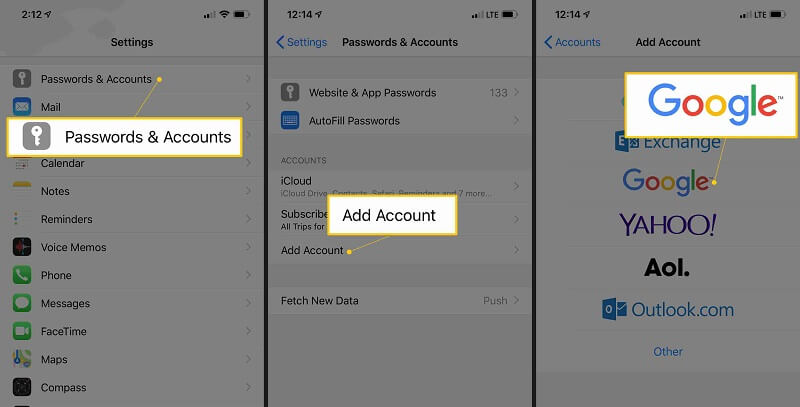
- Step 4. Once your Gmail account has been added, you can go back to its Settings > Password, and Accounts > Gmail and make sure your mails are synced.
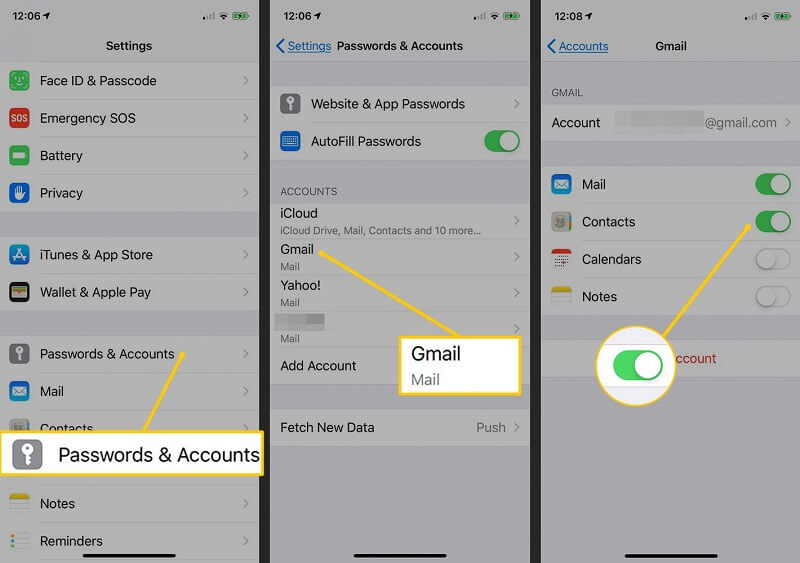
Fix 10: Check for any iOS System Error and Repair it.
Lastly, the chances are that there could be more severe reasons for these Gmail iPhone issues. The easiest way to fix them is by using Dr.Fone - System Repair (iOS) application. A part of the Dr.Fone toolkit can fix almost every iPhone problem without causing any data loss on your phone.
Dr.Fone - System Repair
Repair iOS system to Fix Gmail Not Working on iPhone.
- Fix various iOS system issues stuck in recovery mode, white Apple logo, black screen, looping on start, etc.
- Fix all iOS system issues in just a few clicks.
- Works for all models of iPhone, iPad, and iPod touch.
- Fully compatible with the latest iOS version.

- By following a simple click-through process, the application can fix all kinds of iPhone errors and issues.
- Apart from Gmail iPhone issues, it can also fix other problems like a screen of death or an unresponsive phone.
- You can also select the iOS version that you wish to install on your device during the process.
- The application is straightforward to use, will not need jailbreak access, and won’t delete your iPhone data.

Conclusion
I'm sure that after reading this post, you would be able to fix the Gmail not working on an iPhone problem. Since these Gmail iPhone issues can be caused due to different reasons, I have listed numerous ways to fix them. If nothing else seems to work, then you can take the assistance of Dr.Fone - System Repair (iOS). It is a complete iPhone repairing tool that can help you resolve all iOS-related problems in a jiffy.
4,624,541 people have downloaded it
iPhone Apps Problems
- iPhone Apps Problems
- 1. iMessage Not Working
- 2. Apps Disappeared From iPhone
- 3. Apps Keep Crashing on iPhone
- 4. Google Calendar Not Syncing
- 5. iPhone Calendar Not Syncing
- 6. iPhone Calendar Problems
- 7. Find My iPhone Problems
- 8. Apple CarPlay Not Working
- 9. Safari Cannot Connect to Server
- 10. Safari Not Working
- 11. iPhone Notes Icon Missing or Hidden
- 12. iPhone Apps Crashing
- 13. Health App Not Tracking Steps
- 14. Health App Not Working
- 15. iPhone App Not Updating
- 16. iPhone Alarm Not Working!
- iPhone Mail Problems
- 1. AOL Mail Not Working
- 2. Mail Not Connect to Server
- 3. Email Disappeared from iPhone
- 4. Gmail Not Working on iPhone
- 5. iPhone Email Won't Update
- 6. iPhone Voicemail Not Working
- 7. Reset Voicemail Password
- 8. Yahoo Mail Not Working
- 9. iPhone Asking for Email Password
- 10. iPhone Hotmail Not Working
- Social Apps Problems
- 1. Whatsapp Not Working on iPhone
- 2. YouTube Not Working on iPhone
- 3. Youtube Search Not Working
- 4. WhatsApp Calls Won't Ring on iPhone
- 5. Facebook App Problems on iPhone
- TinyUmbrella for iPhone
- Other iPhone Problems
- 1. iPhone Couldn't Be Activated
- 2. Ghost Touch on iPhone 13/12/11
- 3. Save A Water Damaged iPhone
- 4. iPhone Got Bricked
- 5. Identify Refurbished iPhones
- 6. iPhone Attempting Data Recovery
- 7. iPhone Boot Loop
- 8. Resurrect Dead iPhone
- 9. iPhone Says Searching
- 10. iPhone Won't Reset
- 11. Recently Deleted Photos Album Miss
- 12. iPhone 13 Stuck On White Screen
- 13. iTunes Unknown Error 1100
- 14. iPhone 13 Camera Black
- 15. iPhone/iTunes Error 4013
- 16. iTunes Error 11
- iPhone Repair Tools
- ● Manage/transfer/recover data
- ● Unlock screen/activate/FRP lock
- ● Fix most iOS and Android issues
- Repair Now Repair Now Repair Now




















Alice MJ
staff Editor
Generally rated4.5(105participated)