The Fixes You Need to Repair iPhone 14 Crashing Problem!
Aug 27, 2025 • Filed to: Phone Repair Solutions • Proven solutions
The iPhone 14, with its modern features and unparalleled performance, has taken the smartphone world by storm. However, even the most advanced devices can encounter technical issues. The same is true for iPhone 14, and one common problem that iPhone 14 users may face is unexpected crashes. You can be frustrated with your iPhone 14 crashing and disrupting your daily tasks.
However, there is no need to worry. In this article, we will explore a range of effective fixes and solutions to address the iPhone 14 crashing problem. From basic troubleshooting steps to more advanced solutions, we will provide you with various options.
Part 1: What Can Be the Reasons Behind iPhone 14/13 Crashing
Finding the exact reason why your iPhone keeps crashing can be tricky, as many factors can cause this issue. These issues can be both software-related and hardware-related. Below we have explained some common causes behind iPhone 13 crashing problem to help you better understand this problem:
Insufficient Storage
Running out of storage space on your iPhone can have a negative impact on its performance. When the device's storage is almost full, it can lead to slow app response times, freezing, and crashes. That happens because the system requires at least 10% of total storage to be free to function. When the storage is limited, it becomes difficult for the OS to manage memory and run processes.
Overheating
iPhones can handle a wide range of tasks, but resource-intensive activities can overheat the device. These activities include gaming, running demanding apps, or using features like augmented reality. All these can generate a significant amount of heat. If your iPhone becomes too hot, it can trigger thermal protection mechanisms. That causes the device to shut down or crash to prevent damage to the internal components.
Software Issues
Software-related problems can cause your iPhone to crash. Various factors, including conflicts between iOS and apps, can contribute to this problem. Moreover, bugs within the iOS or outdated software are also among the factors. When an app contains a bug or isn't optimized for your iOS version, it can result in instability and crashes. Likewise, if the operating system itself has a bug, it can lead to this issue.
Hardware Problems
Physical or hardware issues can also cause your iPhone to crash. These problems can range from faulty components to issues with the device's internal circuit. Instances such as iPhone crashing may arise if there are issues with the memory module or the processor. Overheating due to a malfunctioning cooling system or excessive strain on the hardware can cause hardware damage. It can also trigger iPhone 14 crashes as a protective measure.
Rogue Apps
Some apps, particularly those with bugs or non-optimized code, can cause crashes on your iPhone. An app that uses excessive system resources or has a programming error can destabilize the operating system. As a result, using that app leads to iPhone crashing issues. Additionally, using unauthorized tweaks obtained through jailbreaking can introduce instability and crashes.
Part 2: Some of the Quick To Fix iPhone 13/14 Crashing
Fixing the iPhone crashing problem is quite easy. There are many fixes available that you can use to remedy this issue. Below we have chosen the top 8 solutions, which range from simple techniques to specialized tools:
Fix 1: Force Quit the Problematic App
As stated before, rough apps can cause instability in your iPhone 14, leading to the crashing issue. In such scenarios, force quitting the resource-intensive app can help resolve the issue. By force closing the app, you free up the system resources which the app occupies. It gives the device's OS some breathing room to manage other processes. Here is the guide for force quitting the problematic app on your iPhone:
- Step 1: On your iPhone 14/13, slide upward from the bottom of the screen to access the app switcher. After this, you can see all the apps running in the background.
- Step 2: Now find the problematic app and slide it upward to force close it. Once the app is force closed, you can check if the iPhone 14 crashing issue is resolved.
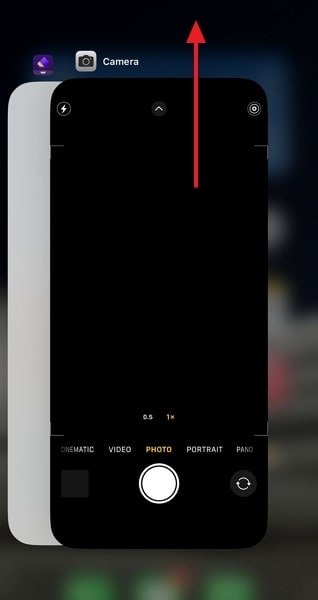
Fix 2: Avoid Overheating the iPhone
Overheating can lead to performance issues and crashes on your iPhone. To keep your iPhone 13 from overheating, do not use many resource-intensive apps at the same time. Avoid exposing your iPhone to direct sunlight or high temperatures for extended periods. Direct sunlight and high temperatures can cause your iPhone to heat up.
Remove any protective cases while charging your iPhone 14/13, as they can trap heat. Charging your iPhone generates heat, and removing the case allows better heat dissipation. Avoid resource-intensive activities while charging and close unnecessary background apps.
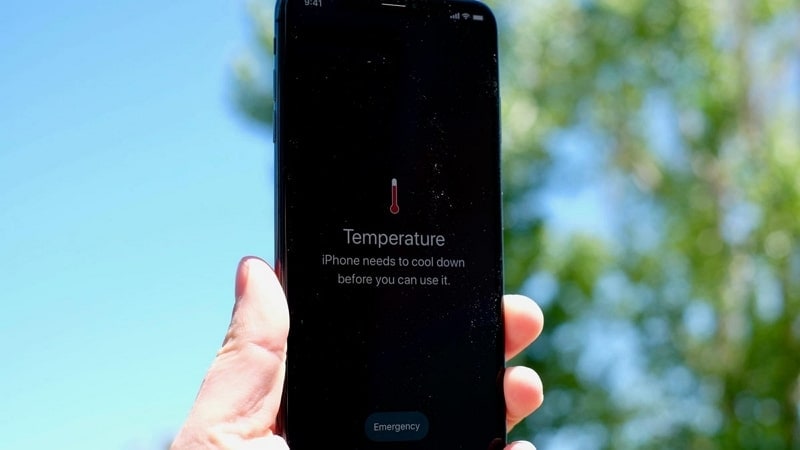
Fix 3: Increase the iPhone Storage
Low storage space on your iPhone can lead to performance issues, including crashes. In this situation, you can either upgrade to a higher variant or delete unnecessary apps and data. Your device's operating system needs at least 10% free storage space for optimal performance. To check the iPhone storage and free up some, you can use the following simplified steps:
- Step 1: To view your iPhone's storage details, begin by opening the Settings app on your device. Following this, choose "General" and proceed to the "iPhone Storage" option. On the next screen, you'll be able to access all your iPhone's storage information.
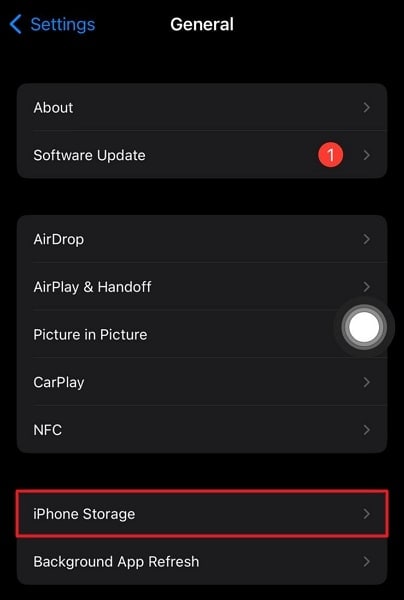
- Step 2: Here scroll down to select any app you want to remove. If you want to remove the app, choose “Delete App.” In case you don’t want to delete the app, use the "Offload App" option to free up space.
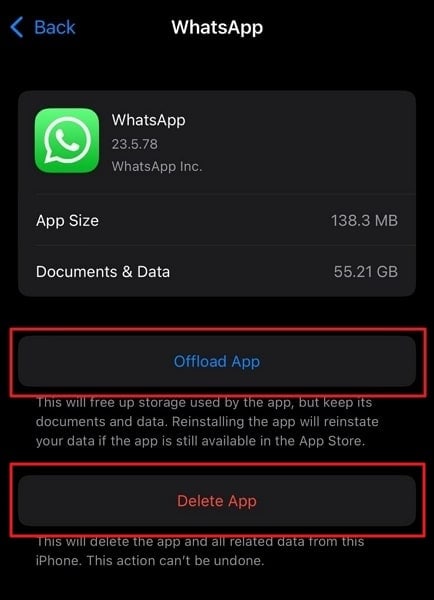
Fix 4: Hard Reset the iPhone
Sometimes, the iPhone 13 crashing problem can be resolved by a hard reset of your device. A hard reset forces your device to restart, clearing any temporary glitches or bugs that might be causing the issues. You do not need to worry about data, as a hard reset only refreshes the system processes. Follow the easy guide given below to hard reset your iPhone 13/14:
- Step 1: Begin by pressing and releasing the "Volume Up" button. Then, perform the exact action with the "Volume Down" button.
- Step 2: Following that, press and hold the "Side" button until the Apple logo appears on your screen. Afterward, check if the issue is solved.
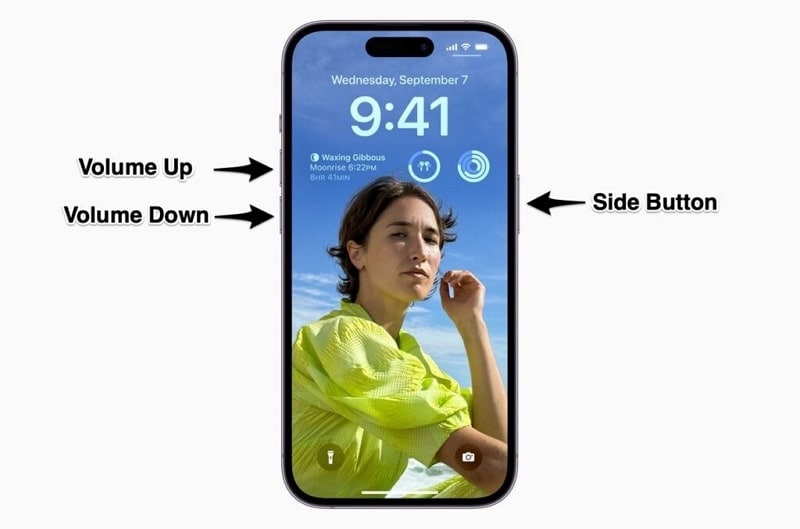
Fix 5: Update All the Apps
Outdated apps on your iPhone can also lead to the iPhone crashing issue. Keeping your apps updated is crucial for ensuring optimal performance. App developers often release updates to address bugs and introduce new features. When facing the iPhone crashing issue, updating all the apps can resolve this problem. Given below are the detailed steps to update your iPhone apps:
- Step 1: Access the App Store on your iPhone and locate the profile icon in the top right corner. Tap on it and scroll down to view the available updates for your apps.
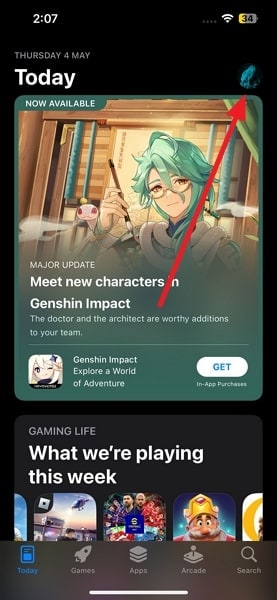
- Step 2: To update all your apps at the same time, tap "Update All." If you prefer to manually update each app, tap "Update" for individual apps that need an update.
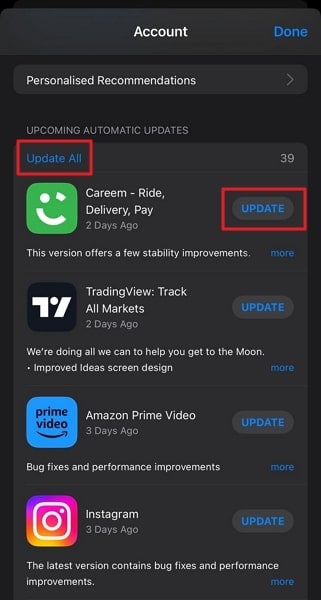
Fix 6: Update the iOS Firmware
Keeping your iPhone's operating system up to date is essential if you don't want to face system issues. Outdated iOS on your iPhone is home to many system bugs and glitches which accumulate over time. Apple often releases iOS firmware updates that address these bugs and improve stability. Updating the iOS firmware is a recommended step if your iPhone keeps crashing. Learn how to update your iPhone's iOS below:
- Step 1: Launch your iPhone's Settings and navigate to the "General" settings. Here, tap the "Software Update" option to see available updates.
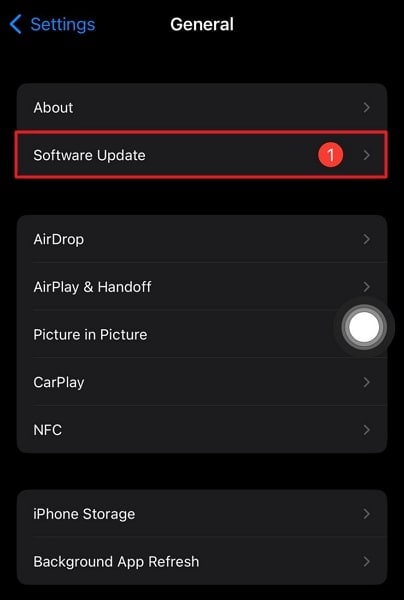
- Step 2: To update your iPhone, you need to tap "Download and Install.” Before starting the update process, ensure a stable internet connection and full battery.
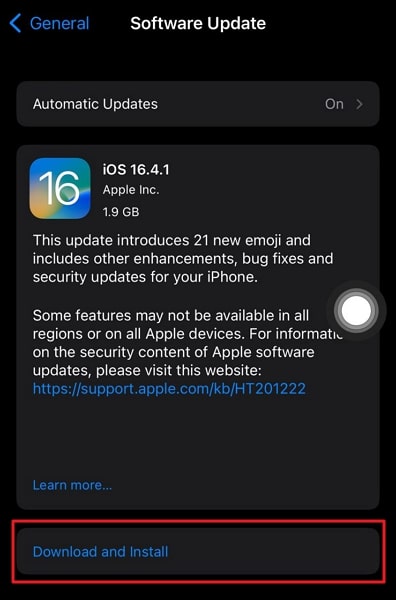
Fix 7: Reset All Device Settings
Conflict in settings is among the significant causes behind the iPhone 14 crashing issue. It is also hardest to pinpoint which settings are conflicting with each other. The only viable solution, in this case, is to reset all device settings. This process will reset all customized settings to their default values. If your iPhone keeps crashing, follow the steps below to reset all device settings on your iPhone:
- Step 1: Open your device’s “General” settings through the Settings app. Next, scroll down to find "Transfer or Reset iPhone." Tap this option on the next screen and choose "Reset."
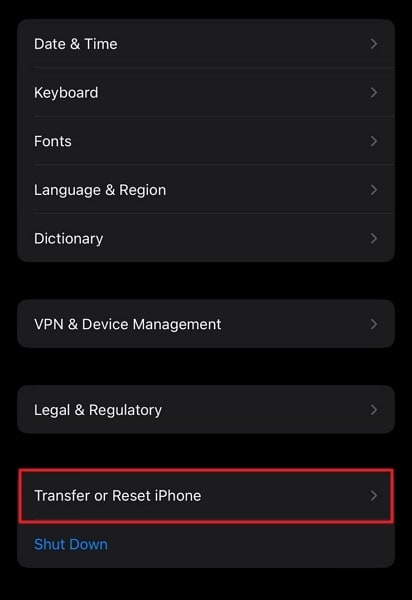
- Step 2: After tapping "Reset," you will see many options. Here, choose "Reset All Settings” and then reaffirm the action by again tapping “Reset All Settings.” It will reset all settings of your iPhone 14 to their default.
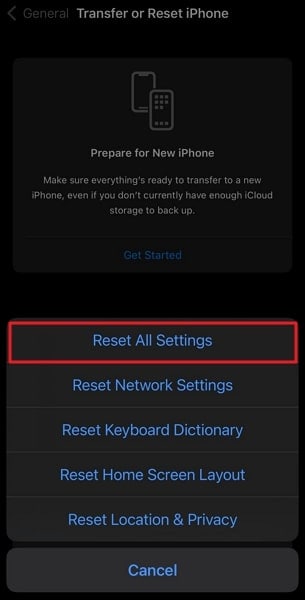
Fix 8: Stop iPhone 14/13 Crashing With the Best System Repair Tool - Wondershare Dr.Fone
If no solution has been able to fix your iPhone crashing issue, then you need a specialized system repair tool. The best system repair software when it comes to iOS devices is Wondershare Dr.Fone. This tool can resolve issues like iPhone keep crashing, iPhone being stuck in Recovery Mode, and many more. In all, you are able to resolve 150+ iOS system issues with this tool.
It also lets you downgrade or upgrade your iOS device with ease and without the need for iTunes. Furthermore, with Wondershare Dr.Fone's help, you can also install the latest beta iOS versions on your device to test new features.
Prominent Main Features of Wondershare Dr.Fone
- You don't lose any data when resolving system issues like iPhone 14 crashing with Wondershare Dr.Fone.
- It is available for all versions of iOS and can resolve most issues with ease.
- Wondershare Dr.Fone also offers an Advanced Repair feature, which can solve even the most complex iOS software issues.
Steps To Stop iPhone 14/13 Crashing With the Best System Repair Tool – Wondershare Dr.Fone
Resolving iPhone 13 crashing becomes effortless with the help of Wondershare Dr.Fone. This software provides a straightforward and speedy solution for repairing iOS system issues. Follow the steps below to learn how to resolve iPhone 14/13 crashing using Wondershare Dr.Fone:
- Step 1: Launch Dr.Fone and Connect Your iPhone 14/13 to the Computer
Begin by installing Wondershare Dr.Fone on your computer and opening the program. From the left side menu, select the "Toolbox" option and click on "System Repair." Now connect your iPhone 14/13 to the computer using an Apple-certified cable.

- Step 2: Select Standard Repair and Enable Recovery Mode
Once your iPhone is connected and you have trusted the computer, choose the "iPhone" option. Next, click on "iOS Repair" and select the "Standard Repair" mode. Follow the on-screen instructions provided to activate Recovery Mode on your iPhone.

- Step 3: Download Firmware and Repair iPhone Crashing
After Recovery Mode, Dr.Fone will detect your iPhone model and give a list of available firmware. Use "Download" to get relative firmware. Once the firmware is installed, tap "Repair Now" to fix the iPhone crashing issue, which may take a few minutes to complete.

Conclusion
In conclusion, the persistent iPhone 14 crashing problem can be a frustrating experience. However, there are effective fixes available to resolve this issue. Among all fixes, Wondershare Dr.Fone stands out as the best choice for repairing your iPhone 14. It offers a comprehensive solution to address the crashing problem. With Its powerful diagnostic tools, it can identify the underlying causes of crashes.
That enables users to take targeted actions to resolve them. One of the key advantages of Wondershare Dr.Fone is its ability to repair iPhones without any data loss. It means you can restore your device's performance without sacrificing valuable data. Furthermore, Wondershare Dr.Fone is updated to keep pace with the latest iOS versions.
iPhone Apps Problems
- iPhone Apps Problems
- 1. iMessage Not Working
- 2. Apps Disappeared From iPhone
- 3. Apps Keep Crashing on iPhone
- 4. Google Calendar Not Syncing
- 5. iPhone Calendar Not Syncing
- 6. iPhone Calendar Problems
- 7. Find My iPhone Problems
- 8. Apple CarPlay Not Working
- 9. Safari Cannot Connect to Server
- 10. Safari Not Working
- 11. iPhone Notes Icon Missing or Hidden
- 12. iPhone Apps Crashing
- 13. Health App Not Tracking Steps
- 14. Health App Not Working
- 15. iPhone App Not Updating
- 16. iPhone Alarm Not Working!
- iPhone Mail Problems
- 1. AOL Mail Not Working
- 2. Mail Not Connect to Server
- 3. Email Disappeared from iPhone
- 4. Gmail Not Working on iPhone
- 5. iPhone Email Won't Update
- 6. iPhone Voicemail Not Working
- 7. Reset Voicemail Password
- 8. Yahoo Mail Not Working
- 9. iPhone Asking for Email Password
- 10. iPhone Hotmail Not Working
- Social Apps Problems
- 1. Whatsapp Not Working on iPhone
- 2. YouTube Not Working on iPhone
- 3. Youtube Search Not Working
- 4. WhatsApp Calls Won't Ring on iPhone
- 5. Facebook App Problems on iPhone
- TinyUmbrella for iPhone
- Other iPhone Problems
- 1. iPhone Couldn't Be Activated
- 2. Ghost Touch on iPhone 13/12/11
- 3. Save A Water Damaged iPhone
- 4. iPhone Got Bricked
- 5. Identify Refurbished iPhones
- 6. iPhone Attempting Data Recovery
- 7. iPhone Boot Loop
- 8. Resurrect Dead iPhone
- 9. iPhone Says Searching
- 10. iPhone Won't Reset
- 11. Recently Deleted Photos Album Miss
- 12. iPhone 13 Stuck On White Screen
- 13. iTunes Unknown Error 1100
- 14. iPhone 13 Camera Black
- 15. iPhone/iTunes Error 4013
- 16. iTunes Error 11
- iPhone Repair Tools
- ● Manage/transfer/recover data
- ● Unlock screen/activate/FRP lock
- ● Fix most iOS and Android issues
- Repair Now Repair Now Repair Now

















Alice MJ
staff Editor
Generally rated4.5(105participated)