7 Ways to Fix Apps Disappeared From iPhone
Aug 27, 2025 • Filed to: Phone Repair Solutions • Proven solutions
A while back, I updated my iPhone X to the latest iOS 16, which caused a really silly issue with my device. To my surprise, my apps disappeared from my iPhone even though they were already installed. This got me digging into the topic and I found issues like App Store missing on iPhone or the phone icon being disappeared on iPhone, which were faced by other users. Therefore, to fix the issue of apps being disappeared from your iPhone’s home screen, I have come up with this definitive guide that you should read.
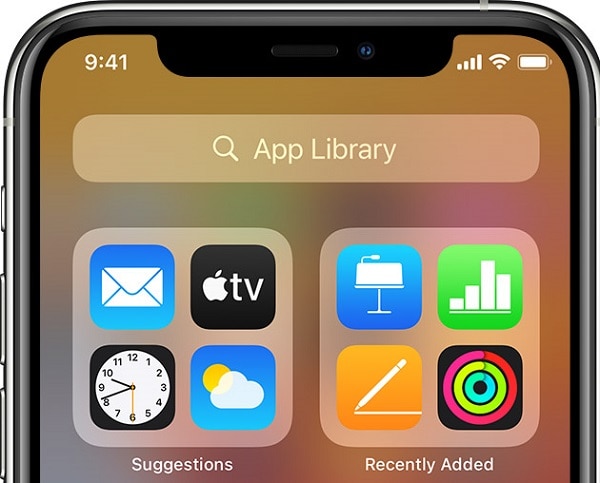
- Solution 1: Restart your iOS Device
- Solution 2: Look for Missing Apps via Spotlight
- Solution 3: Update or Install the Missing Apps on your iPhone
- Solution 4: Find the Missing Apps via Siri
- Solution 5: Disable the Automatic Offloading of Apps
- Solution 6: Reset All Settings on your iPhone
- Solution 7: Use Dr.Fone – System Repair to Fix Any Software Issue with iPhone
Solution 1: Restart your iOS Device
Before you take any drastic measures, I would recommend restarting your iPhone. This is because a simple restart would automatically reset the power cycle of your iPhone. In this way, if your iPhone phone apps are missing, then they might come back afterward.
To restart an old device, you just need to long-press the Power key on the side to get the Power slider. On the other hand, you have to press the Side key and the Volume Down key at the same time for new iPhone models.
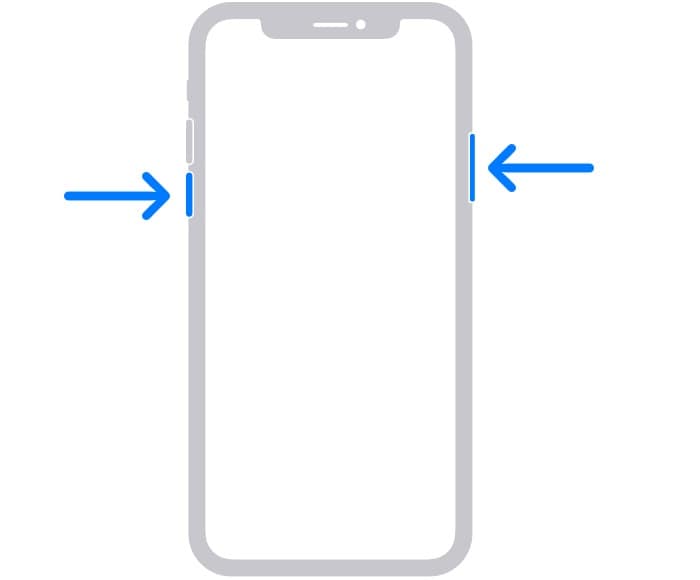
Once you get the Power slider, just swipe it, and wait as it would turn off your device. After that, you can wait for at least a minute and long-press the Power/Side key again to restart your device. Once your device restarts, check if your apps are still missing on your iPhone or not.
Solution 2: Look for Missing Apps via Spotlight
For all those who have updated their device to iOS 16, they can access the App Library to manage their apps. Though, it can make them feel that the iPhone app icons are missing at first.
Don’t worry, you can easily fix the iPhone icon disappeared issue by looking for any app via the Spotlight search. To troubleshoot the issue, just unlock your iPhone, go to its Home, and swipe left to check the App Library. Go to the Spotlight (Search Bar) at the top and just enter the name of the app that you think is missing.
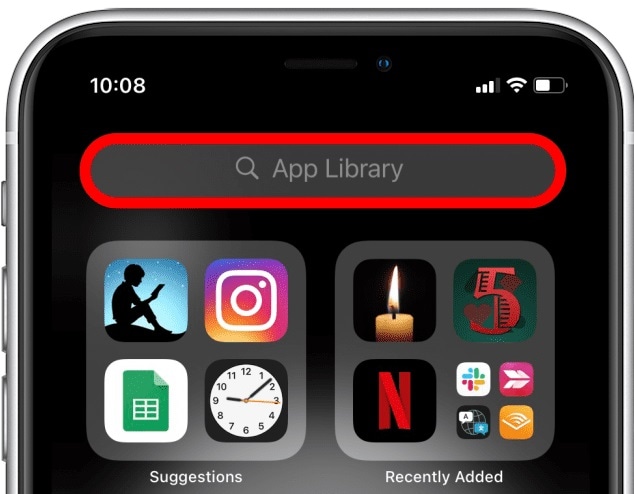
If the app is already installed on your iPhone, then it will automatically appear here. You can tap on the app’s icon to launch it or long-tap it to get the option for adding it on the home screen of your iPhone. This will let you easily fix the apps being disappeared from your iPhone’s home screen issue permanently.
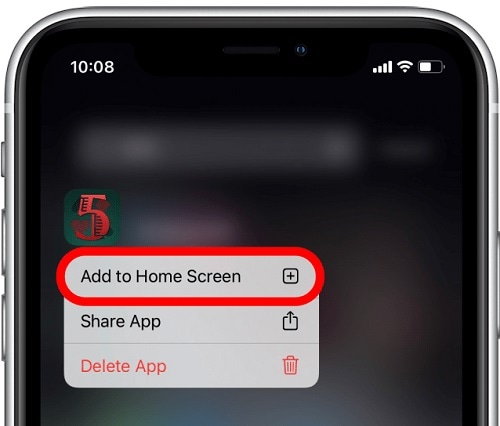
Solution 3: Update or Install the Missing Apps on your iPhone
Chances are that your iPhone apps are missing as they are no longer installed or updated on your device. Thankfully, if your iPhone apps are missing from the home screen due to this, then you can easily get them back.
At first, just go to the App Store on your iPhone and visit the “Updates” section from the bottom panel. Here, you can view the apps that have newer versions, and you can just tap on the “Update” button to upgrade them.
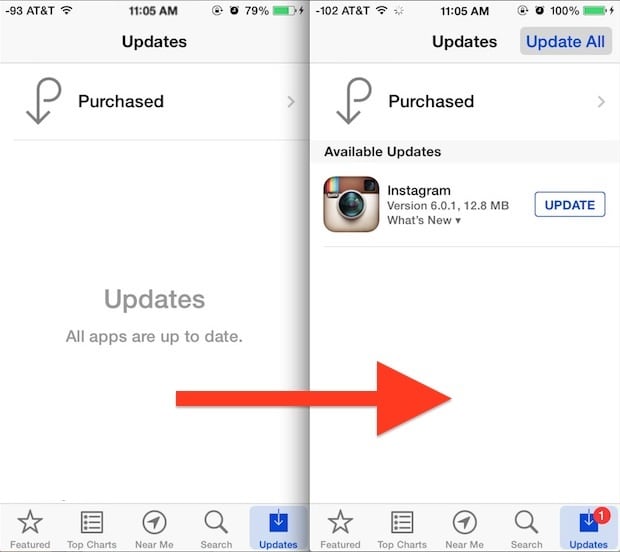
Besides that, if you have uninstalled the app by mistake, then you can also get it back. Just tap on the search icon on the App Store or visit its Recommendations to look for any app. Once you find the app of your choice, just tap on the “Get” button to successfully install it on your iPhone again.
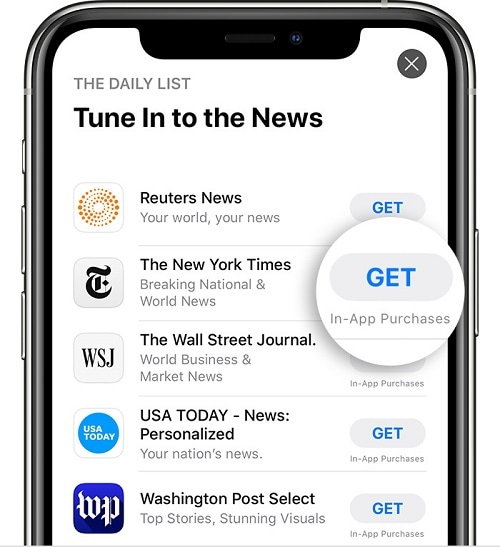
Solution 4: Find the Missing Apps via Siri
Just like the Spotlight, you can also take the assistance of Siri to find any missing app on your iPhone. If your device is locked, then you can just long-tap on the Home icon to get Siri’s assistance. Here, you can ask Siri to launch any app and can later unlock your device to directly load it.
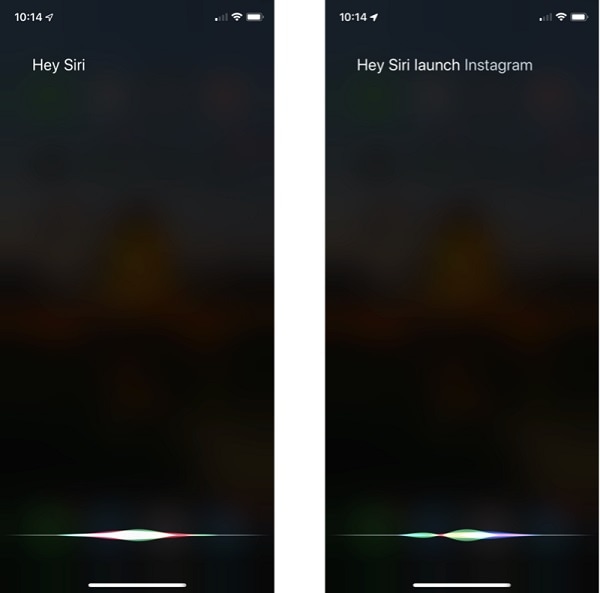
Besides that, you can also unlock your device first and swipe up to get Siri’s search option. If the apps are being disappeared from iPhone, then just type the name of the app that is missing. It will simply display the app’s icon that you can tap to launch it directly on your device.
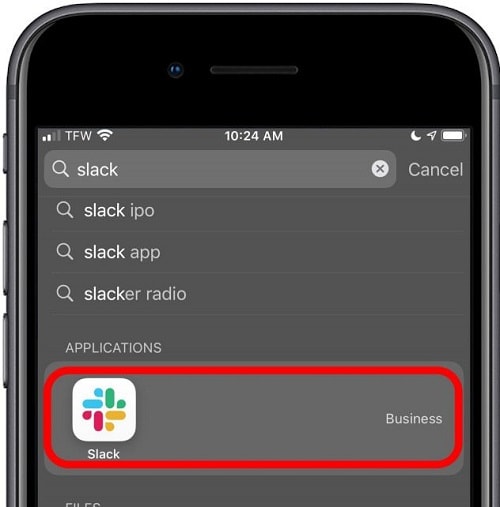
Solution 5: Disable the Automatic Offloading of Apps
A lot of people don’t know this, but iOS devices have an inbuilt option that can offload unused apps in the background. Therefore, if you have enabled this option, then you can also encounter issues like apps missing on your iPhone.
The good news is that this problem can easily be fixed by visiting your iPhone’s Settings > iTunes and App Store page. Here, just look for the option to “Offload Unused Apps” and manually toggle it off.
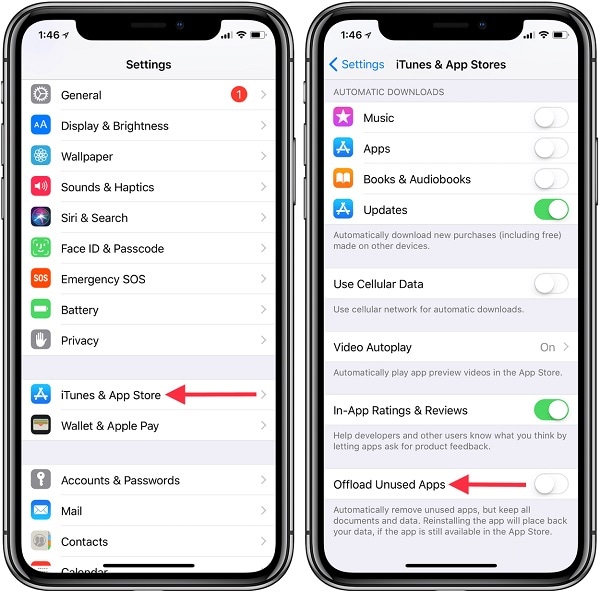
After disabling the automatic offloading options for apps, I would recommend restarting your device to successfully troubleshoot the iPhone missing apps problem.
Solution 6: Reset All Settings on your iPhone
At times, an unexpected change in your device settings can also cause issues like the App Store missing on iPhone. Therefore, if the apps are being disappeared from iPhone but still installed after some changed settings, then consider this option.
Please note that this would erase all the saved settings (like configurations, network settings, WiFi passwords, etc.) from your iPhone but your data would be intact. To fix the iPhone icon disappeared error, just unlock your device and go to its Settings > General > Reset. Now, just tap on the “Reset All Settings” option and enter the passcode of your device to confirm your choice.
fix-apps-disappered-from-iphone-10
That’s it! You can now just wait for a while as your iPhone would be restarted with factory settings. You can unlock your device, download your apps again, or check if they are still missing or not.
Solution 7: Use Dr.Fone – System Repair to Fix Any Software Issue with iPhone
If even after trying the above-listed solutions, your iPhone apps are still missing from the home screen, then you should follow a more drastic approach. For instance, I would recommend using Dr.Fone – System Repair, which is a professional and user-friendly iOS system repairing tool.
A part of the Dr.Fone toolkit, the iPhone repairing tool fully supports all iOS devices and will not need jailbreak access. Without losing your data, it would help you fix all kinds of issues with your phone. Apart from the apps being disappeared from iPhone but still installed, you can fix other issues like an unresponsive device, a black screen of death, iTunes error, and more. To learn how to fix the phone app being disappeared from iPhone, just follow these steps:

Dr.Fone - System Repair
The easiest iOS Downgrade solution. No iTunes Needed.
- Downgrade iOS without data loss.
- Fix various iOS system issues stuck in recovery mode, white Apple logo, black screen, looping on start, etc.
- Fix all iOS system issues in just a few clicks.
- Works for all models of iPhone, iPad, and iPod touch.
- Fully compatible with the latest iOS version.

Step 1: Connect your iPhone and Pick a Repairing Mode
To begin with, you can just connect your iPhone from where your apps disappeared to your system. Now, launch the Dr.Fone toolkit for iOS on the system and open the “Data Recovery” module from its home.

Afterward, you can go to the “iOS Repair” feature from the sidebar and pick between the Standard and the Advanced Mode. While the Standard Mode would retain your data, the Advanced Mode will end up deleting your files. Since the App Store being missing on iPhone is a minor issue, you can pick the Standard Mode first.

Step 2: Download the Firmware Update for your iPhone
Now, you just have to enter the relevant details of your iOS devices on the application, like its device model and the preferred firmware version. Before you click on the “Start” button, make sure that the firmware version is compatible with your iPhone.

As you click on the “Start” button, the application would download the relevant firmware update for your iPhone. Avoid closing the application in between and try to maintain a stable internet connection to fasten up the process.

Once the firmware update has been downloaded, the application would automatically verify it with your device to avoid any conflicts.

Step 3: Repair the Connected iPhone Automatically
After the firmware update is successfully downloaded and verified, the application will let you know. Now, you can just click on the “Fix Now” button to start the updating and repairing process.

Sit back and wait as the application would repair your device and make sure that your iPhone stays connected to the system. Lastly, your iPhone would be restarted normally, and you can now safely remove it from the system to access your apps.

Conclusion
Now when you know what to do if apps are being disappeared from iPhone’s home screen, you can easily fix this issue. Apart from the native solutions to fix the iPhone icons missing, I have also listed an all-in-one iOS repairing solution. That is if you are encountering any other issue with your iPhone, then just use Dr.Fone – System Repair. The application is extremely easy to use and can instantly fix all sorts of software and firmware-related issues on your iPhone while retaining its data.
iPhone Apps Problems
- iPhone Apps Problems
- 1. iMessage Not Working
- 2. Apps Disappeared From iPhone
- 3. Apps Keep Crashing on iPhone
- 4. Google Calendar Not Syncing
- 5. iPhone Calendar Not Syncing
- 6. iPhone Calendar Problems
- 7. Find My iPhone Problems
- 8. Apple CarPlay Not Working
- 9. Safari Cannot Connect to Server
- 10. Safari Not Working
- 11. iPhone Notes Icon Missing or Hidden
- 12. iPhone Apps Crashing
- 13. Health App Not Tracking Steps
- 14. Health App Not Working
- 15. iPhone App Not Updating
- 16. iPhone Alarm Not Working!
- iPhone Mail Problems
- 1. AOL Mail Not Working
- 2. Mail Not Connect to Server
- 3. Email Disappeared from iPhone
- 4. Gmail Not Working on iPhone
- 5. iPhone Email Won't Update
- 6. iPhone Voicemail Not Working
- 7. Reset Voicemail Password
- 8. Yahoo Mail Not Working
- 9. iPhone Asking for Email Password
- 10. iPhone Hotmail Not Working
- Social Apps Problems
- 1. Whatsapp Not Working on iPhone
- 2. YouTube Not Working on iPhone
- 3. Youtube Search Not Working
- 4. WhatsApp Calls Won't Ring on iPhone
- 5. Facebook App Problems on iPhone
- TinyUmbrella for iPhone
- Other iPhone Problems
- 1. iPhone Couldn't Be Activated
- 2. Ghost Touch on iPhone 13/12/11
- 3. Save A Water Damaged iPhone
- 4. iPhone Got Bricked
- 5. Identify Refurbished iPhones
- 6. iPhone Attempting Data Recovery
- 7. iPhone Boot Loop
- 8. Resurrect Dead iPhone
- 9. iPhone Says Searching
- 10. iPhone Won't Reset
- 11. Recently Deleted Photos Album Miss
- 12. iPhone 13 Stuck On White Screen
- 13. iTunes Unknown Error 1100
- 14. iPhone 13 Camera Black
- 15. iPhone/iTunes Error 4013
- 16. iTunes Error 11
- iPhone Repair Tools
- ● Manage/transfer/recover data
- ● Unlock screen/activate/FRP lock
- ● Fix most iOS and Android issues
- Repair Now Repair Now Repair Now



















Alice MJ
staff Editor
Generally rated4.5(105participated)