Your Ultimate Guide to iOS 17: Tips, Tricks, and More
Jul 12, 2024 • Filed to: Mobile Repair Solutions • Proven solutions
As September draws near, iPhone users are eagerly awaiting the release of iOS 17. This update is set to introduce a host of new features and improvements that will reshape our digital experience.
Otherwise, some of you might already get access to Apple's iOS 17 beta. This early version allows developers and individuals participating in Apple's Beta Software Program to preview the new features. They can help identify any potential bugs and performance concerns before the official release.
To ensure you're ready to explore iOS 17 to its fullest, we will share some iOS 17 tips and tricks that will ease your life.
Part 1: Inside iOS 17 Update Features
At the WWDC 2023 event, Apple gave a sneak peek into the upcoming changes in iOS 17. They also shared a helpful guide to the software. According to their announcement, iOS 17 is scheduled for release before the launch of the iPhone 15 series.
Keep in mind that iOS updates often require a good amount of space. The iOS 17 beta takes about 3GB, and the final version will probably demand a similarly large download.
In terms of features, iOS 17 is packed with improvements for your everyday activities:
- Updates to Phone and FaceTime
- Better sharing options
- Reading audio message transcriptions
- A new Journal app
- The introduction of the Standby mode
- And more
These features are just a glimpse of what's to come. In the next section, we'll guide you through some handy iOS 17 tips and tricks to help you make the most of iOS 17's new offerings.
Part 2: iOS 17: Tips and Tricks
Let’s explore some of the iOS 17 tips that can help you get the most out of your iPhone:
1) Setting Your iPhone Widgets
iOS 17 by Apple introduces interactive widgets, a big improvement from iOS 14's widgets. You can now add these widgets to the Home Screen and Today View, coming in small, medium, and large sizes with different info.
Previously, when you tapped on a widget, it would take you straight to the corresponding app. But now you can make your widgets interactive on iOS 17. This means you can perform app functions directly from the widget without needing to open the app itself.
Try this iOS 17 trick:
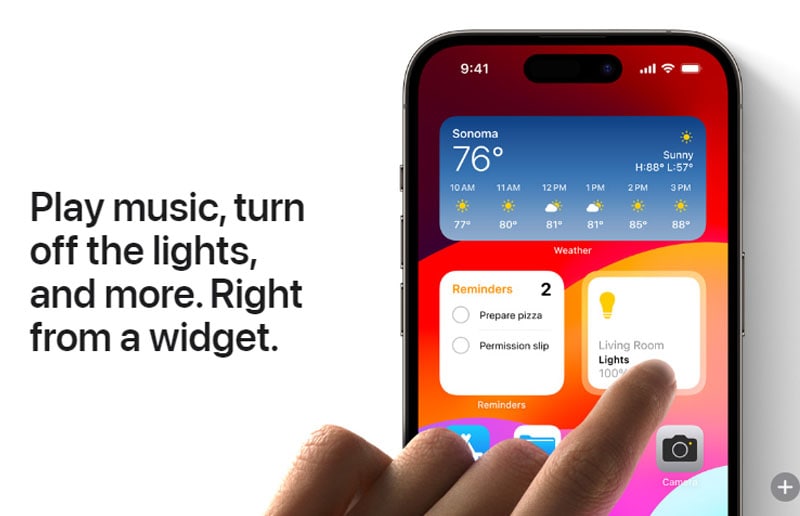
2) Live Stickers
In iOS 17, the Live Stickers feature brings an exciting twist – just tap and hold on to an item within your Photos, and voila! It transforms into a Live Sticker!
Remember when iOS 16 made it possible to separate a subject from its background in photos? Well, iOS 17 takes that very same trick and applies it to Live Stickers. Plus, if you're in the mood for some animation, you can whip up an animated sticker using a Live Photo.
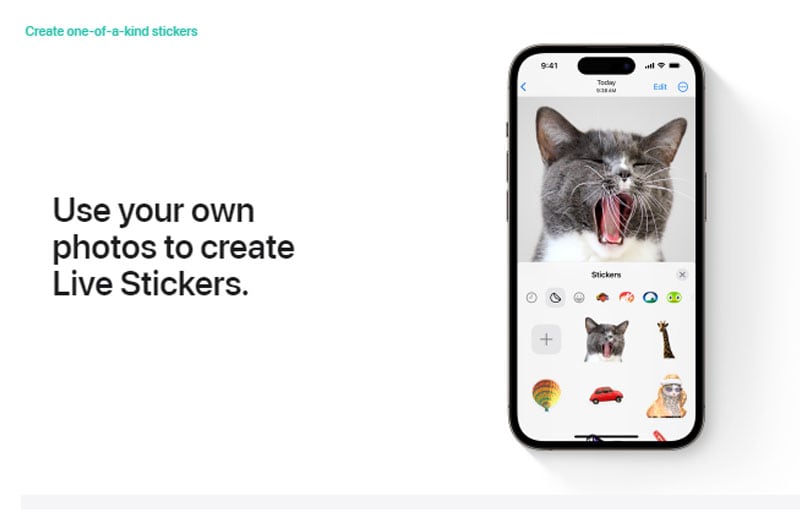
3) StandBy Mode
The StandBy mode is a fresh docking feature designed for iPhones. Now, try this iOS 17 tip: when your phone is charging, its screen is off. If you place it sideways (landscape orientation), it will transform into a widget hub.
This StandBy mode offers various displays like a clock alongside your calendar, a slideshow of your photos, music controls, daily activity progress, weather updates, Live Activities, and more.
Essentially, StandBy morphs your iPhone into a compact smart display. While in this mode, you can use Siri and view notifications. Mainly, it provides you with something visually appealing to engage with, even when your phone is not actively in use.
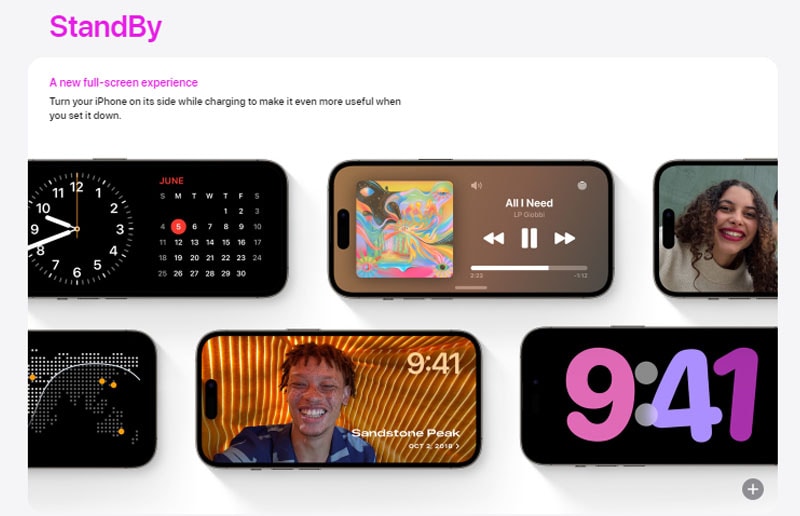
4) Try Enhanced Autocorrect on iPhone Keyboards
In iOS 17, Apple has upgraded its machine learning technology used for autocorrect. They've introduced a "transformer language model" that personalizes autocorrect for each user. This model learns your word preferences, making autocorrect more helpful.
Once you've used iOS 17, you'll likely notice improved autocorrect suggestions. It's better at predicting what you want to say and offering words for you to tap. When using acronyms, slang, or casual language, autocorrect isn't as forceful in making corrections, but it still fixes accidental typos.
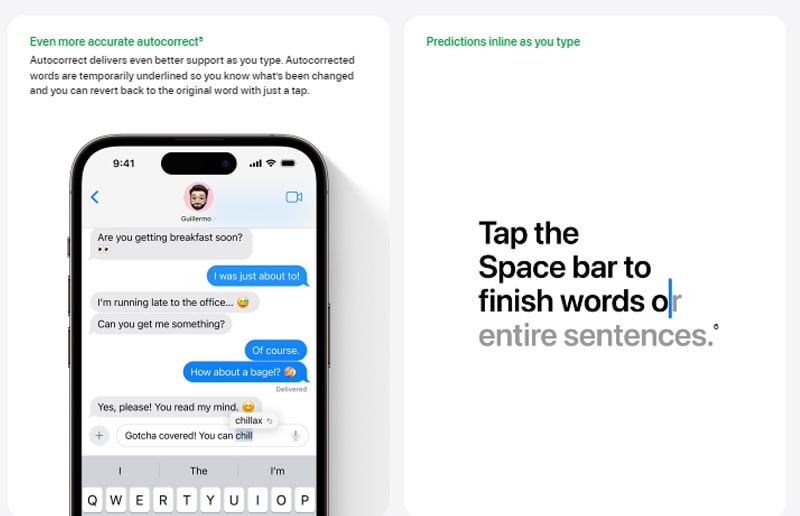
5) Turn Photos Into Stickers
The Messages app also got a major upgrade in iOS 17! Now you can try jazzing up your messages with all kinds of cool stickers – emojis, your own custom stickers, and even Live Stickers. This update is way cooler than the six reactions you had in iMessage.
You can also get more creative and make your own stickers, from still ones to fun GIF-style ones. On top of that, you can drop in emojis, throw in some Memoji and Animoji, and even stickers from other third-party apps right into your messages.
Making stickers is simple in the Photos app. Just press and hold on to something in a picture, let go, and tap "Add Sticker".
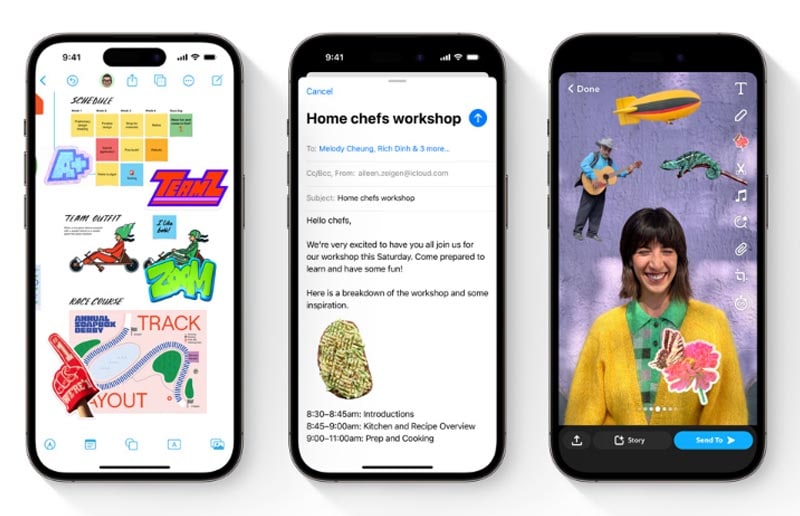
6) Check In With Contacts Feature
The Check In function automatically shares your location and important details with chosen contacts like family and friends. This way, if you forget to message them after reaching home safely, your iPhone can do it for you. If you're wearing one of the top Apple watches, it works with that too.
Check In can track your travel route and alert your contacts if you're running late, taking a different route, or not reaching your destination. Depending on your settings, your selected contact can view your device's location, battery status, or cellular signal strength. This lets them keep tabs on your journey and feel assured about your well-being.
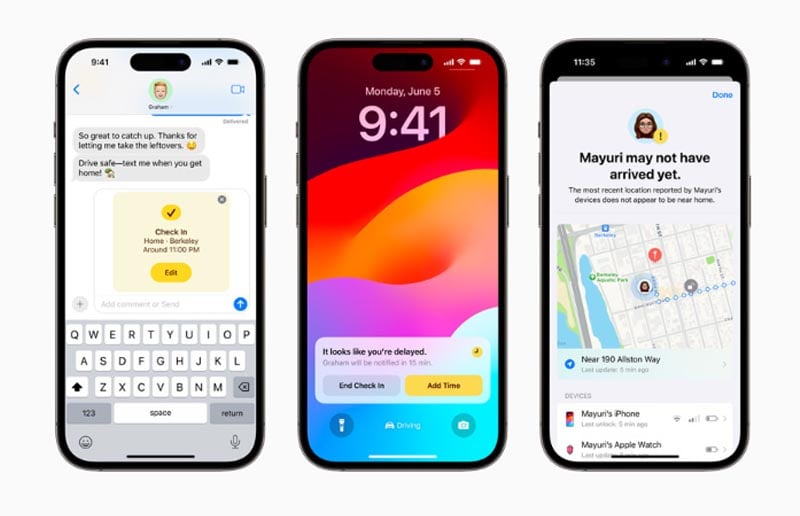
7) Enable Sensitive Content Warning
iOS 17 introduces another helpful feature called Sensitive Content Warning. This new feature is an upgrade from the Communication Safety feature in iOS 16 and shows Apple's dedication to making its devices more suitable for families.
The goal of the Sensitive Content Warning feature is to make it simple to avoid explicit content. With just a click, you can block inappropriate material. This is especially important for keeping iPhone users safe from unsuitable content on apps like FaceTime, Messages, and AirDrop.
Enabling Sensitive Content Warnings on iOS 17 is simple. Follow these steps:
You can also turn this feature on or off for specific apps in the App & Service Access section.
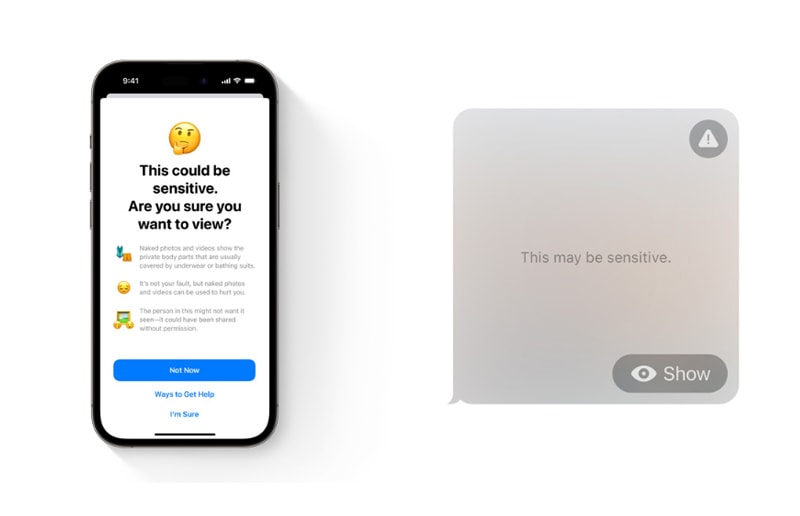
8) Autofill Verification
Autofill Verification is one of the best iOS 17 tricks if you often have to type in your information just to log in to websites. With iOS 17, the process of inputting one-time codes received via email is made much simpler.
Previously, the Messages app in iOS 16 could autofill OTP codes in Safari and other apps. Apple is expanding this functionality to the Mail app as well. This upcoming enhancement will streamline the website login process, especially if you use two-factor authentication.
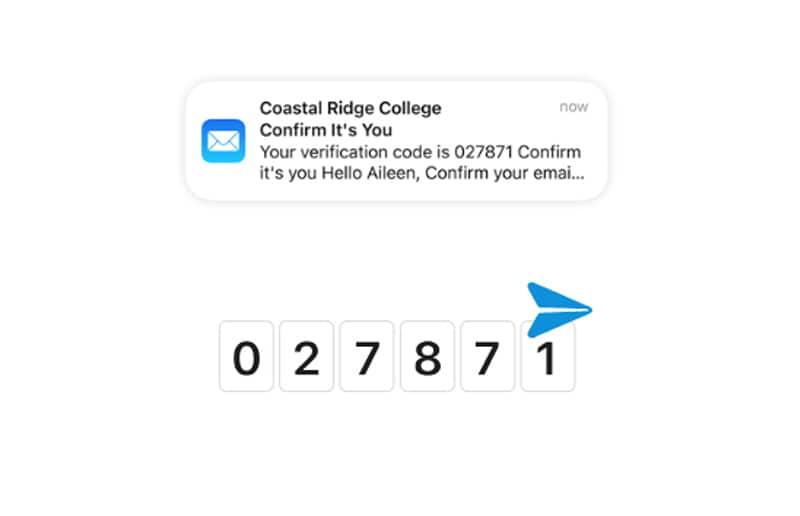
9) Share and View Locations
This addition brings the Messages app closer to WhatsApp, which introduced live location sharing in October 2017. You can share your location in Messages for an hour, the entire day, or indefinitely with ease. You can also stop sharing your location whenever you want.
Using this feature is similar to sharing images, audio, or payment links. Once the location is shared, the message shows a snapshot from the maps app with your location, which updates as you move. This makes it convenient to let others know where you are without needing to constantly update them.
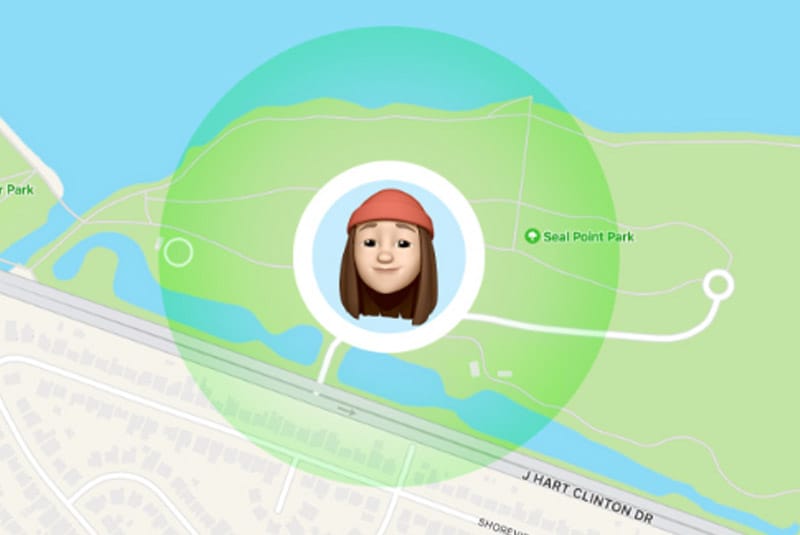
10) Private Browsing
iOS 17 introduces enhancements to Private Browsing that prioritize your privacy and control online activities. According to Apple's website, this feature now goes beyond hiding browsing history.
In iOS 17, Private Browsing locks private windows when not in use, adding extra security. It also blocks known trackers from loading on web pages and eliminates tracking info from URLs as you browse. This prevents websites from monitoring your habits through these URL trackers.
Also, you can make separate browsing profiles for things like Work and Personal. These profiles in Safari keep your browsing organized, each with its own history, extensions, Tab Groups, cookies, and favorites.
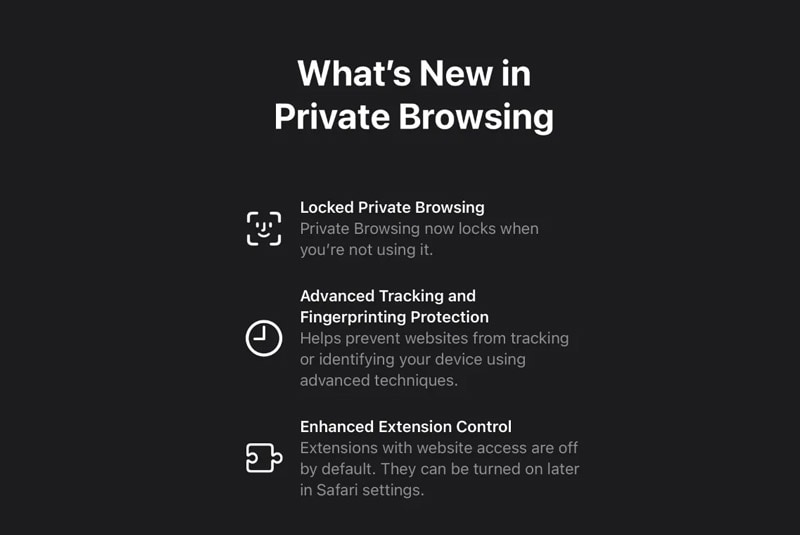
11) Play Music Together with SharePlay
iOS brings you SharePlay, a feature that simplifies music control for everyone. Simply bring two iPhone devices close together to initiate a SharePlay session.
You can add your favourite music and shape the playlist, as well as rearrange and remove songs from the playlist with your friends. You can also use emojis to show how you feel about song choices in Now Playing.
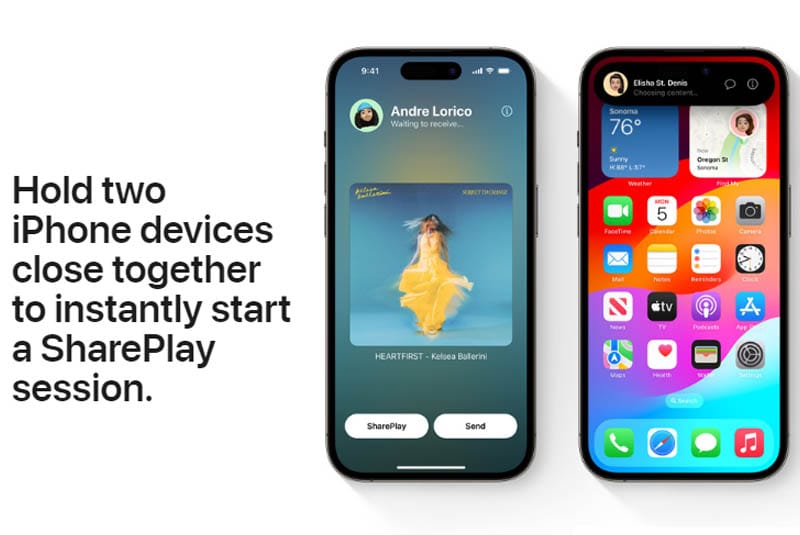
12) Image Recognition On Photos
Apple has enhanced the image recognition abilities of the Photos app in iOS 17. Now, the app can identify not just your family and friends but also your little furry friends! Although the Photos app's capacity to detect animals isn't new, it can now differentiate animals that hold significance for you based on the number of pictures you have of them.

13) Use AirPlay in A Hotel Room
With the arrival of iOS 17, the AirPlay feature is extending its reach to hotel rooms that support it. If you've made a reservation at a hotel, try this AirPlay capability within iOS 17.
Just scan the QR code displayed on your hotel room's TV, and you can share your videos and music directly from your iPhone safely. This feature not only enhances your entertainment options during your hotel stay but also ensures that your media sharing is protected and hassle-free.
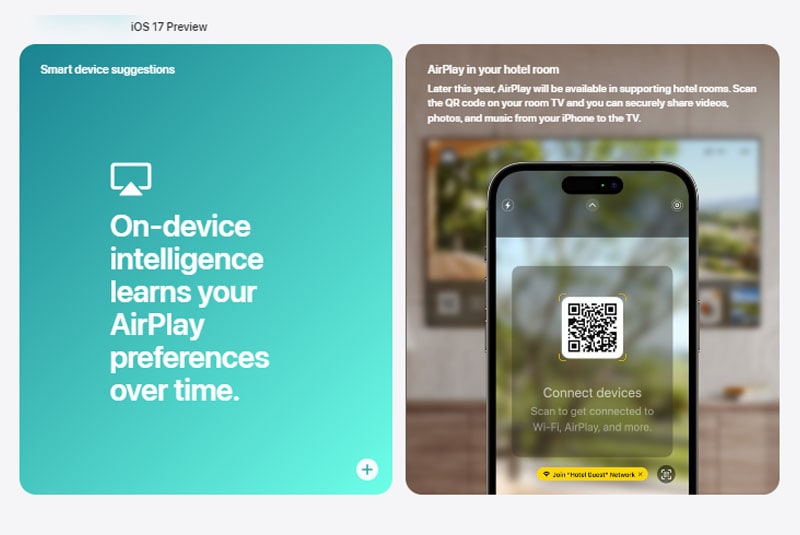
14) Offline Apple Maps on iOS 17
Apple Maps has made significant improvements over the past decade, but one area where it lagged behind was offline use. However, iOS 17 has now bridged that gap. With the latest update, Apple Maps introduces the ability to download a map region and store it on your device.
This downloaded map can then be used completely offline for navigation and routing, even without an internet connection.
To download a map on iOS 17:
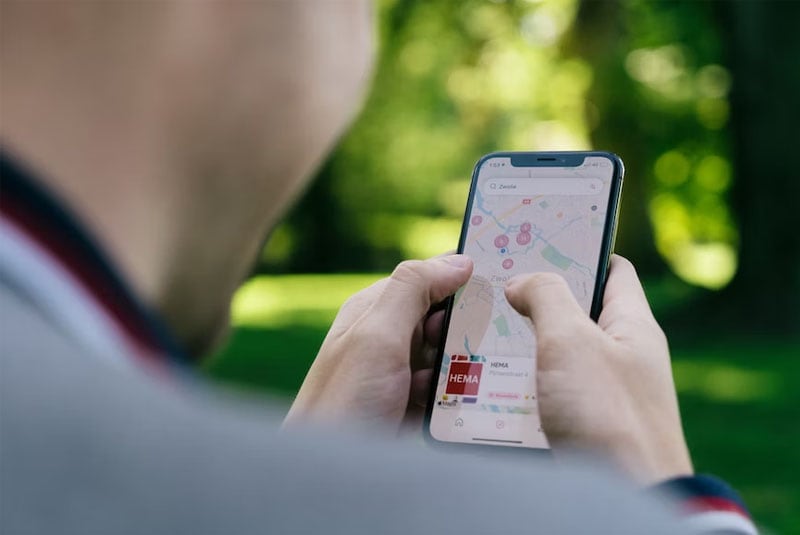
15) Keep Your Memories in A Journal App
If finding time for journaling is a challenge, the iOS 17 journal app can help. It provides personalized prompts derived from your photos, music, and activities using on-device machine learning. These prompts simplify writing about important moments. Plus, Apple ensures that your journal is private and only accessible to you.
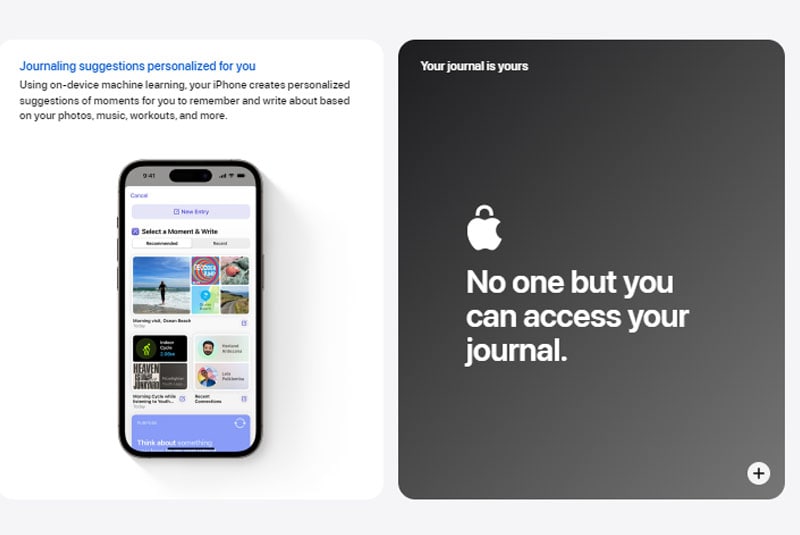
Bonus: How To Fix Failed iOS 17 Update
If you're eager to try the helpful iOS 17 tips and tricks mentioned earlier but encounter difficulties updating to iOS 17, there's an easy solution available through Dr.Fone iOS system repair.
Dr.Fone's iOS system repair offers the best solution for tackling any iOS issues. This tool is particularly effective in resolving common update errors, particularly those connected to the system. Most importantly, the repair process is designed to prevent any data loss.

Dr.Fone - System Repair (iOS)
Repair iOS System Errors Without data loss.
- Only fix your iOS to normal, no data loss at all.
- Fix various iOS system issues stuck in recovery mode, white Apple logo, black screen, looping on start, etc.
- Downgrade iOS without iTunes at all.
- Work for all iPhone/iPad/iPod Touch, running on all iOS versions
How to fix failed iOS 17 update with ease:
Begin by downloading and installing the Wondershare Dr.Fone software on your computer. Once installed, open the software and navigate to the "System Repair" section. Choose "iOS System Repair."

Inside Dr.Fone, select "Standard Repair" mode. This ensures a secure repair process without any risk to your iPhone's data.

Follow the guide to put your iPhone into Recovery Mode via Dr.Fone. This step is crucial for an effective repair.

While your iPhone is in Recovery Mode, Dr.Fone will detect your device's model and current iOS version. It will then download the appropriate iOS firmware tailored to your iPhone's specifications.

Once the firmware is downloaded through Dr.Fone, click "Repair Now" to begin the iOS system repair process.

4,624,541 people have downloaded it
Conclusion
As September draws closer, iPhone users are excitedly looking forward to the upcoming release of iOS 17, which promises a range of new features and improvements to reshape their digital experience. Once you have iOS 17 on your device, make sure to give the iOS 17 tips mentioned in this article a try!
iOS 17 Topics
- iOS 17 downgrade/upgrade
- 1. Downgrade ios 17 to 16
- 2.OTA Downgrader to downgrade device
- 3.Downgrade iPadOS 17 beta/16
- 4.Downgrade Apple WatchOS 10 beta
- 5.IPSW Beta Unsigned/Signed Version
- 6.Use SHSH Blobs to downgrade
- 7.Upgrade Devices with Firmware Files
- 8.iOS 17 Developer/Beta/Official
- iOS 17 New Features
- 1. Widget to Ios 17 Lock Screen
- 2.iOS 17 Wallpaper
- 3.iOS 17 Notification Center
- 4.iOS 17 Hidden Features
- 5.iOS 17 New Emoji
- 6.Live Activities iOS 17
- 7.Fix iOS 17 Keyboard Bug
- 8.iOS 17 Haptic Keyboard Issue
- 9.iOS 17 Tips and Tricks
- 10.New Car Play of iOS 17
- 11.Customize iOS 17 Standby Mode
- 12.iOS 17 Standby Mode Not Working
- 13.Create Live Stickers on iOS 17
- 14.New Feature of iOS 17 Facetime
- iOS 17 Problems
- 1. iOS 17 Bugs, Problems and Fixes
- 2.iOS 17 Update Won't Install Issue
- 3.Camera Black Screen iOS 17 Update
- 4.iOS 17 Apps Crashing
- 5.Charging Slow After iOS 17 Update
- 6.Stuck on Verifying Update to iOS 17
- 7.Overheating After iOS 17 Update
- 8.iPhone Freezing After iOS 17 Update
- 9.iOS 17 Battery Drain
- 10.iPhone Slow After iOS 17 Update
- 11.Stuck on Estimating Time Remaining
- 12.Recover Lost Data after Update






Daisy Raines
staff Editor
Generally rated4.5(105participated)