
Troubleshooting iOS 17 Battery Drain - Fix and Tips
Aug 27, 2025 • Filed to: Phone Repair Solutions • Proven solutions
Experiencing iOS 17/18/26 battery drain issues? To understand what's happening, it's important to first know how iPhone battery life works. Battery life refers to how long your iPhone can operate on a single charge before needing to recharge. Apple designs its iPhones with a balance of hardware efficiency, software optimization, and user behavior patterns to ensure the best possible battery performance. However, after major updates like iOS 17/18/26, some users report faster battery drain due to background processes, new features, or app compatibility issues.
iOS 17/18/26 battery drain can be caused by multiple factors, including your usage habits, background app activity, network conditions, and even the age of your device. System updates like iOS 17/18/26 often trigger background re-indexing or app adjustments that can temporarily affect battery life.
So in this article, I will show you the solutions to this iOS 17/18/26 battery drain issue, the root causes, and tips to preserve battery health to stay optimal.
- Part 1: The Impact of Updating to iOS 17/18/26 on iPhone’s Battery Life
- Part 2: Reasons Behind Battery Drain on iOS 17/18/26
- Part 3: How to Optimize Battery Settings on iOS 17/18/26
- Part 4: Advanced Solutions If Battery Drain on iOS 17/18/26 Issues Persist
- Tips for preserving battery health over time
Part 1: The Impact of Updating to iOS 17/18/26 on iPhone’s Battery Life
iOS 17/18/26 is Apple’s latest software update, introducing enhanced features like smarter notifications, better privacy controls, and improved app functionality. While these upgrades aim to elevate the user experience, early adopters of the iOS 17/18/26 beta have reported unexpected side effects—most notably, iOS 17/18/26 battery drain.
While these features are cool, they can sometimes use up more battery power. On the positive side, the impact of updating to iOS 17/18/26 on iPhone’s battery life can include:
- Battery Gets Better
Usually, Apple works to make your battery last longer with each update. So, after updating to iOS 17/18/26, your iPhone might need to be charged less often.
- Apps Behave Better
Sometimes, apps running in the background can use up your battery. With the update, your iPhone might do a better job of controlling these apps, which could help your battery last longer.
Though, there are also not-so-good impacts:
1. Starts a Little ShakyIt’s common to notice iOS 17/18/26 battery drain immediately after installing the update. This early battery drop isn’t always a sign of a long-term issue—in most cases, it’s part of the normal post-update behavior. When a major iOS update like iOS 17/18/26 is installed, your iPhone performs several background tasks such as reindexing files, updating system settings, and optimizing apps for the new software. These processes can temporarily increase CPU usage and power consumption.
2. Older iPhones Might StruggleIf you're using an older iPhone model, the iOS 17/18/26 update may place extra demands on your device's hardware. Since newer iOS versions are optimized for the latest chipsets and features, older devices may struggle to keep up—resulting in iOS 17/18/26 battery drain and reduced overall performance.
If you're upgrading from iOS 16 or an earlier version, you may notice a change in battery performance after installing iOS 17/18/26. For some users, battery life remains stable. However, many others have reported iOS 17/18/26 battery drain happening more noticeably, especially in the first few days after the update. While some of this is expected as the system settles in, ongoing battery drain could indicate deeper compatibility or settings issues that need to be addressed.
Part 2: Reasons Behind Battery Drain on iOS 17/18/26
iOS17 beta battery drain can be caused by a variety of factors, some of which are related to the update itself and others that might be coincidental.
- New Features and Settings
Every iOS update brings exciting new features—but these upgrades often come at a cost. Many of the enhancements introduced in iOS 17/18/26 operate in the background, leveraging more system resources such as CPU, GPU, and network connectivity.
- App Compatibility
Sometimes, app developers need time to optimize their apps for the new iOS version. If apps are not optimized, they might consume more resources and battery power than usual.
- System Bugs
One of the common causes of iOS 17/18/26 battery drain is the presence of bugs or glitches in the initial release. Major software updates often introduce hidden performance issues that may not surface during beta testing but become apparent once rolled out to millions of users.
- Battery Health
If your device's battery health was already degraded before the update, it might become more noticeable after the update due to increased demands on the battery.
To evaluate your battery usage and your battery health, you can check it through the iPhone Settings. To find this information:
- Step 1: Locate "Settings" > "Battery."
- Step 2: In the Battery settings, you can overview your iPhone’s activity, which shows how you spend the battery. You can see the data within the past 24 hours or the last 9 days.
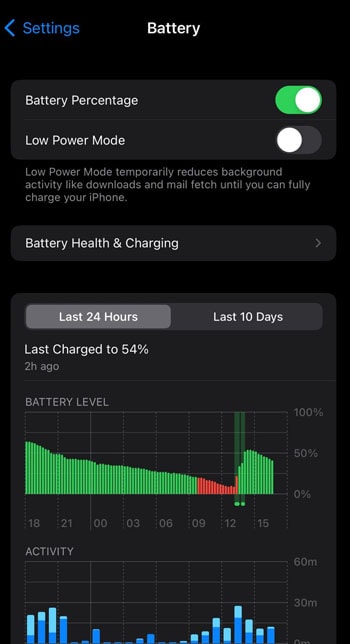
Otherwise, you can also find an option called "Battery Health." Tap on it to see “how healthy” your battery is. The Maximum Capacity tells you the health of your battery as a percentage. A higher percentage indicates a healthier battery.
Part 3: How to Optimize Battery Settings on iOS 17/18/26
Alright, now it's time to address the key question at hand: How do we effectively optimize our iPhone's battery performance after upgrading to the latest iOS 17/18/26? As the operating system evolves, so do the methods for enhancing battery life.
In this segment, we'll get into actionable steps and techniques that will let you harness the full potential of your device's battery while navigating the new features brought by iOS 17/18/26.
1) Enabling Low Power Mode to extend battery life
Low Power Mode is an iPhone feature that conserves battery life by reducing power consumption. When enabled, it limits background activities, decreases performance, and turns off non-essential features. Therefore, your device can last longer.
- Step 1: Go to the Battery settings again
- Step 2: Under the Battery settings, locate and toggle on "Low Power Mode."
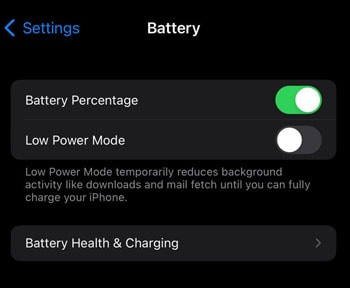
This mode conserves energy by reducing performance and disabling non-essential features. Your iPhone's background activities, automatic downloads, and some visual effects will be limited. It may save you from battery drain on iOS 17/18/26.
2) Configuring background app refresh
The second solution that you can try is configuring the background app refresh. Background app refresh involves managing which apps can update their content when you're not actively using them. This helps save battery by preventing unnecessary background activity and data usage.
- Step 1: Open the iPhone’s Settings."
- Step 2: Look for and tap "General"> "Background App Refresh." Make sure the toggle is on.
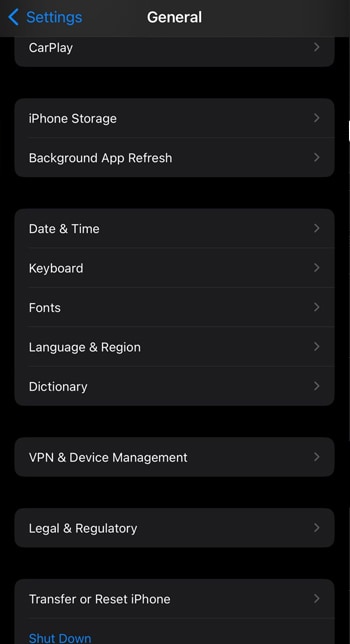
3) Adjusting display and brightness settings for efficient power usage
This method is very simple yet effective. With just a few taps, you can fine-tune your display and screen brightness with ease directly from the Control Center.
- Step 1: Unlock your device and make sure you're on the home screen or within an app.
- Step 2: Swipe up of your display to bring up the Control Center.
- Step 3: Once the Control Center is visible, locate the brightness bar. It usually looks like a vertical slider with a sun icon on it.
- Step 4: Now decrease the brightness by dragging the brightness bar downwards.
Alternatively, you can also adjust it in the Display & Brightness settings.
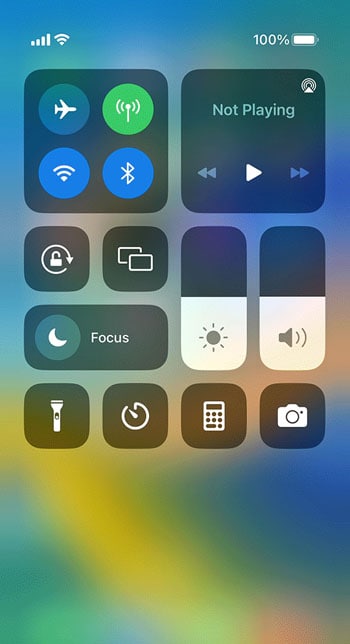
Part 4: Advanced Solutions If Battery Drain on iOS 17/18/26 Issues Persist
If you’ve tried all the standard battery-saving tips and the iOS 17/18/26 battery drain issue still persists, a deeper system-level glitch may be the cause. In such cases, basic adjustments won’t be enough—you'll need a more advanced solution. One effective method is to use a dedicated iOS system repair tool like Dr.Fone - System Repair (iOS). This software is designed to fix various hidden system issues without data loss, including those that may be silently draining your iPhone's battery.
Dr.Fone - System Repair (iOS)
Repair iOS System Errors Without data loss.
- Only fix your iOS to normal, no data loss at all.
- Fix various iOS system issues stuck in recovery mode, white Apple logo, black screen, looping on start, etc.
- Downgrade iOS without iTunes at all.
- Work for all iPhone/iPad/iPod Touch, running on all iOS versions
A solution to fix iOS 17/18/26 battery drains fast:
- Step 1: Commence the process by installing the Wondershare Dr.Fone on your computer. Open the Dr.Fone software and select System Repair.

- Step 2: Opt for the "Standard Repair" mode, a secure option that guarantees no loss of data from your iPhone during the repair procedure.

- Step 3: Follow the provided instructions within the software to put your iPhone into Recovery Mode, a crucial step to effectively repair your iPhone.

- Step 4: Once your iPhone is in Recovery Mode, the Dr.Fone software will automatically identify your device's exact model and iOS version. Dr.Fone will then proceed to download the latest iOS firmware tailored to your iPhone.

- Step 5: Upon downloading the firmware via Dr.Fone, initiate the iOS system repair process by clicking on the "Repair Now" button.

The software will now commence rectifying any issues present within your iPhone's operating system!
The Best Solution for iOS 26 Issues
Tips: Dr.Fone - System Repair now enables zero-data-loss solutions for iOS 26 crashes (boot loops/black screen/failed updates) and one-click downgrades to signed versions (e.g. iOS 18.5), completing in 10 minutes. Supports all iPhone models, bypassing iTunes factory reset risks. Downgrades require open Apple signing windows (real-time tool verification). Pre-export critical data when reverting from iOS 26.
Tips for preserving battery health over time
Now you understand why our devices' battery health has become crucial. iPhone has integrated into nearly every facet of our lives, transforming the way we work, connect, and unwind. If your iPhone’s battery drain after updating to iOS 17/18/26, we have some tips for preserving your iPhone’s battery health:
- Minimize drain during high-resource activities
If you engage in power-hungry tasks like gaming and video streaming, it can strain your iPhone’s battery. To minimize drain, adjust the game settings like screen brightness and graphics quality.
- Use Airplane mode to save battery
Airplane Mode isn't just for flights. It's handy to conserve battery when you're not using wireless connections. It turns off Wi-Fi, cellular, and Bluetooth, which can be useful for offline work, reading, or tasks not requiring an internet connection.
- Charge smartly for battery longevity
How you charge matters. Avoid letting your battery run very low before charging, as it strains the battery. Likewise, don't keep your device plugged in at 100% for too long. Aim to maintain battery levels between 20% and 80% for optimal lifespan. If possible, use adaptive charging features for smarter charging management.
- Mind extreme temperatures
Extreme temperatures can harm your battery. Keep your device away from direct sunlight, hot cars, or very cold conditions. High heat can speed up battery wear, while extreme cold can temporarily reduce battery capacity. If you're using your device in harsh temperatures, try to stay within safe operating ranges.
Conclusion
Recently, more iPhone users have reported encountering battery drain problems after updating their devices to the latest iOS 17/18/26 version. This issue has garnered attention due to its widespread impact and potential disruption to users' daily activities.
The battery drain problem following an iOS update involves a rapid depletion of battery life, resulting in shorter usage periods between charges. But thankfully, now you know the solutions to mitigate that!
Just as the dawn follows the darkest hour of the night, we can anticipate brighter days ahead for any iPhone problems.
4,624,541 people have downloaded it
iOS Repair Solutions
- iPhone Problems
- iPhone Keeps Freezing
- iPhone Got Bricked
- iPhone Stuck on Apple Logo
- iPhone Stuck On White Screen
- iPhone Black Screen of Death
- iPhone Red Screen of Death
- iPhone Stuck on Connect to iTunes
- iPhone Camera is black
- iPhone Front Camera Not Working
- iPhone Sim Not Supported
- iPhone Reboot Loop
- iPhone Cannot Get Mail
- iPhone Battery Draining Fast
- iPhone Overheating While Charging
- iPhone Apps Stuck on Loading
- iPhone Flashlight Greyed Out
- iPhone Plays Music by Itself
- iPhone Screen Won't Rotate
- iPhone Won't Play Music
- iPhone Silent Switch Not Working
- iPhone Stuck on Charging Screen
- iPhone Volume Button Is Stuck
- Airpods Won't Connect to iPhone
- Apple Pencil Keeps Disconnecting
- iPhone Proximity Sensor
- Find My iPhone Problems
- Save A Water Damaged iPhone
- SIM Failure on iPhone
- Yahoo Mail Not Working on iPhone
- iPhone Quick Start Not Working
- iPhone Recent Calls not Showing
- Can't Update/Restore iPhone
- iPhone Activation Error
- iPhone Error 35
- iPhone Error 75
- iPhone Error 78
- iPhone Error 2015
- iPhone Error 7005
- iPad/iPod Problems
- Common iPad Problems
- iPad Apps Freezing
- Apps Not Downloading on iPad
- Cannot Connect to App Store
- iPad Screen Flickering
- iPad Keeps Dropping Wi-Fi
- iPad Not Charging
- iPad Email Problems
- iPad Ghost Touch and Typing
- iPad Magic Keyboard Not Working
- iPad Power Button Not Working
- iPod Stuck on the Apple Logo
- iTunes Problems
- Cannot Connect to iTunes Store
- iTunes Won't Open on Windows
- iTunes Stopped Working on Windows
- iTunes Match Not Working
- iTunes Corrupt Backup
- Top iTunes Remote for Android
- Top iTunes Alternatives for Android
- Update iTunes On Computer
- iTunes Error 9
- iTunes Error 11
- iTunes Error 21
- iTunes error 54
- iTunes Error 2005/2003
- iTunes Error 2009
- iTunes Error 3014
- iTunes Error 9006
- iOS Upgrade & Downgrade
- Update iPhone with/without iTunes
- Download and Install iOS 16
- Top iOS Downgrade Tools
- Downgrade iOS without iTunes
- Downgrade From iOS 15 to iOS 14
- iPhone Stuck On Verifying
- iPhone Error 1110 While Updating
- AirPlay Not Working After Update
- iPhone Can't Make Calls afterUpdate
- Photos Disappeared iPhone after Update
- Downgrade iOS 16 to iOS 15
- Reset iDevice
- Reset iPhone with iTunes
- Reset iPhone without iTunes
- Hard Reset iPhone Without PC
- Reset iPod without iTunes
- iPhone Reset Tips
- Reset iPhone Password
- Reset iPhone Without Apple ID
- DFU Mode
- Top Tools to Enter DFU Mode
- Backup iOS in DFU Mode
- Restore iOS from DFU Mode
- Exit DFU Mode
- Recover Data from DFU Mode
- Put iPhone in DFU Mode
- Recovery Mode



















Daisy Raines
staff Editor
Generally rated4.5(105participated)