
IPSW Beta: Details of Unsigned and Signed Versions [With How-Tos]
Oct 21, 2025 • Filed to: Phone Repair Solutions • Proven solutions
Operating systems are crucial for our digital devices to work smoothly. Due to this, Apple is dedicated to improving iOS devices by releasing early beta versions. It allows developers and users to test new features. IPSW (iPhone Software) Beta offers a glimpse of what's coming next for iOS.
However, exploring IPSW Beta can be both thrilling and tough. In addition, understanding the differences between unsigned and signed IPSW versions might seem daunting. In this guide, we'll cover everything you need to know about IPSW Beta. It will help you navigate this exciting world with confidence.
Part 1. Understanding IPSW and IPSW Beta
IPSW, short for iPhone Software, refers to the firmware files that contain the operating system. It also includes other essential software and is for Apple's iOS devices. These firmware files are specific to each iOS device model. They are released by Apple to update, restore, or change the software on iOS devices.
The IPSW files are critical for device management. They contain the code necessary to control hardware components. Moreover, they also help in running applications and managing system settings. For installation, you can use iTunes or Finder on Windows PC or MacBook.
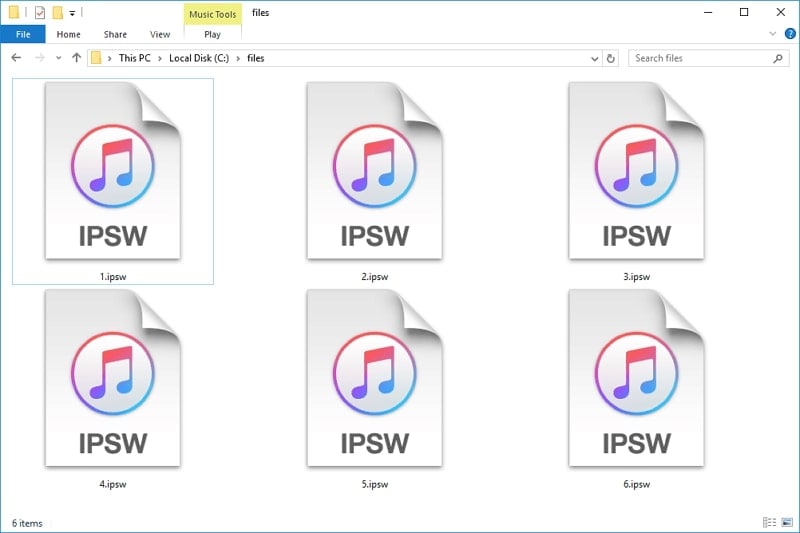
Purpose and Usage of IPSW Beta
The primary purpose of IPSW Beta is to enable users to test pre-release versions of upcoming iOS. These beta versions are part of Apple's developer program. They are distributed to registered developers for testing and debugging their applications. Additionally, beta testing helps Apple identify and rectify bugs, glitches, and compatibility issues. Moreover, IPSW Beta allows developers to optimize their applications.
Tips:
Dr.Fone - System Repair (iOS): Your Ultimate Solution for iOS Upgrades and Downgrades
When dealing with complex iOS updates or rollbacks, a reliable tool can save you time and effort. That’s where Dr.Fone - System Repair (iOS) comes in. This all-in-one solution makes it easy for you to manage your device's system. Whether you're ready to explore new features in iOS 26 beta or prefer returning to a stable version like iOS 18, Dr.Fone has got you covered.
With support for both upgrading and downgrading between iOS versions, Dr.Fone ensures the process is smooth and hassle-free. Plus, its user-friendly interface lets you handle updates or downgrades confidently, even if you're not a tech expert. If you’re looking for a secure, effective way to keep your iPhone or iPad running the way you want, Dr.Fone - System Repair (iOS) is the perfect tool for the job.
4,039,074 people have downloaded it
How IPSW Beta Differs From Regular IPSW Releases
IPSW Beta and regular IPSW releases differ in two ways, their target audiences and development stage. IPSW Beta is intended for registered enrolled in Apple's beta testing program or unregistered users who don't want to pay the Apple Developer program fee. These users gain exclusive access to beta versions of upcoming iOS updates.
Regular IPSW releases, on the other hand, are made available to the general public. These official releases are stable and recommended for everyday use. IPSW Beta versions are pre-release iterations of the iOS software. They are still under development and, as such, may contain bugs, performance issues, and incomplete features. Regular IPSW releases are finalized versions of the iOS software.
Part 2. What Are Signed and Unsigned Versions?
After learning what IPSW files are, next is the difference between "Signed" and "Unsigned" versions. These two terms carry significant implications for iOS users. This section will take a close look at both versions and explore their usage.
Signed Version
A Signed IPSW version is a firmware file that has been digitally signed and authorized by Apple. Digital signatures are cryptographic security measures that ensure the authenticity and integrity of the IPSW file. When Apple signs an IPSW, it means that the firmware has been verified. Now it is allowed to be installed on devices with respective unique identifiers (UDIDs).
Signed IPSW versions are used during the regular iOS update process. It is when users choose to upgrade their devices to the latest official iOS release. These official updates are fully tested, stable, and recommended for everyday use. By using signed IPSW versions, Apple can control the distribution of iOS updates. It also ensures that only authorized firmware files are installed on their devices.
Unsigned Version
An Unsigned IPSW version is a firmware file that lacks a valid digital signature from Apple. These IPSW files are not authorized for installation by Apple's servers. Attempting to install unsigned firmware on an iOS device will result in an error. Unsigned IPSW versions are typically used when users want to downgrade their iOS devices.
Moreover, downgrading can be desirable for various reasons. These include reverting to a more stable iOS version or addressing compatibility issues. It can also be done to take advantage of jailbreaking tools.
How to Fix the "This Firmware Is Not Signed" Error?
Part 3. Advantages and Disadvantages of Signed/Unsigned IPSW Versions
The distinction between "Signed" and "Unsigned" versions has a pivotal role. It shapes your experiences with Apple's firmware files. Each IPSW file variant comes with its own set of advantages and disadvantages. Given below is an analysis of both signed and unsigned IPSW versions. It will uncover their respective strengths and limitations.
Advantages and Disadvantages of Signed IPSW Versions
Signed IPSW versions offer reliability, security, and official support from Apple. However, they come with their own limitations. Below we have discussed the advantages and disadvantages of signed IPSW in detail:
Advantages
1. Installation Reliability
Signed IPSW versions offer a high level of installation reliability. These firmware files are digitally signed and authorized by Apple. Thus, users can confidently update or restore their iOS devices. It ensures a smooth and trouble-free installation experience.
2. Security and Authenticity
These firmware files provide a strong layer of security and authenticity. The digital signatures guarantee that the firmware files have not been tampered with. It also rules out any alteration by unauthorized sources.
3. Official Support and Updates
With signed IPSW versions, users can enjoy full official support from Apple. This means they receive regular software updates. Furthermore, it includes bug fixes, security patches, and new feature releases. In addition, these iOS updates are thoroughly tested and optimized.
Disadvantages
1. Limited Availability
The main disadvantage of signed IPSW versions is their limited availability. Apple signs and authorizes only the latest official firmware releases. This renders older firmware versions obsolete once a new version is introduced. It means that users cannot easily downgrade to older versions.
2. Restricted access to Certain Features
Signed IPSW versions may restrict access to certain advanced or experimental features. Such features are only available in beta releases. There are users who prefer to access such features. They might find signed files to be too restrictive.
3. Dependency on Apple's Signing Process
A signed IPSW file needs Apple's digital signature for installation. It means users are dependent on Apple's signing process. If Apple stops signing a firmware version, users cannot install or downgrade. At least not using official methods.
Advantages and Disadvantages of Unsigned IPSW Versions
Unsigned IPSW versions offer the allure of early access and customization. However, these advantages come with inherent risks. Described below are some of the advantages and disadvantages of unsigned IPSW files:
Advantages
1. Early Access to New Features
One of the significant advantages of using unsigned IPSW versions is the ability to access and experience new features. Users want to access these functionalities before they are officially released by Apple. For tech lovers and developers, these files are a way to experiment. They use unsigned firmware versions to explore the latest iOS innovations.
2. Customization and Experimentation
Unsigned IPSW versions open the doors to greater customization possibilities. Users can explore custom firmware builds and modified software. Moreover, they can get experimental tweaks that are not available otherwise. This freedom to experiment allows users to tailor their iOS experience according to their preferences.
3. Independence from Apple's Signing Process
The unsigned firmware files are not subject to Apple's digital signing restrictions. Users can install these firmware versions at their discretion. They can do that without the need for Apple's authorization. It grants users the flexibility to choose the specific firmware version they desire.
Disadvantages
1. Increased Security Risks
A significant disadvantage of using unsigned IPSW versions is the potential security risks. These firmware files lack Apple's digital signatures. Thus, their authenticity and integrity cannot be verified. Besides, it makes users vulnerable to potentially harmful or tampered firmware.
2. Potential Instability and Bugs
Unsigned firmware versions are often experimental or community-developed. It means they may not undergo the same rigorous testing as official releases. As a result, you may encounter bugs, glitches, or performance issues.
3. Lack of Official Support and Updates
Using unsigned IPSW versions means sacrificing access to Apple's official support. It also rules out regular software updates. Without official support, you may face challenges in resolving issues. Plus, you will face trouble obtaining help from Apple's customer service.
Part 4. How To Install Signed IPSW Beta
Now that you have understood what signed IPSW files are, it is time to install them. The process of installing a signed IPSW file is simple and can be done through official tools. To start, we first need to take care of a few things.
Pre-Requisites and Requirements
Step 1: Backup Your Device
Before proceeding with any software update, it's crucial to back up your device's data. The process to update your iOS device with the IPSW file will erase all data on the device. That's why you need to create a backup before attempting the process. These are the steps to create a backup via iTunes/Finder:
- Launch the latest version of iTunes/Finder and connect your iPhone to your computer with a USB cable.
- Click the device icon, select the "Summary" tab, and under the backups section, choose "This Computer."
- Click "Back Up Now" and wait for the process to complete.
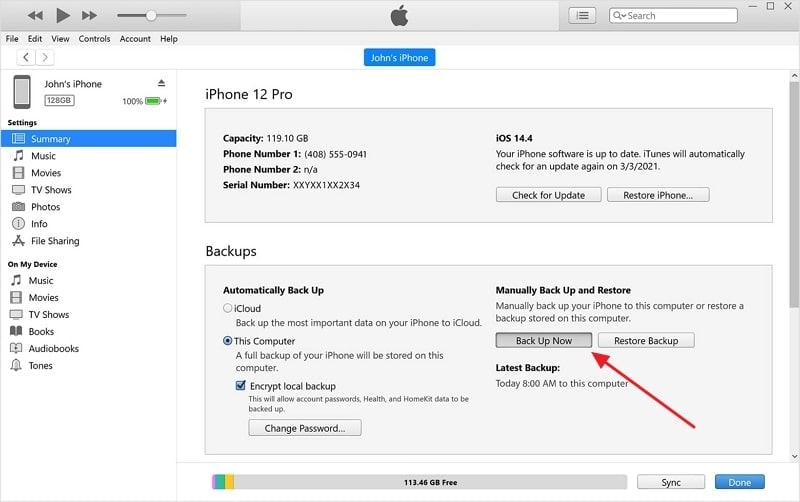
Step 2: Turn Off Find My
It is also necessary to turn off the "Find My" service before you can update your device via the IPSW file. Use the following steps to turn off the "Find My" feature on your iPhone:
- Open Settings, tap your Apple ID, then "Find My" > "Find My iPhone."
- Toggle off "Find My iPhone" and enter your Apple ID password to confirm.
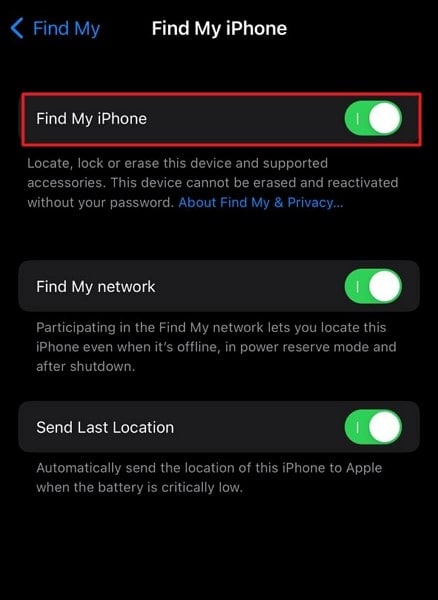
Step 3: Step-by-Step Signed IPSW Installation Guide
With all the preparation done, now is the time to install a signed IPSW beta file on your device. To start, you will need the latest version of iTunes/Finder, a reliable USB cable, along with IPSW beta file. Follow these easy steps to upgrade your iPhone's iOS version:
- After downloading the IPSW beta file, connect your iPhone and launch iTunes/Finder.
- Access the "Summary" tab, hold the "Option" key (Mac) or "Shift" key (Windows), and click "Restore iPhone."
- Select the IPSW beta file, and the installation process will begin.
That’s it! Your iPhone will be updated with the signed IPSW file in no time.
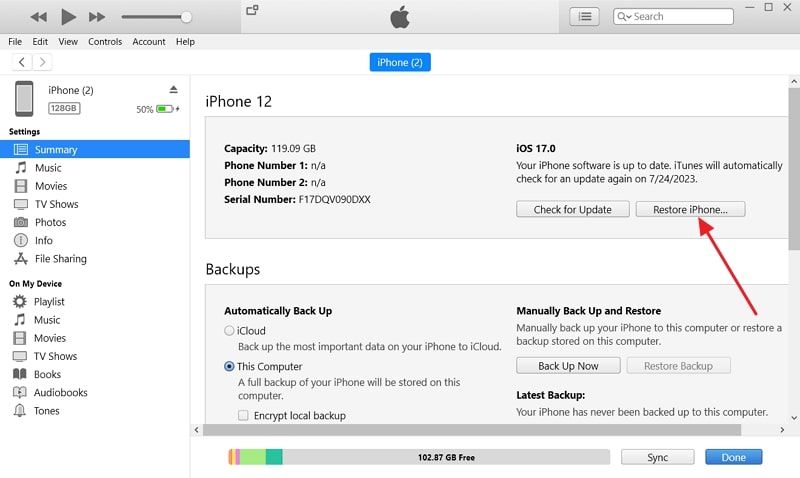
Part 5. How To Install Unsigned IPSW Beta
If you are an adventurous person who wants to install the unsigned IPSW file, we got the good news. While it is not possible to restore unsigned IPSW files using the official method, it is still possible. Summarized below is the detailed process of installing unsigned IPSW files on iOS devices:
Pre-Requisites and Requirements
Attempting to install an unsigned IPSW Beta is an advanced process. It carries significant risks, including potential device instability. Moreover, it can lead to the possibility of rendering your device unusable. If you decide to proceed, ensure you meet the following pre-requisites and requirements:
- Compatibility: Verify that your iOS device is compatible with the unsigned IPSW Beta version you intend to install. Installing incompatible firmware can lead to serious issues.
- SHSH Blobs (ECID SHSH): For older iOS devices, the process of installing unsigned IPSW versions may require saved SHSH blobs. Ensure you have these blobs saved for the specific firmware version you want to install.
- Necessary Software: Depending on the method you use to install the unsigned IPSW restore tool, you may require specific software tools. Be prepared with the appropriate applications beforehand.
Step-by-Step Installation Guide for Unsigned IPSW Files
To install an unsigned IPSW file on your iOS device, you need three things. These include an unsigned IPSW file, SHSH2 blobs, and third-party software.
Stage 1: Download the Unsigned IPSW Firmware File
To start, you’ll need to download the unsigned IPSW firmware file. Here’s how:
- Visit a trusted website like ipsw.me using your browser.
- Click the "iPhone" option, choose your iPhone model, and locate the unsigned IPSW file.
- Click "Download" to begin the process. Be sure to use a reliable source for downloading to avoid issues.
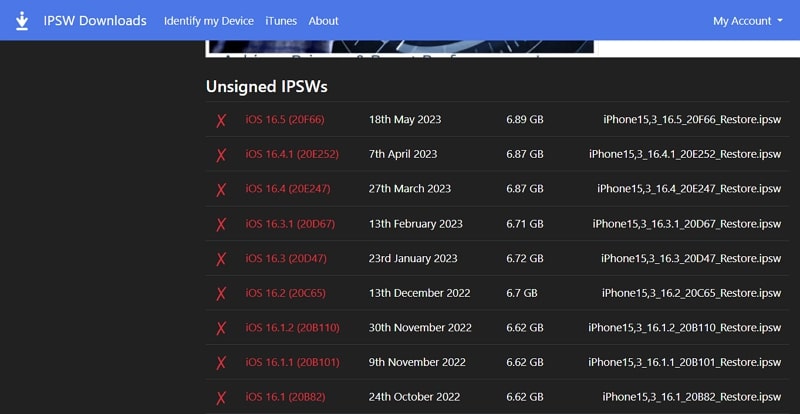
Stage 2: Get the SHSH2 Blobs
The SHSH2 blobs are the digital signature that Apple uses to sign the firmware files. If you want to get SHSH2, you will need to save it beforehand. To do that, you can use an online tool like TSS Saver. The catch of this method is that you create SHSH2 blobs when you are still running the signed version. Follow the following simplified instructions to complete this stage:
- Connect your iPhone to your computer and open the latest iTunes/Finder. Click the "Serial Number" in the device tab until the ECID number appears.
- Go to the TSS Saver website, input your ECID number, select your device, and click "Submit."
- TSS Saver will generate SHSH2 blobs for all IPSW versions. Save these blobs for later use.
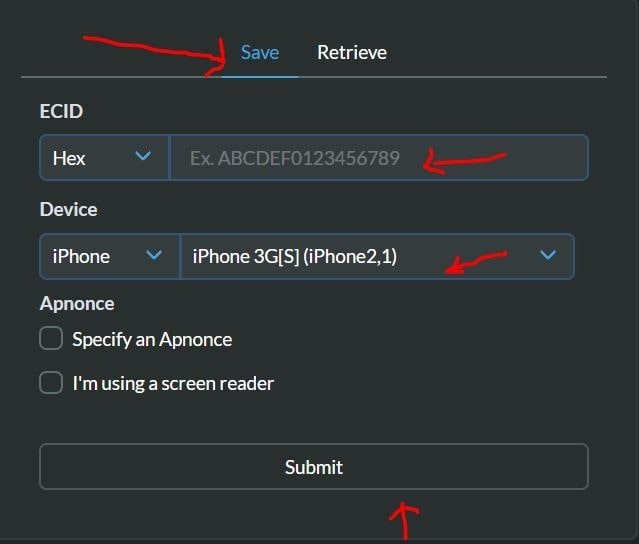
Stage 3: Use Third-Party Software for Installation
With an unsigned IPSW file and its SHSH2 blobs at hand, the last thing you need is third-party software. The recommended choice is an unsigned IPSW restore tool called FutureRestore. Once you have the tool, move all three items into one folder and use the following steps:
- Place FutureRestore, your SHSH2 blobs, and the unsigned IPSW file in one folder.
- Connect your iPhone to the computer and open Terminal (Mac) or Command Prompt (Windows).
- Drag the FutureRestore file into the Terminal/CMD, then type
-tand drag the SHSH2 blob file into the interface. - For iPhones without a SIM card, type
--latest-sep --latest-no-baseband. For devices with a SIM card, use--latest-sep --latest-baseband. - Drag the unsigned IPSW file into the Terminal/CMD, press Enter, and the installation will start.
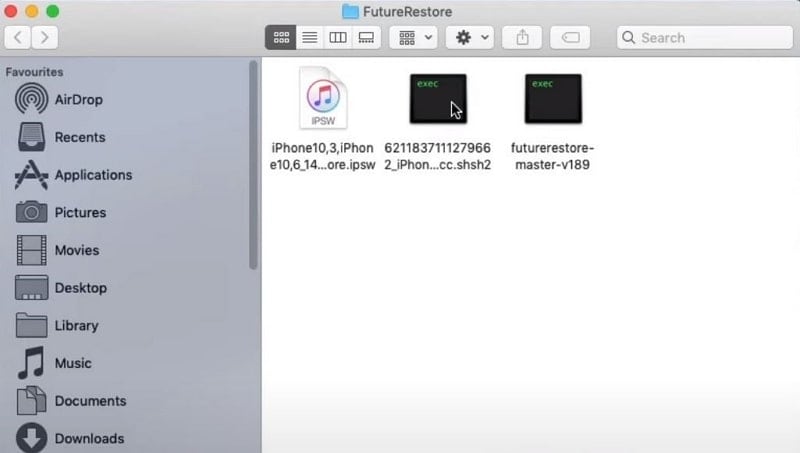
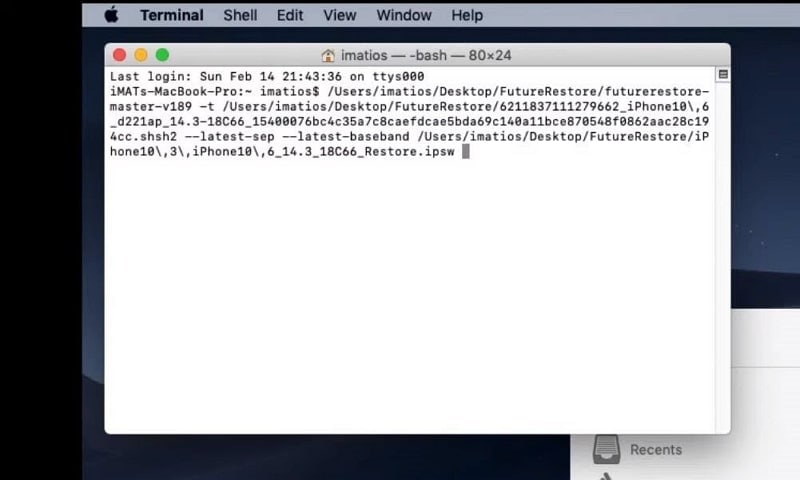
Warnings and Precautions for Users
- Risk of Bricking: Attempting to install an unsigned IPSW Beta can carry the risk of "bricking" your device. It renders the device inoperable. Proceed with extreme caution and be aware that there is no guarantee of success.
- Lack of Official Support: Installing unsigned firmware versions means you won't have access to official Apple support. In case you face any issue, you will have to sort it out on your own.
- Security and Stability Risks: Unsigned IPSW Betas are not thoroughly tested by Apple. So, they may contain bugs, security vulnerabilities, or performance issues.
- Violation of Terms: Jailbreaking and installing unsigned firmware versions may violate Apple's terms of service. It can void your device's warranty.
- Backup Your Data: Always back up your databefore attempting any firmware modifications. This is to avoid data loss.
Part 6. Switching Between Signed and Unsigned Versions
Switching between signed and unsigned versions of iOS firmware involves a careful and complex process. It can significantly impact your device's functionality and security. When moving from a signed to an unsigned IPSW, users need to find a trustworthy source. The desired custom firmware should be compatible with their specific device model. Backing up all data becomes crucial to safeguard against potential data loss.
On the other hand, switching from an unsigned to a signed IPSW requires obtaining the official Apple-signed IPSW file. You can get the desired firmware version from Apple's official sources. Throughout this process, users must be aware of potential risks and data loss considerations.
Potential Risks and Data Loss Considerations
Switching between signed and unsigned versions carries inherent risks and potential data loss. It is essential to understand and consider the following before attempting any firmware changes:
1. Data Loss
Upgrading or downgrading your device's firmware can result in data loss. Always back up your data before switching between signed and unsigned versions. It will prevent the loss of important files and settings.
2. Warranty and Official Support
Installing unsigned or jailbroken firmware may void your device's warranty. Moreover, you may no longer have access to official support channels from Apple.
3. Stability and Security
Unsigned or custom firmware may be less stable and potentially introduce security vulnerabilities. Officially signed firmware is thoroughly tested by Apple for stability and security.
4. Compatibility
Ensure the firmware versions you are switching between are compatible with your specific device model. Using incompatible firmware can lead to issues and potentially "bricking" your device.
5. Reverting to Signed Versions
Apple frequently stops signing older firmware versions. That's making it challenging to revert to signed versions after upgrading to unsigned firmware.
6. Jailbreaking Risks
If you are using jailbroken firmware, understand the risks associated with jailbreaking. It includes potential security risks and the voiding of your warranty.
Conclusion
In summary, understanding the workings of IPSW Beta and signed/unsigned versions is crucial for iOS users. IPSW Beta allows users to test upcoming iOS updates, contributing to a more refined and polished final release. The distinction between signed and unsigned IPSW versions significantly impacts device management.
Signed IPSW versions offer reliability, security, and official support. It makes them ideal for everyday users seeking a stable and seamless iOS experience. On the other hand, unsigned IPSW versions provide early access to cutting-edge features. They also offer greater customization opportunities.
FAQs
iOS 17 Topics
- iOS 17 downgrade/upgrade
- 1. Downgrade ios 17 to 16
- 2.OTA Downgrader to downgrade device
- 3.Downgrade iPadOS 17 beta/16
- 4.Downgrade Apple WatchOS 10 beta
- 5.IPSW Beta Unsigned/Signed Version
- 6.Use SHSH Blobs to downgrade
- 7.Upgrade Devices with Firmware Files
- 8.iOS 17 Developer/Beta/Official
- iOS 17 New Features
- 1. Widget to Ios 17 Lock Screen
- 2.iOS 17 Wallpaper
- 3.iOS 17 Notification Center
- 4.iOS 17 Hidden Features
- 5.iOS 17 New Emoji
- 6.Live Activities iOS 17
- 7.Fix iOS 17 Keyboard Bug
- 8.iOS 17 Haptic Keyboard Issue
- 9.iOS 17 Tips and Tricks
- 10.New Car Play of iOS 17
- 11.Customize iOS 17 Standby Mode
- 12.iOS 17 Standby Mode Not Working
- 13.Create Live Stickers on iOS 17
- 14.New Feature of iOS 17 Facetime
- iOS 17 Problems
- 1. iOS 17 Bugs, Problems and Fixes
- 2.iOS 17 Update Won't Install Issue
- 3.Camera Black Screen iOS 17 Update
- 4.iOS 17 Apps Crashing
- 5.Charging Slow After iOS 17 Update
- 6.Stuck on Verifying Update to iOS 17
- 7.Overheating After iOS 17 Update
- 8.iPhone Freezing After iOS 17 Update
- 9.iOS 17 Battery Drain
- 10.iPhone Slow After iOS 17 Update
- 11.Stuck on Estimating Time Remaining
- 12.Recover Lost Data after Update

















James Davis
staff Editor
Generally rated4.5(105participated)