
How to Use Live Activities on iOS 17 with Simple Steps
Aug 27, 2025 • Filed to: Phone Repair Solutions • Proven solutions
Have you ever wished you could easily track the time it takes for your food delivery to arrive? Or perhaps you're a sports fan who wants to stay up-to-date with live football scores? Well, they are all possible with Live Activities.
iOS 17 introduces a range of new features, one of which is the StandBy mode. This mode allows your iPhone to display the time, a calendar, personalized photos, and of course, Live Activities.
But what exactly is this Live Activities feature? If you're discovering this for the first time, don't worry. We're here to help you understand it better. Let's continue and explore Live Activities on iOS 17 further.
Part 1: What Are Live Activities on iOS 17
Live Activities is an iPhone feature that lets you easily keep tabs on ongoing events or tasks in a snap. This nifty addition allows you to showcase real-time information directly from your app. It's designed to make it super simple for people to keep track of ongoing events or tasks in a single glance.
Live Activities is exclusive only to iOS. It's not yet available in macOS, tvOS, visionOS, or watchOS. It appears in highly visible locations and extends your app's reach to the Lock Screen, in the Dynamic Island, and as an overlay at the top of the screen.
Here's a glimpse at how to use Live Activities iOS 17:
- Real-Time Lock Screen Notifications:Experience real-time notifications directly on your Lock Screen. This means you can stay informed without even needing to open the app.
- Stay Up-to-date: Check for updates and important information with a quick glance at your Lock Screen.
- Interactive Elements: Engage with your app's Live Activities using interactive buttons and toggles. This enhances your ability to actively participate and control certain aspects right from these dynamic displays.
In essence, Live Activities revolutionize how users interact with your app's real-time information by making it accessible and interactive through various touchpoints within the iOS ecosystem. It facilitates live updates for sports scores, flight tracking, timers, music playback, and Uber ride progress, among other things.
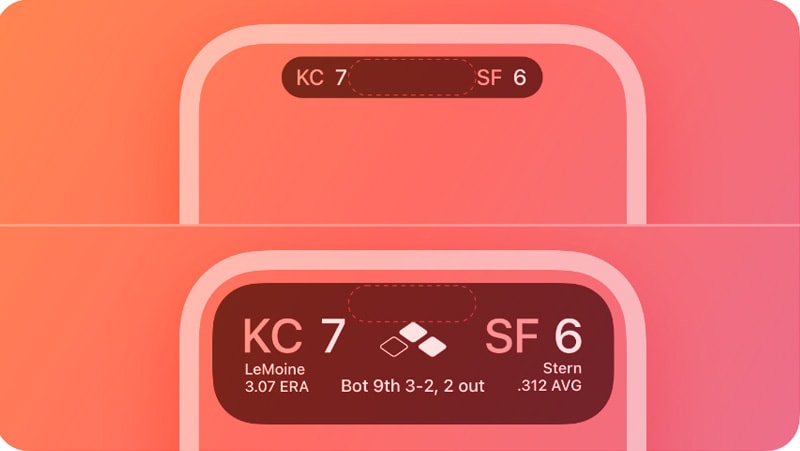
Part 2: How To Enable Live Activities on iOS 17
Now you are getting a glimpse of what Live Activities is. If you're curious to give it a go, open your iPhone Settings and follow this instruction.
How to enable Live Activities iOS 17 with easy steps:
- Step 1: Select Face ID & Passcode on the Settings.
- Step 2: Input your passcode to proceed.
- Step 3: Scroll through the options and locate "Allow Access When Locked," then switch on the Live Activities setting.
Now you're all set to try out the Live Activities feature!
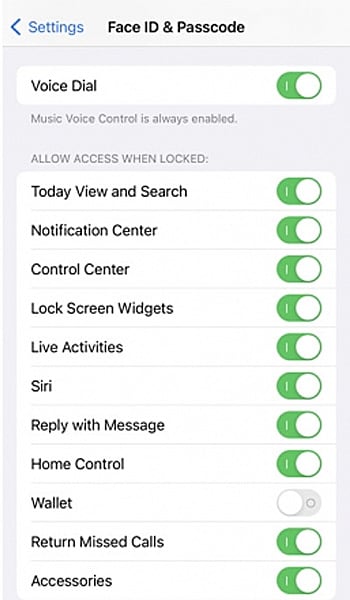
Part 3: Which Apps Support Live Activities
Live Activities are revolutionizing how we interact with apps, making tasks more intuitive and information more accessible. Should you update your iPhone to the latest iOS 17, you can try out even more apps that support iOS 17 Live Activities function.
These apps show us that there's always room to innovate, making our digital experiences more seamless and engaging than ever before:
1) Clock
The Clock app that we've all used on our iOS devices takes a leap forward with Live Activities. Now, not only can you set timers, but you can also see them ticking away in real time on your Lock Screen or the Dynamic Island.
For those who regularly rely on the app to manage their time, this enhancement significantly streamlines the user experience. There's no need to open the application to monitor the timer's progress; all the relevant information is conveniently accessible on your Lock Screen or Dynamic Island.
2) Calzy
Calzy, the sleek calculator app, embraced Live Activities early on. With its elegant design and broad capabilities, Calzy lets you stay on top of your calculations while seamlessly moving between different apps and screens. Multitasking has never been smoother.
3) Forest
Forest takes a novel approach to productivity by motivating task completion through virtual tree planting. With Live Activities, you can now watch your trees flourish right from your lock screen, adding a touch of nature to your day.
4) Park Mobile
Park Mobile app offers a convenient solution for managing parking activities. With this app, you can effortlessly find or pay for parking sessions directly from your iPhones.
If you often rely on this app, you might already know that Park Mobile has already been keeping users punctual with push notifications. And now, with iOS 17 Live Activities, you'll enjoy a real-time countdown right on your screen. No more frantic meter checks—just smooth and intuitive parking management.
5) Uber: Navigating Your Journey
Travel and delivery applications, such as Uber, also use the convenience of Live Activities to enhance user experience. With the integration of the Dynamic Island widget, users gain access to real-time trip progress, driver information, and even pickup countdowns. Now, keeping track of your ride is as easy as a quick glance.
6) Flighty: Soaring through Flight Updates
Flighty, a live flight tracker, stands out for its detailed maps and timely notifications. Live Activities takes flight tracking to new heights, allowing you to follow your journey in real time. If you turn on Live Activities in iOS 17, gate changes, delays, and more are at your fingertips, ensuring a smoother travel experience.
7) Fotmob: Stay Updated with Your Favourite Football Match
Sports enthusiasts have reason to celebrate as FotMob integrates Live Activities into the app, elevating the experience of following closely contested matches.
By enabling the Live Activities, you're no longer confined to checking the score intermittently or wondering about the latest developments on the field. The app's innovation enables you to stay seamlessly connected to the action as it happens.
8) MLB App: Home Run for Live Scores
Baseball lovers can keep track of their favourite teams with the MLB app's Live Activities integration. Get real-time updates on scores, innings, pitch counts, and more. The Dynamic Island widget ensures you're always in the loop.
9) NBA App: Slam Dunk of Live Stats
For basketball fans, the NBA app introduces Live Activities for tracking live game scores and featured statistics. Stay engaged with the game, even when you're not actively using the app.
10) Slopes: Riding the Adventure
Slopes, the ski and snowboard app, combines live GPS tracking with Live Activities. Now, you can effortlessly monitor your elevation, distance, time and even check in on friends hitting the slopes, all from your lock screen.
11) Gentler Streaks: Wellness at a Glance
Gentler Streaks is a personalized fitness app focusing on maintaining a healthy balance between physical activity and rest. The app responds to the user's readiness and suggests daily workout actions tailored to their individual needs.
With Live Activities, all the essential information is seamlessly displayed right on your screen. As you engage in your fitness routines, you can effortlessly keep an eye on how far you've come, how many calories you've burned, or how your heart rate is responding to the exercise.
12) Money Coach: Navigating Finances Wisely
Managing finances gets a boost with Live Activities in Money Coach. Keep an eye on your real-time spending against budgets and historical data, fostering awareness and better financial decisions.
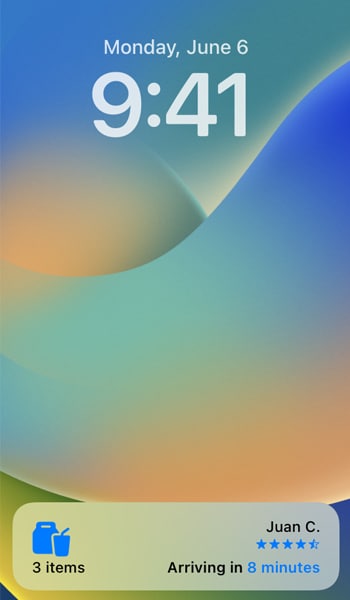
Bonus: How to Fix iPhone Failed to Update to iOS 17/18/26
Many users rushed to upgrade their devices to iOS 17/18/26 in order to experience its new features, but some of them failed during the dpdate process. If you're struggling with updating your iPhone to iOS 17/18/26 and can't join in on the exciting live activities, we've got a solution: Dr.Fone's iOS System Repair. This software is here to help you get past the update hiccup and enjoy all the new features.
Wondershare Dr.Fone stands as an all-in-one software solution that covers a range of functionalities:

Dr.Fone - System Repair (iOS)
Repair iOS System Errors Without data loss.
- Only fix your iOS to normal, no data loss at all.
- Fix various iOS system issues stuck in recovery mode, white Apple logo, black screen, looping on start, etc.
- Downgrade iOS without iTunes at all.
- Work for all iPhone/iPad/iPod Touch, running on all iOS versions
- Repair more than 150 iOS system issues without risking your data
- Update iOS safely without needing to jailbreak your device
- Easy access to DFU and recovery mode for free
- User-friendly, and no need for any technical skills to use it
- iOS 17 public beta support
How to resolve iOS 17/18/26 update failure on iPhone using Dr.Fone:
- Step 1: Launch Dr.Fone iOS System Repair
Begin by downloading and installing the Wondershare Dr.Fone software on your computer. Once installed, open the program and select the "System Repair" option from the menu.

- Step 2: Choose "Standard Repair" Mode
Opt for the "Standard Repair" mode within Dr.Fone. This mode ensures a secure repair process that doesn't compromise any of your iPhone's data.

- Step 3: Enter Recovery Mode
Follow the on-screen instructions provided by Dr.Fone to put your iPhone into Recovery Mode. This step is crucial for the repair process to be effective.

- Step 4: Device Identification and Firmware Download
With your iPhone in Recovery Mode, Dr.Fone will automatically identify the specific model of your device and its current iOS version. Subsequently, the software will proceed to download the latest iOS firmware that is tailored to your iPhone's configuration.

- Step 5: Initiate iOS System Repair
Once the appropriate firmware has been downloaded through Dr.Fone, you can kickstart the iOS system repair procedure. This is achieved by clicking on the "Repair Now" button within the software.

Conclusion
iOS 17 has upgraded its Live Activities feature, changing how users interact with real-time information in apps. With Live Activities, users receive instant lock screen notifications, stay informed with a glance, and actively engage through interactive controls. Enabling this feature is a breeze, with numerous apps embracing this innovation.
From monitoring timers and flight updates to tracking sports scores and fitness progress, Live Activities enriches the user experience by seamlessly integrating real-time data into their daily routines. Now is your cue to try out the fantastic feature of Live Activities in iOS 17!
iOS 17 Topics
- iOS 17 downgrade/upgrade
- 1. Downgrade ios 17 to 16
- 2.OTA Downgrader to downgrade device
- 3.Downgrade iPadOS 17 beta/16
- 4.Downgrade Apple WatchOS 10 beta
- 5.IPSW Beta Unsigned/Signed Version
- 6.Use SHSH Blobs to downgrade
- 7.Upgrade Devices with Firmware Files
- 8.iOS 17 Developer/Beta/Official
- iOS 17 New Features
- 1. Widget to Ios 17 Lock Screen
- 2.iOS 17 Wallpaper
- 3.iOS 17 Notification Center
- 4.iOS 17 Hidden Features
- 5.iOS 17 New Emoji
- 6.Live Activities iOS 17
- 7.Fix iOS 17 Keyboard Bug
- 8.iOS 17 Haptic Keyboard Issue
- 9.iOS 17 Tips and Tricks
- 10.New Car Play of iOS 17
- 11.Customize iOS 17 Standby Mode
- 12.iOS 17 Standby Mode Not Working
- 13.Create Live Stickers on iOS 17
- 14.New Feature of iOS 17 Facetime
- iOS 17 Problems
- 1. iOS 17 Bugs, Problems and Fixes
- 2.iOS 17 Update Won't Install Issue
- 3.Camera Black Screen iOS 17 Update
- 4.iOS 17 Apps Crashing
- 5.Charging Slow After iOS 17 Update
- 6.Stuck on Verifying Update to iOS 17
- 7.Overheating After iOS 17 Update
- 8.iPhone Freezing After iOS 17 Update
- 9.iOS 17 Battery Drain
- 10.iPhone Slow After iOS 17 Update
- 11.Stuck on Estimating Time Remaining
- 12.Recover Lost Data after Update



















Daisy Raines
staff Editor
Generally rated4.5(105participated)