4 Ways To Recover Lost Data After iOS 17 Update
Aug 27, 2025 • Filed to: Data Recovery Solutions • Proven solutions
The iOS 17 update is a significant update that brings a lot of new features and improvements. But what if you lose some of your data, such as phone contacts, in the process? Don't worry.
There are various ways and iOS data recovery tools, for example, Wondershare Dr.Fone to help you regain your lost data, such as contacts after the iOS 17 update. But before you do that, it's important to understand why data loss can happen during an iOS update.
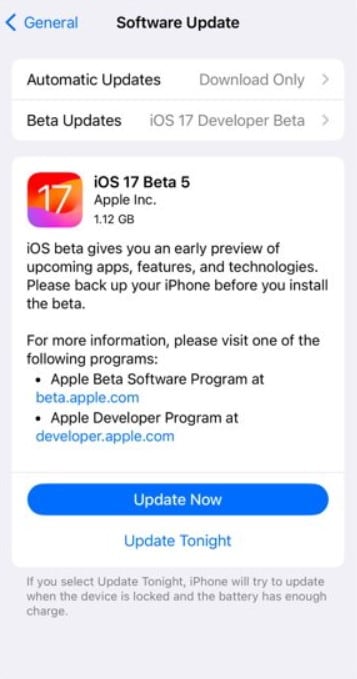
Part 1: Reasons for Contacts and Other Data Lost After the iOS 17 Update
The iOS 17 update is a significant upgrade for your iPhone. But it may lead to unintended consequences, such as lost data. If you're careless, you could lose all your important files like contact information. Here are several common reasons that can account for this inconvenience.
Software Glitches
Software glitches are one of the primary culprits behind lost data after the system update. Sometimes, the update process itself may not go as smoothly as expected. It leads to unintended results, including contacts missing after the iPhone update.
Storage Issues
If your device has insufficient storage space, that can also trigger lost contacts after the iOS 17 update. Why? iOS 17 requires a certain amount of free space to function optimally. Failing to meet this requirement could result in data losses.
Interruptions During Update
Another reason for lost data after the system update could be interruptions during the update process. It could occur due to a sudden loss of power, an unstable internet connection, or an unexpected interruption initiated by the user. These interruptions can disrupt the data transfer process and lead to data loss.

Many of you want to avoid encountering iPhone loss of data after an update to iOS 17. To minimize the risk, addressing these factors before updating is crucial. But what should you do if you've lost data, like contacts, after the update? Continue reading to find effective recovery solutions.
Part 2: Methods To Recover Lost Data After the iOS 17 Update
If you've recently updated your iPhone to iOS 17 and noticed that data such as contacts are missing, don't panic! There are a few ways you can do to try to get them back.
Recover iPhone Lost Data Using iTunes or Finder
iTunes is Apple's official software for managing and backing up iOS devices. It's also a powerful tool for recovering an iPhone's lost data after the iOS 17 update. When you lose data on your device, iTunes can help retrieve it.
How does it work? iTunes creates regular backups of your device's data when connected to your desktop. So, if you lose a photo, contact, or text message, you can restore it from a previous backup.
- For macOS 10.14 or earlier / Windows:Click the Device icon in the top left navigation pane of the iTunes app. Then, click Summary in the Settings section, and click Restore Backup.
- For macOS 10.15 or later:Open the Finder and select your device in the Locations Next, click Restore Backup.

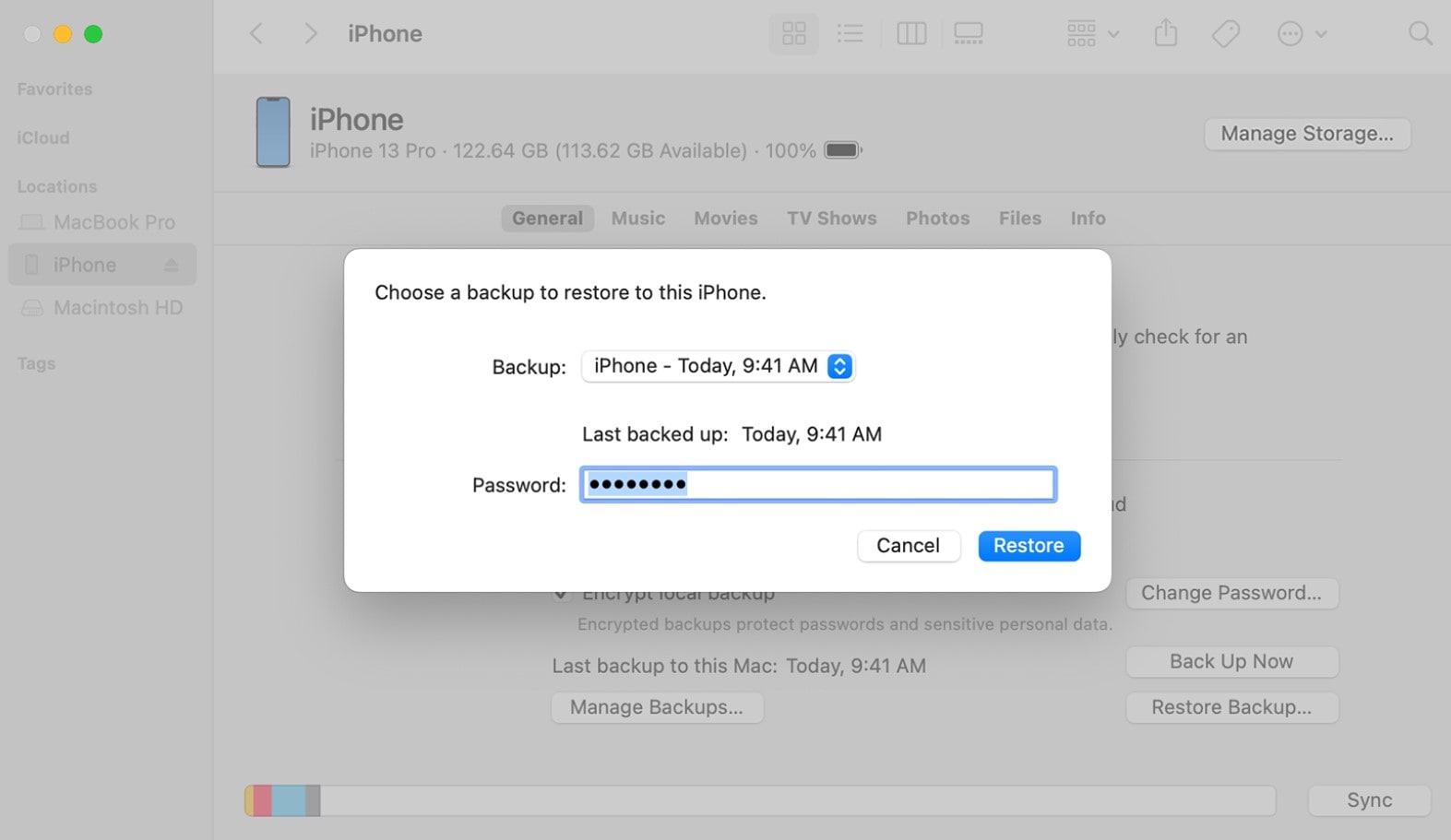
Recover iPhone Lost Data Using iCloud
iCloud is Apple's cloud-based service that automatically backs up your data. That means you don't have to plug your device into your computer. Here's how to retrieve your lost contacts after the iOS 17 update in iCloud:
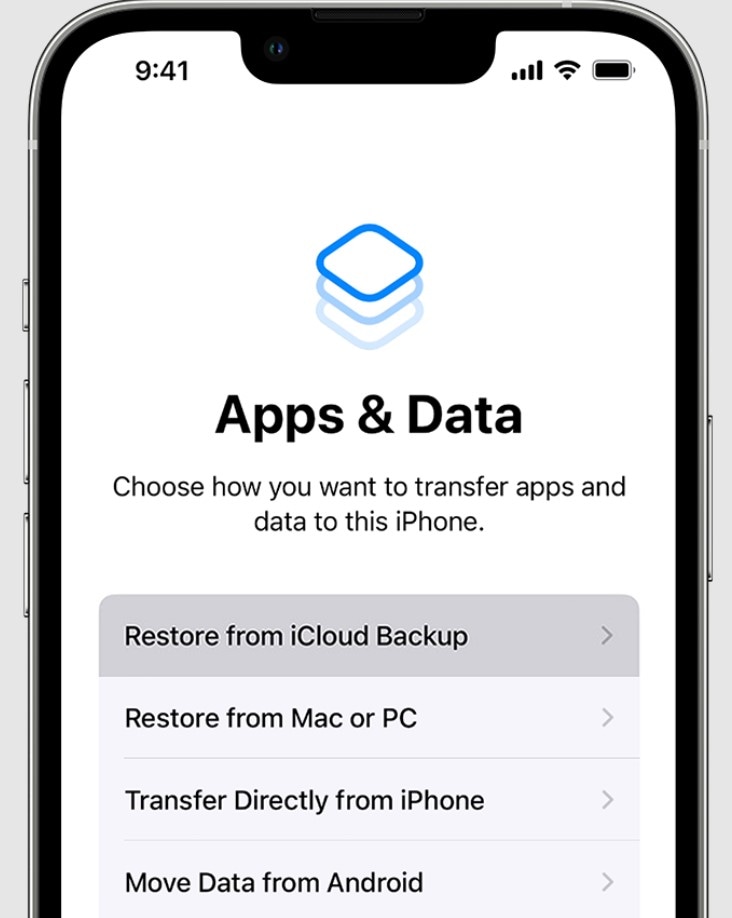
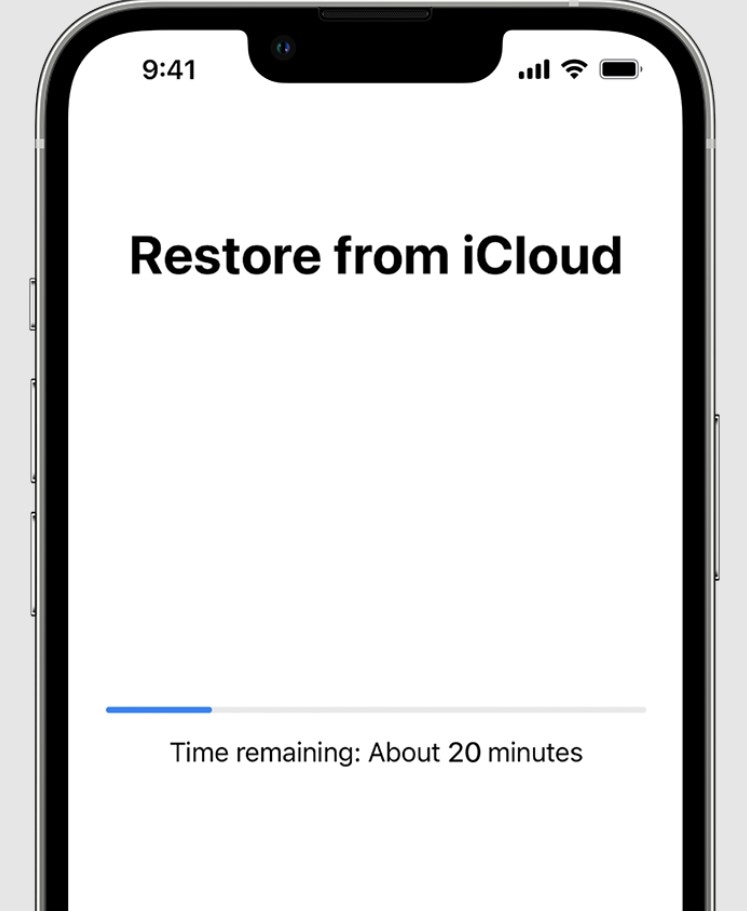
Import iPhone Lost Contacts From SIM Card to Your iPhone
If you still miss some contacts after updating your iPhone, you may want to try importing them from your SIM card. But it is only possible if you had them saved on your SIM card before the update.
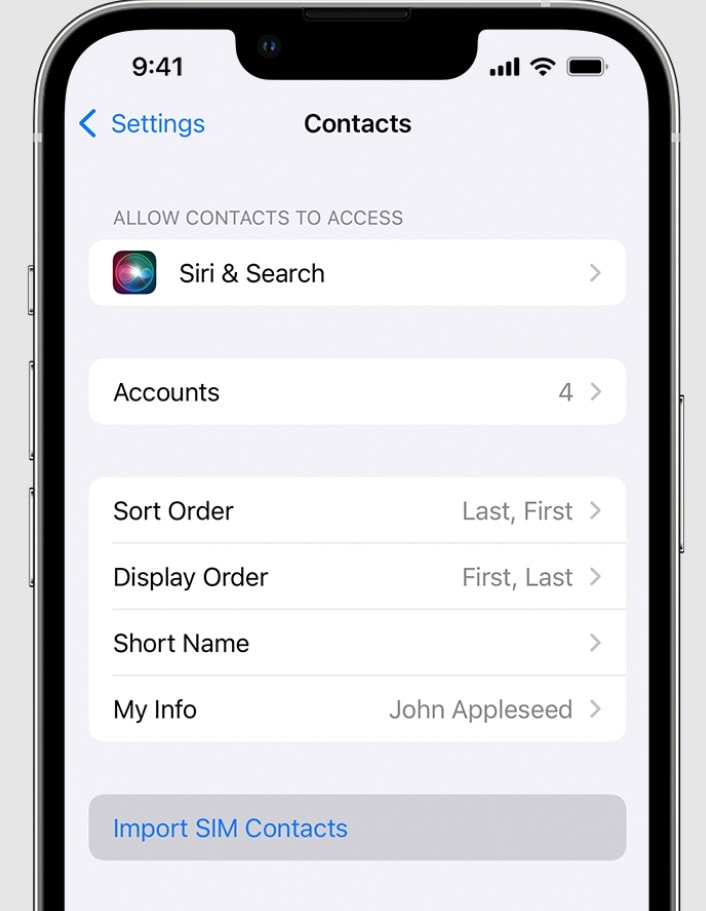
Recover iPhone Lost Data Using Wondershare Dr.Fone – iOS Data Recovery
What if you forgot to create a backup? Fret not! There is a powerful data recover tool to help you out-Wondershare Dr.Fone. Dr.Fone has a data recovery function that can help you regain lost contacts, notes, messages, and more directly from your iPhone. It can even retrieve data from iTunes and iCloud backups. Even if you lost your data after updating to iOS 17, Dr.Fone can still help you regain it.
The recovery process is simple and easy to follow, even for beginners. Here's how to restore your data from your device without backups:







Tip:
Filter the results on the drop-down list in the upper navigation pane and select Show all, Only show the deleted, or Only show the existing.



Part 3: Additional Tips for iPhone Data Recovery and Prevention
Recovering lost data after the iOS 17 update is one thing. But it's even better to prevent such data losses from happening in the first place. Here are some practical tips to help you safeguard your iPhone data and ensure a smoother experience with future updates:
Regularly Back Up Your iPhone
Regular backups ensure your data is safe even if something goes wrong during an update. Use iCloud or iTunes to back up your iPhone. iCloud can automatically back up your data when connected to Wi-Fi, while iTunes provides manual control. Make sure your backups are up-to-date before performing any iOS updates.

Manage Your Storage Wisely
Running out of your phone's storage space can lead to data loss during an update. Periodically review and delete unnecessary apps, photos, and videos. Offload apps you rarely use and consider investing in more storage if needed.
Stay Informed About iOS Releases
Being aware of upcoming iOS updates can help you prepare and reduce the risk of data loss. Keep an eye on Apple's announcements and release schedules. Before updating, check online forums and user feedback for any reported issues with the latest iOS version.
Use Third-Party Data Recovery Software
Be cautious and use trusted sources when selecting third-party software. A reliable third-party data recovery tool like Wondershare Dr.Fone can be a lifesaver if all else fails. Follow the software's instructions for data recovery.
Conclusion
The methods introduced in this article are usually effective when dealing with iPhone data loss. Among them, Dr.Fone's data recovery tool proves to be invaluable if you lose data after the iOS 17 update.
Not only can Dr.Fone help you recover your missing contacts and various other data types. But Dr.Fone also provides a convenient option to back up your iPhone data before updating to the latest iOS. It is a smart move for those with limited storage for backups.
If you can't still recover your data, contact Apple Support for help. They may be able to help you or offer you other solutions. The sooner you start the recovery process, the more likely you'll recover your missing files.
iOS 17 Topics
- iOS 17 downgrade/upgrade
- 1. Downgrade ios 17 to 16
- 2.OTA Downgrader to downgrade device
- 3.Downgrade iPadOS 17 beta/16
- 4.Downgrade Apple WatchOS 10 beta
- 5.IPSW Beta Unsigned/Signed Version
- 6.Use SHSH Blobs to downgrade
- 7.Upgrade Devices with Firmware Files
- 8.iOS 17 Developer/Beta/Official
- iOS 17 New Features
- 1. Widget to Ios 17 Lock Screen
- 2.iOS 17 Wallpaper
- 3.iOS 17 Notification Center
- 4.iOS 17 Hidden Features
- 5.iOS 17 New Emoji
- 6.Live Activities iOS 17
- 7.Fix iOS 17 Keyboard Bug
- 8.iOS 17 Haptic Keyboard Issue
- 9.iOS 17 Tips and Tricks
- 10.New Car Play of iOS 17
- 11.Customize iOS 17 Standby Mode
- 12.iOS 17 Standby Mode Not Working
- 13.Create Live Stickers on iOS 17
- 14.New Feature of iOS 17 Facetime
- iOS 17 Problems
- 1. iOS 17 Bugs, Problems and Fixes
- 2.iOS 17 Update Won't Install Issue
- 3.Camera Black Screen iOS 17 Update
- 4.iOS 17 Apps Crashing
- 5.Charging Slow After iOS 17 Update
- 6.Stuck on Verifying Update to iOS 17
- 7.Overheating After iOS 17 Update
- 8.iPhone Freezing After iOS 17 Update
- 9.iOS 17 Battery Drain
- 10.iPhone Slow After iOS 17 Update
- 11.Stuck on Estimating Time Remaining
- 12.Recover Lost Data after Update

















Daisy Raines
staff Editor