4 Effective Solutions for Haptic Keyboard Issues on iOS 18/26 Beta
Aug 27, 2025 • Filed to: Phone Repair Solutions • Proven solutions
If you enjoy feeling the keys as you type on your iPhone, you must love the haptic keyboard feature on your iPhone.
We first get to experience the haptic keyboard on iOS 17. Since then, using the haptic keyboard has added a new layer of engagement. Each tap on the virtual keys gives a subtle physical sensation, making your typing experience more lively.
So today, let’s look at how the haptic keyboard works, its advantages, how to turn it on, and ways to address any issues that might arise.
Part 1: Haptic Keyboard Overview and How It Works
The haptic keyboard on iOS 17 and iOS 18/26 beta is a feature you can choose to enable; it isn't activated by default. This feature uses the Taptic Engine to create a subtle vibration when you tap a key on the keyboard. Each key press during typing offers a physical confirmation that the key has been pressed.
Also, unlike keyboard sounds, which many users turn off quickly, this sensation also works when your iPhone is in silent mode. This addition proves quite useful for iPhone users, yet it's important to be aware that it comes with both benefits and limitations.
Benefits:
- Enhanced accessibility: The haptic keyboard is particularly valuable for individuals with visual impairments. The tactile feedback serves as a guiding cue, aiding those with difficulty seeing the screen or discerning keypresses.
- Sensory engagement:Beyond regular typing, the haptic keyboard enriches the experience of playing games and using apps by providing a tactile response. It makes these activities even more immersive.
Drawbacks:
- Battery heat: Apple has cautioned about the potential impact on battery life due to the haptic feedback feature. While the effect might be relatively minor, frequent and extended use could gradually reduce battery performance.
Part 2: How to Enable the Haptic Keyboard on iOS 17/18/26
Learning how to activate the haptic keyboard on your iPhone is your ticket to this enhanced typing experience! With just a few taps in your device settings, you can start activating the tactile feedback while you type. Let's dive into the easy guide for enabling the haptic keyboard on iOS 17.
- Step 1: Launch the iPhone Settings
- Step 2: Navigate to Sound and Haptics.
- Step 3: Choose Keyboard Feedback.
- Step 4: Toggle the Haptic switch to enable the feature.
For enabling the haptic keyboard on iOS 18/26 beta, the steps are still pretty much the same.
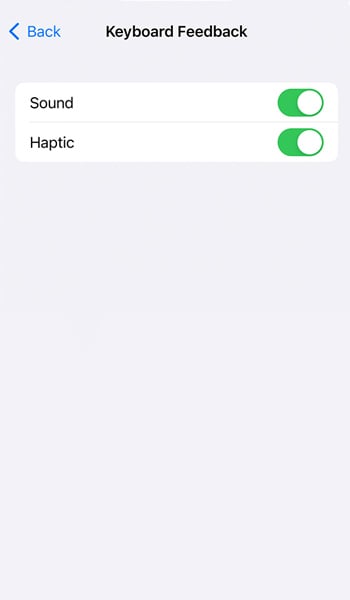
Part 3: Issues with Haptic Keyboard in iOS 17 and iOS 18/26
While the haptic keyboard feature promises a more engaging typing experience, you also need to be aware of potential issues that you might encounter. We'll discuss some common problems along with their causes:
1) Haptic keyboard not working at all
Some users might experience a problem where their iOS 17 haptic keyboard not working at all, meaning they don't feel any vibration while typing. This can happen due to software issues, conflicts within the device, or incorrect settings that stop the haptic feedback from functioning.
2) Not working in some apps or situations
Some users are facing an issue where the haptic keyboard doesn't work in certain apps or situations. Sometimes it doesn't work at all or only works now and then. This irregular behaviour could be due to compatibility problems with specific apps or conflicts caused by settings that affect the haptic feedback.
3) Draining the battery or causing overheating
iPhone users may notice that turning on the haptic keyboard feature results in higher battery usage. In some cases, it can even overheat the device. Actually, the consistent haptic vibrations demand additional energy. As a result, it can lead to more rapid battery consumption and elevated device temperatures, especially during prolonged usage periods.
4) Interfering with other sounds or vibrations
Sometimes, users might face a problem where the vibrations from the haptic keyboard start messing with other things on the device, leading to vibrations and sounds that weren't intended. Such situations can arise due to conflicts between the haptic feedback and other functions such as ringtones or notifications.

After learning the issues that often arise while enabling the haptic keyboard, you might be wondering how serious these problems really are. You could be asking yourself if it's a good idea to go ahead and use it or if there are risks involved.
It's totally normal to be cautious and consider how these potential problems could affect your device. However, people's experiences can differ. We also provide you with some solutions in case you are experiencing these issues.
Part 4: Solutions to Fix Haptic Keyboard Issues on iPhone
If you come across any of the previously discussed issues or encounter new problems after updating to the haptic keyboard on iOS 18/26 beta, you can give these solutions a try. It's always a good idea to troubleshoot and see if you can resolve the problems on your own before seeking further assistance.
Solution 1: Make sure you have updated to the latest version of iOS
Having the most recent iOS version can often resolve compatibility issues and bugs, including those related to the haptic keyboard. New updates frequently come with fixes that address various problems. Follow these steps to check and update your iOS:
- Step 1: Locate and tap on your iPhone "Settings" from your home screen
- Step 2: Scroll down and select "General" > "Software Update" to check if there's a new iOS version available.
- Step 3: If an iOS update is available, tap "Download and Install" to proceed. Make sure you're connected to Wi-Fi and have sufficient battery life.
After the download is complete, tap "Install" to initiate the installation process. Once the iOS installation is finished, your device will restart. After it powers up again, check if the haptic keyboard issues have been resolved.
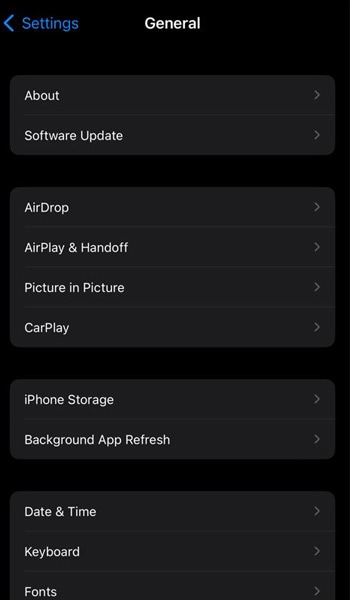
Solution 2: Check and reset the keyboard settings
Other than making sure you have updated to the latest iOS, you can check if you have properly set the haptic keyboard settings and reset it if necessary.
Here’s how to check and reset the haptic keyboard iOS 18/26 beta settings:
- Step 1: Access the iPhone Settings.
- Step 2: Go to Sounds & Haptics > Keyboard Feedback.
- Step 3: Activate the Haptic option if it's currently inactive.
To perform a reset, start by turning off Haptic, then wait briefly before reactivating it.
Solution 3: Reset iPhone settings
Resetting your device's settings can sometimes help resolve persistent issues. Here's how you can do it:
- Step 1: Open "Settings" > "General."
- Step 2: Scroll and select "Reset."
- Step 3: Choose "Reset All Settings." You might need to enter your device passcode.
- Step 4: Confirm the action, and the process will begin to reset all settings to default. See if it solves the issue.
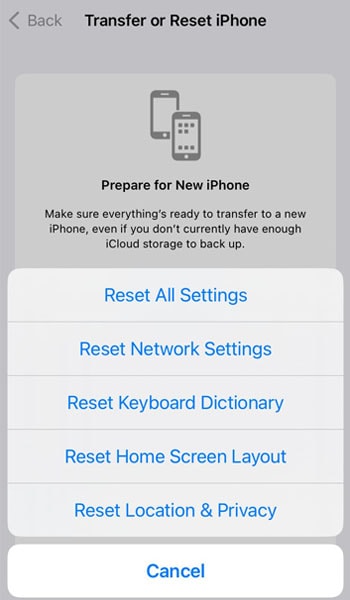
Solution 4: Repair the iOS system using Dr. Fone's system repair tool
If the solutions above haven't successfully resolved the issue, it's possible that a more complex problem could be at play. In such cases, you might want to consider using Dr.Fone's System Repair tool to tackle the problem head-on.
Dr.Fone System Repair tool is designed to handle more complex iOS system problems that might not be easily resolved through regular troubleshooting methods. This tool can be particularly useful when dealing with issues like persistent software glitches, unresponsive features, or other deep-seated problems affecting the overall functionality of your device, including the haptic keyboard.

Dr.Fone - System Repair (iOS)
Repair iOS System Errors Without data loss.
- Only fix your iOS to normal, no data loss at all.
- Fix various iOS system issues stuck in recovery mode, white Apple logo, black screen, looping on start, etc.
- Downgrade iOS without iTunes at all.
- Work for all iPhone/iPad/iPod Touch, running on all iOS versions
If your haptic keyboard is not working on iOS 18/26, try solving the issue and follow the steps below:
- Step 1: Launching Dr.Fone iOS System Repair Software
To begin, start by downloading and installing the Wondershare Dr.Fone software onto your computer. Once the installation process is finished, open the software and navigate to the "System Repair" section. From there, select "iOS System Repair."

- Step 2: Selecting "Standard Repair" Mode
Inside the Dr.Fone software interface, opt for the mode known as "Standard Repair." This mode guarantees a secure repair process that won't compromise any data stored on your iPhone.

- Step 3: Activating Recovery Mode
Adhere to the step-by-step instructions provided by Dr.Fone to put your iPhone into Recovery Mode. This step is essential to ensure an effective repair procedure.

- Step 4: Device Identification and Firmware Retrieval
While your iPhone is in Recovery Mode, the Dr.Fone software will automatically detect your device's specific model and its current iOS version. Subsequently, the software will proceed to download the latest iOS firmware that is tailored to your iPhone's configuration.

- Step 5: Initiating the iOS System Repair
After the appropriate firmware has been successfully downloaded through Dr.Fone, you can initiate the process of repairing the iOS system. This can be accomplished by clicking the "Repair Now" button within the software interface.

Conclusion
The haptic keyboard on iOS 17 is a special feature that you can turn on if you want. It works by using the Taptic Engine to give a gentle buzz when you tap a key on the keyboard. This physical confirmation enhances your typing experience.
While this can be beneficial for iPhone users, it's essential to recognize that it also comes with limitations. You might also encounter some issues even after updating your iPhone to the latest iOS 18/26.
Should that happen, there are a few solutions you can try. One is to check and reset your iPhone's settings to default. Or, if that doesn't work, you can use a more advanced solution like the Dr.Fone iOS system repair tool.
iOS 17 Topics
- iOS 17 downgrade/upgrade
- 1. Downgrade ios 17 to 16
- 2.OTA Downgrader to downgrade device
- 3.Downgrade iPadOS 17 beta/16
- 4.Downgrade Apple WatchOS 10 beta
- 5.IPSW Beta Unsigned/Signed Version
- 6.Use SHSH Blobs to downgrade
- 7.Upgrade Devices with Firmware Files
- 8.iOS 17 Developer/Beta/Official
- iOS 17 New Features
- 1. Widget to Ios 17 Lock Screen
- 2.iOS 17 Wallpaper
- 3.iOS 17 Notification Center
- 4.iOS 17 Hidden Features
- 5.iOS 17 New Emoji
- 6.Live Activities iOS 17
- 7.Fix iOS 17 Keyboard Bug
- 8.iOS 17 Haptic Keyboard Issue
- 9.iOS 17 Tips and Tricks
- 10.New Car Play of iOS 17
- 11.Customize iOS 17 Standby Mode
- 12.iOS 17 Standby Mode Not Working
- 13.Create Live Stickers on iOS 17
- 14.New Feature of iOS 17 Facetime
- iOS 17 Problems
- 1. iOS 17 Bugs, Problems and Fixes
- 2.iOS 17 Update Won't Install Issue
- 3.Camera Black Screen iOS 17 Update
- 4.iOS 17 Apps Crashing
- 5.Charging Slow After iOS 17 Update
- 6.Stuck on Verifying Update to iOS 17
- 7.Overheating After iOS 17 Update
- 8.iPhone Freezing After iOS 17 Update
- 9.iOS 17 Battery Drain
- 10.iPhone Slow After iOS 17 Update
- 11.Stuck on Estimating Time Remaining
- 12.Recover Lost Data after Update



















Daisy Raines
staff Editor
Generally rated4.5(105participated)