
Fixing iOS 17/18/26 Update Stuck on Estimating Time Remaining Issue
Aug 27, 2025 • Filed to: Phone Repair Solutions • Proven solutions
If you're an iPhone user, you're probably aware of the excitement of each iOS update. These updates bring new features and improved performance to your beloved device. However, there's a common frustration that some users encounter when attempting to update to iOS 17/18/26. And that's an iPhone getting stuck on the "Estimating Time Remaining" phase.
Thankfully, this article will delve into the importance of fixing one of the users' most prevalent issues while updating the system. After all, resolving this problem quickly is vital to enjoy all the benefits of the latest iOS version.
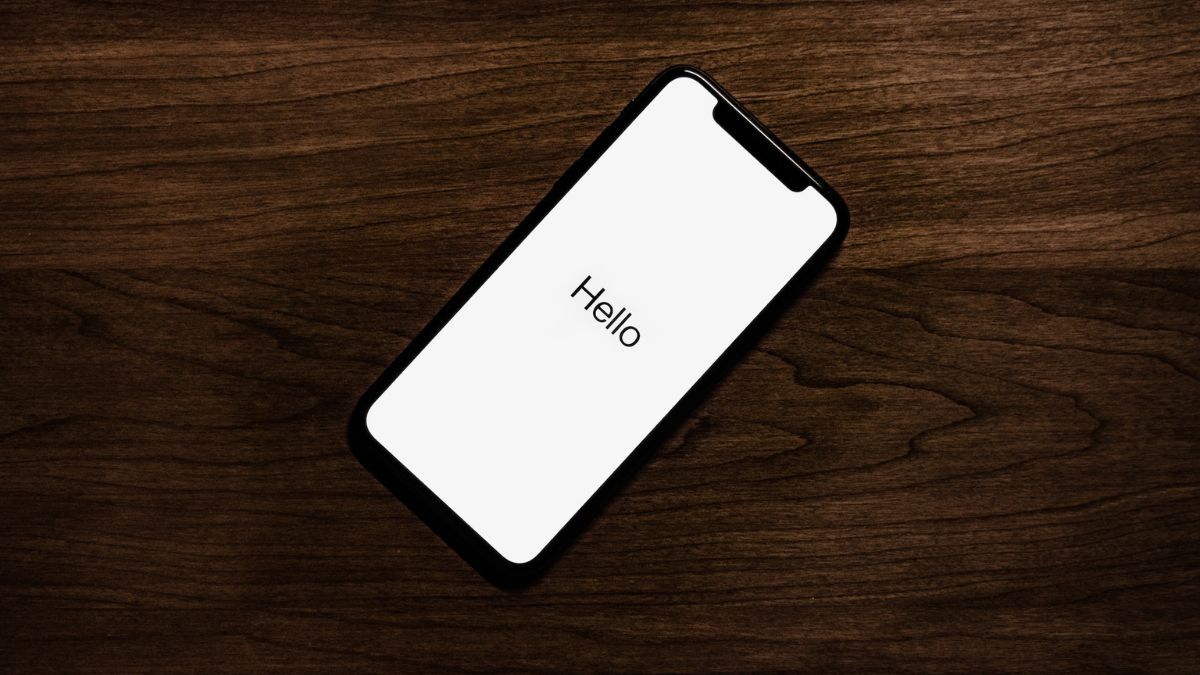
Part 1: "Estimating Time Remaining" Issue Explained
You may notice your device getting stuck on “Estimating Time Remaining" during an iPhone iOS 17/18/26 update”. It can be frustrating, yes. So. let's break down what this phase means and why it can occasionally cause problems.
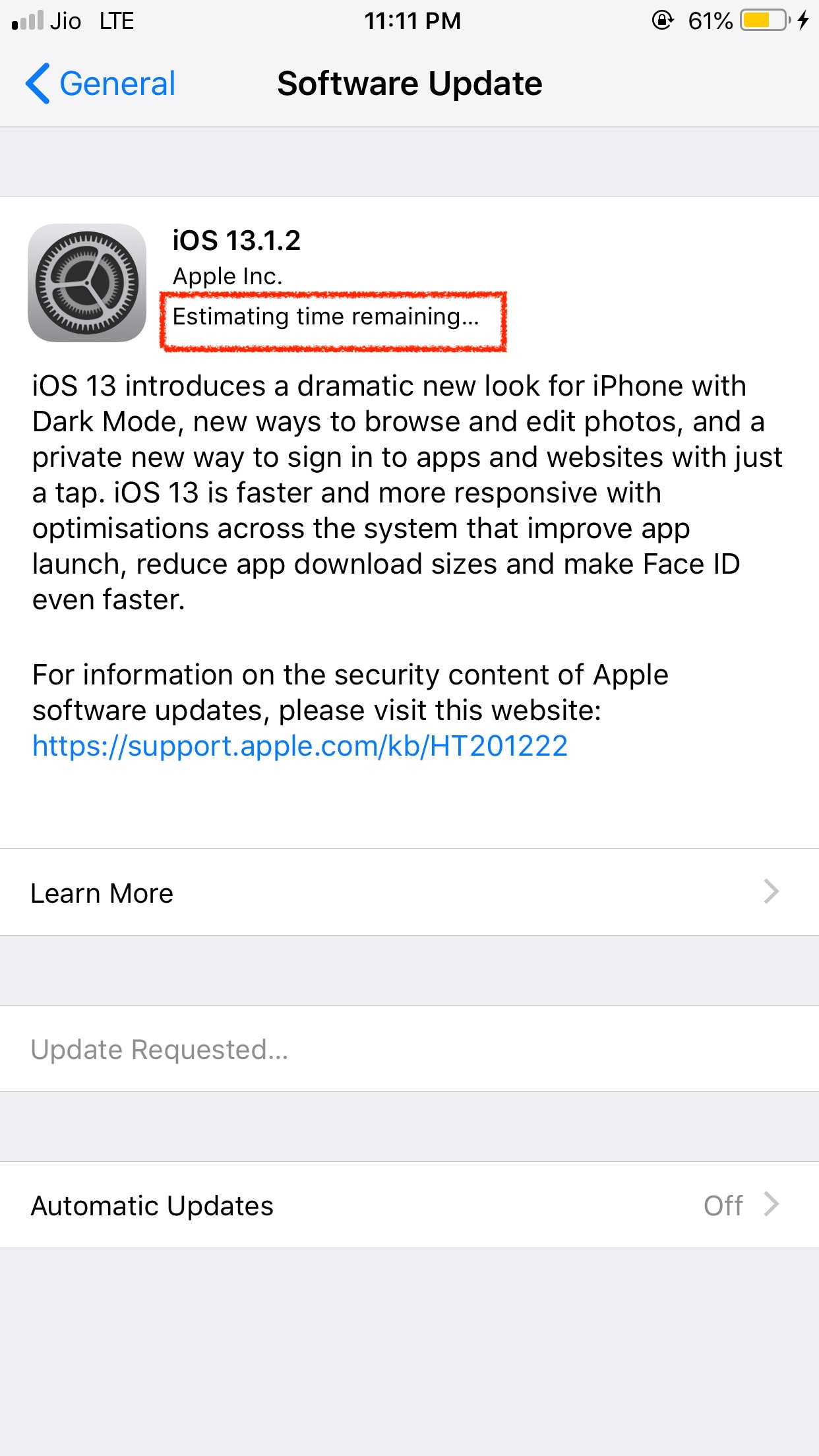
What Is the "Estimating Time Remaining" Phase?
When your iPhone is updating to the latest iOS 17/18/26 version, it goes through several steps. One crucial step is estimating the time remaining for the update to finish. This phase calculates how long it should take based on your device's performance and the update's size. It helps you understand when your phone will be ready to use again.
Why Does It Get Stuck?
Sometimes, this estimating phase can get stuck, leaving you wondering what's happening. There are a few reasons for this:
- Internet Connection. A weak or interrupted internet connection can disrupt the estimating process. Ensure you update under a stable Wi-Fi connection.
- Storage Space. If your iPhone doesn't have enough free space, it might struggle to calculate the time remaining. Clearing out some apps or photos can help.
- Server Congestion. During the release of a new iOS update, Apple's servers can become crowded. This can slow down the process or cause it to freeze temporarily.
Impact on Users and Their Devices
You might worry that something is wrong with your device when your iPhone gets stuck in this phase. In most cases, it's a minor issue related to the factors mentioned earlier. However, it can delay your access to the new iOS features and improvements if left unresolved.
In the next section, you'll learn how to fix this problem to ensure your iOS 17/18/26 update goes smoothly. So sit back and keep reading to enjoy all the new features the iOS 17/18/26 update offers.
Part 2: Troubleshooting iOS 17/18/26 Update Stuck on Estimating Time Remaining
When your iOS 17/18/26 update gets stuck on the "Estimating Time Remaining" phase, there are several ways of troubleshooting and resolving the issue. Let's go through them one by one, keeping it simple and easy to follow.
A. Restarting Your iPhone
This is the easiest step, while it may have the quickest effect. Check out the steps below on how to correctly restart your iPhone:
- Step 1: Press and hold the power button (usually located on the right or top of your device) and one of the volume buttons (either the up or down button) simultaneously.
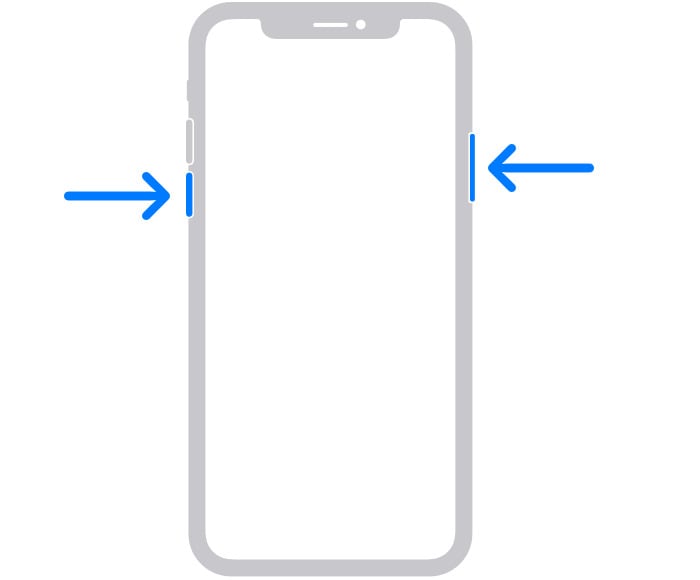
- Step 2: Hold both buttons until you see the slider to power off your device. Then, slide the slider to turn off your iPhone.
- Step 3: Wait for about 20-30 seconds to ensure it's fully powered off.
- Step 4: Press and hold the power button again until you see the Apple logo. Your iPhone will restart after releasing the button.
Once your iPhone has restarted, check if your iOS 17/18/26 update is still stuck in the "Estimating Time Remaining" phase. If the problem is resolved, great! If not, proceed to the next step.
B. Ensuring a Stable Internet Connection
A stable internet connection is crucial for a smooth iOS update. A weak or interrupted connection can cause the estimating phase to freeze or take longer than expected.
How do you verify and improve your internet connection? Here are the tips:
- Ensure connecting to a reliable Wi-Fi network with a strong signal.
- Restart your router if needed to improve your Wi-Fi connection.
- During the update, avoid downloading large files or streaming videos on other devices connected to the same network.
C. Clearing Update Data
Sometimes, outdated or corrupted update data can lead to problems during the estimating phase. Clearing this kind of data may resolve the issue.
How To Clear Update Data Safely
See the steps outlined below to learn the way to clear your update data without hidden troubles:
- Step 1: Go to Settings on your iPhone, then scroll down and select General.
- Step 2: Tap iPhone Storage, then find the iOS update in the list of apps and data. It will show the size of the update. Tap on it, and tap Delete Update to confirm the deletion.

Following these troubleshooting steps, you can often resolve the iOS 17/18/26 stuck on the "Estimating Time Remaining" issue. If these methods don't work, don't worry; a more advanced and reliable solution is available, which will be immediately discussed in the next section.
D. Wondershare Dr.Fone - System Repair: The Ultimate Solution for Any iOS Dilemma
So, you've tried the initial troubleshooting steps to fix your iOS 17/18/26 update stuck on Estimating Time Remaining, but the problem persists. Don't worry; a powerful tool can rescue you – Wondershare Dr.Fone - System Repair. This section will introduce you to this remarkable solution and guide you through using it to resolve your iOS dilemma.

Dr.Fone - System Repair is an all-in-one software designed to tackle various iOS issues, making it the ultimate tool when other methods fall short. Whether it's the estimated time remaining problem, a frozen device, or even more complex issues, Dr.Fone can often provide the solution you need. It can effectively address the "Estimating Time Remaining" issue by repairing the underlying iOS system without causing data loss.
Key Features of Dr.Fone - System Repair
Dr.Fone - System Repair isn't just for fixing the "Estimating Time Remaining" issues but also for problems during iOS 17/18/26 update process. It comes with several other useful features:
- Fix Various iOS Issues.Fone can address many iOS problems, including being stuck on the Apple logo, black/white screen, and more.
- No Data Loss.In most cases, Dr.Fone repairs iOS issues without causing data loss, so your photos, messages, and apps remain intact.
- User-Friendly Interface.The software is designed with simplicity, making it accessible even for non-tech-savvy users.
- It supports a broad range of iOS devices and iOS versions, making it suitable for various Apple users.
- Lifetime Updates.With Dr.Fone, you'll receive regular updates to ensure compatibility with the latest iOS releases.
Step-by-Step Guide on Using Dr.Fone - System Repair
Now get ready and learn how to quickly fix your iPhone stuck on the "Estimating Time Remaining" phase. Outlined below are the steps for using Dr.Fone - System Repair:
- Step 1: Launch Wondershare Dr.Fone on your computer after downloading the tool. Navigate to the Toolbox area from the top-left corner of the screen. On the home screen, select System Repair from the available options.
- Step 2: Connecting your iOS device using a cable will take you to a new window. Select iPhone from the two options in that window since you'll fix an iPhone issue.

- Step 3: The window displays a range of options for repairing the system of your iOS device. To proceed with an iOS device system repair, select iOS Repair.

- Step 4: In the next window, select the repair mode for your iOS device. If you want to keep the data during the repair, select Standard Repair.

- Step 5: Next, boot up your iOS device into Recovery Mode. Following the on-screen instructions, you can rapidly enter Recovery Mode on your iDevice. To proceed, tap Enter Recovery Mode. If not, click the Guide button to learn how to put an unresponsive device into Recovery Mode.

- Step 6: Once you're in the Recovery Mode, the platform will detect any iOS firmware that is loaded on the device. Next to the iOS firmware you wish to install on your afflicted device, click Download.

- Step 7: The device will automatically begin downloading the iOS firmware on the platform. Once downloaded, the platform validates it before making it available for iOS device updates. To continue fixing your iOS device, click Repair Now.

- Step 9: The progress bar on the following screen indicates that the operation is finished. Keep the iDevice linked to the PC until the process is complete.
- Step 10: The final screen of the process is displayed. Select the Done option to finish the repair process and restore your iOS device's normal usage.

With the step-by-step guide above, you can confidently use Dr.Fone to get your iPhone back on track and enjoy all the benefits of the latest iOS version without hassle. Stay tuned because the next section will provide tips on achieving smooth iOS updates.
Part 3. Preventing Future Issues: Best Practices for Smooth iOS Updates
iOS updates bring exciting new features, enhanced security, and improved performance to your Apple devices. However, ensuring a smooth update process is essential to avoid issues like iOS 17/18/26 being stuck on "Estimating Time Remaining." Here are some best practices to follow for a hassle-free iOS update.
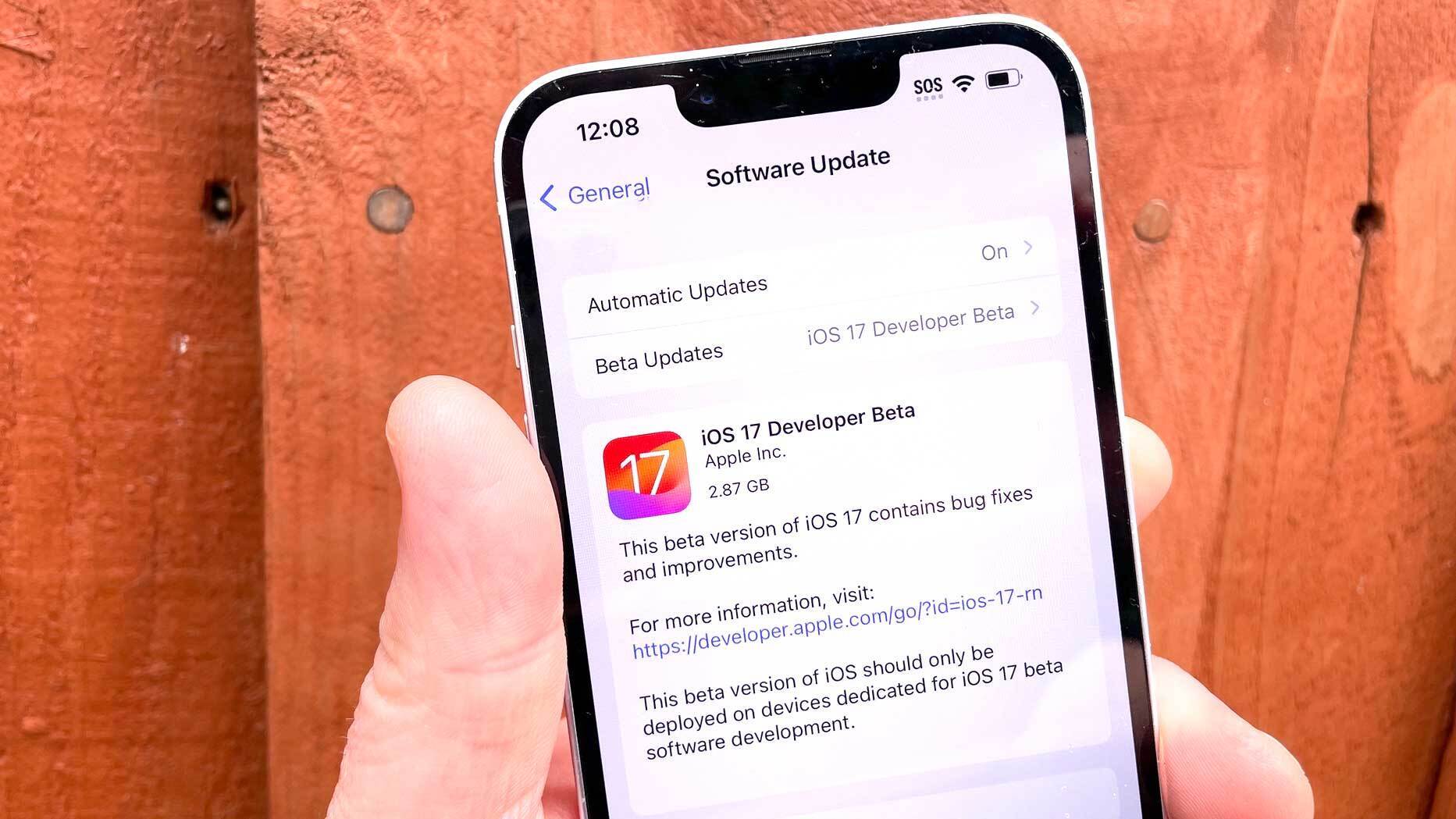
Backup Your Data
Before starting the update, back up your device. You can use iCloud or iTunes to create a full backup, ensuring your data is safe in case anything goes wrong during the update.
Check Compatibility
Ensure that your device is compatible with the iOS update you're attempting to install. Apple often releases updates that may not be compatible with older devices.
Free Up Storage Space
iOS updates need a large amount of storage space. Make sure you have enough free space on your device. Delete unnecessary apps, photos, and videos to create room for the update.
Update Over Wi-Fi
Updating your iOS device over a Wi-Fi connection rather than using cellular data is advisable. Wi-Fi is typically faster and more stable, reducing the risk of interruptions during the update.
Use a Stable Power Source
Ensure your device has sufficient battery life, or connect it to a charger while updating. A sudden loss of power during the update process can lead to complications.
Turn Off VPN and Proxy Services
If you use VPN or proxy services on your device, consider disabling them during the update. These services can interfere with the update process.
Disable Passcode and Touch/Face ID
Temporarily turn off your passcode, Touch ID, or Face ID to prevent authentication issues during the update. You can re-enable them after the update is complete.
By following these best practices, you can increase the likelihood of a successful and smooth iOS update, ensuring that your Apple device remains up-to-date and optimized for performance and security.
Related Topics:
How To Fix iPhone Charging Slow After iOS 17/18/26 Update: A Must-Have Guide
[Newest]Known iOS 17/18/26 Bugs, Problems and Reliable Fixes to Solve It
How to Use Live Activities on iOS 17/18/26 with Simple Steps
Conclusion
Keeping your iPhone updated is vital for enjoying new features and enhanced security. This article has explored the common iOS 17/18/26 update stuck on the "Estimating Time Remaining" issue and provided some practical solutions. If your iPhone remains stubborn, consider Wondershare Dr.Fone - System Repair. It's your reliable ally in resolving iOS hiccups and running your device smoothly.
Remember, maintaining a healthy iOS device goes beyond updates. Regularly clear storage, ensure a stable internet connection, and turn to user-friendly tools like Dr.Fone when needed. With these practices, you'll keep your iPhone in top shape, ready to conquer the latest iOS adventures.
iOS 17 Topics
- iOS 17 downgrade/upgrade
- 1. Downgrade ios 17 to 16
- 2.OTA Downgrader to downgrade device
- 3.Downgrade iPadOS 17 beta/16
- 4.Downgrade Apple WatchOS 10 beta
- 5.IPSW Beta Unsigned/Signed Version
- 6.Use SHSH Blobs to downgrade
- 7.Upgrade Devices with Firmware Files
- 8.iOS 17 Developer/Beta/Official
- iOS 17 New Features
- 1. Widget to Ios 17 Lock Screen
- 2.iOS 17 Wallpaper
- 3.iOS 17 Notification Center
- 4.iOS 17 Hidden Features
- 5.iOS 17 New Emoji
- 6.Live Activities iOS 17
- 7.Fix iOS 17 Keyboard Bug
- 8.iOS 17 Haptic Keyboard Issue
- 9.iOS 17 Tips and Tricks
- 10.New Car Play of iOS 17
- 11.Customize iOS 17 Standby Mode
- 12.iOS 17 Standby Mode Not Working
- 13.Create Live Stickers on iOS 17
- 14.New Feature of iOS 17 Facetime
- iOS 17 Problems
- 1. iOS 17 Bugs, Problems and Fixes
- 2.iOS 17 Update Won't Install Issue
- 3.Camera Black Screen iOS 17 Update
- 4.iOS 17 Apps Crashing
- 5.Charging Slow After iOS 17 Update
- 6.Stuck on Verifying Update to iOS 17
- 7.Overheating After iOS 17 Update
- 8.iPhone Freezing After iOS 17 Update
- 9.iOS 17 Battery Drain
- 10.iPhone Slow After iOS 17 Update
- 11.Stuck on Estimating Time Remaining
- 12.Recover Lost Data after Update

















Daisy Raines
staff Editor
Generally rated4.5(105participated)