
Updated Guide: Download iOS 17/18/26 Wallpaper With 4K Resolution
Aug 27, 2025 • Filed to: Phone Repair Solutions • Proven solutions
Apple has always shown an unwavering commitment to design and aesthetics. This has consistently placed them at the forefront of innovation. With the release of iOS 17/18/26, Apple once again showcases its ability to captivate users with an impressive array of wallpapers. These wallpapers perfectly complement the cutting-edge features of their latest operating system.
This article will guide you through a simple step-by-step process to get these iOS 17/18/26 wallpapers. Thus, ensuring that you can adorn your beloved iPhone or iPad with the touch of Apple's signature elegance. The diversity in the wallpaper collection caters to various preferences. It offers a visual feast that will leave you spoilt for choice.
- Part 1: What’s New in iOS 17/18/26 Wallpapers
- Part 2: Where To Find iOS 17/18/26 Wallpapers With 4K Resolution
- Part 3: How To Download iOS 17/18/26 Wallpapers
- Part 4: Tips for Selecting the Perfect Wallpaper for Your Device
- Part 5: How To Set the Downloaded Wallpaper As Your Device’s Background
- Part 6: Troubleshooting Common Issues When Downloading or Setting Wallpapers

Part 1: What’s New in iOS 17/18/26 Wallpapers
Apple has unveiled the highly anticipated iOS 17/18/26. It impressed users once again with its groundbreaking design and aesthetics. The latest iteration brings a remarkable selection of wallpapers that are sure to delight users from all walks of life. Additionally, Apple has introduced new dynamic wallpapers in iOS 17/18/26.
In terms of design, the iOS 17/18/26 wallpapers 4K bear a resemblance to those from the previous iOS 16. However, they exhibit subtle differences in vibrance and color scheme. Notably, Apple has introduced dark and light mode variants. Thus, providing users with a fresh perspective on their iPhones.

One exciting addition to iOS 17/18/26 is the introduction of Kaleidoscope. It is a captivating feature offering a new set of wallpapers. These wallpapers create a visually stunning effect reminiscent of looking through a kaleidoscope. Users have the option to select from a variety of wallpapers, including light and dark variants. This allows them to achieve a fresh and captivating look on their iPhones.
Part 3: How To Download iOS 17/18/26 Wallpapers
With the sources to find the mesmerizing iOS 17/18/26 concept wallpapers located, it is now time to download them. Here are the simple steps to download them with their eye-catching 4K resolution:
Instructions: Use the Safari browser on your iPhone to access the website with iOS 17/18/26 wallpapers. On the website, find your favorite wallpaper and tap the download button. It will download the wallpaper for you to use.
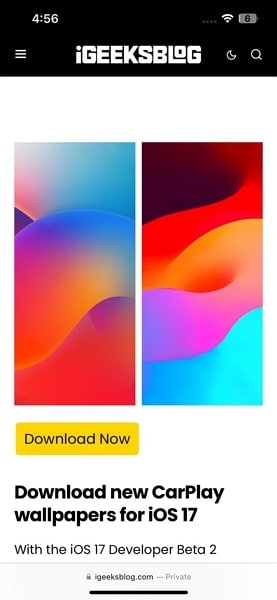
Part 4: Tips for Selecting the Perfect Wallpaper for Your Device
Want to select the perfect wallpaper when personalizing your device with the captivating iOS 17/18/26 wallpapers? Keep these essential tips in mind to ensure you find the perfect match:
1. Consider the Color Scheme and Contrast:
The right color scheme and contrast can significantly impact the overall look and feel of your device's interface. Choose a wallpaper that harmonizes with your device's icon colors and UI elements. Pay attention to the contrast between the wallpaper and app icons.
Ensure that they remain easily distinguishable and legible. Bold, vibrant wallpapers might look stunning, but they can overpower app icons. Opt for a balance that complements the aesthetics.
2. Choose a Wallpaper that Complements Your Device's Screen Size and Aspect Ratio
iOS devices come in various screen sizes and aspect ratios. So, it's crucial to select a wallpaper that fits your specific device perfectly. If the wallpaper doesn't match the screen size, it might get cropped or stretched.
This leads to an unappealing appearance. Look for wallpapers designed explicitly for your device's resolution. Moreover, it will ensure that the wallpaper displays beautifully across your home screen.
3. Test the Wallpaper on Your Device Before Setting It As Your Background
It's important to preview the wallpaper to ensure it looks just as appealing on your device as it does on your computer screen. Some images may not retain their charm when displayed on a mobile device. So, it's crucial to check how the wallpaper interacts with your device's user interface. This practice enables you to make any required adjustments.
4. Mind the Content and Composition:
The wallpaper's content and composition play a crucial role in its impact on your device. Consider how the focal point of the wallpaper aligns with your app icons and widgets. Avoid wallpapers with essential elements placed right at the center.
The reason is they might get obscured by app icons or the device's clock. Opt for wallpapers with an aesthetically pleasing balance of negative space and engaging visuals.
5. Reflect Your Personal Style
Ultimately, your device's wallpaper is an extension of your personality and style. Choose a wallpaper that resonates with you. It can be a calming nature scene, an abstract masterpiece, or a vibrant burst of colors. The more connected you feel to the wallpaper, the more it will enhance your overall user experience and reflect your uniqueness.
6. Regularly Refresh Your Wallpaper
Don't hesitate to change iOS 17/18/26 wallpaper from time to time. It keeps your device's aesthetics fresh and exciting. Explore various wallpapers to suit different moods, seasons, or occasions. Changing your wallpaper periodically can add a sense of novelty and delight every time you interact with your device.
Part 5: How To Set the Downloaded Wallpaper As Your Device’s Background
Find the perfect iOS 17/18/26 wallpaper and download it to your device. Afterward, follow these straightforward steps to set it as your background:
- Step 1: Access your iPhone's Settings and scroll down to tap "Wallpaper." Here, press "+Add New Wallpaper" to access all the available wallpapers.
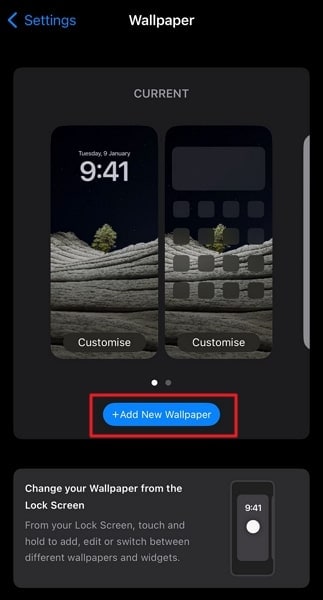
- Step 2: Afterward, locate and choose the iOS 17/18/26 wallpaper by tapping it. Now press "Add" from the top right corner and select "Set as the Wallpaper Pair."
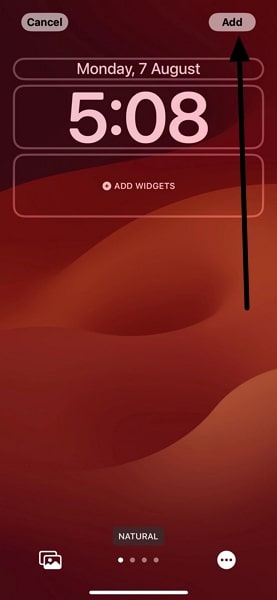
Part 6: Troubleshooting Common Issues When Downloading or Setting Wallpapers
Downloading and setting up iOS 17/18/26 wallpapers is typically a smooth process. However, you might encounter some hiccups along the way. Here are some common issues and fixes to ensure a seamless wallpaper experience:
1. Ensure You Have Sufficient Storage on Your iPhone
One of the most common issues users faces is the lack of storage space on their devices. If you're unable to download or set a wallpaper, check your device's available storage. Deleting unnecessary files or apps can free up space, allowing you to proceed with downloading and applying the desired wallpaper.
2. Check for Compatibility Issues with Your Device's Operating System
Before downloading any wallpaper, ensure that it is compatible with your device's iOS. Sometimes, wallpapers designed for specific iOS versions may not work on older devices. Check the iOS version requirement mentioned with the wallpaper or app. Moreover, make sure it matches your device's current iOS version.
3. Clear Cache and Restart Your Device If Encountering Any Issues
Experiencing glitches or performance issues while trying to download or set wallpapers? In this case, clearing your device's cache can often resolve the problem. Restarting your device can also refresh the system and resolve any temporary issues interfering with the wallpaper process.
4. Verify the Downloaded Image Quality
If the wallpaper appears pixelated, double-check that you've downloaded it in its original 4K resolution. Ensure that the source you downloaded the wallpaper from offers high-quality images. It is especially if you use third-party apps or websites.
More Articles about iOS 17/18/26:
iPhone Stuck on Verifying Update for iOS 17/18/26 Solved
iPhone Overheating After iOS 17/18/26 Update? Here's What You Can Do
iOS 17/18/26 Battery Drain: Causes, Solutions, and Optimization Tips
Conclusion
In summary, iOS 17/18/26 wallpaper collection, with its captivating 4K resolution, offers an unparalleled opportunity. It allows you to personalize and enhance the aesthetics of your iPhone or iPad. Apple's commitment to design excellence shines through in each wallpaper. They complement the cutting-edge features of the latest iOS 17/18/26.
With the information provided in this guide, you are now well-equipped to explore, download, and set up these mesmerizing wallpapers on your device. From considering color schemes, aspect ratios, and content to resolving common issues, you can ensure a seamless and delightful experience in customizing your device's background.
iPhone Issues
- iPhone Storage Full
- 1. Stuck on Apple Logo Storage Full
- 2. Erase Content Settings not Working
- 3. iPhone Lagging
- 4. iPhone Running Slow
- iPhone Update Problems
- 1. Stuck on Updating iCloud Settings
- 2. iPhone Frozen During iOS Update
- 3. iPhone Checking for Update Stuck
- 4. iPhone Cellular Update Failed
- 5. iPhone Software Update Failed
- 6. iPhone Stuck on Update Requested
- 7. iPhone Update Error 1110
- 8. iPhone Stuck On Verifying Update
- 9. iPhone Won't Update
- 10. Update Server Couldn't Be Contacted
- 8. iPhone & iPad Security Updates
- 9. Update iPhone with/without iTunes
- 10. Can't Download or Update Apps
- iPhone Media Problems
- 1. Apple Music Song Not Available
- 2. iPhone Not Ringing
- 3. iPhone Echo Problem
- 4. iPhone Ringer Problems
- 5. iPhone Plays Music by Itself
- 6. Ringer Volume Changes by Itself
- 7. Music Won't Play on iPhone
- 8. Blurry Photos & Videos on iPhone
- 9. iPhone Volume Problems
- iPhone Sound Problems
- 1. YouTube no Sound
- 2. iPhone Microphone Problem
- 3. Test iPhone Microphone
- 4. Headphones No Sound from iPhone
- 5. No Sound on iPhone Game
- 6. iPhone Sound Not Working
- 7. iPhone Screen Recording no Sound
- iPhone Calling Problems
- 1. iPhone No Sound on Calls
- 2. Screen Goes Black During Call
- 3. iPhone Recent Calls Not Showing
- 4. iPhone Dropping Calls Issue
- 5. iPhone Calling Problem
- iPhone Camera Problems
- 1. iPhone Camera Black
- 2. iPhone Camera Blurry
- 3. iPhone Camera Not Working
- 4. iPhone Front Camera Not Working
- 5. TrueDepth Camera Not Working
- 6.Out-of-Focus Photos on iPhone 15
- iPhone Network Problems
- 1. Airpods Won't Connect to iPhone
- 2. iPhone Disabled Connect to iTunes
- 3. iPhone Not Syncing Problems
- 4. iPhone Internet Not Working
- 5. iPhone Keep Disconnecting from Wifi
- 6. iPhone WIFI Not Working
- 7. PC Not Recognizing iPhone
- 8. iPhone Stuck on Connect to iTunes
- 9. iPhone Not Showing up in iTunes
- 10. iTunes Not Detecting Your iPhone
- 11. iPhone Bluetooth Disconnect
- 12.Apple CarPlay Keeps Disconnecting
- iPhone Screen Problems
- Other iPhone Problems

















Daisy Raines
staff Editor
Generally rated4.5(105participated)