
Latest Guide: How to Fix iOS 17/18/26 Update Won't Install Issue
Aug 27, 2025 • Filed to: Phone Repair Solutions • Proven solutions
Everyone knows how crucial it is to keep their iPhones up to date. With every new update, like iOS 17/18/26, users get a host of new features, security enhancements, and bug fixes that keep their devices running smoothly. But what if the iOS 17/18/26 update won't install? It's a common frustration many iPhone users face, interrupting seamless user experiences.
But there's no need to worry. This article will introduce a reliable solution for this problem: Wondershare Dr.Fone - System Repair tool. Designed to fix various iOS system issues, this tool is a lifesaver for those struggling with iOS updates that won't install.
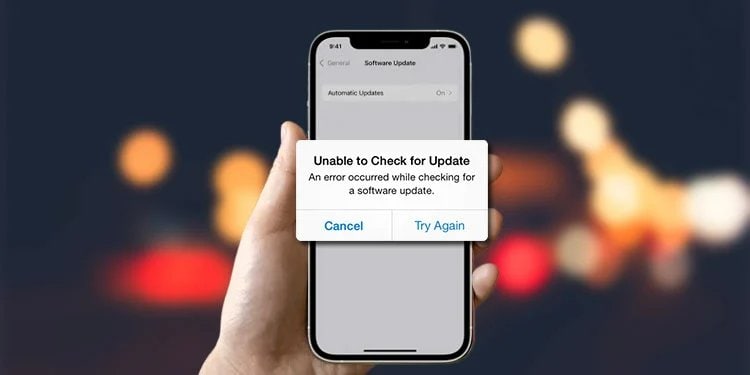
Part I: Why Won't My iOS 17/18/26 Update Install?
The thrill of receiving a new iOS update can be exciting! With the new iOS 17/18/26, Apple has outdone itself by introducing various features and improvements. From enhanced privacy settings to innovative FaceTime capabilities and design tweaks, iOS 17/18/26 gives your iPhone a facelift.
However, there can be a speed bump to enjoying these features. What if your iOS 17/18/26 update won't install? Here's a rundown of some possible reasons why this might be happening.

Insufficient Storage Space
Updates often require extra room to download and install. If your iPhone is packed to the brim with photos, apps, etc., you might not have enough space to install the iPhone update iOS 17/18/26. It's just like putting more clothes into an overflowing closet. You'll need to create some space for the update to fit.
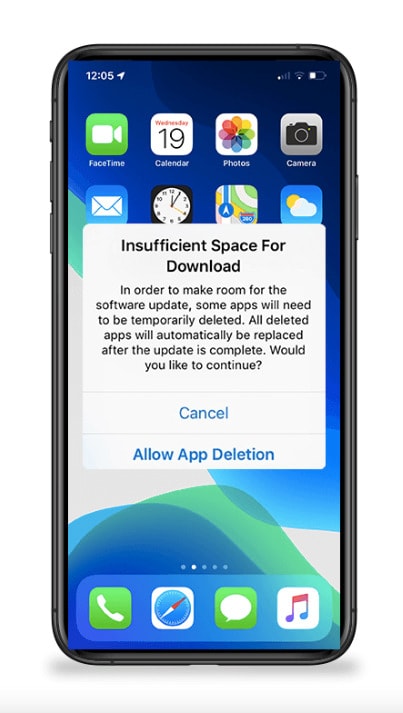
Outdated iOS Version or Incompatible Device
Your iPhone needs to be ready to receive the new update. Imagine trying to read a book in a language you don't understand - it would be pretty challenging, right? If your device is too old and incompatible, the iOS 17/18/26 update won't install because your device won't understand how to process it.
Poor Internet Connection
A good internet connection is like a highway for you to install the iOS update. If this highway is full of potholes, it will be a bumpy ride, and your update might not install properly. A stable and fast internet connection is key for a successful update.
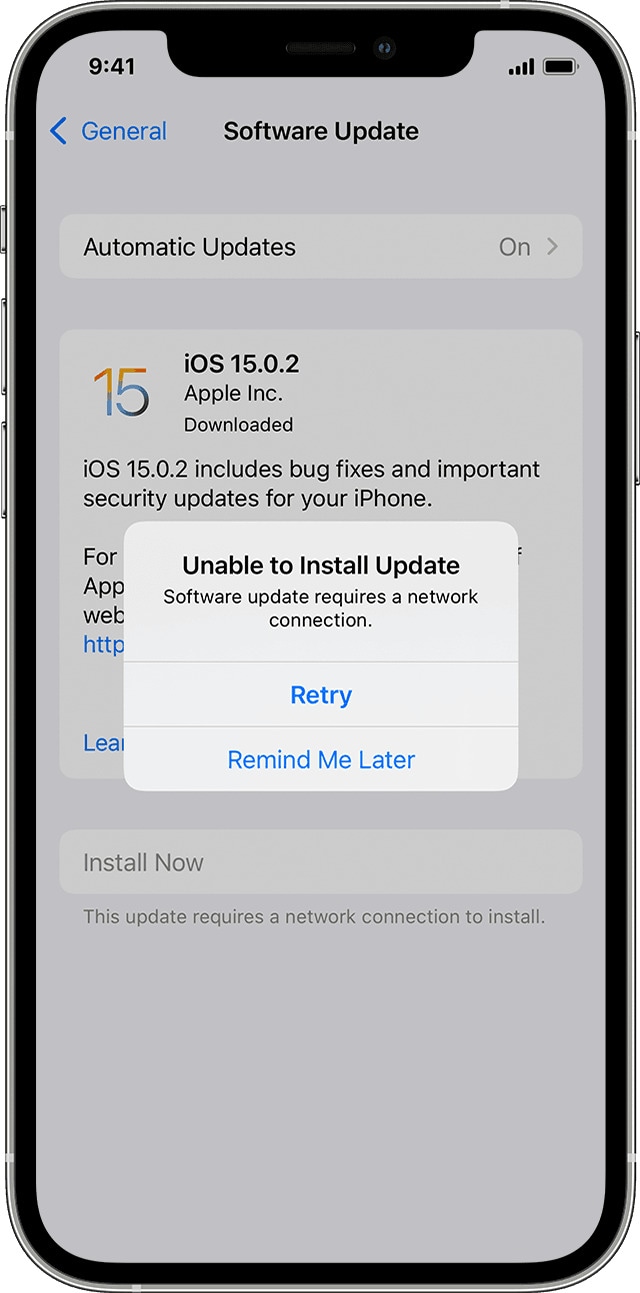
Apple Server Issues
Lastly, the problem might not be with your phone at all. Sometimes, Apple servers might be overloaded, especially when a new update is released, and millions try downloading it. It's like a busy restaurant - if too many people order at once, it takes longer for your food to arrive.
Software Conflicts or Glitches
Sometimes, certain apps or software might conflict with the update process. It's like two people trying to talk at the same time; the message doesn't get across correctly. Similarly, a glitch in the system might halt the update installation.
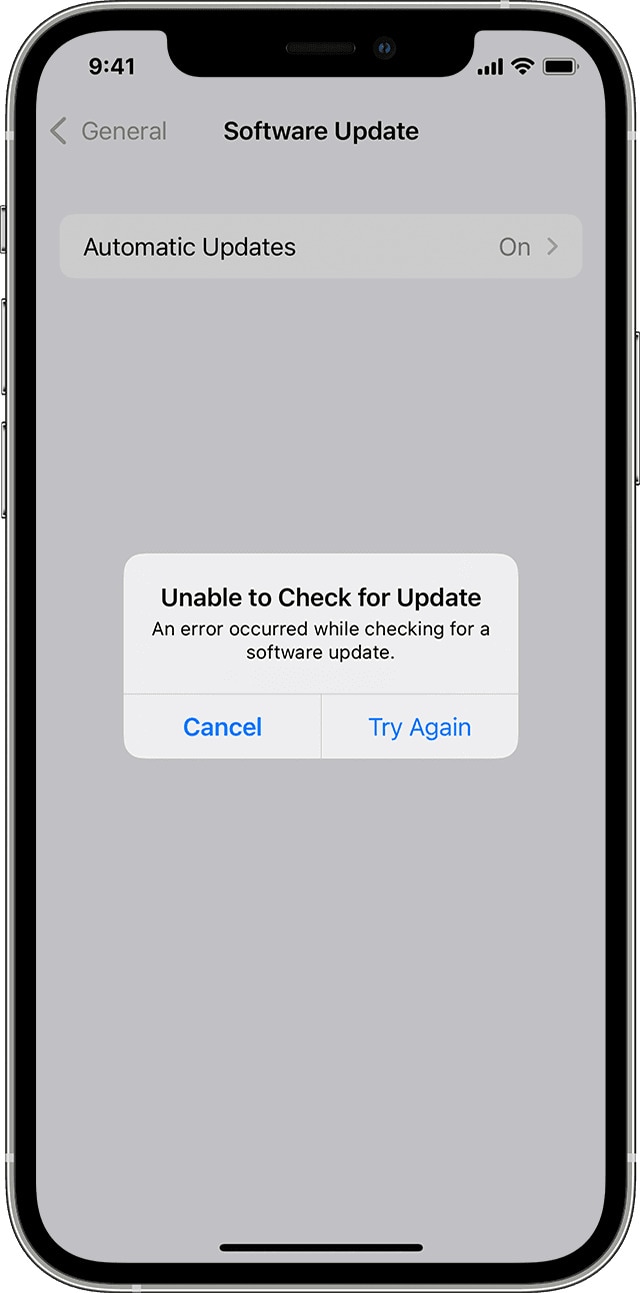
Many users have encountered these obstacles during their update process. But don't worry. The next part of this article will help you troubleshoot these issues.
Part II: Basic Step-by-Step Troubleshooting Guide
When an iPhone starts acting up and the iOS 17/18/26 update won't install, many users instinctively try one quick and easy method - the Force Restart. It's like giving your iPhone a little shake-up, a chance to reset and start fresh. But what if the problem persists even after a Force Restart? Don't worry; this article has some more troubleshooting tricks up its sleeve. Check them out below:
Reset Network Settings
Sometimes, the culprit behind the update issue is network-related. Resetting your network settings can give your iPhone a clean slate to connect to the internet. It's like getting a new router after the old one has started acting up. Here's how to do it:
- Step 1: Go to your iPhone Settings, then tap on General.
- Step 2: Scroll down and tap on Transfer or Reset iPhone.
- Step 3: On the next screen, tap Reset,then the Reset Network Settings button.
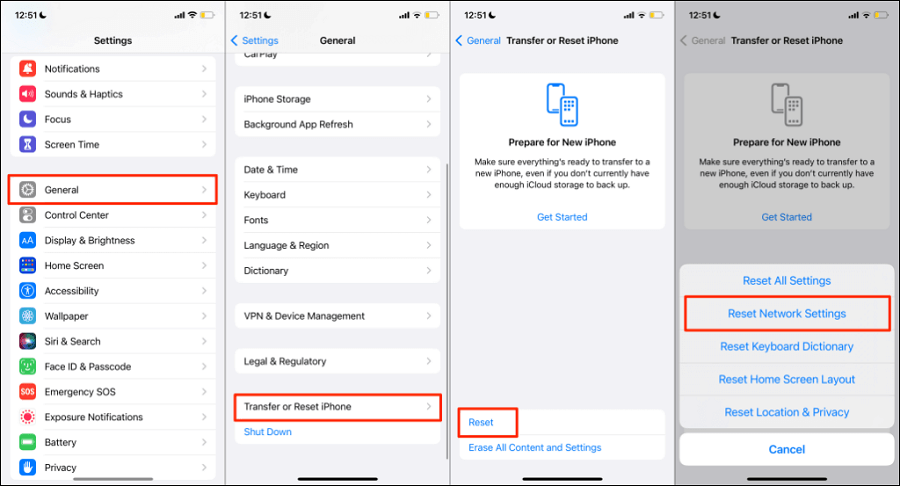
- Step 4: Enter your passcode if prompted.
- Step 5: Confirm the reset and try the update once your iPhone restarts.
Note: Resetting the network settings will erase all your Wi-Fi networks and passwords, cellular and VPN settings.
Clear the Update, Download, and Retry
Sometimes, the problem could be with the update file itself. It's like a faulty tool - no matter how hard you try, it won't get the job done. If this is the case, deleting the downloaded file and starting the update again might be the solution. Here's how to do that:
- Step 1: Open Settings on your iPhone and select General.
- Step 2: Tap on iPhone Storage, then look for the iOS 17/18/26 update in the list of apps.
- Step 3: Tap on it and then press the Delete Update button.
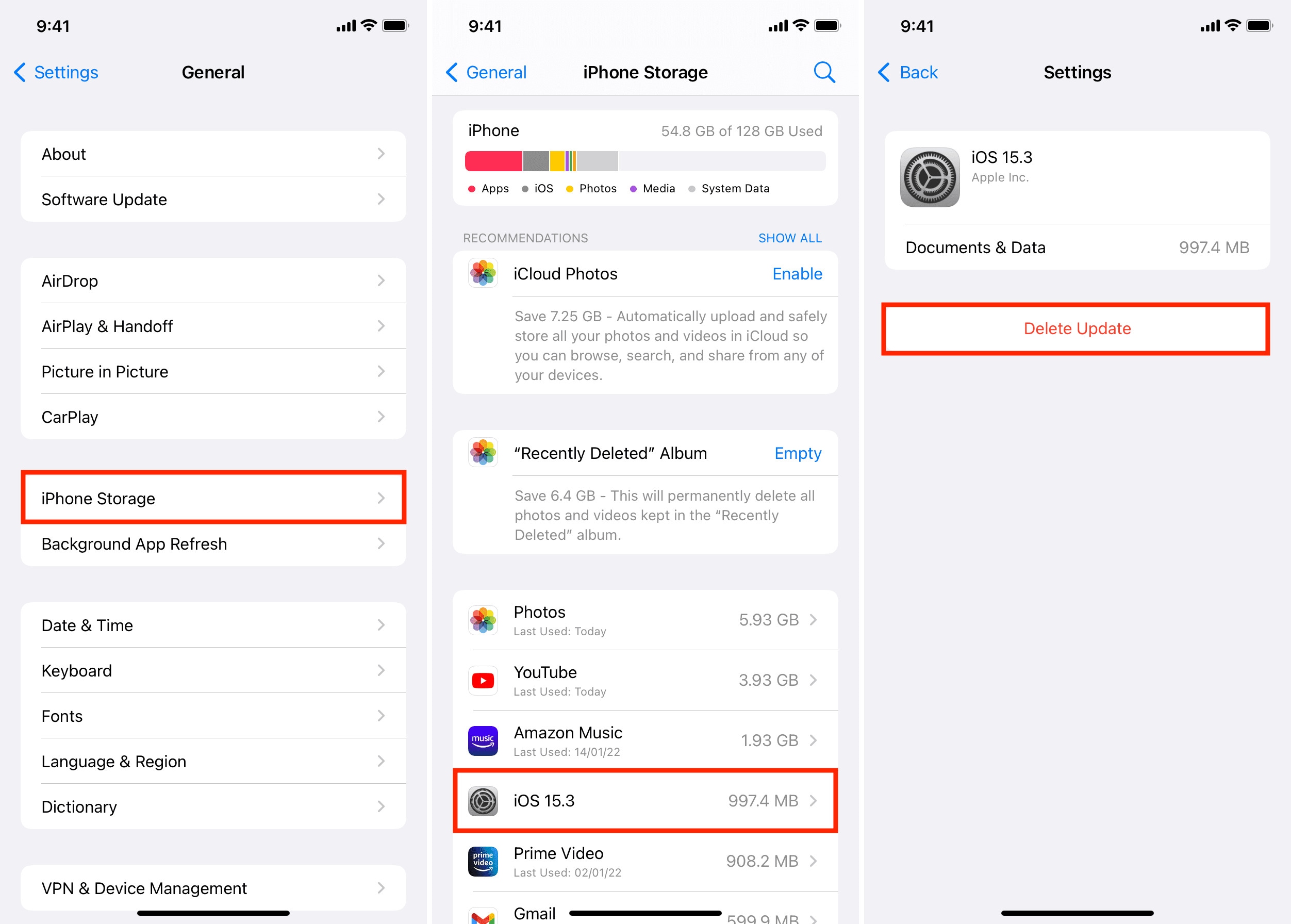
- Step 4: Once deleted, go back to Settings, then General, then 'Software Update to download and install the update again.
Check Apple's Server Status
As mentioned before, sometimes the problem isn't in your hands but on Apple's end. It's like waiting for a package to arrive - if there's a delay at the delivery center, you cannot do much. If Apple's servers are down, you may have to wait until they're back up to install the update.
So you can check Apple's server status online to see if any known issues are preventing you from downloading the update. To do this, check the how-to steps below:
- Step 1: Visit the Apple System Status webpage to check Apple's server status.
- Step 2: Check for any issues or interruptions in services related to iOS software updates. You'll see a yellow yield sign next to the relevant service if there's an issue. If everything is green, then the servers are working as they should.

Remember, these steps can solve many common problems that prevent an iOS 17/18/26 update from installing. But if you're still stuck, don't lose hope. This article still has a powerful solution: Wondershare Dr.Fone - System Repair. Learn more about this toolkit and how it can do wonders for your next iOS troubles in the next part of this article. Stay tuned!
Part III: All-in-One Solution to iOS 17/18/26 Update Won't Install
Have you ever wished for an all-in-one magic wand to sort out all your smartphone troubles? Need a tool that could swoop in and rescue you from the headaches of failed system updates and other annoying problems? Your wish has come true with Dr.Fone - System Repair, a powerful third-party software that's your knight in shining armor when the iOS 17/18/26 update won't install.

Dr.Fone - System Repair is designed to tackle various iOS system issues, like a mechanic with the right tools to fix a car. It can resolve many issues, including installing iOS updates, recovery mode, white Apple logo, black screen, etc. It's user-friendly and reliable and makes resolving iPhone problems a breeze. Let's dive deeper into what makes Dr.Fone - System Repair your go-to solution:
Key Features of Dr.Fone - System Repair
Learn more about what makes Dr.Fone so unique:
- Fone can help you tackle a wide range of iOS problems, from a frozen screen to a device stuck in recovery mode.
- One of the highlights of Dr.Fone is its promise to keep your iPhone data safe while resolving system issues. That's like fixing a car without any risk of scratches or dents.
- Fone is compatible with all iOS versions, including the latest iOS 17/18/26, and supports all iPhone, iPad, and iPod touch models.
- The software offers a simple, intuitive interface that even non-tech-savvy users can navigate easily.
Pros of Dr.Fone - System Repair
Some of the many benefits you can experience by using Dr.Fone are as follows:
- It offers quick and efficient troubleshooting solutions, saving you precious time.
- With years of positive user feedback, Dr.Fone is a reliable solution for iOS issues.
- If you run into any problems while using the tool, Dr.Fone's customer service is there to help around the clock.
Dr.Fone - System Repair (iOS)
Fix your iPhone problems without data loss!
- Fix iOS issues in a few clicks without any data loss
- Troubleshoot and repair a variety of iPhone errors
- Enjoy a safe, reliable, and seamless experience
- Work for all models of iPhone, iPad, and iPod touch
Step-by-Step Guide on Installing iOS Update With Dr.Fone System Repair Tool
This section will lead you through the entire Dr.Fone - System Repair process. It will show you how to fix your iOS 17/18/26 update that won't install problem:
- Step 1: Get the most recent Dr.Fone version from the official website and install it on your computer. Select System Repair from the menu that appears when you click Toolbox on the left side of the screen.

- Step 2: When prompted, choose iOS to specify the type of device requiring service. Once you reach the new screen, select iOS Upgrade/Downgrade to access the necessary submenu.

- Step 3: On the following page, select Upgrade iOS to proceed with the iOS upgrade process.

- Step 4: The platform will invite you to connect the iOS device via USB to the host PC.

Note: The platform recognizes the device when the appropriate USB cable is attached. It will continue to establish a secure connection as long as the cable is connected.
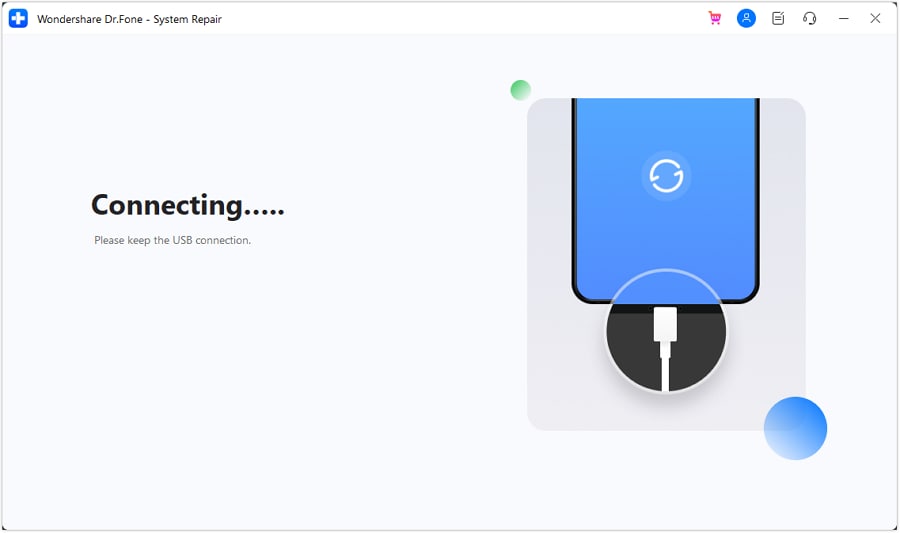
- Step 5: After a successful connection, you can see a menu of upgrade options from which to choose. Tap Download to download the firmware to get the iOS version you want to upgrade to.

- Step 6: When the iOS firmware download finishes, select Repair Now to begin the process. The next screen will show you a progress meter that you may use to evaluate how far along the process is. Click Done once the process is complete.

In a nutshell, Dr.Fone - System Repair is a comprehensive solution for various iOS system issues, including when your iOS 17/18/26 update won't install. It's like having a mini-Apple store at your disposal, ready to fix your device anytime.
Conclusion
Installing iOS updates provides improved features, enhanced security, and bug fixes contributing to a smooth user experience. But it can be frustrating when the iOS 17/18/26 update won't install. Promptly troubleshooting these issues is critical to ensuring you can enjoy the benefits of the new update without any hiccups.
A range of solutions were discussed in this article. But if any of those don't work, Dr.Fone - System Repair comes to the rescue. It serves as an all-in-one, reliable solution for various iOS system issues. Dr.Fone is a powerful tool that can tackle these problems efficiently and reliably.
iOS Repair Solutions
- iPhone Problems
- iPhone Keeps Freezing
- iPhone Got Bricked
- iPhone Stuck on Apple Logo
- iPhone Stuck On White Screen
- iPhone Black Screen of Death
- iPhone Red Screen of Death
- iPhone Stuck on Connect to iTunes
- iPhone Camera is black
- iPhone Front Camera Not Working
- iPhone Sim Not Supported
- iPhone Reboot Loop
- iPhone Cannot Get Mail
- iPhone Battery Draining Fast
- iPhone Overheating While Charging
- iPhone Apps Stuck on Loading
- iPhone Flashlight Greyed Out
- iPhone Plays Music by Itself
- iPhone Screen Won't Rotate
- iPhone Won't Play Music
- iPhone Silent Switch Not Working
- iPhone Stuck on Charging Screen
- iPhone Volume Button Is Stuck
- Airpods Won't Connect to iPhone
- Apple Pencil Keeps Disconnecting
- iPhone Proximity Sensor
- Find My iPhone Problems
- Save A Water Damaged iPhone
- SIM Failure on iPhone
- Yahoo Mail Not Working on iPhone
- iPhone Quick Start Not Working
- iPhone Recent Calls not Showing
- Can't Update/Restore iPhone
- iPhone Activation Error
- iPhone Error 35
- iPhone Error 75
- iPhone Error 78
- iPhone Error 2015
- iPhone Error 7005
- iPad/iPod Problems
- Common iPad Problems
- iPad Apps Freezing
- Apps Not Downloading on iPad
- Cannot Connect to App Store
- iPad Screen Flickering
- iPad Keeps Dropping Wi-Fi
- iPad Not Charging
- iPad Email Problems
- iPad Ghost Touch and Typing
- iPad Magic Keyboard Not Working
- iPad Power Button Not Working
- iPod Stuck on the Apple Logo
- iTunes Problems
- Cannot Connect to iTunes Store
- iTunes Won't Open on Windows
- iTunes Stopped Working on Windows
- iTunes Match Not Working
- iTunes Corrupt Backup
- Top iTunes Remote for Android
- Top iTunes Alternatives for Android
- Update iTunes On Computer
- iTunes Error 9
- iTunes Error 11
- iTunes Error 21
- iTunes error 54
- iTunes Error 2005/2003
- iTunes Error 2009
- iTunes Error 3014
- iTunes Error 9006
- iOS Upgrade & Downgrade
- Update iPhone with/without iTunes
- Download and Install iOS 16
- Top iOS Downgrade Tools
- Downgrade iOS without iTunes
- Downgrade From iOS 15 to iOS 14
- iPhone Stuck On Verifying
- iPhone Error 1110 While Updating
- AirPlay Not Working After Update
- iPhone Can't Make Calls afterUpdate
- Photos Disappeared iPhone after Update
- Downgrade iOS 16 to iOS 15
- Reset iDevice
- Reset iPhone with iTunes
- Reset iPhone without iTunes
- Hard Reset iPhone Without PC
- Reset iPod without iTunes
- iPhone Reset Tips
- Reset iPhone Password
- Reset iPhone Without Apple ID
- DFU Mode
- Top Tools to Enter DFU Mode
- Backup iOS in DFU Mode
- Restore iOS from DFU Mode
- Exit DFU Mode
- Recover Data from DFU Mode
- Put iPhone in DFU Mode
- Recovery Mode



















James Davis
staff Editor
Generally rated4.5(105participated)