
What You Need to Know About Downgrading Apple watchOS 10/11?
Aug 27, 2025 • Filed to: Phone Repair Solutions • Proven solutions
The Apple Watch is your ultimate companion for staying connected, tracking fitness, and living an active lifestyle. Now, with watchOS 10/11, it gets even better! This latest update brings redesigned apps with a fresh look, new activity metrics for cycling, and so much more to enhance your experience. It’s everything you need to make the most of your Apple Watch.
Want to enjoy these exciting features? You can now install the latest version of watchOS 10/11 with ease. If you’re wondering whether a watchOS downgrade is possible after updating, we’ll guide you through your options as well.
Dive into this article to explore what watchOS 10/11 has to offer, step-by-step installation instructions, and practical solutions in case you need to revert to an earlier version. Your Apple Watch experience is about to get even more incredible!

Part 1: What to Expect from watchOS 10?
WatchOS 10 is coming this fall to make your Apple Watch even more remarkable. But before you dive into all the features, let’s check if your watch is compatible.
To use watchOS 10, you need an iPhone with iOS 17, iPhone XS, or iPhone XR. And you also need one of these Apple Watch models:
- Apple Watch Ultra
- Apple Watch Series 8
- Apple Watch Series 7
- Apple Watch Series 6
- Apple Watch SE
- Apple Watch Series 5
- Apple Watch Series 4
WatchOS 10: Key Features
Get ready for some notable changes. With watchOS 10, your Apple Watch is getting a big makeover with plenty of features. Whether you’re a cyclist, hiker, or only want insights into your mental health, watchOS 10 has got you.
- App Redesigns and Smart Stack
They use the entire display to give you more content and faster access. Now, you can do more with just a glance and no more endless scrolling. Not only that, but no more searching around – Smart Stack has you covered with the widgets you need when you need them.
- Faster Control Center Access
Controlling your watch is more accessible with watchOS 10. Just press the side button to activate the Control Center from any app. No more searching for settings.
- Exciting New Watch Faces
You’ll love the new watch faces, especially Snoopy and Woodstock. They will react to the weather and even join you in your activities. And have you heard about the Palette watch face? It shows time using beautiful colors that change throughout the day.

- Cycling Metrics and Power Zones Workout View
Calling all cyclists! WatchOS 10 brings new metrics for your cycling workouts. Just connect your Bluetooth accessories, and you’ll get the cadence and power information on your Workout View. You can even track your performance with Power Zones.
- Hiking Made Better
Hikers, you’ll love the new views in the Compass app. Check out the 3D or Elevation View and stay connected with Cellular Connectivity Waypoints.
- Trail Information and Topographic Maps
Discover nearby trails with significant information from length to difficulty with photos included. And with topographic maps, you can explore anywhere from mountains to rivers in the US.
- Mental Health Insights and Apple Fitness+
WatchOS 10 cares about your mental health too. Log your state of mind and get insights. Plus, Apple Fitness+ offers custom plans to keep you motivated and healthy.
- Great News for Enterprises
WatchOS 10 introduces new features like mobile device management and VPN configuration. WatchOS 10 can make employees feel better, work better, and be safer.
Remember, not all features are available on all devices, so check if your Apple Watch is compatible before updating to watchOS 10. Get ready for the most amazing update yet coming this fall!
Part 2: How to Install the watchOS 10/11 Beta on Your Apple Watch?
Beta software or seed is like a sneak peek of the latest updates that are still being worked on. It’s not ready for everyone yet and may contain errors.
Who Can Get watchOS 10/11 Beta?
Apple Developer Program members can now get the developer beta of watchOS 10/11. Developers test it and ensure everything works fine before releasing it to the public.
You can also access the latest public betas with the Apple Beta Software Program. Anyone with a valid Apple ID can participate by accepting the Apple Beta Software Program Agreement when signing up. Once enrolled, automatic updates will bring the latest features to your device without hassle.
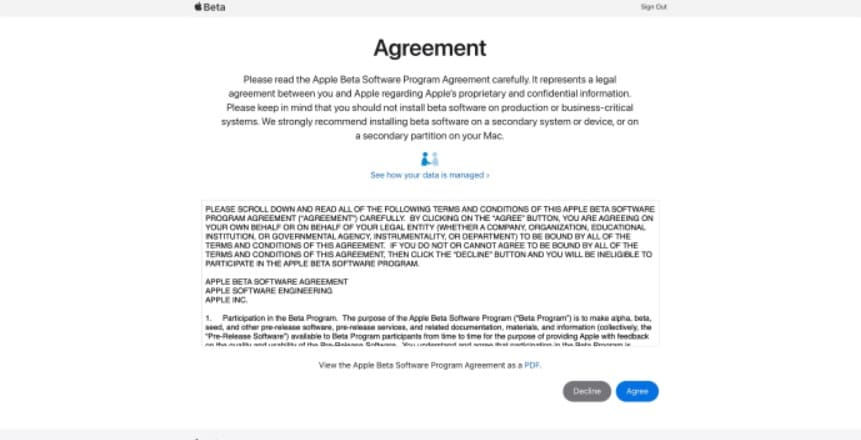
Before You Install watchOS 10/11 Beta via iPhone
Back up your devices before installing the software. This way, your data will be safe if anything unexpected happens during the installation. And only install the beta on devices you don’t mind erasing if needed. Also, do the following:
- Keep your iPhone close to your Apple Watch.
- Ensure your iPhone has the latest beta software, a WiFi connection, and enough battery charge.
Step-by-Step Guide to Installing the Beta Version of watchOS 10/11
Here’s how to install the watchOS beta if your device has watchOS 9.5 or a newer version.
- Step 1: Check the Apple Watch app on your iPhone. Next, go to My Watch > General > Software Update > Beta updates and select the Developer beta you'd like to install.
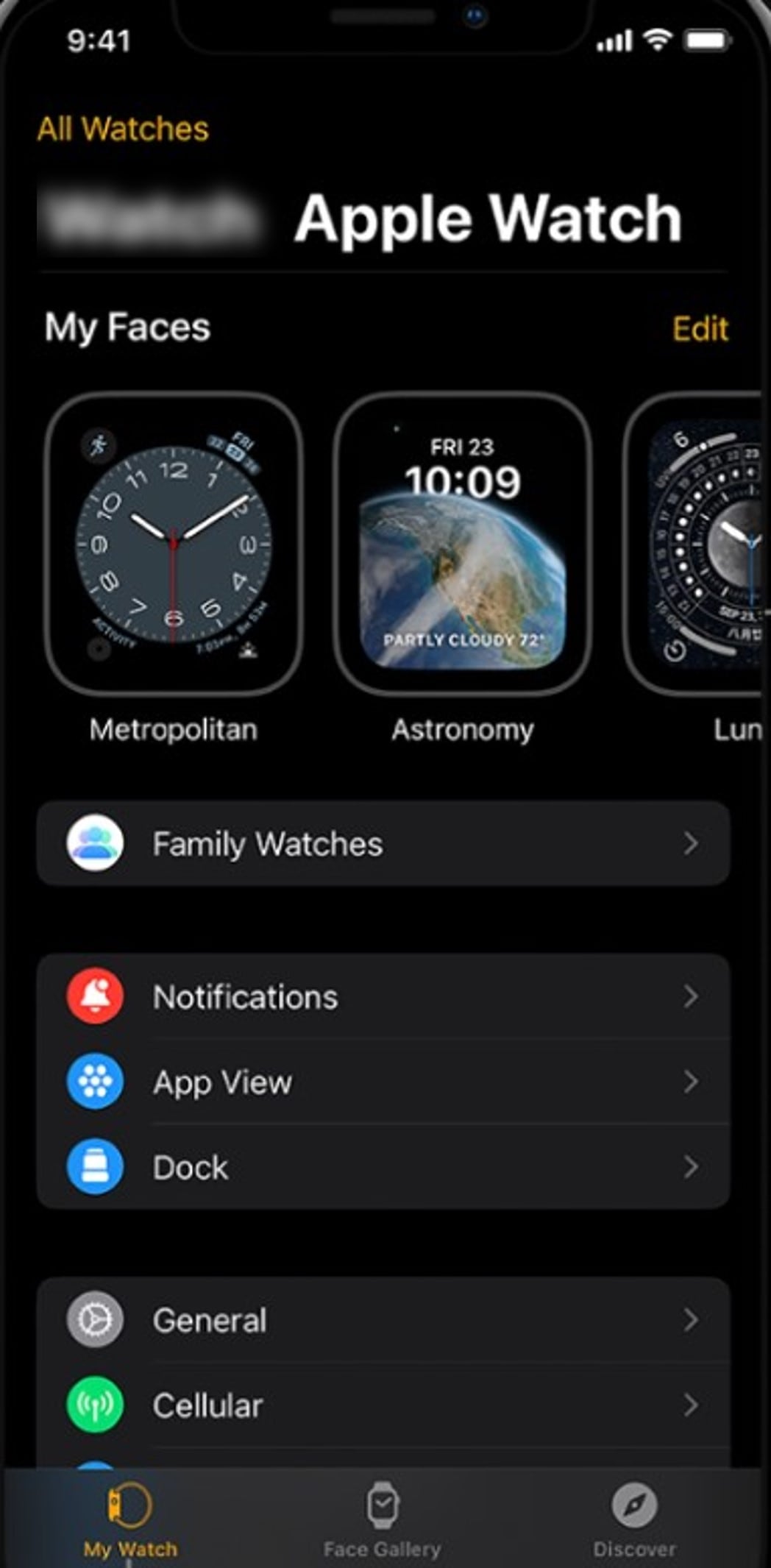
- Step 2: Type in your passcode when asked on your iPhone.
- Step 3: Your Apple Watch will restart once the update is complete.
Note:
Ensure you enable Developer Mode.
Part 3: Can You Downgrade an Apple Watch from Beta to a Previous Version?
If you’re excited about trying out the watchOS 10/11 beta, that’s great! But there’s something you need to know before you go ahead. Once you install the beta, you can’t downgrade the Apple Watch from the beta version. Think before you decide to join the beta program.
But there are some workarounds since a watchOS downgrade is not possible.
Option 1: Turn Off Beta Updates
Here’s what you can do if you don’t want to get watchOS 10/11 beta updates anymore.
- Step 1: Open the Apple Watch app on the paired iPhone.
- Step 2: Depending on your device, here’s what to do next:
- Tap the My Watchtab bar > General > Software Update > Beta updates, and select Off.
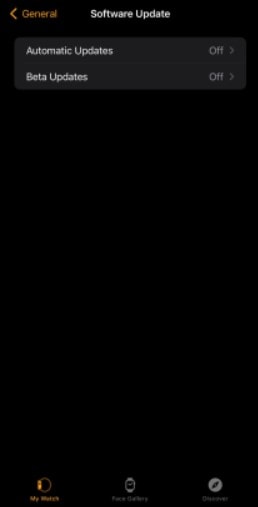
Option 2: Remove the Beta Profile
Follow these steps before you update to the latest watchOS version if you installed the watchOS 10/11 beta.
- Step 1: From the Apple Watch app on your iPhone, tap the My Watch tab bar.
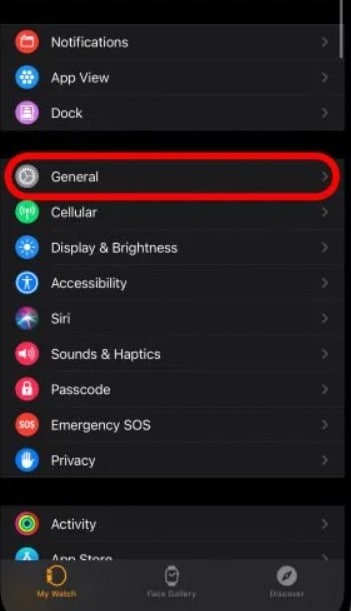
- Step 2: Scroll down and select General, and go to Profile.
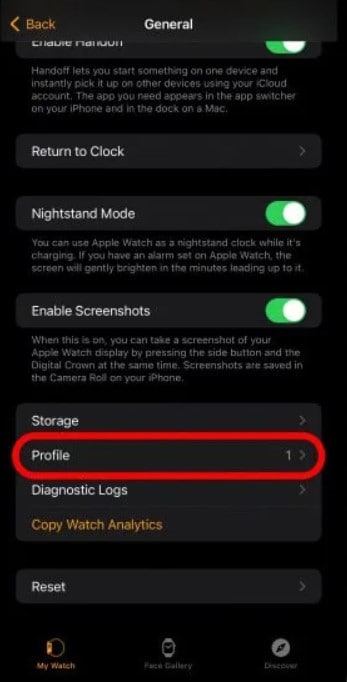
- Step 3: Look for the beta profile you want to remove and select Remove Profile.
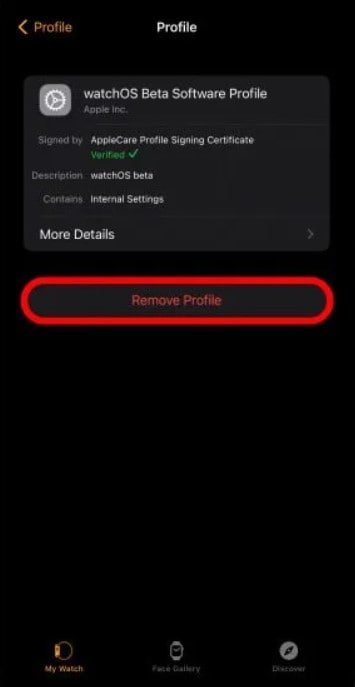
- Step 4: On your iPhone, go to Settings, then select General > Profiles & Device Management. Find the beta profile you want to remove. Next, tap the option to Delete Profile. If your iPhone asks for it, enter your passcode.
- Step 5: After you remove the profiles, restart both devices and check for the update again.
Just a reminder, a watchOS downgrade isn’t possible yet. You can use the solutions above to avoid this in the future. If you want to downgrade watchOS 10 to 9 or downgrade watchOS 11 to 10, turn off beta updates, wait for the official release, and remove the beta profile.
Bonus: Learn How to Upgrade or Downgrade Apple iOS Devices
Just like iOS runs on your iPhone, watchOS 10/11 is the version of your Apple Watch. And if you have an Apple Watch, chances are you are also an iPhone user. While watchOS 9/10 downgrade may not be possible, you can do an iOS downgrade.
iOS Downgrade and Wondershare Dr.Fone
Sometimes, your iPhone might face some issues or feel glitchy. That’s when some people consider an iOS downgrade. But how can you do that?
Wondershare Dr.Fone is an all-in-one mobile solution for iOS devices. It can help you upgrade or downgrade your iOS system without any hassle. Plus, it can fix most common iOS issues, like getting stuck on the Apple logo or having a black screen, without losing any of your important data.
Dr.Fone - System Repair (iOS)
Upgrade or Downgrade Apple iOS Devices Easily!
- Fix iOS issues in a few clicks without any data loss
- Troubleshoot and repair a variety of iPhone errors
- Enjoy a safe, reliable, and seamless experience
- Work for all models of iPhone, iPad, and iPod touch
More Features
But wait, there’s more! Wondershare Dr.Fone has some other fantastic features too:
- Phone Manager
With this feature, you can transfer data between your iOS or Android devices and your computer or iTunes. It’s handy when you want to keep your important files safe and organized.
- Phone Backup
Dr.Fone lets you back up your phone to your computer and selectively restore those backups whenever. So you’ll never have to worry about losing your important data.
- User-Friendly Design
Dr.Fone is intuitive and easy to use. No confusing clutter - just a simple and friendly app to help you with your iOS device.
Step-by-Step Guide: How to Use Dr.Fone iOS Upgrade and Downgrade
Now, learn how to downgrade your iOS easily. Follow these easy steps:
- Step 1: Go to the official website of Wondershare Dr.Fone and click Download to get the app on your computer.
- Step 2: Launch the app and click System Repair from the Toolbox homepage on the left-side navigation pane.

- Step 3: Select iPhone from the options to continue the process.

- Step 4: Click on iOS Upgrade/Downgrade to proceed.

- Step 5: If you already have a backup file, select Downgrade iOS, and click Continue in the prompt.

- Step 6: Follow the in-app instructions to connect your iOS device to your computer.

- Step 7: Click Download to choose the firmware version you want to downgrade to.

- Step 8: Click Repair Now to begin the iOS downgrade process on your device. You’ll see a downgrade progress bar showing the status. Then, click Done to finish the process.

Conclusion
WatchOS 10/11 is an exciting update for your Apple Watches. It brings new features and improvements that make your watches even more fun and useful. But remember, once you install watchOS 10/11 beta, you can’t downgrade to watchOS 9/10 or any older version. So, think before you decide to upgrade.
If you ever need to downgrade your iOS device, like your iPhone, without losing your data, Wondershare Dr.Fone is here to help. Be careful when downgrading your device, as you could lose important stuff. To be safe, back up your data first. Try Dr.Fone to downgrade your iOS system without any worries.
iOS 17 Topics
- iOS 17 downgrade/upgrade
- 1. Downgrade ios 17 to 16
- 2.OTA Downgrader to downgrade device
- 3.Downgrade iPadOS 17 beta/16
- 4.Downgrade Apple WatchOS 10 beta
- 5.IPSW Beta Unsigned/Signed Version
- 6.Use SHSH Blobs to downgrade
- 7.Upgrade Devices with Firmware Files
- 8.iOS 17 Developer/Beta/Official
- iOS 17 New Features
- 1. Widget to Ios 17 Lock Screen
- 2.iOS 17 Wallpaper
- 3.iOS 17 Notification Center
- 4.iOS 17 Hidden Features
- 5.iOS 17 New Emoji
- 6.Live Activities iOS 17
- 7.Fix iOS 17 Keyboard Bug
- 8.iOS 17 Haptic Keyboard Issue
- 9.iOS 17 Tips and Tricks
- 10.New Car Play of iOS 17
- 11.Customize iOS 17 Standby Mode
- 12.iOS 17 Standby Mode Not Working
- 13.Create Live Stickers on iOS 17
- 14.New Feature of iOS 17 Facetime
- iOS 17 Problems
- 1. iOS 17 Bugs, Problems and Fixes
- 2.iOS 17 Update Won't Install Issue
- 3.Camera Black Screen iOS 17 Update
- 4.iOS 17 Apps Crashing
- 5.Charging Slow After iOS 17 Update
- 6.Stuck on Verifying Update to iOS 17
- 7.Overheating After iOS 17 Update
- 8.iPhone Freezing After iOS 17 Update
- 9.iOS 17 Battery Drain
- 10.iPhone Slow After iOS 17 Update
- 11.Stuck on Estimating Time Remaining
- 12.Recover Lost Data after Update



















Daisy Raines
staff Editor
Generally rated4.5(105participated)