
CarPlay in iOS 17/18/26: What’s New and How to Use It
Aug 27, 2025 • Filed to: Phone Repair Solutions • Proven solutions
Apple has given a detailed preview of the upcoming iOS 17/18/26 software update, highlighting the better features it will bring to Apple CarPlay users. This update is especially important because it comes before the new in-car interface launches later in 2023.
A big change in iOS 17/18/26 is the way CarPlay looks and works. Lots of new things are added, like improvements to how it looks and better performance to make driving even better. All of this is meant to make driving with CarPlay even better.
Let’s take a look at what Apple has in store for its CarPlay iOS 17/18/26 update.
Part 1: New Features of CarPlay in iOS 17/18/26
In the iOS 17/18/26 update, CarPlay introduces several impressive new features to enhance users’ driving experience. These include:
- Apple Music SharePlay: With this feature, users can seamlessly share and manage music with fellow passengers during their car journeys. They can curate playlists together or take turns as the DJ. Apple Music SharePlay adds a social and collaborative aspect to its in-car entertainment.
- Offline Maps:Navigating with CarPlay becomes even more reliable in iOS 17/18/26 with the introduction of offline maps. Users can now download maps ahead of time to have smooth navigation, even in areas with poor or no internet connectivity. This feature not only helps save data but also ensures you won't get lost, even when venturing off the beaten path.
- Messages Updates:iOS 17/18/26 enhances the Messages integration within CarPlay, making it easier and safer to stay connected while on the road. Improved message previews, voice dictation, and smarter Siri interactions allow drivers to keep up with important messages without taking their hands off the wheel or eyes off the road.
So what do you think? All these new features showcase Apple's commitment to refining the CarPlay experience. It offers more convenience, safety, and enjoyment during travel.

Part 2: Design Updates of CarPlay in iOS 17/18/26
Continuing our exploration of CarPlay's exciting enhancements in iOS 17/18/26, let's see how these updates take the visuals and functionality to a whole new level, making your driving experience even smoother and more enjoyable:
- Fresh Wallpapers: CarPlay now offers a wider array of wallpaper choices, allowing users to pick from various options that can even match their iPhone's theme.
- Redesigned Siri: In the iOS 17/18/26 update, Siri interactions become more informative and user-friendly. The redesigned Siri interface provides additional on-screen details, enhancing the clarity of responses and simplifying follow-up actions. Furthermore, you will also have Siri Suggestions that offer valuable recommendations and assist you during your travels.
- Enhanced Notifications:In iOS 17/18/26 Apple CarPlay, notifications for messages, calls, and reminders display more detailed information and actionable options directly within the CarPlay interface. Therefore, you can stay connected and manage your tasks with ease.
Part 3: Benefits and Drawbacks of CarPlay in iOS 17/18/26
As we have learned, the iOS 17/18/26 update introduces numerous new advancements and benefits to CarPlay. However, it's also inevitable that there could be potential drawbacks to this update. Take a better look at the benefits and drawbacks of updating the CarPlay in iOS 17/18/26:
Benefits:
- Music Sharing: With Apple Music SharePlay, users can enjoy collaborative music selection, making road trips more enjoyable and social.
- Offline Navigation: The addition of offline maps enables reliable navigation in areas with weak or no connectivity, ensuring drivers won't get lost and conserving mobile data usage.
- Personalized Wallpapers: The option to choose from a wider selection of wallpapers and match them with iPhone themes adds a touch of personalization and style to the in-car interface.
- Informative Siri: The redesigned Siri interface provides more on-screen details and quicker access to Siri Suggestions.
Drawbacks:
- Potential Distractions: Despite improvements, using CarPlay features may still divert driver attention from the road, posing a distraction risk.
- Dependence on Technology: Relying heavily on CarPlay for navigation and communication might discourage drivers from honing essential driving skills and awareness.
- Compatibility Requirements: Not all vehicle models support the latest CarPlay updates. Some users might not be able to access the new features.
- Learning Curve:Adapting to new features and design changes might initially pose a learning curve for users who are accustomed to the previous CarPlay version.

Part 4: How to Use CarPlay in iOS 17/18/26
Now is the time to walk you through the step-by-step process of setting up and using the new CarPlay iOS 17/18/26, along with some handy tips to enhance your experience.
Setting up CarPlay in iOS 17/18/26:
1) Ensure Siri is enabled:
Before you start setting up CarPlay, make sure Siri is enabled on your iPhone. To do this:
- Step 1: Open iPhone Settings > Siri & Search.
- Step 2: Toggle on "Press Side Button for Siri" if you have an iPhone with Face ID, or "Press Home for Siri" for other iPhone models.
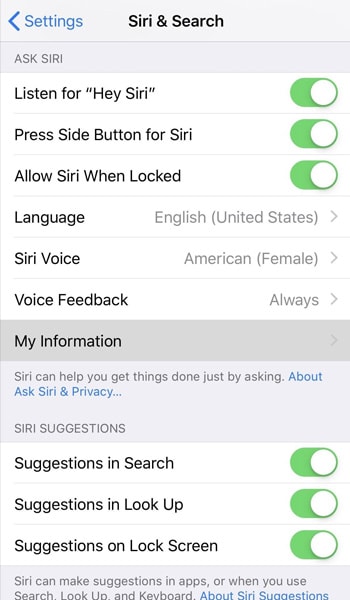
2) Connect using USB:
If your vehicle supports wired CarPlay, follow these steps:
- Step 1: Use an Apple-approved Lightning to USB cable.
- Step 2: Locate the USB port in your vehicle, which might be labeled with the CarPlay logo or a smartphone image.
- Step 3: Connect your iPhone to the vehicle's USB port using the cable.
3) Connect wirelessly
If your vehicle supports wireless CarPlay, you can connect without any cables:
- Step 1: Start by checking your vehicle's owner's guide for specific instructions related to wireless CarPlay setup.
- Step 2: Usually, you will have to long-press the voice command button located on your steering wheel to begin the pairing process.
- Step 3: Ensure your vehicle is in wireless or Bluetooth pairing mode.
- Step 4: On your iPhone, open the "Settings" > "General" > "CarPlay" > "Available Cars" and choose your vehicle from the list.
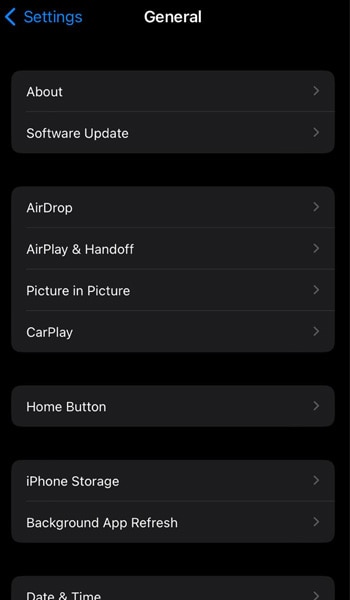
Note: Some vehicles that support wireless CarPlay might allow you to pair wirelessly after initially connecting via USB. If prompted, agree to pair wireless CarPlay for future use. This will enable your iPhone to connect to CarPlay automatically when you start your car.
Tips for using CarPlay:
- Navigate safely
CarPlay is designed to provide a safer way to interact with your iPhone while driving. Use voice commands as much as possible to make calls, send messages, and get directions without taking your hands off the steering wheel.
- Use Siri for hands-free control
Siri is your best friend when using CarPlay. Activate Siri by using the voice command button on your steering wheel or saying, "Hey Siri." You can ask Siri to play music, send texts, make calls, and more.
- Quick access to recently used apps
The CarPlay interface displays recently used apps on the main screen for easy access. Tap on an app's icon to quickly jump into its functionality.
- Switch between apps
Just like on your iPhone, you can switch between open apps in CarPlay. Swipe left or right to navigate between different apps.
- Get turn-by-turn directions
Use the built-in Maps app for navigation. You can input addresses manually or ask Siri to guide you to your destination.
Remember, the new CarPlay iOS 17/18/26 is all about enhancing your driving experience by providing seamless integration between your iPhone and your vehicle. Always prioritize safety and use voice commands whenever possible to keep your focus on the road.
Bonus: Troubleshoot Common Issues With CarPlay on iOS
While iOS 17/18/26 CarPlay offers an exceptional driving experience, there might be instances where you encounter issues. These can range from connectivity problems to app glitches. In some cases, the root cause could be a system issue that affects CarPlay's functionality.
No need to fret, though. You can use Dr.Fone iOS system repair to resolve the problem, especially if the root cause is related to the system.
- Step 1: Launch the Dr.Fone iOS System Repair Tool
To begin, download and install the Wondershare Dr.Fone software on your computer. Once the installation is complete, open the software and navigate to the "System Repair" section. Here, choose the "iOS System Repair" option.

- Step 2: Select "Standard Repair" Mode
Within the Dr.Fone interface, select the "Standard Repair" mode. This mode ensures a secure repair process without risking your iPhone's data.

- Step 3: Activate Recovery Mode
Follow the instructions in Dr.Fone to activate Recovery Mode on your iPhone. This step is crucial for ensuring an effective repair.

- Step 4: Identify Your Device
While your iPhone is in Recovery Mode, Dr.Fone will automatically detect your device's model and current iOS version. It will then proceed to download the appropriate iOS firmware tailored to your iPhone's specifications.

- Step 5: Initiate iOS System Repair
After the firmware download is complete through Dr.Fone, click on "Repair Now" to commence the iOS system repair process.

Related Topics:
iPhone Stuck on Verifying Update for iOS 17/18/26 Solved
iPhone Overheating After iOS 17/18/26 Update? Here's What You Can Do
iOS 17/18/26 Update Issues: How to Fix iPhone Freezing After Update
4,624,541 people have downloaded it
Conclusion
CarPlay in iOS 17/18/26 continues to enhance the driving experience by seamlessly integrating your iPhone with your vehicle's infotainment system. With improved features and compatibility, CarPlay allows you to access essential apps, navigate with ease, make calls, and send messages—all while prioritizing safety on the road. Its user-friendly interface and voice-command capabilities make it an essential tool for modern connectivity while driving.
iOS 17 Topics
- iOS 17 downgrade/upgrade
- 1. Downgrade ios 17 to 16
- 2.OTA Downgrader to downgrade device
- 3.Downgrade iPadOS 17 beta/16
- 4.Downgrade Apple WatchOS 10 beta
- 5.IPSW Beta Unsigned/Signed Version
- 6.Use SHSH Blobs to downgrade
- 7.Upgrade Devices with Firmware Files
- 8.iOS 17 Developer/Beta/Official
- iOS 17 New Features
- 1. Widget to Ios 17 Lock Screen
- 2.iOS 17 Wallpaper
- 3.iOS 17 Notification Center
- 4.iOS 17 Hidden Features
- 5.iOS 17 New Emoji
- 6.Live Activities iOS 17
- 7.Fix iOS 17 Keyboard Bug
- 8.iOS 17 Haptic Keyboard Issue
- 9.iOS 17 Tips and Tricks
- 10.New Car Play of iOS 17
- 11.Customize iOS 17 Standby Mode
- 12.iOS 17 Standby Mode Not Working
- 13.Create Live Stickers on iOS 17
- 14.New Feature of iOS 17 Facetime
- iOS 17 Problems
- 1. iOS 17 Bugs, Problems and Fixes
- 2.iOS 17 Update Won't Install Issue
- 3.Camera Black Screen iOS 17 Update
- 4.iOS 17 Apps Crashing
- 5.Charging Slow After iOS 17 Update
- 6.Stuck on Verifying Update to iOS 17
- 7.Overheating After iOS 17 Update
- 8.iPhone Freezing After iOS 17 Update
- 9.iOS 17 Battery Drain
- 10.iPhone Slow After iOS 17 Update
- 11.Stuck on Estimating Time Remaining
- 12.Recover Lost Data after Update

















Daisy Raines
staff Editor
Generally rated4.5(105participated)