Delete Duplicate Songs on iPod/iPhone/iPad Easily
Jul 12, 2024 • Filed to: Manage Device Data • Proven solutions
Merging different playlists into the iPhone or iPod makes it impossible for the user to detect the duplicate songs and some users maybe get tired of listening to the same sonds each time. Issue of duplicate songs occurs when you lets a friend transfer a playlist, but if the sones that are already there in the device are copied once again. This tutorial will however teach the you to remove duplicate songs from the list without any hassle. There are many ways of doing so so and this tutorial will deal with the top three ways to delete duplicate songs. It is easy to delete duplicate songs on iPod or other idevices.
Part 1. Delete Duplicate Songs on iPod/iPhone/iPad with Dr.Fone - Phone Manager (iOS) Easily
Dr.Fone - Phone Manager (iOS) is one of the best third party applications which can delete ducpticate songs easily according to the will of the customers. The results are awesome. It's fully compatible with iOS 11. Following is the process.

Dr.Fone - Phone Manager (iOS)
Transfer MP3 From iPhone/iPad/iPod to PC without iTunes
- Transfer, manage, export/import your music, photos, videos, contacts, SMS, Apps etc.
- Backup your music, photos, videos, contacts, SMS, Apps etc. to computer and restore them easily.
- Transfer music, photos, videos, contacts, messages, etc from one smartphone to another.
- Transfer media files between iOS devices and iTunes.
- Support all iPhone, iPad, and iPod touch models with any iOS versions.
Video Tutorial: How to Delete Duplicate Songs on iPod/iPhone/iPad Easily
Step 1 Simply install and lauch Dr.Fone - Phone Manager (iOS), select the "Phone Manager" function and connect your iPod or iPhone.

Step 2 Click the "Music" on the top of the interface. Then click "De-Duplicate".
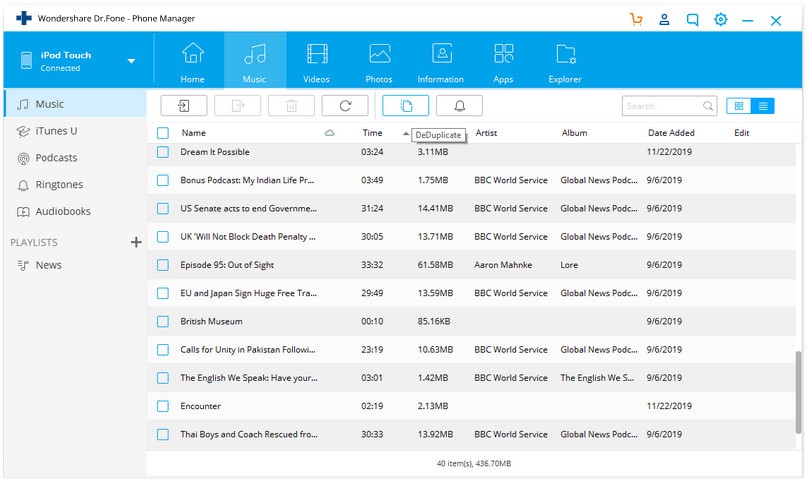
Step 3 After you click the button of "De-Duplicate", a new window will pop up. Then click "Delete Duplicates". You can also uncheck the duplicates if you don't want to delete some.
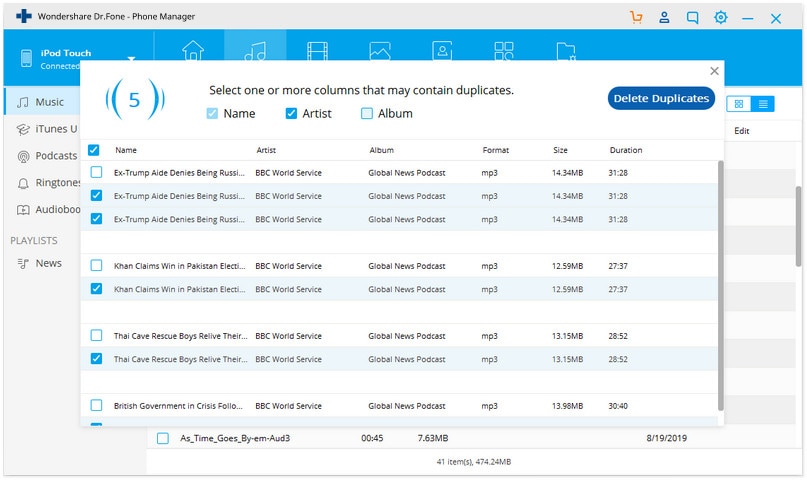
Step 4 Pree "Yes" to confirm to delete the selected songs.
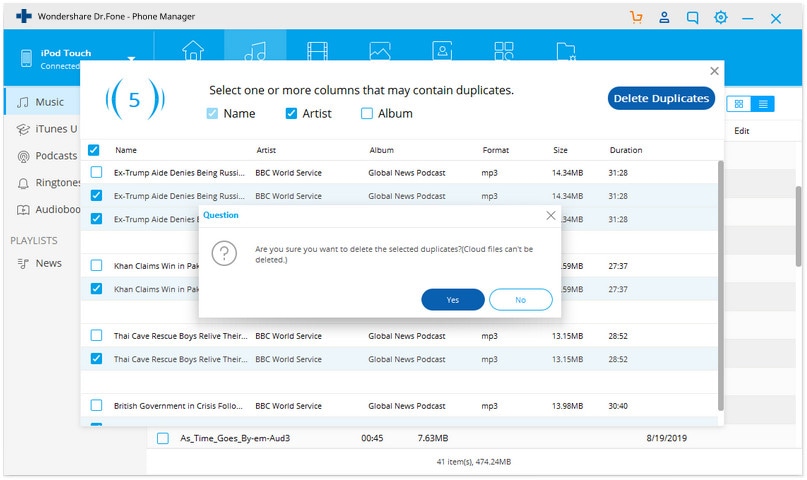
Part 2. Delete Duplicate Songs on iPod/iPhone/iPad Manually
To delete the duplicate songs on any iDevice, please follow the below process tp obtain the best results with the help of just few clicks. The steps mentioned here are authentic and should be implemented.
Step 1 First, the user needs to launch the settings app from the main application drawer of the iPhone.
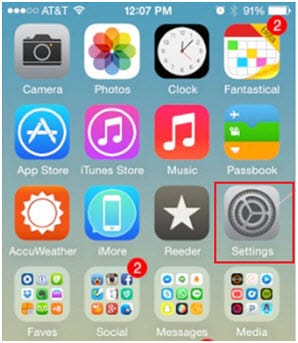
Step 2 The user then needs to tap iTunes and App store to make sure that the next screen appears.
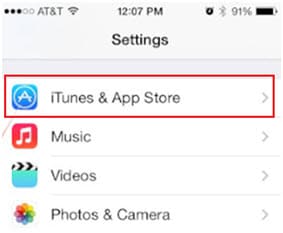
Step 3 Turn off the iTunes match.
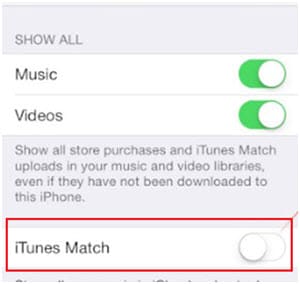
Step 4 Return to the previous settings and tap the "General" Option.
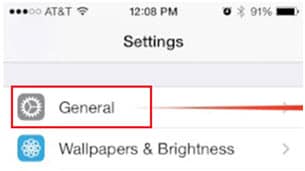
Step 5 Within the general tab, the user needs to locate and find the "Usage" option and tap it once found.
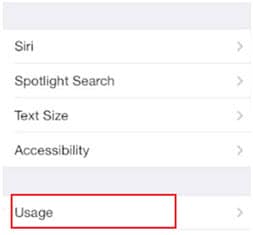
Step 6 Click of Music tab.
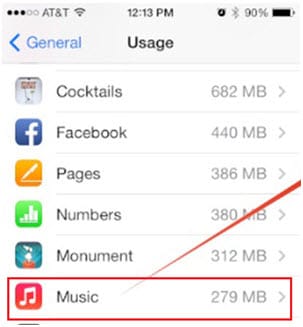
Step 7 On the next screen, click the "Edit" button to proceed.
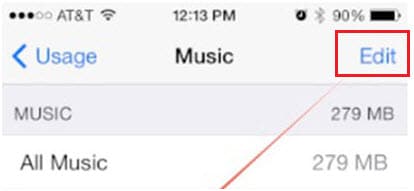
Step 8 The user then needs to tap "Delete" in front of the option of "All Music". This process will delete all the duplicate songs from the list that has been downloaded previously through iTunes Match.
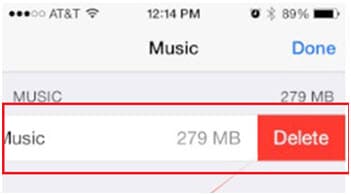
Part 3. Delete Duplicate Songs on iPod/iPhone/iPad with iTunes
It is one of the processes that are very easy to follow.
Step 1 The user needs to connect iDevice to the computer and launch iTunes software program.
Step 2 Once the device is detected, the user needs to follow the path view > show duplicate items.
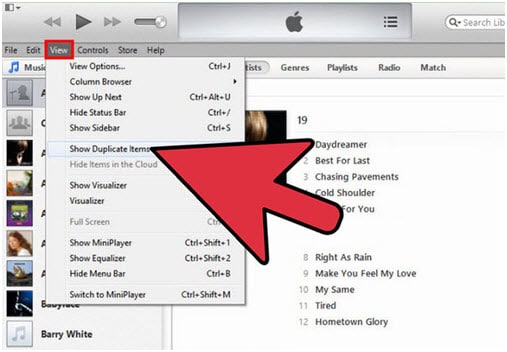
Step 3 Once the duplicate list is displayed, the user needs to sort the contents of the list which is easy to delete.
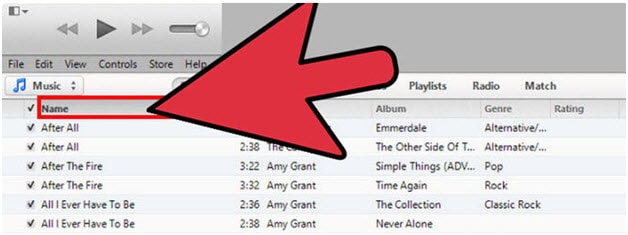
Step 4 If the songs are very large in number, then the user needs to press and hold the shift key clicking the first and last songs of the list. This will select the entire list and the user does not need to select the list one by one. Right click the selected list and click "Delete".
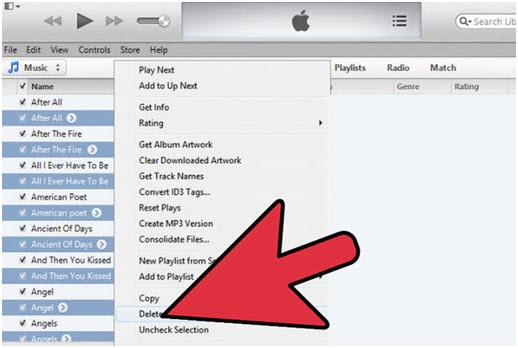
iPod Tips
- iPod Erase
- 1. Clear Data from iPod-Full Guide
- 2. Add Music to iPod Classic
- 3. Delete Duplicate Songs on iPod
- 4. Delete Songs from iPod Nano
- 5. Reset iPod Touch
- iPod Recover
- iPod Transfer
- 1. Transfer Photos to iPod Touch
- 2. Transfer Music to Hard Drive
- 3. Put music on iPod shuffle
- 4. Transfer MP3 to iPod
- 5. Transfer Music to iTunes
- 6. Get Free Music for iPod Touch
- 7. Transfer Music from iMac to iPod
- 8. Add Videos to iPod nano
- 9. Transfer Music from iPhone to iPod
- iPod Unlock
- 1. Recover Data before Unlocking iPod
- 2. iPod is Disabled Connect to iTunes
- 3. Unlock iPod Touch without iTunes
- iPod Manage
- 1. Screen Record on iPod
- 2. Download Music to iPod
- 3. Download WhatsApp on iPod
- 4. Delete Songs from iPod Classic
- 5. Edit Playlist on iPod
- 6. Get Music Off iPod with iTunes
- 7. Put Podcast on iPod
- 8. Factory Reset iPod without iTunes
- 9. Extract Music from iPod to iTunes
- iPod Problems
- 1. Backup iPod in DFU Mode
- 2. Restore iPod from DFU mode
- 3. Fix Stuck in Disk Mode Error
- 4. Using DFU Mode on iPod Touch
- 5. Fix iPod is Frozen
- 6. Fix iPod Touch won't Charge
- 7. Fix iPod Stuck on the Apple Logo
- 8. Fixes for iPod Won't Turn on
- 9. Resolve iPod Not Showing Up
- 10. Fix iPod Stuck in Recovery Mode
- 10. Fix iPod Not Syncing Files







Alice MJ
staff Editor