Useful Tips to Get Free Music for iPod Touch/Nano/Shuffle
Oct 24, 2025 • Filed to: Device Data Management • Proven solutions
Dr.Fone Basic:
Better Control for Your Phone
Manage, transfer, back up, restore, and mirror your device
There can be nothing more exciting than enjoying your favorite songs with your best buddies, and when your music comes for free, it becomes even more exciting. Though a large number of portable music players have been introduced in the market, but nothing can replace the quality of iPod. So if you have an iPod too and do not wish to spend your hard earned money on paid songs and music, then below given article will be of great interest to you. There are many ways and tips to get free music for iPod Touch/Nano/Shuffle.
Part 1: Get Free Music for iPod from PC or Mobile
There are many websites that allows to download free music, thus you can download your favorite songs using these sites, and then transfer them to your iPod using a transfer tool like Dr.Fone - Phone Manager (iOS) which allows to transfer music as well as other data between iDevices, iTunes and PC.
Here are the steps to get free music from websites.
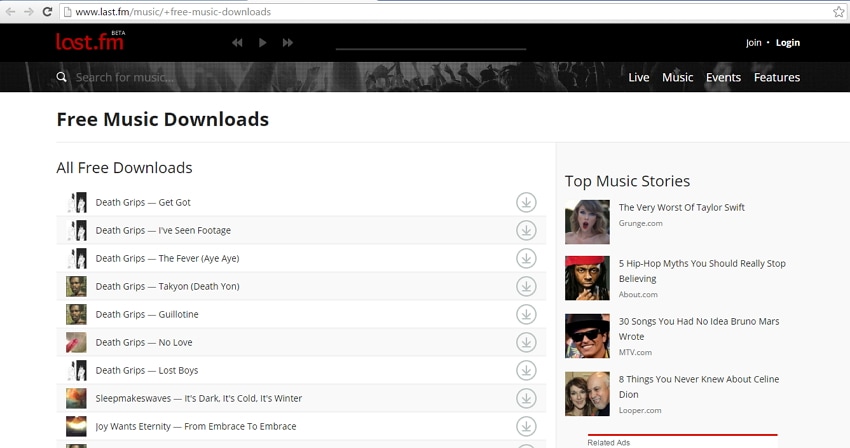
Step 1 Find the music from free website
Find a website that allows to download music for free and select the song of your choice. Below given site shows http://www.last.fm/music/+free-music-downloads as the selected site.
Step 2 Connect iPod with Dr.Fone - Phone Manager (iOS)
Download, install and launch Dr.Fone - Phone Manager (iOS) on PC. Then select the "Phone Manager" function. Connect iPod to PC using USB cable and the device will be detected by Dr.Fone - Phone Manager (iOS).

Dr.Fone - Phone Manager (iOS)
Get Free Music for iPod from PC or Mobile!
- Transfer, manage, export/import your music, photos, videos, contacts, SMS, Apps etc.
- Backup your music, photos, videos, contacts, SMS, Apps etc. to computer and restore them easily.
- Transfer music, photos, videos, contacts, messages, etc from one smartphone to another.
- Transfer media files between iOS devices and iTunes.
- Support all iPhone, iPad, and iPod touch models with any iOS versions.

Step 3 Transfer music to iPod with Dr.Fone - Phone Manager (iOS)
Under iPod, select “Music” on the top panel select “+Add”. Click the select “Add file” option to add a music file.
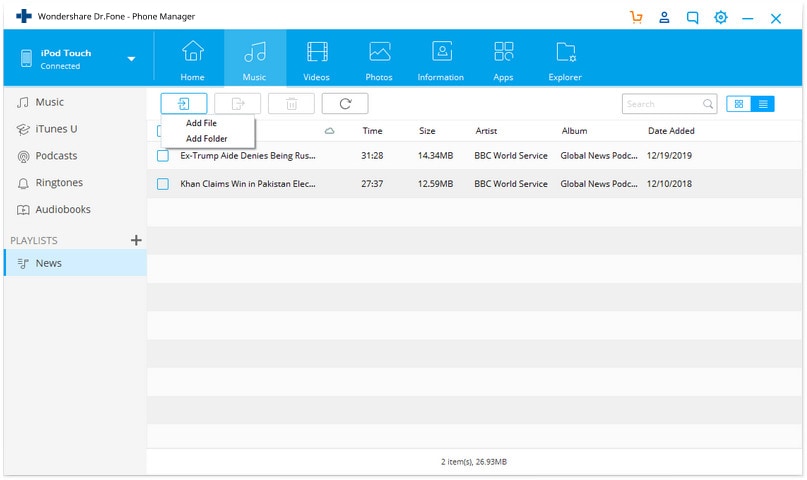
Select the music file on your PC that you downloaded and click “Open” that will add the song to iPod.
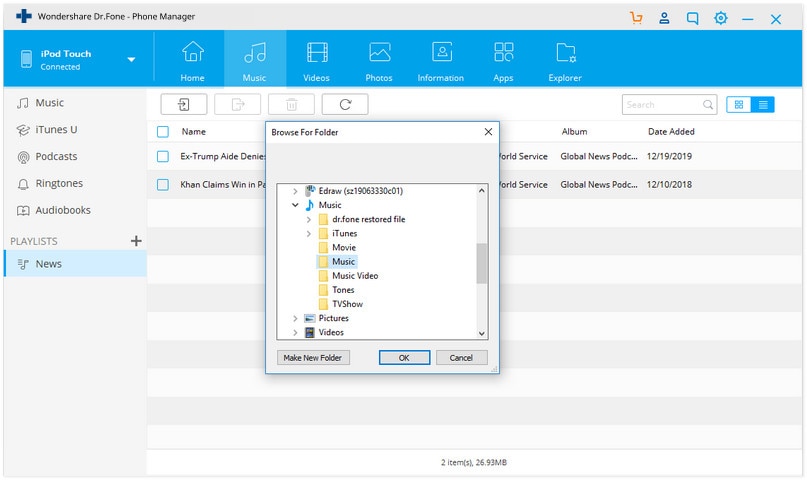
Part 2: Get Free Music for iPod Touch/Nano/Shuffle Using KeepVid Music
KeepVid Music is one of the best software in its category that allows you to discover, download and record free music from various sources. When it comes to music collection, one of the biggest problems faced by the users is finding their favorite tracks at a single source and even if they find a source, majority of them are paid ones. Here comes the role of KeepVid Music that offers free service for downloading, discovering as well as recording music from multiple sites like YouTube, Vimeo, Soundcloud and many others. The downloaded music can then be transferred to various devices, like iPhone, iPod and others and thus you can enjoy your favorite tracks no matter wherever you are.
- YouTube as your personal music source
- Supports 10,000+ sites to download music and videos
- Use iTunes with Android
- Organize entire iTunes music library
- Fix ID3 tags and covers
- Delete duplicate songs & remove missing tracks
- Share your iTunes playlist
The steps to get free music for iPod using KeepVid Music are as followings.
Step 1 Search and find music
a. Launch Keepvid Music on your PC and select GET MUSIC >DISCOVER.
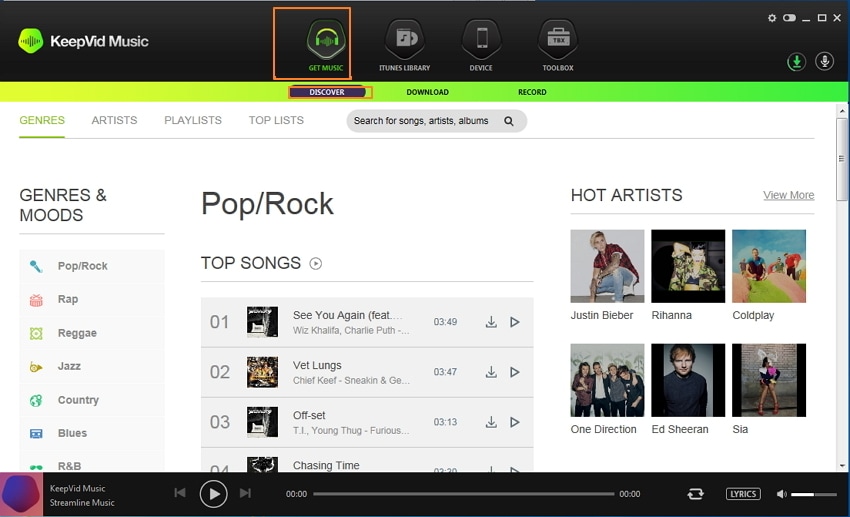
Step 2 Download or Record Music
Besides searching, you can also download or record music from various sites.
DOWNLOAD MUSIC:
a. To download a track, select GET MUSIC> DOWNLOAD on the main page.

RECORD MUSIC:
a. To record music, select GET MUSIC > RECORD on the main page.

Step 3 Transfer music to iPod
a. Once the music is downloaded or recorded, connect iPod to PC using the USB cable.

b. Select the music file from downloaded or recorded list, click Export icon at the top-right corner and then select iPod from the drop down list.

Part 3: Top 3 Websites to Get Free Music
For a music lover, there can be nothing more exciting than getting their favorite music available for free download. Though there are many websites that allow free music download, but many of them are either not legal or the quality of download is not good. Thus to make your search easy, we have picked up top 3 websites from where you can get free music in a legal manner. So to enjoy free music on iPod, download songs from any one of the sites as below.
1. Last.fm: It is one of the decent sites that allows to download MP3 for free. It also works as a radio social networking site where users can track their listening habits, discover new music and perform host of other functions.

2. Jamendo: Jamendo is a popular name among music enthusiasts to download free music. The music files on the site are available through Creative Commons licensing where the artists only decide if they want their music to be available for free or not. The site offers music files in various categories including most popular, most played, most downloads and latest releases. Jamendo also has its radio channels from where music can be downloaded for free. Mobile apps of Jamendo are available for Android, iOS and Windows platforms.

3. Amazon: Amazon is a popular name when it comes to online shopping and music download is no exception to this. The site has huge collection of vinyl records, CDs and digital free music of various bands and genres from which you can select the ones available for free. The option for free music preview before downloading is also available.

Dr.Fone Basic:
Better Control for Your Phone
Manage, transfer, back up, restore, and mirror your device
iPod Transfer
- Transfer from iPod
- 1. Transfer Your Photos from iPod
- 2. Transfer Music to Computer
- 3. Transfer Music to Computer or Mac
- 4. Transfer Music from iPod Classic
- 5. Transfer Music from iPod (Touch)
- 6. Transfer Music from Formatted iPod
- 7. Transfer Music from iPod to Mac
- 8. Sync iPod to New Computer
- 9. Transfer Music Without Losing Data
- 10. Transfer Pod to iTunes or Computer
- 11.Transfer Music to Hard Drive
- 12.Transfer iPod Music to MP3 Player
- 13.Transfer Music to USB Flash Drive
- 14.Transfer Music from Android to iPod
- 15.Upload iPod Music to Google Music
- 16.Transfer Music from iPod to iPad
- 17.Transfer Music to Samsung Galaxy
- Transfer to iPod
- 1. Transfer Music from iPod to iTunes
- 2. Transfer Music from iPod Classic
- 3. Transfer Music from iPod Nano
- 4. Transfer Music from iPod shuffle
- 5.Transfer Music from iTunes
- 6. Put music on iPod shuffle
- 7. Transfer Audiobooks to iPod
- 8. Transfer MP3 to iPod
- 9. Transfer Music From Window
- 10. Add Videos to iPod nano
- 11.Transfer Music from Hard Drive
- 12.Transfer Music from iMac
- 13.Transfer Music from Computer
- 14.Transfer Photos from Computer
- 15.Transfer Music from iPad
- 16.Transfer Music from iPod
- 17.Transfer Music from iPhone
- iPod Useful Tips
- ● Manage/transfer/recover data
- ● Unlock screen/activate/FRP lock
- ● Fix most iOS and Android issues
- Start Transfer Start Transfer Start Transfer



















Alice MJ
staff Editor