Best 2 Ways to Edit Playlist on iPod
Oct 24, 2025 • Filed to: Device Data Management • Proven solutions
Dr.Fone Basic:
Better Control for Your Phone
Manage, transfer, back up, restore, and mirror your device
Playlists on iPod is a very important thing for every iPod users because there is no need to select and play music separately if you have created playlists on your iPod. You just need to click on the playlists and your favorite tracks will automatically start playing because you have already added your favorite tracks to your playlist. Creating playlists on iPod is little bit hard task when you are using iTunes to create them and it takes time to add tracks to playlist using iTunes. There are other software available for you which enables you to add tracks to playlist, edit iPod playlists, add new playlists or delete the old playlists as well. So you can easily manage playlist by using other software such as Wondershare Dr.Fone - Phone Manager (iOS).
Part 1. Best Way to Edit Playlist on iPod
Wondershare Dr.Fone - Phone Manager (iOS) software is a product of Wondershare Company and allows you to edit playlists on iPod, phone or iPad as well. Dr.Fone - Phone Manager (iOS) enables users to export iPod playlists. You can add new songs to previously created playlists. Delete songs from playlists. Export playlists to computer or mac easily or to other device directly. Dr.Fone - Phone Manager (iOS) enables users to connect all type of ios device with their computer and android devices as well. So users can easily manage their media files on all type of devices.

Dr.Fone - Phone Manager (iOS)
Transfer MP3 From iPhone/iPad/iPod to PC without iTunes
- Transfer, manage, export/import your music, photos, videos, contacts, SMS, Apps etc.
- Backup your music, photos, videos, contacts, SMS, Apps etc. to computer and restore them easily.
- Transfer music, photos, videos, contacts, messages, etc from one smartphone to another.
- Transfer media files between iOS devices and iTunes.
- Support all iPhone, iPad, and iPod touch models with any iOS versions.
How to edit playlists on iPod using Dr.Fone - Phone Manager (iOS)
To edit iPod playlist using Dr.Fone - Phone Manager (iOS), download and install it on your computer or mac from the official page of Wondershare Dr.Fone - Phone Manager (iOS).
Step 1 Once you have installed Dr.Fone - Phone Manager (iOS) on your device, launch it and select the "Phone Manager" function. It will ask you to connect your iPod using a USB cable. It supports ios and android both device, so you can easily connect any device.
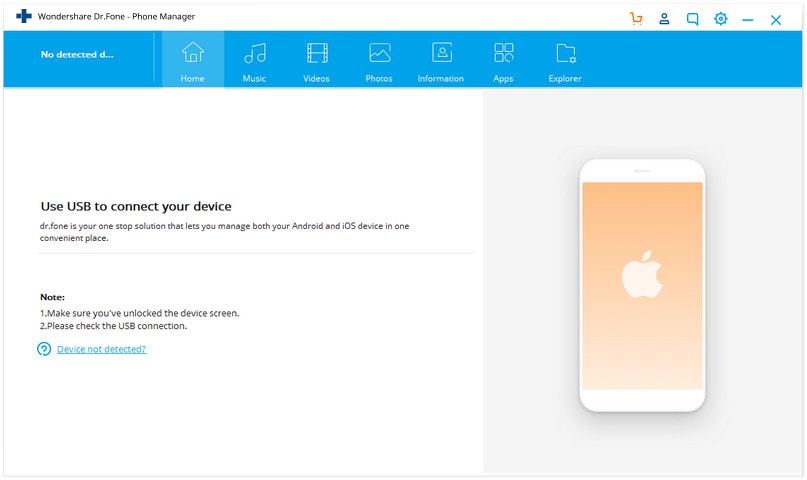
Step 2 Now connect iPod with computer using cable of your iPod. Dr.Fone - Phone Manager (iOS) will show your iPod now on the Dr.Fone - Phone Manager (iOS) interface.

Adding song to iPod playlists
You can add songs to your iPod playlist now. Go to Music tab on the interface. After loading your music files in the left side of Dr.Fone - Phone Manager (iOS) interface you can see your available playlists. Now click on the playlist which you want to edit. Go to add in the top and select "Add File" of ’Add Folder“. Select the music file and click on open. Your songs are successfully added to your playlist now.
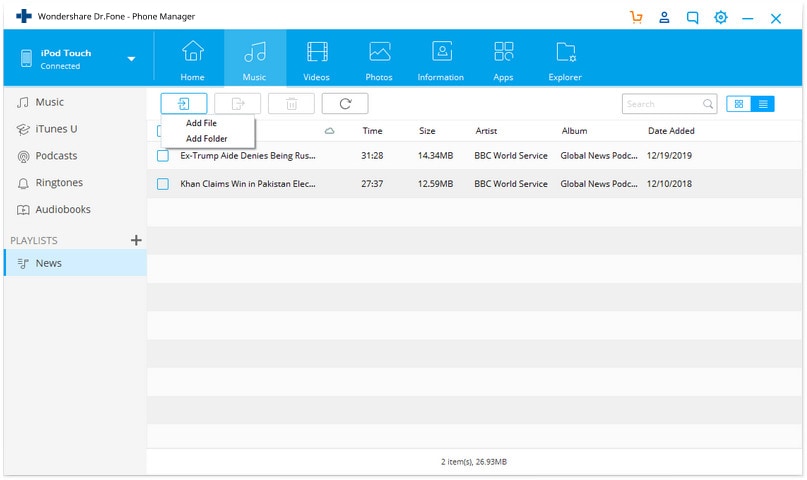
Deleting songs from playlist
Dr.Fone - Phone Manager (iOS) enables you to delete songs also. To delete songs from iPod playlist go to music, select the playlist which you have to edit. Now check the songs and then click on remove button on the top of library. To confirm deletion of songs finally click on YES. Your songs will be no more now your iPod playlist.
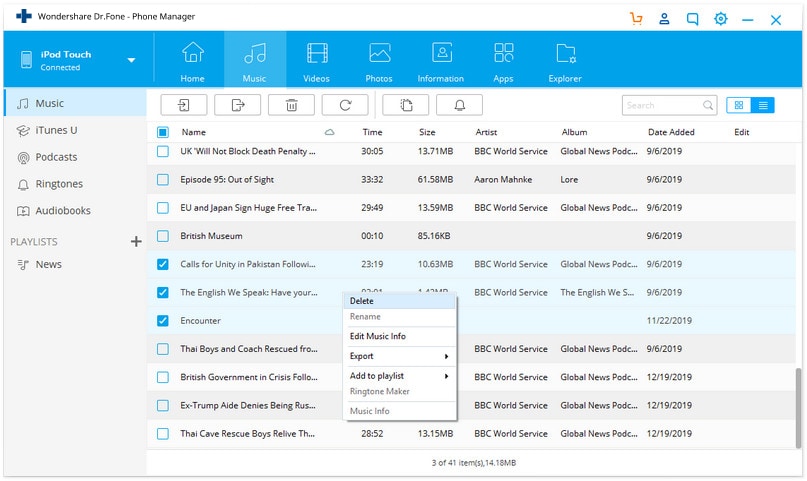
Video Tutorial: How to Edit Playlist on iPod
Part 2. Edit Playlist on iPod with iTunes
You can edit your playlist using iTunes as well. It is also easy if you are using iPod because apple allows iPod users to edit playlist directly with drag and drop way. To add song to iPod using iTunes please download the latest version of iTunes to your computer or mac then follow the below steps to add songs easily
Step 1 Once you have installed latest version of iTunes on your computer, then launch iTunes and connect your iPod using a USB cable. You will see your device in the device list.

Step 2 To edit your iPod playlist you need to do some changes in your iTunes software. Once iTunes has detected your device click on your device when you click on it, you will be redirected to the summary page of your iPod. Scroll down cursor here and check option “Manually manage music and videos” and click on apply.

Step 3 Once this option is checked now, you can edit playlist on iPod. Now go to your device and select the playlist to edit. You can find your playlist at left lower side of iTunes interface.

Step 4 Now go to music folder on your computer and select the songs which you want to edit to iTunes library. To add songs select and drag them.

Step 5 After dragging songs from music folder drop them to your iPod playlist. Once you have dropped them. You can find songs in the iPod playlist now.

Delete songs with iTunes
Uses can delete songs from their iPod using iTunes. To delete songs from iPod playlist, connect your iPod with computer. Select the playlist and then select the songs which you need to delete. Once you have selected the song right click on it and click on delete. You song will be deleted now from iPod playlist.

After watching these two ways to manage iPod playlists, these are the best 2 ways to manage or edit your playlist. Wondershare Dr.Fone - Phone Manager (iOS) is the only best solution because it enables you to edit all ios devices files. Users can edit playlist on any ios device including iPhone, iPad or iPod easily in few clicks. But it comes with a lot other functions such as exporting your playlist to computer or importing to device or transferring songs to other devices directly without iTunes restrictions and device limits as well.
Dr.Fone Basic:
Better Control for Your Phone
Manage, transfer, back up, restore, and mirror your device
iPod Tips
- iPod Erase
- 1. Clear Data from iPod-Full Guide
- 2. Add Music to iPod Classic
- 3. Delete Duplicate Songs on iPod
- 4. Delete Songs from iPod Nano
- 5. Reset iPod Touch
- iPod Recover
- iPod Transfer
- 1. Transfer Photos to iPod Touch
- 2. Transfer Music to Hard Drive
- 3. Put music on iPod shuffle
- 4. Transfer MP3 to iPod
- 5. Transfer Music to iTunes
- 6. Get Free Music for iPod Touch
- 7. Transfer Music from iMac to iPod
- 8. Add Videos to iPod nano
- 9. Transfer Music from iPhone to iPod
- iPod Unlock
- 1. Recover Data before Unlocking iPod
- 2. iPod is Disabled Connect to iTunes
- 3. Unlock iPod Touch without iTunes
- iPod Manage
- 1. Screen Record on iPod
- 2. Download Music to iPod
- 3. Download WhatsApp on iPod
- 4. Delete Songs from iPod Classic
- 5. Edit Playlist on iPod
- 6. Get Music Off iPod with iTunes
- 7. Put Podcast on iPod
- 8. Factory Reset iPod without iTunes
- 9. Extract Music from iPod to iTunes
- iPod Problems
- 1. Backup iPod in DFU Mode
- 2. Restore iPod from DFU mode
- 3. Fix Stuck in Disk Mode Error
- 4. Using DFU Mode on iPod Touch
- 5. Fix iPod is Frozen
- 6. Fix iPod Touch won't Charge
- 7. Fix iPod Stuck on the Apple Logo
- 8. Fixes for iPod Won't Turn on
- 9. Resolve iPod Not Showing Up
- 10. Fix iPod Stuck in Recovery Mode
- 10. Fix iPod Not Syncing Files



















Alice MJ
staff Editor