How to Delete Songs from iPod Classic Easily and Quickly
Oct 24, 2025 • Filed to: Device Data Management • Proven solutions
Dr.Fone Basic:
Better Control for Your Phone
Manage, transfer, back up, restore, and mirror your device

Good Afternoon! I finally got an iPod and synced it to iTunes successfully. Problem is, I didn't want all of the songs in my iTunes to be on the iPod. Can I delete certain songs from my iPod or do I have to restore and start over? Respectfully Submitted, Kellye Mac. (From Apple support communities)
This is just one example of the many questions users ask, most of them are clueless on how to delete music from iPod Classic or any other iPod that they have. After all, only having synced music to iPod Classic with iTunes is when you realize that now you have many unwanted songs on your iPod Classic. What we need to understand is that syncing music to iPod Classic is very easy. However, it's not so easy to delete music from iPod Classic unless you have an iPod Classic music removal tool.
But, please don’t worry about it, I am here to suggest you an easy-to-use iPod Classic music removal tool. It's the software called Dr.Fone - Phone Manager (iOS). Dr.Fone - Phone Manager (iOS) gives you the power to massively delete songs on iPod Classic.
- Part 1. How to Delete Songs from iPod Classic without iTunes
- Part 2. How to Delete Music from iPod Classic with iTunes
- Video Tutorial: How to Delete Songs from iPod Classic
Part 1. How to Delete Songs from iPod Classic without iTunes
Download Dr.Fone - Phone Manager (iOS) on your computer. Then, simply follow the easy steps below to be able to understand how to delete music from iPod Classic without any issues. I am using Dr.Fone - Phone Manager (iOS) and an iPod Classic for demonstrating the steps, it works the same way to delete music from iPod Shuffle, iPod Nano, and iPod Touch.

Dr.Fone - Phone Manager (iOS)
Delete Music from iPod Classic without iTunes
- Transfer, manage, export/import your music, photos, videos, contacts, SMS, Apps, etc.
- Backup your music, photos, videos, contacts, SMS, Apps, etc. to computer and restore them easily.
- Transfer music, photos, videos, contacts, messages, etc from one smartphone to another.
- Transfer media files between iOS devices and iTunes.
- Support all iPhone, iPad, and iPod touch models with any iOS versions.
Step 1 Connect your iPod Classic with the computer
Install and run Dr.Fone - Phone Manager (iOS) on your computer that is running Windows 10, 8, 7, Windows Vista, or Windows XP. After that, connect your iPod Classic with the computer via a USB cable, then Dr.Fone - Phone Manager (iOS) will detect your iPod shown below. All the iPod Classic versions, such as iPod Classic 4, iPod Classic 3, iPod Classic 2, and iPod Classic are fully supported.

Step 2 Delete songs off your iPod Classic
For windows version, on the top line, click "Music". Now, you should get to the music window. As you can see, all the songs are shown in the music window. Select the songs that you want to delete and click "Delete" button. A prompt window will pop up to let you confirm if you want to delete the selected songs, click Yes to complete the process. Make sure that your iPod Classic is connected during the deletion.
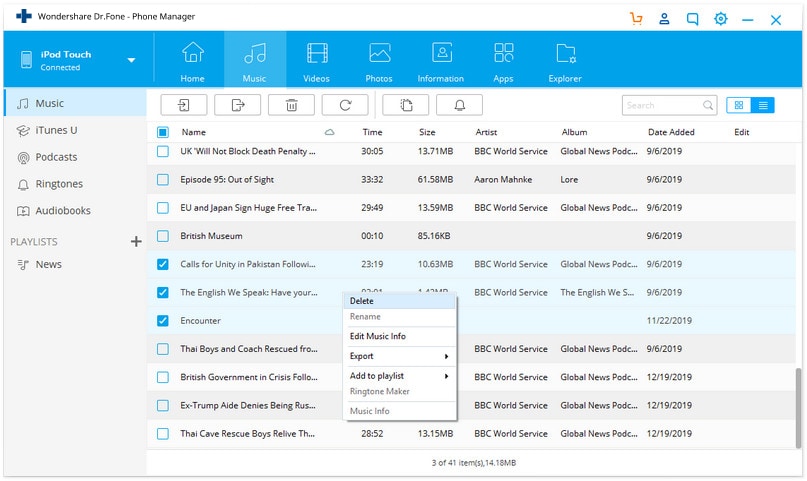
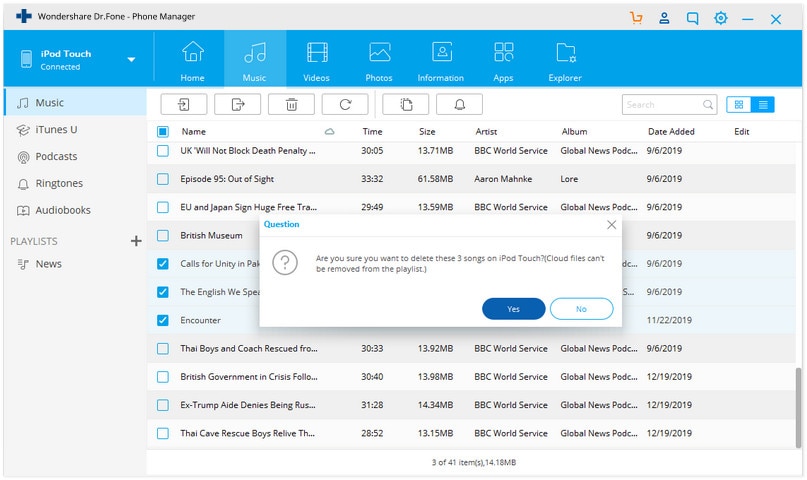
Note: On Mac, the function of deleting music from iPod Classic has not been supported yet, you could only use Dr.Fone - Phone Manager (iOS) to delete music from iPhone, iPad, and iPod touch directly up to now.
Apart from deleting songs from iPod Classic, you can also delete common playlists off your iPod Classic. Click "Playlist" in the left-hand sidebar. After choosing the playlists that you decide to delete, click the "Delete" button. Then click "Yes" in the next pop-up confirmation window.
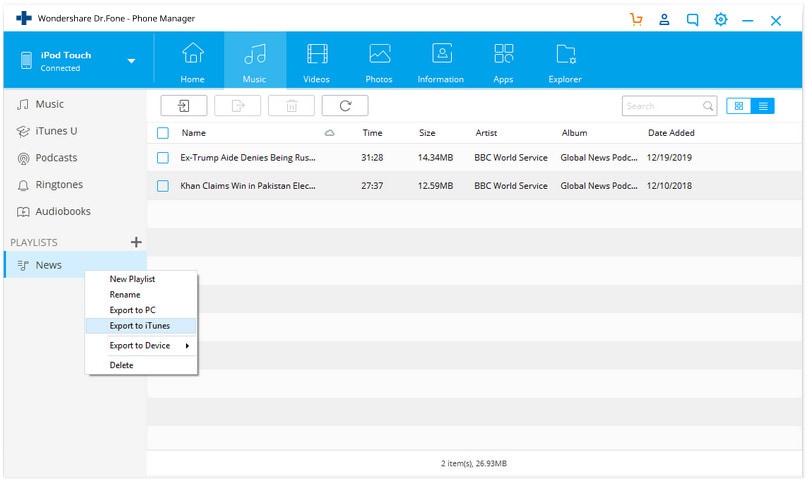
Note: This tool doesn't let you delete smart playlists on your iPod Classic. Besides, you can transfer music from iPod Classic to iTunes and computer for backup.
That's it. Simple and fast, isn't it?
Besides, Dr.Fone - Phone Manager (iOS) lets you import your favorite songs and playlists to your iPod Classic. In the music window, click "Add" directly to add the music files. Or, you can the triangle under "Add" button, and then click "Add Folder" or "Add File" to add music files in the whole folder or selected music files to your iPod Classic.
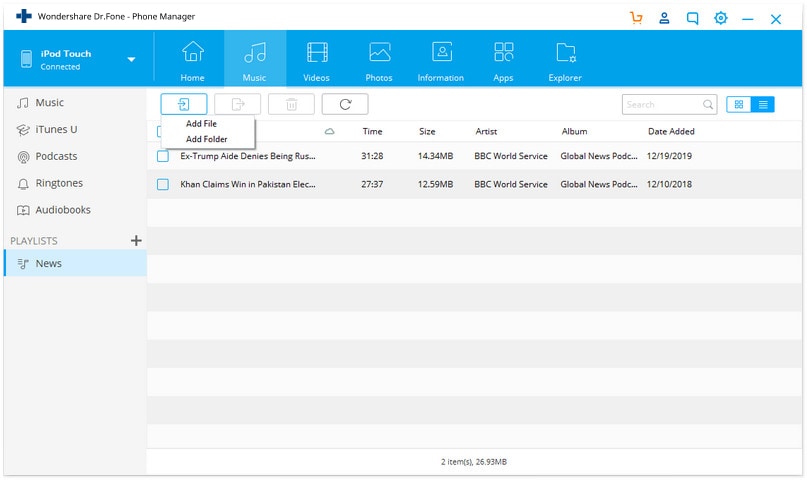
Part 2. How to Delete Music from iPod Classic with iTunes
Now, if you want to use iTunes instead, that is also possible, however, it isn’t probably the most efficient way of doing it. Let me show you how to delete music from iPod Classic with iTunes.
Option 1. Delete songs only from iPod but keep in iTunes Library
Step 1 Launch iTunes and connect your iPod Classic with your computer.

Step 2 Click on the device symbol on the top left of the iTunes interface to open the “Summary” section and then select the checkbox “Manually manage music and videos” and hit Done. On the popup message, click “Apply” to confirm your selection.



Step 3 Now, simply go to “Music” under your device name once again, right-click on the songs you want to delete, and click “Delete” to remove music from iPod Classic.

Option 2. Delete songs from iPod and iTunes completely
Step 1 To delete music from iPod Classic and iTunes Library both, you must first launch iTunes and go to “Songs” under the option Library on the left-hand side.

Step 2 Right-click on the song you would like to delete and select “Delete” from the drop-down menu.

Step 3 Now, simply connect your iPod Classic to your computer and sync it with your iTunes Library, which will remove the song from your iPod Classic as well.
So, there you have it. You now know how to delete music from iPod Classic, both using Dr.Fone - Phone Manager (iOS) and iTunes.
Dr.Fone Basic:
Better Control for Your Phone
Manage, transfer, back up, restore, and mirror your device
iPod Tips
- iPod Erase
- 1. Clear Data from iPod-Full Guide
- 2. Add Music to iPod Classic
- 3. Delete Duplicate Songs on iPod
- 4. Delete Songs from iPod Nano
- 5. Reset iPod Touch
- iPod Recover
- iPod Transfer
- 1. Transfer Photos to iPod Touch
- 2. Transfer Music to Hard Drive
- 3. Put music on iPod shuffle
- 4. Transfer MP3 to iPod
- 5. Transfer Music to iTunes
- 6. Get Free Music for iPod Touch
- 7. Transfer Music from iMac to iPod
- 8. Add Videos to iPod nano
- 9. Transfer Music from iPhone to iPod
- iPod Unlock
- 1. Recover Data before Unlocking iPod
- 2. iPod is Disabled Connect to iTunes
- 3. Unlock iPod Touch without iTunes
- iPod Manage
- 1. Screen Record on iPod
- 2. Download Music to iPod
- 3. Download WhatsApp on iPod
- 4. Delete Songs from iPod Classic
- 5. Edit Playlist on iPod
- 6. Get Music Off iPod with iTunes
- 7. Put Podcast on iPod
- 8. Factory Reset iPod without iTunes
- 9. Extract Music from iPod to iTunes
- iPod Problems
- 1. Backup iPod in DFU Mode
- 2. Restore iPod from DFU mode
- 3. Fix Stuck in Disk Mode Error
- 4. Using DFU Mode on iPod Touch
- 5. Fix iPod is Frozen
- 6. Fix iPod Touch won't Charge
- 7. Fix iPod Stuck on the Apple Logo
- 8. Fixes for iPod Won't Turn on
- 9. Resolve iPod Not Showing Up
- 10. Fix iPod Stuck in Recovery Mode
- 10. Fix iPod Not Syncing Files



















Daisy Raines
staff Editor