Transfer Music from iPod to an External Hard Drive
Oct 24, 2025 • Filed to: Device Data Management • Proven solutions
Dr.Fone Basic:
Better Control for Your Phone
Manage, transfer, back up, restore, and mirror your device
Hi, Can anybody please tell me if it's possible to download music from my classic to an external hard drive and would copyright issues be involved perhaps stopping me downloading all the music? Most of the music is from my own CDs. Thanks.
Sometimes, you have the intention to transfer music on your iPod to the external hard drive for backup. Then, when you get a new computer, meet a computer crash or lose music on your iPod, you can get music back to the computer and the iPod in no time. To transfer music from iPod to hard drive, you need some help. Look here: Dr.Fone - Phone Manager (iOS). This program gives you the chance to transfer selected or all music on your iPod to external hard drive without effort.
I'll show you how to copy songs from iPod to external hard drive with Dr.Fone - Phone Manager (iOS) (for Windows users). Mac users can follow the similar steps to complete the music transfer.

Dr.Fone - Phone Manager (iOS)
Transfer MP3 to iPhone/iPad/iPod without iTunes
- Transfer, manage, export/import your music, photos, videos, contacts, SMS, Apps etc.
- Backup your music, photos, videos, contacts, SMS, Apps etc. to computer and restore them easily.
- Transfer music, photos, videos, contacts, messages, etc from one smartphone to another.
- Transfer media files between iOS devices and iTunes.
- Support all iPhone, iPad, and iPod touch models with any iOS versions.
Now, install this program on your computer. Launch it to get the window like the screenshot shows below.

Step 1. Connect iPod and external hard drive to the computer
Use a USB cables to connect both of your iPod and the external hard drive to the computer. Dr.Fone will recognize and show your iPod in the primary window at once. If your external hard drive is detected by your computer, you can find it on your computer.

Step 2. Transfer iPod music to external hard drive
Situation 1: Transfer all the iPod music to external hard drive
Select all the music, click "Export" > "Export to PC".
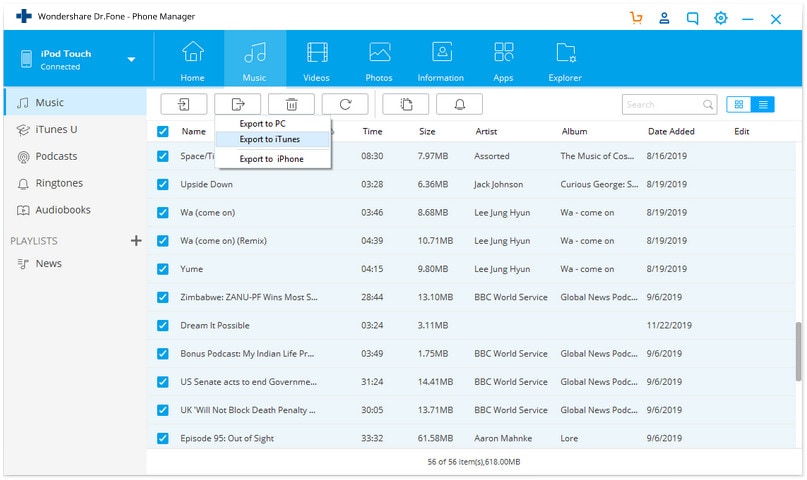
Then, find the external hard drive and click OK to transfer music to it.
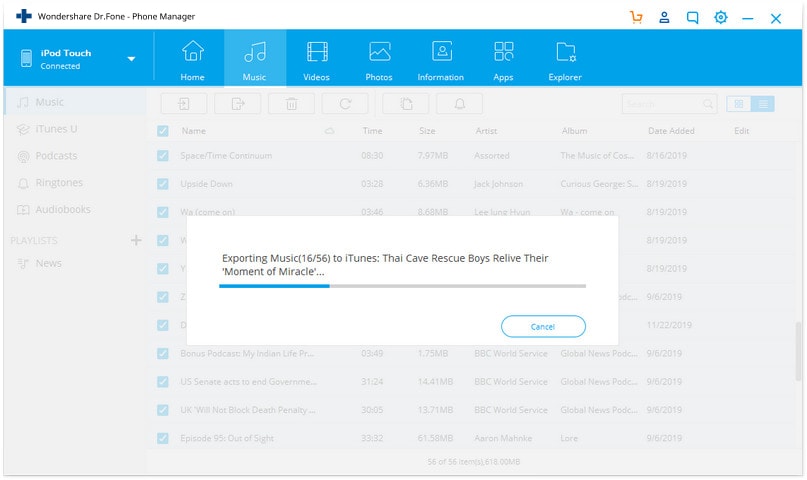
Situation 2: Transfer part of the iPod music to external hard drive selectively
Or, try this way if you only want to part of music to external hard drive selectively. Click "Music" on the top. Usually, the music window shows up on the right. If not, click "Music" on the top line to get the music window. All songs on your iPod are displayed there. Select the songs you'd like to transfer. After that, right click to select "Export to PC".
After the pop-up window appears, find the external hard drive and choose a folder to save the iPod music. Then, this music transfer process begins. Be sure your iPod is connected before the process comes to an end.

Apart from transferring music files, you can also transfer playlists to external hard drive. In the Playlist window, click "Playlist" to reveal all the playlists on the right panel. Likewise, select your wanted playlists and click "Export to PC". Browse your computer until you find the external hard drive. Then, transfer playlist to it.
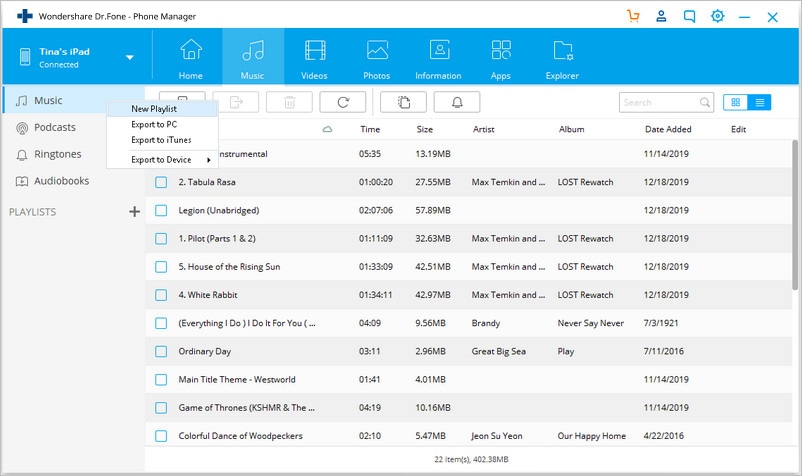
Dr.Fone Basic:
Better Control for Your Phone
Manage, transfer, back up, restore, and mirror your device
iPod Transfer
- Transfer from iPod
- 1. Transfer Your Photos from iPod
- 2. Transfer Music to Computer
- 3. Transfer Music to Computer or Mac
- 4. Transfer Music from iPod Classic
- 5. Transfer Music from iPod (Touch)
- 6. Transfer Music from Formatted iPod
- 7. Transfer Music from iPod to Mac
- 8. Sync iPod to New Computer
- 9. Transfer Music Without Losing Data
- 10. Transfer Pod to iTunes or Computer
- 11.Transfer Music to Hard Drive
- 12.Transfer iPod Music to MP3 Player
- 13.Transfer Music to USB Flash Drive
- 14.Transfer Music from Android to iPod
- 15.Upload iPod Music to Google Music
- 16.Transfer Music from iPod to iPad
- 17.Transfer Music to Samsung Galaxy
- Transfer to iPod
- 1. Transfer Music from iPod to iTunes
- 2. Transfer Music from iPod Classic
- 3. Transfer Music from iPod Nano
- 4. Transfer Music from iPod shuffle
- 5.Transfer Music from iTunes
- 6. Put music on iPod shuffle
- 7. Transfer Audiobooks to iPod
- 8. Transfer MP3 to iPod
- 9. Transfer Music From Window
- 10. Add Videos to iPod nano
- 11.Transfer Music from Hard Drive
- 12.Transfer Music from iMac
- 13.Transfer Music from Computer
- 14.Transfer Photos from Computer
- 15.Transfer Music from iPad
- 16.Transfer Music from iPod
- 17.Transfer Music from iPhone
- iPod Useful Tips
- ● Manage/transfer/recover data
- ● Unlock screen/activate/FRP lock
- ● Fix most iOS and Android issues
- Start Transfer Start Transfer Start Transfer



















James Davis
staff Editor