How to Clear Data from iPod
Aug 27, 2025 • Filed to: Data Wipe Solutions • Proven solutions
Deleting data from iOS devices is definitely not as easy as deleting something from Android device. There are certain steps that need to be followed. The most commonly used software to delete, restore, and organize content in iOS devices is iTunes software. Let's take a look at steps to delete data from iPod Nano, iPod shuffle, and iPod touch.
- Part 1. How to clear data from an iPod Nano
- Part 2. How to clear songs from iPod Shuffle
- Part 3. How to clear data from an iPod Classic
- Part 4. How to clear history on iPod touch
Part 1. How to clear data from an iPod Nano
The best possible option to clear data from iPod Nano is to clean the device by connecting it with iTunes on your PC. The first step is to download the latest version of iTunes on your Pc. Then, connect your iPod Nano to the PC with USB cable. Once your device is detected, iTunes will show iPod management screen. Then, select the "Restore iPod" option.
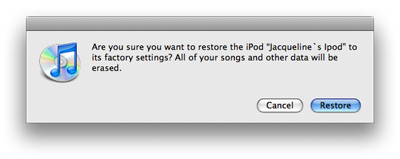
Pop-up would appear to confirm if you wish to restore your device or not. Just click restore. Then, another pop-up would appear and would prompt you to update the software to the latest version, in-case if it is not so.
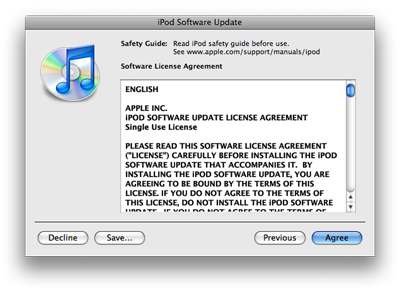
Click on agree and update the device's software. The system will also prompt you to enter your iTunes user id and password.
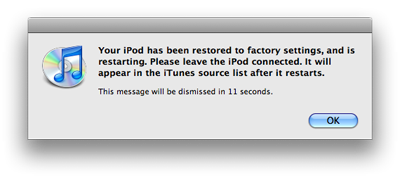
Later, iTunes will prompt you to restore old songs and photos. Just uncheck the box and click on "done". Within few minutes, iTunes would delete all your data from your iPod Nano, and it will be as good as new.
Part 2. How to clear songs from iPod Shuffle
Deleting songs from iPod touch is much easier than deleting songs from iPod classic, shuffle or iPod Nano. In-order to delete songs from iPod shuffle, connect it with your PC that has iTunes installed on it. ITunes would recognize your device in a few seconds. Then, open the concerned folders, and delete unwanted songs one by one or delete them all at once.
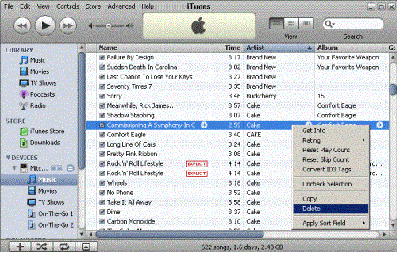
Part 3. How to clear data from an iPod Classic
Again, the best option to clear data from iPod classic is by simply connecting your device with iTunes on your computer. Once you connect your iPod classic with your PC, iTunes would detect your device in a few seconds. Click on the device name, then, click on summary. After that, click on "Restore." The restoring process will start within few seconds, and all the data on the device would be erased.
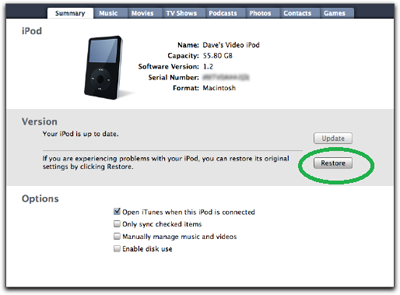
Part 4. How to clear history on iPod touch
While selling or exchanging old smart phones and tablets for new ones, deleting the data from old device is considered the most important task. There are very few trustworthy software programs that can delete data from iPod, iPad, iPhone and other iOS devices.
Wondershare Dr.Fone - Data Eraser is the best option that can help you prevent identity theft after selling your old tablet PC or smart phone. As mentioned earlier, the software permanently deletes all the data from iOS devices and makes it impossible to recover anything later. It meets several permanent data deletion standards including Mil-spec DOD 5220 - 22 M. From photos, private data, deleted data, to files in various formats, Dr.Fone - Data Eraser securely deletes everything from your device.

Dr.Fone - Data Eraser
Easily Wipe Your Personal Data from Your Device
- Simple, click-through, process.
- You select which data you want to erase.
- Your data is permanently deleted.
- Nobody can ever recover and view your private data.
Dr.Fone - Data Eraser can clean your iPod and release storage space within seconds. It is also the easiest way to remove unwanted apps, clean deleted files, to erase private data, and to compress photos.
Step 1. Install the program on your computer and run it. Click "Data Eraser" from its side menu.

Step 2. Connect your iPod touch to your computer with USB cable. When the program detects it, click "Erase Private Data" and then "Start Scan" to find all your private data on your iPod touch.

Step 3. When the scan is complete, you can preview all found data one by one, including deleted and existing data. If you are sure about what you wish to delete, you can directly select the type of data from the options given in the window.
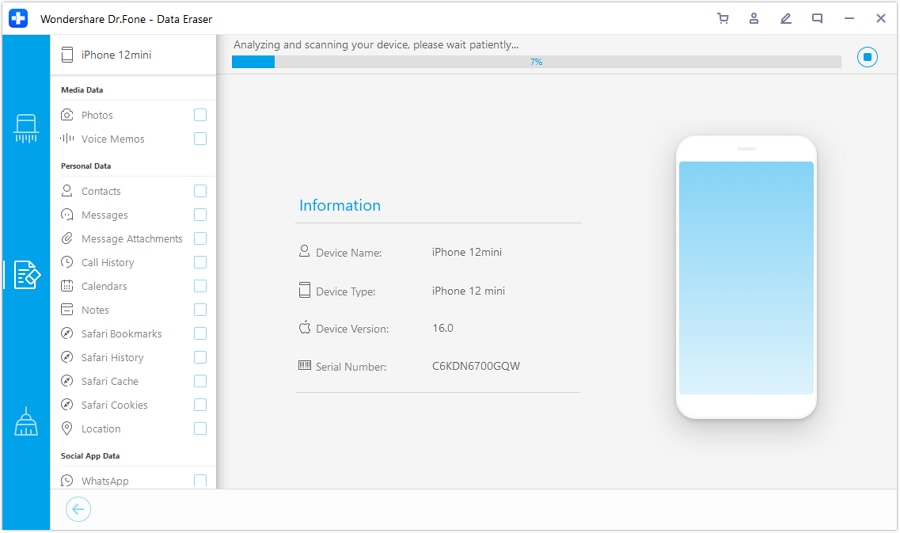
Step 4. After selecting the data that you want to clear, click "Erase from the Device". Then the program will popup a window to ask you enter "delete" to confirm your operation. Just do it and click "Erase now" to proceed.
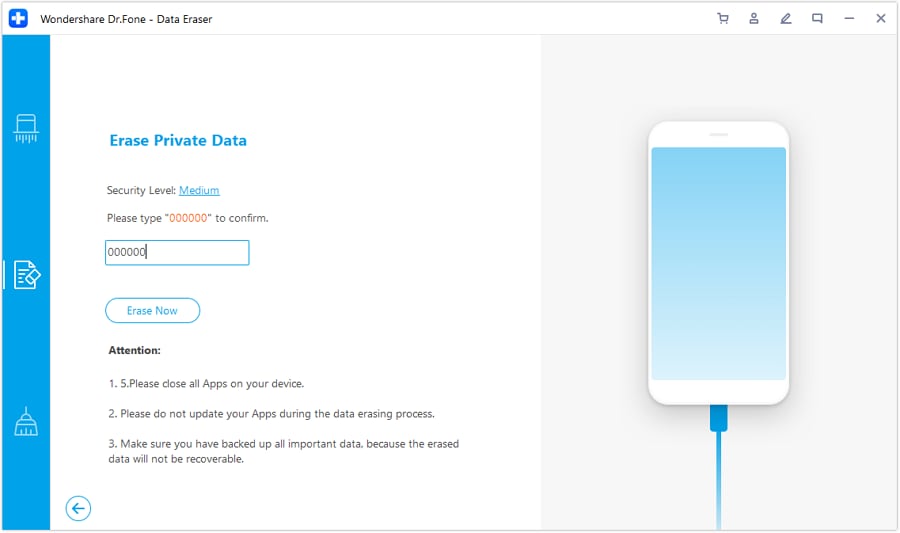
Step 5. During the process of data erasing, make sure that your iPod touch is plugged all the time.
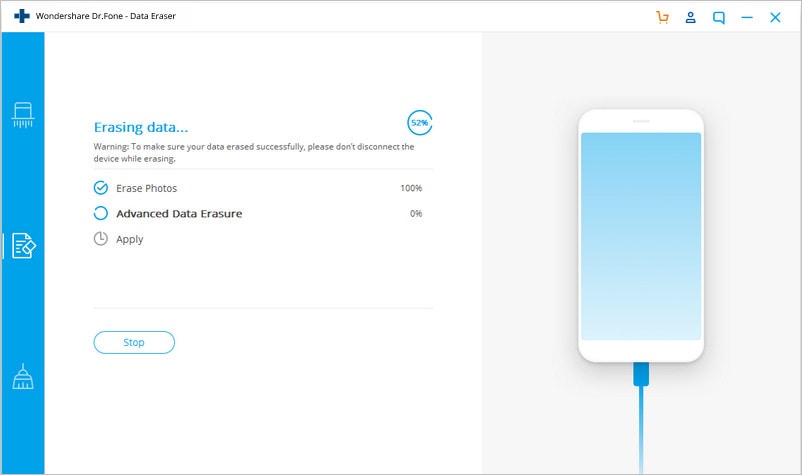
When it's complete, you will see the message as follows.

Dr.Fone - Data Eraser deletes all the unnecessary files and makes space in our device within just few seconds. Once you delete data using the express clean-up option, there is no way to recover that data. So, it is advisable to keep back-up for the same.
Remember, cleaning data from your phone or tablet is very important. If you leave traces of your data within your device while selling it, someone might recover that and misuse.
iPod Tips
- iPod Erase
- 1. Clear Data from iPod-Full Guide
- 2. Add Music to iPod Classic
- 3. Delete Duplicate Songs on iPod
- 4. Delete Songs from iPod Nano
- 5. Reset iPod Touch
- iPod Recover
- iPod Transfer
- 1. Transfer Photos to iPod Touch
- 2. Transfer Music to Hard Drive
- 3. Put music on iPod shuffle
- 4. Transfer MP3 to iPod
- 5. Transfer Music to iTunes
- 6. Get Free Music for iPod Touch
- 7. Transfer Music from iMac to iPod
- 8. Add Videos to iPod nano
- 9. Transfer Music from iPhone to iPod
- iPod Unlock
- 1. Recover Data before Unlocking iPod
- 2. iPod is Disabled Connect to iTunes
- 3. Unlock iPod Touch without iTunes
- iPod Manage
- 1. Screen Record on iPod
- 2. Download Music to iPod
- 3. Download WhatsApp on iPod
- 4. Delete Songs from iPod Classic
- 5. Edit Playlist on iPod
- 6. Get Music Off iPod with iTunes
- 7. Put Podcast on iPod
- 8. Factory Reset iPod without iTunes
- 9. Extract Music from iPod to iTunes
- iPod Problems
- 1. Backup iPod in DFU Mode
- 2. Restore iPod from DFU mode
- 3. Fix Stuck in Disk Mode Error
- 4. Using DFU Mode on iPod Touch
- 5. Fix iPod is Frozen
- 6. Fix iPod Touch won't Charge
- 7. Fix iPod Stuck on the Apple Logo
- 8. Fixes for iPod Won't Turn on
- 9. Resolve iPod Not Showing Up
- 10. Fix iPod Stuck in Recovery Mode
- 10. Fix iPod Not Syncing Files



















Alice MJ
staff Editor