How to Solve It When iPod Won't Sync with iTunes?
Oct 24, 2025 • Filed to: Device Data Management • Proven solutions
Dr.Fone Basic:
Better Control for Your Phone
Manage, transfer, back up, restore, and mirror your device
When I plug my iPod to my computer and ipod won't sync with itunes anymore and I can't add or delete songs anymore because it's as if my iPod isn't being recognized by iTunes. It still charges my iPod but I want to add new songs in my iPod but can't because it won't sync!
Things go away, and iPod won't sync with iTunes? It's really frustrating, especially when iTunes is the only one that you sync files to your iPod with. Don't worry. Sometimes iTunes behaves like this, but you can try to fix it. In this article are some tips to fix it when ipod won't sync with iTunes:
- Sync iPod with another easy way
- Check the iTunes version and USB cable when ipod won't sync with itunes
- Authorize your iTunes and computer when ipod won't sync with itunes
- Restart the computer or reboot your iPod
- Reset and restore your iPod
- Sync iTunes with iPod via WiFi
- 1st Method: Sync iPod with another easy way - How to sync ipod to itunes
- 2nd Method: Check the iTunes version and USB cable - How to sync ipod to itunes
- 3rd Method: Authorize your iTunes and computer - How to sync ipod to itunes
- 4th Method: Restart the computer or reboot your iPod - How to sync ipod to itunes
- 5th Method: Reset and restore your iPod - How to sync ipod to itunes
- 6th Method: Sync iTunes with iPod via WiFi
1st Method: Sync iPod with another easy way - How to sync ipod to itunes
If you can't sync iPod to iTunes and you want to have an easier way to sync iPod, you can also use a third party tool. There is one that works like iTunes and can do what iTunes can't. It's named the Dr.Fone - Phone Manager (iOS). Sync all your iOS file, such as music (purchased/downloaded), photos, playlists, movies, contacts, messages, TV shows, music videos, podcasts, iTunes U and audio books from one iDevice to iTunes, your PC or any other iDevice.

Dr.Fone - Phone Manager (iOS)
Transfer Music from Computer to iPod/iPhone/iPad without iTunes
- Transfer, manage, export/import your music, photos, videos, contacts, SMS, Apps etc.
- Backup your music, photos, videos, contacts, SMS, Apps etc. to computer and restore them easily.
- Transfer music, photos, videos, contacts, messages, etc from one smartphone to another.
- Transfer media files between iOS devices and iTunes.
- Support all iPhone, iPad, and iPod touch models with any iOS versions.
1) Sync files between iPod and iTunes
Let's just take the Windows version as a try, when the Mac version works in a similar way. Install and launch this software on the computer, then select "Phone Manager". Use a USB cable to connect your iPod to the computer. This software will scan your iPod soon and show it in the primary window.

a. How to sync iPod files to iTunes
By clicking Media, you can sync music, movies, podcast, iTunes U, audiobook and music video to your iTunes. Select the files which you want to add to your iTunes. Click "Export" button, then select "Export to iTunes Library", just in few minuts, the files will be added in your iTunes Library.
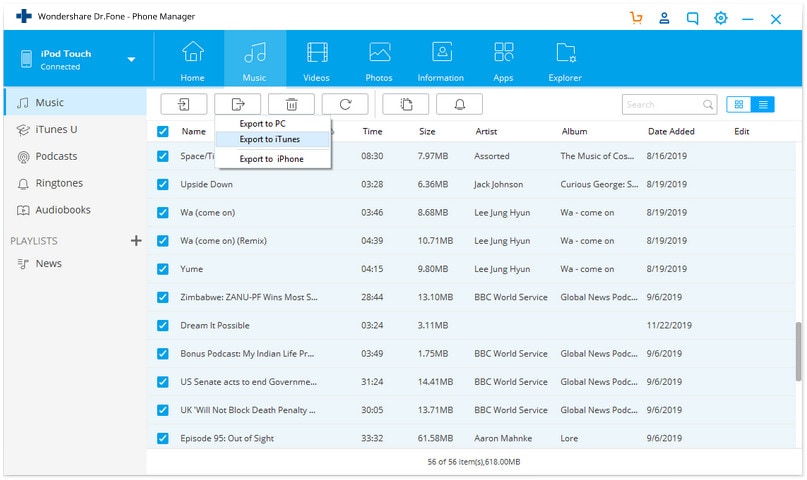
b. How to sync files from iTunes to iPod
Go to "ToolBox", and click the buton "Transfer iTunes to Device".
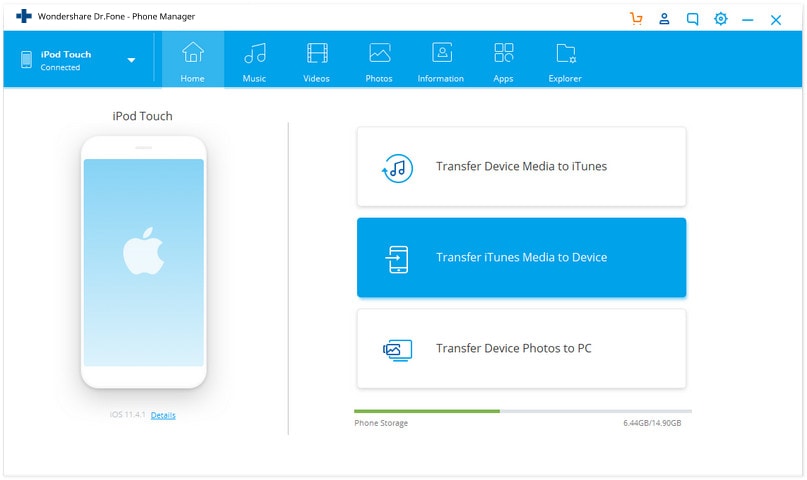
Select the playlists which you want to import or the "Entire Library", tap the button "Transfer". The playlists and the music files with tag informations & album covers will be transfered to your iPoad at the same time, you don't worry worry about losing anything.
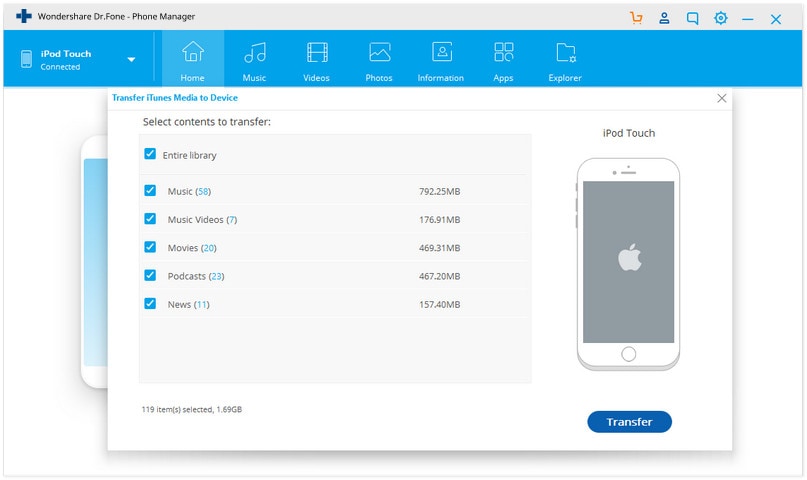
2) Sync files between iPod and computer
Compared to iTunes, it is a easier way to manage your iOS files using Dr.Fone - Phone Manager (iOS), you can transfer the files between iOS devices and computer without iTunes restrictions.
On the top of the interface, as you see, there are many tabs. Click one tab and you will get its corresponding window.
By clicking Music, you can sync music, podcast, iTunes U, audiobook and playlist to your iPod. By clicking Video, you can sync video from computer or iTunes to the iPod. Click Photos to sync photos to your iPod. Click Contacts to sync contacts from a vCard/Outlook/Outlook/Windows Address Book/Windows Live Mail to your iPod.

a. How to sync iPod files to computer
The easiest way to sync music and more audio and video to computer: Go to "Music", select the music and press "Export" > "Export to PC".

You can also select the files which you want to export. Exporting music here as a example. After you have selected the songs which you want to export, click "Export", you find find the button "Export to PC", click it and then select a folder to save your songs on your computer.

b. How to sync the files from computer to your iPod
You can transfer music, photo, playlist, video on your computer to your iPoad easily, select the file type on Dr.Fone - Phone Manager (iOS) which you want to import, you will find "+Add" on the top. You have two options to add your files "Add File" or "Add Folder". Select the file or folder, it will be transfered to your iPod easily and fastly.
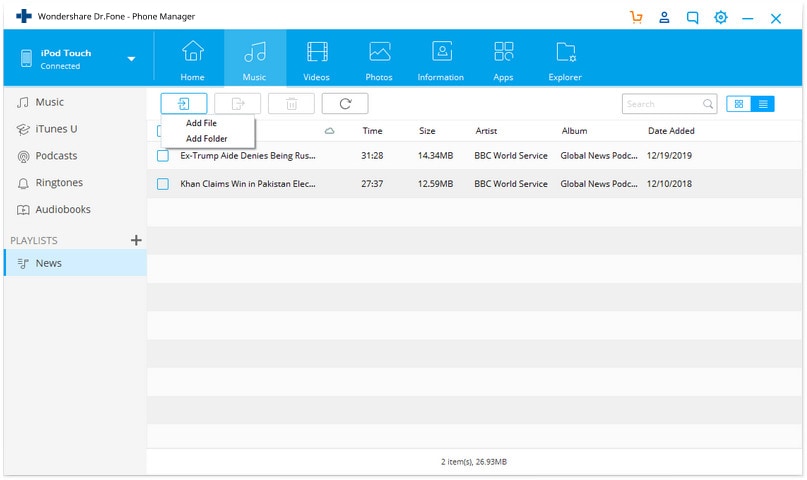
Video Tutorial: How to sync ipod to itunes
2nd Method: Check the iTunes version and USB cable - How to sync ipod to itunes
Upgrade iTunes to the newest one
The first thing you can do when iPod won't sync to iTunes is to check the iTunes version on your computer. If there's a newer version available, you ought to upgrade iTunes to the newest one.
Change a USB cable
Check the iPod USB cable by plugging it off and plug it in the computer again. When it still doesn't work, you can change another USB cable and have a try. Sometimes, it will work.
3rd Method: Authorize your iTunes and computer - How to sync ipod to itunes
If iTunes won't sync with iPod, it's necessary to make sure that your computer is authorized, especially when you connect your iPod on a new computer. Open iTunes. Click Store to show its pull-down menu. Click Authorize This Computer... and input your Apple ID. If you have ever authorized the computer, you can first deauthorize this computer and authorize for a second time.
4th Method: Restart the computer or reboot your iPod - How to sync ipod to itunes
When you checked the first two methods, but ipod will not sync with iTunes, you can try this method.
Restart the computer
It's annoying to restart the computer, but you must find that sometimes restarting the computer will fix the problem get iTunes to work.
Reboot the iPod
If you find that your iPod is not behaving properly, you can turn it off and reboot it again. Once the iPod is turned on, you can try to sync it with iTunes.
5th Method: Reset and restore your iPod - How to sync ipod to itunes
Still have problem about ipod not syncing with itunes? Try to reset your iPod and restore it later. Before resetting, you should backup your iPod to iCloud or iTunes. Then, on your iPod, tap Setting > General > Reset > Erase All Content and Settings. And then, restore your iPod with the backup file. At last, check whether iTunes can sync your iPod or not.
6th Method: Sync iTunes with iPod via WiFi
Usually use USB cable? Try using WiFi sync now. In your iPod summary dialog in the iTunes on the computer, tick Sync with this iPod over WiFi. Then, on your iPod, tap Setting > General > iTunes Wi-Fi Sync > Sync now.

Dr.Fone Basic:
Better Control for Your Phone
Manage, transfer, back up, restore, and mirror your device
iPod Tips
- iPod Erase
- 1. Clear Data from iPod-Full Guide
- 2. Add Music to iPod Classic
- 3. Delete Duplicate Songs on iPod
- 4. Delete Songs from iPod Nano
- 5. Reset iPod Touch
- iPod Recover
- iPod Transfer
- 1. Transfer Photos to iPod Touch
- 2. Transfer Music to Hard Drive
- 3. Put music on iPod shuffle
- 4. Transfer MP3 to iPod
- 5. Transfer Music to iTunes
- 6. Get Free Music for iPod Touch
- 7. Transfer Music from iMac to iPod
- 8. Add Videos to iPod nano
- 9. Transfer Music from iPhone to iPod
- iPod Unlock
- 1. Recover Data before Unlocking iPod
- 2. iPod is Disabled Connect to iTunes
- 3. Unlock iPod Touch without iTunes
- iPod Manage
- 1. Screen Record on iPod
- 2. Download Music to iPod
- 3. Download WhatsApp on iPod
- 4. Delete Songs from iPod Classic
- 5. Edit Playlist on iPod
- 6. Get Music Off iPod with iTunes
- 7. Put Podcast on iPod
- 8. Factory Reset iPod without iTunes
- 9. Extract Music from iPod to iTunes
- iPod Problems
- 1. Backup iPod in DFU Mode
- 2. Restore iPod from DFU mode
- 3. Fix Stuck in Disk Mode Error
- 4. Using DFU Mode on iPod Touch
- 5. Fix iPod is Frozen
- 6. Fix iPod Touch won't Charge
- 7. Fix iPod Stuck on the Apple Logo
- 8. Fixes for iPod Won't Turn on
- 9. Resolve iPod Not Showing Up
- 10. Fix iPod Stuck in Recovery Mode
- 10. Fix iPod Not Syncing Files



















Daisy Raines
staff Editor