How to Put Podcast on iPod
Oct 24, 2025 • Filed to: Device Data Management • Proven solutions
Dr.Fone Basic:
Better Control for Your Phone
Manage, transfer, back up, restore, and mirror your device
Podcasts are episodes series which automatically download with sync to users computers or iPod directly. These files are there in different formats such as audio and videos or sometimes PDF or ePub. Podcasts distributors maintain a whole list of podcast files on a server and users can download from there with automatic sync on their device.
Sometimes uses face issue in transferring downloaded podcast from computer to iPod. iTunes enables users to put podcasts on the iPod but it’s a little bit hard process to put podcasts on iPod using iTunes. Then you need another way to put podcasts on the iPod. This article will give you the top 5 ways to put podcasts on the iPod with detailed steps.
Part 1. Best Way to Put Podcast on iPod
Dr.Fone - Phone Manager enables iPod users to put a podcast on the iPod easily. This amazing tool has a lot of other functions also which enables users to put music, music videos, podcasts, contacts to iPod with a few simple steps.
iTunes can put podcasts to iPod, iPad, and iPhone as well but it is difficult.
With Dr.Fone - Phone Manager, no one will face any problem in adding podcasts to ios devices, it doesn’t matter which iOS device you are using. It also supports android devices as well so android users can maintain their files.

Dr.Fone - Phone Manager (iOS)
Apple never wants you to know: an effective way to put a podcast on iPod
- Easily puts podcasts on the iPod with few simple steps.
- Easily puts podcasts on iPhone and iPad as well.
- Enables users to add or delete music files from all ios devices.
- Manages contacts, music, videos, apps, and any other type of ios devices files.
- Enables you to rebuild the iTunes library.
- Connects Android devices with it for music transfer between iTunes and Android
- Automatically finds and deletes duplicate and automatically fixes id3 information of music files.
- Fully compatible with the latest iOS version.
Now follow the simple steps below to put the podcast on iPod touch:
Step 1. Both Dr.Fone - Phone Manager for Mac and Dr.Fone - Phone Manager for Win available on the website, you need to download the perfect version of software according to your computer. Once installed, launch it to open the home screen of the software.

Step 2. Now connect iPod with a computer using a cable of your iPod and let this tool detect it. Once it is detected you can see it on the following screen.

Step 3. Now to put podcasts on iPod click on the Music tab and select Podcast from the left side once podcasts are loaded click on Add button on the top and Select "+Add" file in this tab.
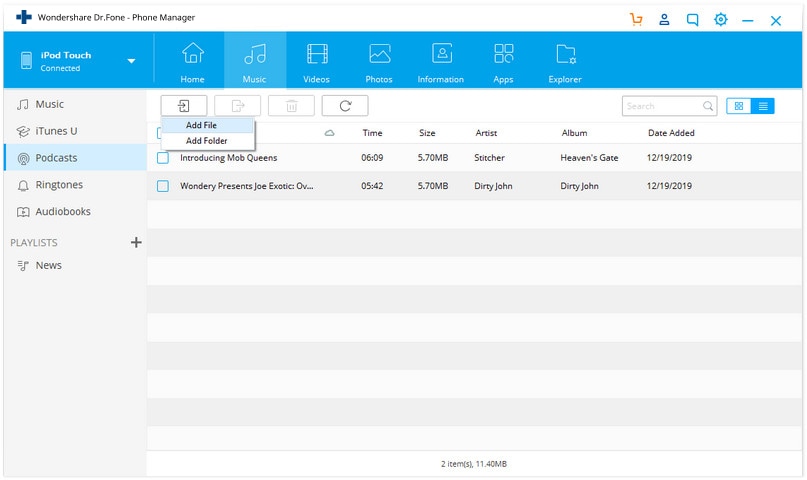
Step 4. Now locate podcasts available on your computer and click on open. Dr.Fone - Phone Manager will automatically add podcasts to the iPod now. If podcast format is not in the supported format of the iPod it will first convert in the supported format. You just need to click on the yes button after clicking on the Open button it will automatically convert and add to the iPod.
Part 2. Syncing Podcasts to iPod Automatically
iTunes enables you to put podcasts to iPod automatically using iTunes itself. This way is a sync way and enables you to add podcasts to iPod automatically using sync way. Follow the below way to sync podcasts on the iPod.
Step 1. You need iTunes latest version installed on your computer if you don’t have already then you can download it from Apple's official website. Install and launch iTunes. After launching iTunes connect the iPod with the computer and wait to detect it in iTunes. Click on the device icon after detecting

Step 2. Now select podcasts from the left side of the iTunes user interface to put podcasts on iPod.

Step 3. Now you need to check the option “Sync podcasts” and click on the Apply button at the bottom side of the iTunes interface. Now podcasts will be added to your iPod easily.

Step 4. Once you did all things perfect click on the eject button in the iTunes interface like the below photo to remove hard safely from windows.

Part 3. Syncing Podcasts to iPod Using Autofill
iTunes can sync in three ways. First, one - sync way with iTunes library; the second one - manually manage music and videos; third one - by using autofill. We are going to show you a guide on how to add the podcast to the iPod using the autofill option.
Step 1. Download and install iTunes on your computer. Launch and connect iPod using its cable and click on your iPod icon. Once clicked on the icon in the summary section make sure that the “Manually manage music and videos” option is checked.

Step 2. Now from the side, you need to click on Podcasts to put the podcast on iPod with autofill. Click on the setting after going to the podcasts. Now click on Autofill option and apply. That’s done.

Part 4. Manually Syncing Podcasts to iPod
Step 1. Connect iPod with computer and launch iTunes latest version on your computer. Now click on your iPod icon and go to the Summary section. In the summary scroll down and the options area select “Manually manage music and videos” and click on the apply button.

Step 2. Now Click on the Podcasts from the left side under “On my device”. It will redirect you to the iPod podcasts page. Check the “Sync Podcasts” option. Now iTunes will sync it from the default location of the iTunes library. After selecting the options click on the Sync button at the bottom of the podcasts section.

Part 5. How to Put Podcast on iPod- Subscribe for New Podcast
iTunes provides you another way to put podcasts on the iPod by subscribing to new podcasts from the iTunes store. In the iTunes store, users can search new episodes you just need to subscribe they will be automatically downloaded to your computer whenever new serials will release.
Step 1. Launch iTunes on the computer and click on the iTunes store option on the top of the screen. In the search box search for the podcast which you want to subscribe and watch on iPod, or you can enter podcasts in the search box and hit enter. Then click on the podcasts category. It will show you all the available categories of podcasts.

Step 2. Now select the podcast category and subscribe to your favorite podcast channel.

Dr.Fone Basic:
Better Control for Your Phone
Manage, transfer, back up, restore, and mirror your device
iPod Tips
- iPod Erase
- 1. Clear Data from iPod-Full Guide
- 2. Add Music to iPod Classic
- 3. Delete Duplicate Songs on iPod
- 4. Delete Songs from iPod Nano
- 5. Reset iPod Touch
- iPod Recover
- iPod Transfer
- 1. Transfer Photos to iPod Touch
- 2. Transfer Music to Hard Drive
- 3. Put music on iPod shuffle
- 4. Transfer MP3 to iPod
- 5. Transfer Music to iTunes
- 6. Get Free Music for iPod Touch
- 7. Transfer Music from iMac to iPod
- 8. Add Videos to iPod nano
- 9. Transfer Music from iPhone to iPod
- iPod Unlock
- 1. Recover Data before Unlocking iPod
- 2. iPod is Disabled Connect to iTunes
- 3. Unlock iPod Touch without iTunes
- iPod Manage
- 1. Screen Record on iPod
- 2. Download Music to iPod
- 3. Download WhatsApp on iPod
- 4. Delete Songs from iPod Classic
- 5. Edit Playlist on iPod
- 6. Get Music Off iPod with iTunes
- 7. Put Podcast on iPod
- 8. Factory Reset iPod without iTunes
- 9. Extract Music from iPod to iTunes
- iPod Problems
- 1. Backup iPod in DFU Mode
- 2. Restore iPod from DFU mode
- 3. Fix Stuck in Disk Mode Error
- 4. Using DFU Mode on iPod Touch
- 5. Fix iPod is Frozen
- 6. Fix iPod Touch won't Charge
- 7. Fix iPod Stuck on the Apple Logo
- 8. Fixes for iPod Won't Turn on
- 9. Resolve iPod Not Showing Up
- 10. Fix iPod Stuck in Recovery Mode
- 10. Fix iPod Not Syncing Files



















Selena Lee
chief Editor