Top 5 Ways to Transfer Photos from Computer to iPod Touch
Oct 24, 2025 • Filed to: Device Data Management • Proven solutions
Dr.Fone Basic:
Better Control for Your Phone
Manage, transfer, back up, restore, and mirror your device
Have saved a lot of photos on your computer? Want to transfer the photos to your iPod touch to preview photos on iPod or other devices, and sharing them with friends? If you are thinking to sync photos using iTunes then it’s really terrible because when you sync them with iTunes to iPod touch then it iTunes will delete all photos from your previous iTunes library.
So now, how to transfer photos from computer to iPod touch? Don’t worry there are some other best ways available to transfer photos from computer to iPod touch.
Giveaway: Want to export photos the other way around? See How to export pictures from iPhone/iPad/iPod touch to computer.
- Part 1. Best Way to Transfer Photos from Computer to iPod touch
- Part 2. Transfer Photos from Computer to iPod touch with iTunes
- Part 3. Transfer Photos from Computer to iPod touch with Email
- Part 4. Transfer Photos from Computer to iPod touch with Disk Mode
- Part 5. Transfer Photos from Computer to iPod touch with CopyTrans Photo
Part 1. Best Way to Transfer Photos from Computer to iPod touch
Wondershare Dr.Fone - Phone Manager (iOS) is the best software in the market which enables you to transfer photos from computer to iPod touch easily in just one click without losing your previous photos of iTunes library. Mac users can transfer photos from computer to iPod touch using mac version of Wondershare Dr.Fone - Phone Manager (iOS) and windows users can do it using windows version of Wondershare Dr.Fone - Phone Manager (iOS). Dr.Fone - Phone Manager (iOS) can easily do all these tasks in just one click for you or you can easily rebuild iTunes library on computer and mac as well using this wonderful software.

Dr.Fone - Phone Manager (iOS)
Transfer Photos from Computer to iPod/iPhone/iPad without iTunes
- Transfer, manage, export/import your music, photos, videos, contacts, SMS, Apps etc.
- Backup your music, photos, videos, contacts, SMS, Apps etc. to computer and restore them easily.
- Transfer music, photos, videos, contacts, messages, etc from one smartphone to another.
- Transfer media files between iOS devices and iTunes.
- Support all iPhone, iPad, and iPod touch models with any iOS versions.
Video Tutorial: Transfer Photos from Computer to iPod touch with Dr.Fone - Phone Manager (iOS)
How to Transfer photos from computer to iPod touch
Step 1 First of all you have to visit Wondershare Dr.Fone - Phone Manager (iOS) site and download and install it on your computer to start the process. Once installed you can interface of Dr.Fone - Phone Manager (iOS) after running it on your computer.
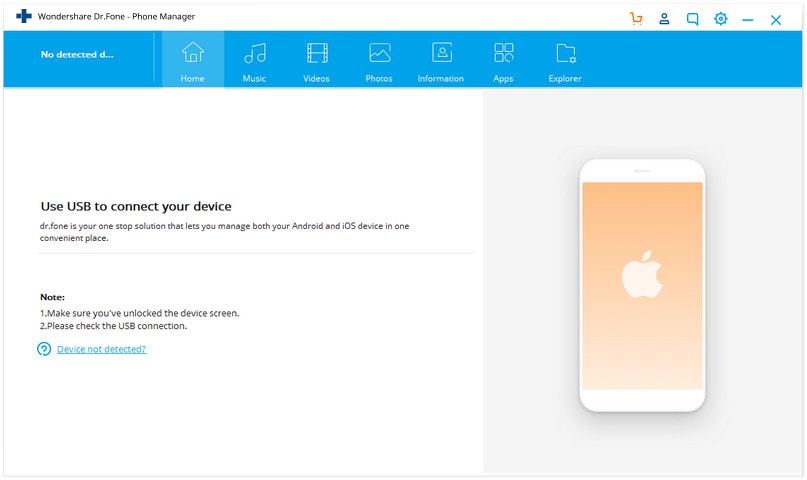
Step 2 You can connect iPod using a USB cable with your computer now. Dr.Fone - Phone Manager (iOS) will detect and show your iPod touch on the home screen of Dr.Fone - Phone Manager (iOS).

Step 3 Now users need to move cursor on the top tab photos section and click on it to start process. Click on the photos tab. Here you can see previous available photos of iPod touch as well after loading. Now click on Add button on the top and Select Add file or Add Folder.
Add files option allows you to select photos one by one and Add folder will Add complete folder. After selecting Add Folder locate the path where your pictures are available on computer and click on Open button.
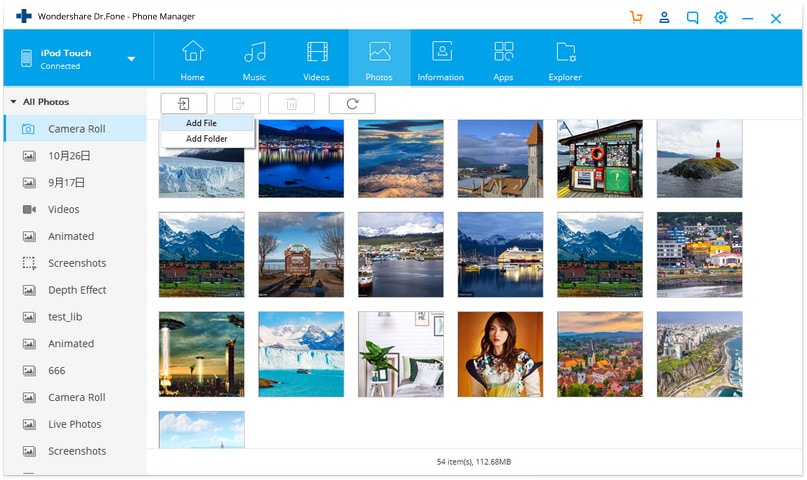
Now remaining part will be completed by Dr.Fone - Phone Manager (iOS) itself automatically.
Part 2. Transfer Photos from Computer to iPod touch with iTunes
iTunes is an official solution to add files to iPod, iPhone or iPad. It enables you to transfer photos from iPod touch to computer easily without paying anything. You can get it from apple official website but the problem is that it is not a perfect way to transfer photos form computer to iPod touch. When you transfer photos from computer to iPod touch then iTunes will replace your old photos with new one and you will lose all previous photos. Still if you want to transfer photos form computer to iPod touch then you can follow the below way.
Step 1 You need to install iTunes latest version from apple site on your computer then launch it. Once launch you can connect your iPod using its USB cable. It will show your iPod in the device section and on the top of the screen as well.

Step 2 Now you need to click on your device icon on the top in the right side of music to get redirected to the summary page. On the summary page scroll down and check “Manually manage music and videos” in the options and click on Apply button.

Step 3 Now go to photos from the left side windows and click on it. After moving in the option click on “Sync photos from” and in the next box select the “Choose Folder” Option.

Step 4 Before start syncing images from your computer to that folder which you are going to sync. You can create this folder anywhere. Once folder created and images copied locate then folder in the browse popup windows and click on Select Folder.

Step 5 All things are done now, you just need to click on Apply button at the bottom of the photos and your photos will be added to iPod touch now by replacing all previous available photos of your iPod.

Part 3. Transfer Photos from Computer to iPod touch with Email
Email is a good available option to transfer photos from computer to iPod touch. This way enables to transfer photos form computer to iPod touch for free without investing anything. This way needs a good internet connection. Without internet connection users can’t transfer photos from computer to iPod touch with email. Once you have that, go to your computer and login to your email id which you are using on iPod touch. After logging in, select the photos from computer which you need to transfer and attach them to email and send this mail to yourself. After getting mail in your email id with attached photos, go on your iPod touch and open email. After opening email, you can download attached photos from the mail which you sent to yourself previously.

Part 4. Transfer Photos from Computer to iPod touch with Disk Mode
Apple enables iPod users to use iPods as a removable drive. This facility available for iPod users only to enable them directly transfer photos to iPod using computer without any other software but you need iTunes installed on your computer before processing. To do that with disk mode, connects iPod with computer and launch iTunes. Once it is launched go to my computer and show hidden files. After showing them go in the iPod by double clicking on the iPod and go to the path iPod control. Now you need to find out photos folder and copy images from folder and paste in that photos folder. Now your photos will be transferred to iPod successfully.

Part 5. Transfer Photos from Computer to iPod touch with CopyTrans Photo
CopyTransfer photo software is a third party software like Wondershare Dr.Fone - Phone Manager (iOS) to transfer photos from computer to iPod touch. This software is easily able to transfer photos from computer to iPod touch. It is able transfer photos only, while Wondershare Dr.Fone - Phone Manager (iOS) can easily transfer all types of files from computer to iPod and manage iTunes library in just one click.

Dr.Fone Basic:
Better Control for Your Phone
Manage, transfer, back up, restore, and mirror your device
iPod Transfer
- Transfer from iPod
- 1. Transfer Your Photos from iPod
- 2. Transfer Music to Computer
- 3. Transfer Music to Computer or Mac
- 4. Transfer Music from iPod Classic
- 5. Transfer Music from iPod (Touch)
- 6. Transfer Music from Formatted iPod
- 7. Transfer Music from iPod to Mac
- 8. Sync iPod to New Computer
- 9. Transfer Music Without Losing Data
- 10. Transfer Pod to iTunes or Computer
- 11.Transfer Music to Hard Drive
- 12.Transfer iPod Music to MP3 Player
- 13.Transfer Music to USB Flash Drive
- 14.Transfer Music from Android to iPod
- 15.Upload iPod Music to Google Music
- 16.Transfer Music from iPod to iPad
- 17.Transfer Music to Samsung Galaxy
- Transfer to iPod
- 1. Transfer Music from iPod to iTunes
- 2. Transfer Music from iPod Classic
- 3. Transfer Music from iPod Nano
- 4. Transfer Music from iPod shuffle
- 5.Transfer Music from iTunes
- 6. Put music on iPod shuffle
- 7. Transfer Audiobooks to iPod
- 8. Transfer MP3 to iPod
- 9. Transfer Music From Window
- 10. Add Videos to iPod nano
- 11.Transfer Music from Hard Drive
- 12.Transfer Music from iMac
- 13.Transfer Music from Computer
- 14.Transfer Photos from Computer
- 15.Transfer Music from iPad
- 16.Transfer Music from iPod
- 17.Transfer Music from iPhone
- iPod Useful Tips
- ● Manage/transfer/recover data
- ● Unlock screen/activate/FRP lock
- ● Fix most iOS and Android issues
- Start Transfer Start Transfer Start Transfer



















Bhavya Kaushik
contributor Editor