How to Download WhatsApp on iPod/iPad/Tablet
Oct 24, 2025 • Filed to: Social App Management • Proven solutions
Dr.Fone Basic:
Better Control for Your Phone
Manage, transfer, back up, restore, and mirror your device
WhatsApp app with about billions of users worldwide is a free messenger that allows you to be in touch with your friends and family through FREE Calls and text messages or even videos/clips sharing. But this wonderful app is available only on a smartphone, which means you can enjoy it on a small screen of your iPhone.
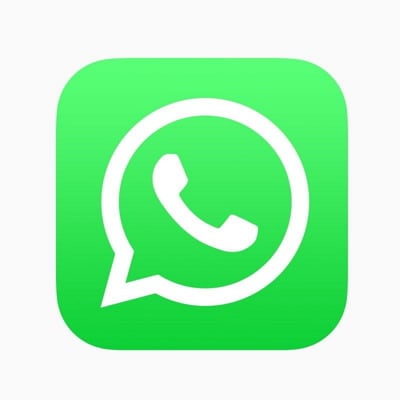
How about a bigger screen of your iPad, iPod, or Tablet? Though official versions of WhatsApp doesn’t allow it. However, if you are interested, there are three ways to let you enjoy this great App on your iPad/iPod/Tablet via your smartphone.
Part 1. How to Install WhatsApp on an iPad/iPod/tablet: WhatsApp Web
One way to access WhatsApp on iPad/iPod/Tablet is to use it via WhatsApp Web, which can be installed in the following way, using Safari. But first a word about WhatsApp Web.
About WhatsApp Web
It is a new web client allowing users to access WhatsApp on PC, thereby facilitating save media to computers directly. Initially, it was not available for iPhone and could be launched using Google Chrome only. However, WhatsApp Web is enabled for iOS devices too, which means that users of the iPhone can also send/receive messages on PC or Mac. Accessing through browsers like Safari is also possible.
To install through Safari, follow these steps:
Step 1. Load web.whatsapp.com with Safari browser which will take you to WhatsApp home page (instead of WhatsApp Web interface)
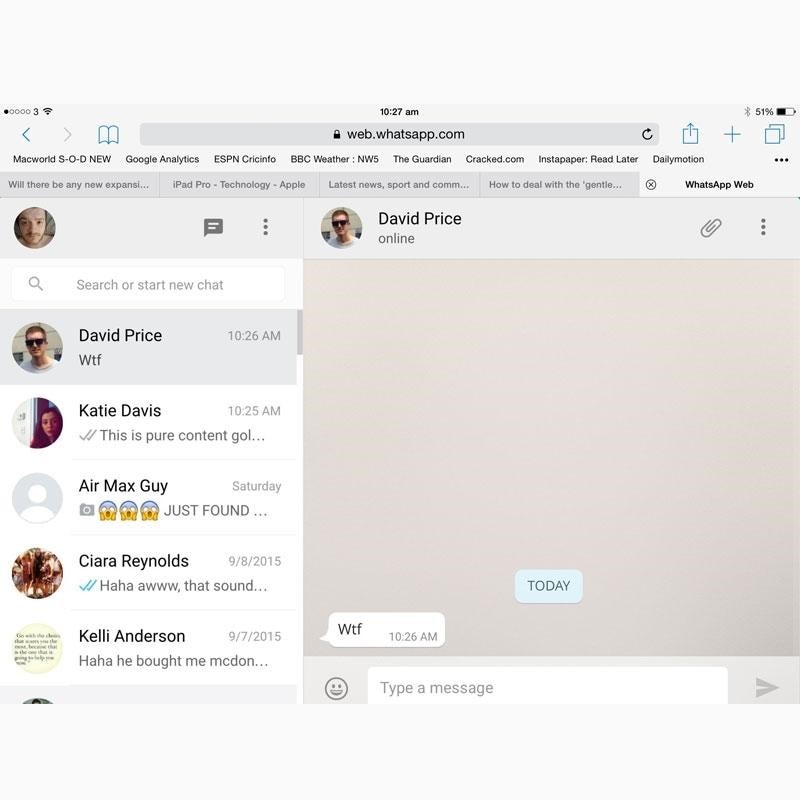
Step 2. Find and tap the option “Load desktop site” in the top drawer menu of favorites.
Step 3. The reloaded page will display the WhatsApp Web interface with QR code, which will establish a link to your iPhone. Scan the code with the iPhone that will pair the two devices.
Step 4. You will be able to see all recent messages/media or voice notes, now successfully.
Limitations. There are notably two limitations with this browser.
1. Voice notes cannot be sent (are playable though).
2. Incoming notification from the web browser won’t be received as the browser is not supported on iOS.
Nonetheless, you have:
- WhatsApp for iPad
- WhatsApp for iPod
- WhatsApp for Tablets
Part 2. How to Download WhatsApp on iPod/iPad: Alternatives to WhatsApp Web for the iPad/iPod
To install WhatsApp on the iPad, you are required to have the following as a pre-requisite. This is an alternate approach of WhatsApp for iPad download where WhatsApp can be downloaded without WhatsApp Web:
• iTunes on your PC• SynciOS app for Windows PC, downloaded
• iPad Touch or iPad
• iPhone
To install, just follow the steps:
Step 1. Search WhatsApp.ipa in iTunes to get .ipa file.
Step 2. Through default path C> User> Username> My Music> iTunes> iTunes Media> Mobile Applications>WhatsApp.ipad, navigate Media folder.
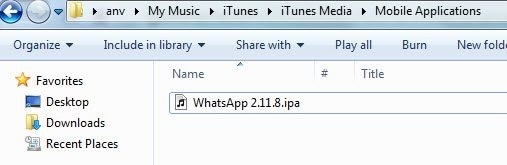
Step 3. Connect an iPad or iPod to a computer. Now run SynciOS. Click on the ‘My device’ tab. On the left, a five options menu will appear. Click on ‘Apps’. A list of installed applications will appear. Select “install” as shown below, choose WhatsApp file (you copied from “iTunes”, Media Folder). WhatsApp will be installed smoothly on iPad / iPod Touch.
Part 3. How to Use WhatsApp on tablet
If you are snooping around to use WhatsApp on your bigger screen of tablet, your inquisitiveness is greatly answered as it is possible with the app Tablet for WhatsApp.
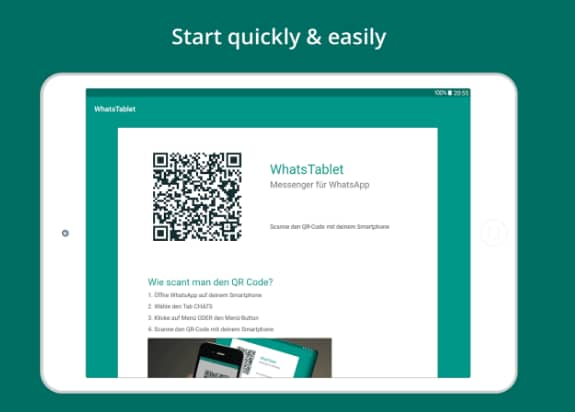
Install Tablet for WhatsApp on the tablet. Connect your smartphone with it via QR code. Your mobile and tablet got syncs, and conveniently you will be able to use WhatsApp on both the devices simultaneously.
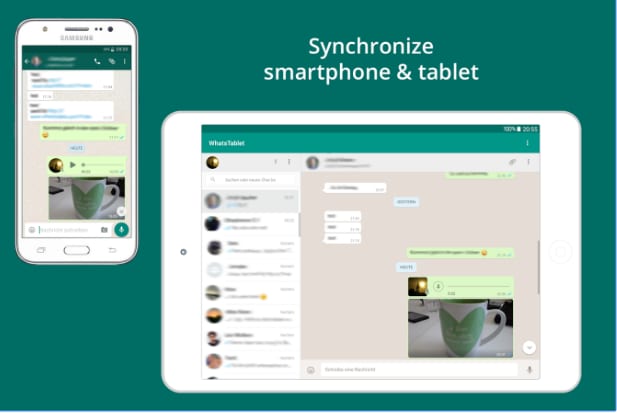
- Don’t need any interchange between mobile and tablet.
- Enjoy a bigger display and a wider keyboard.
- Both devices are addressable/contactable.
- Your contacts are available on both devices.
- Pics are secured at two different physical locations.
You can easily enjoy both audio and video clips on smartphone and tablet at the same time with this wonderful app.
Conclusion
WhatsApp, which is a worldwide popular messenger and being used by around one billion users that allow them to keep in touch with friends and families through chatting and sharing pics or videos, is conveniently be installed on iPad, iPod or Tablets.

Dr.Fone - WhatsApp Transfer
Transfer Whatsapp to new iPhone/Android in 1 Click!
- Transfers WhatsApp to new iPhone/iPad/iPod touch/Android devices.
- Backs up WhatsApp data on your device to a computer.
- Supports to backup all social apps like WhatsApp, LINE, Kik, Viber, Wechat.
- Allows to preview and restore any item from the WhatsApp backup to a device.
- It takes less than 5 minutes to finish WhatsApp transfer, backup & restore.
Dr.Fone Basic:
Better Control for Your Phone
Manage, transfer, back up, restore, and mirror your device
iPod Transfer
- Transfer from iPod
- 1. Transfer Your Photos from iPod
- 2. Transfer Music to Computer
- 3. Transfer Music to Computer or Mac
- 4. Transfer Music from iPod Classic
- 5. Transfer Music from iPod (Touch)
- 6. Transfer Music from Formatted iPod
- 7. Transfer Music from iPod to Mac
- 8. Sync iPod to New Computer
- 9. Transfer Music Without Losing Data
- 10. Transfer Pod to iTunes or Computer
- 11.Transfer Music to Hard Drive
- 12.Transfer iPod Music to MP3 Player
- 13.Transfer Music to USB Flash Drive
- 14.Transfer Music from Android to iPod
- 15.Upload iPod Music to Google Music
- 16.Transfer Music from iPod to iPad
- 17.Transfer Music to Samsung Galaxy
- Transfer to iPod
- 1. Transfer Music from iPod to iTunes
- 2. Transfer Music from iPod Classic
- 3. Transfer Music from iPod Nano
- 4. Transfer Music from iPod shuffle
- 5.Transfer Music from iTunes
- 6. Put music on iPod shuffle
- 7. Transfer Audiobooks to iPod
- 8. Transfer MP3 to iPod
- 9. Transfer Music From Window
- 10. Add Videos to iPod nano
- 11.Transfer Music from Hard Drive
- 12.Transfer Music from iMac
- 13.Transfer Music from Computer
- 14.Transfer Photos from Computer
- 15.Transfer Music from iPad
- 16.Transfer Music from iPod
- 17.Transfer Music from iPhone
- iPod Useful Tips
- ● Manage/transfer/recover data
- ● Unlock screen/activate/FRP lock
- ● Fix most iOS and Android issues
- Start Transfer Start Transfer Start Transfer



















James Davis
staff Editor