iPod Screen Frozen: Here's The Real Fix!
Aug 27, 2025 • Filed to: Phone Repair Solutions • Proven solutions
When you are listening to your favorite music on your iPod, your iPod may stop playing. Your device becomes unreachable and does not respond to subsequent requests. The iPod is then said to be frozen.
Don't worry if you're experiencing the iPod is frozen issue. There are various approaches you can take to diagnose and repair the problem. This subject will summarize popular ways to reset a frozen iPod Touch.

Part 1: Why is iPod Frozen?
- Faulty files
The corruption of files is one of the most prevalent causes of iPod freezing. Your iPod file may corrupt due to a malware infection, faulty downloading, or other factors. When you try to play such corrupt files, the iPod will fail to recognize the file and cannot complete the appropriate steps. It causes your iPod to freeze.
- Not enough storage
Most of you use your iPod extensively without rebooting or even re-syncing it for extended periods, and your iPod gradually fills up over time. It may even happen for a short time if it is heavily used. It may cause your iPod's RAM to overflow, causing it to freeze.
- Physical damage
Even if you mishandle your iPod, it may freeze. If your iPod is dropped or knocked around, it will sustain physical damage. In such cases, the iPod's built-in protective control helps keep the iPod's hardware from being destroyed. Sensing such extreme system shocks, it shuts down the iPod hardware to prevent lasting damage. As a result, your iPod becomes unresponsive and freezes.
- Lack of power
Low or dead batteries are one of the most prevalent causes of iPod classic frozen. Also, if you try to start or change an iPod when the hold button is toggled ON, your iPod will freeze.
Part 2: Quick Ways to Fix iPod is Frozen
1.Force Restart your iPod
If you've ever had a computer or other technological gadget freeze up, you'll know that restarting it usually solves the problem. The same holds for an iPod is frozen.
Restarting an iPod Touch
A hard reboot is required to restart an iPod touch.
- To hard reset the iPod, press and hold the Sleep/Wake
- And press the Home buttons until you see the Apple logo (the power-off slider briefly shows while keeping the controls). It could take at least ten seconds.
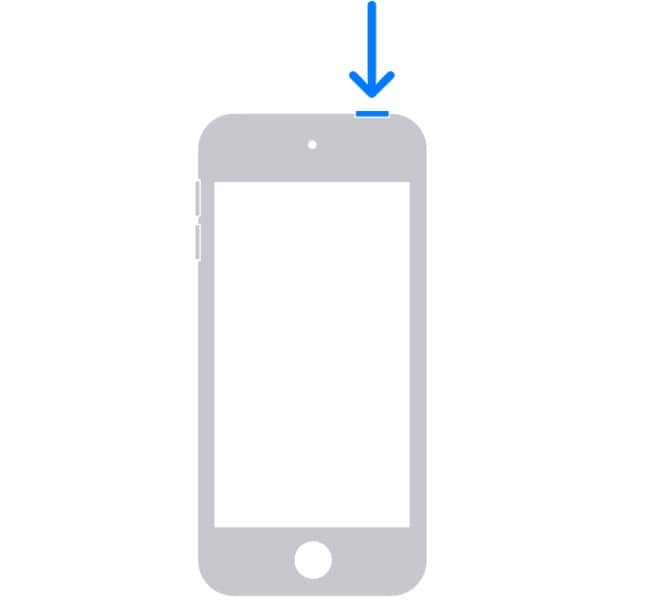
Restarting an iPod nano
The process of forcing a hard reboot on an iPod nano varies based on the device's generation.
- 7th generation iPod nano: Hold the Sleep/Wake and Home buttons until the iPod restarts.
- 6th generation iPod nano: Hold down the Sleep/Wake and Volume Down buttons. It could take at least 8 seconds.
- Put the Hold switch to the Off position on an iPod nano 5th generation or older. Hold down the Menu and Center buttons until you see the Apple logo. It could take at least 8 seconds.
Restarting an iPod Shuffle
- Disconnect your iPod shuffle from the power outlet or your computer to forcibly reset it. Turn the power switch off. Wait 10 seconds before turning on the power.
Restarting an iPod Classic
If your iPod classic frozen, try restarting it using the instructions below.
- For 6 to 8 seconds, press and hold the Menu and Center buttons simultaneously. On the screen, the Apple logo is displayed.
- While the iPod classic restarts, release the buttons.
- Check if the iPod is responsive after it has restarted. If it's still frozen, go through the first two steps again.
Restarting an iPod Mini, Video iPod, Photo iPod, and 4th Generation iPod (Click Wheel)
If your iPod video, iPod Photo, and iPod (click wheel) can't work like before, try these procedures to restart it.
- Switch the Hold switch to the On position, then back to the Off position.
- For 6 to 10 seconds, press and hold the Menu and Center buttons simultaneously.
- The iPod restarts after the Apple logo appears on the screen. You can check the iPod when it has done rebooting.
Restarting an iPod 3rd Generation (Dock Connector), iPod 2nd Generation (Touch Wheel), or iPod 1st Generation (Scroll Wheel)
Follow these instructions to restart a frozen first- or second-generation iPod.
- Take the Hold switch to the On position, then back to the Off work.
- For 6 to 10 seconds, simultaneously press and hold the Play/Pause
- Hold the Menu buttons on the iPod.
- When the screen displays the Apple logo, the iPod reboots.
2.Charge Your iPod for High Battery
When your iPod appears to be low on battery and becomes frozen and unresponsive, it could be due to a low battery. This problem is widespread if you've been using your iPod for an extended period.
After charging for at least 30 seconds, check to see if the iPod has returned to its normal state. It is also critical to ensure that the iPod is correctly charged by paying attention to the iPod port, charging accessories, and even the outlet. Even if they are in good condition, they should be cleaned as thoroughly.

3.Restore Your iPod with iTunes in Disk Mode
If your iPod is frozen, gets stuck during starting, or displays an Apple logo or Red X icon, follow these steps:
- If you're using a Mac running macOS Mojave or earlier or a PC, make sure you're running the most recent version of iTunes.
- Put your iPod in Disk Mode if you have an iPod nano or classic.
- Open a Finder window on a Mac running macOS Catalina or later. Open iTunes on a Mac running macOS Mojave or earlier or on a PC. Then connect your iPod to your computer immediately.
- Locate your iPod in the Finder or iTunes, and then choose Restore.
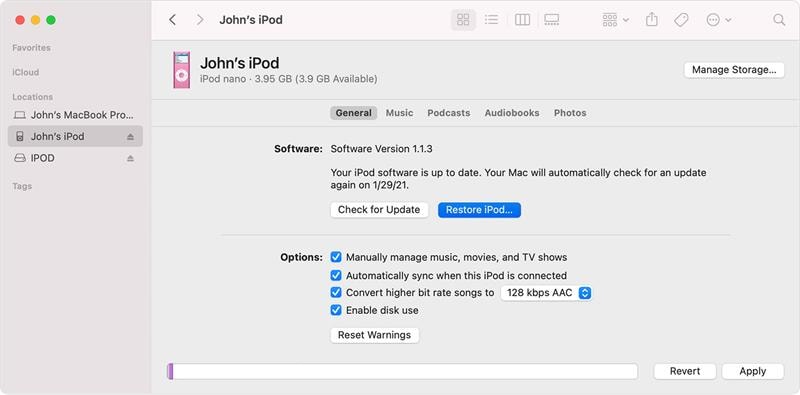
4.Update iPod OS version
If their iPod touch has frozen, users can also update the iOS on their PC. You can avoid the hazards associated with over-the-air delta transfers by updating iOS via iTunes or Finder rather than physically updating the iPod.
- Launch Finder and connect your iPod to the Mac. In the Finder's left sidebar, under "Locations," select your iPod.
- Select "Check for Update" and then press the "Download and Update" button to install the update.
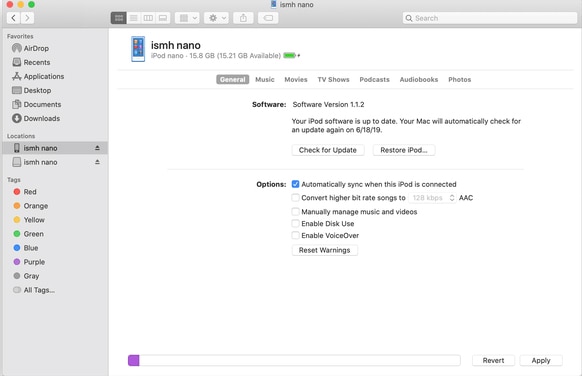
5.Dr.Fone-System Repair
iPod is frozen screen can be caused by software and system issues. Fortunately, there is still a simple and practical approach for you to unfreeze your iPod. Wondershare Dr.Fone-System Repair is a repair app that can help you fix any freezing issue on your iDevice.
It is essential to understand that this program will not erase any data from your device. So, there is no need to be concerned about data loss. If your iPod is stuck, you can use this app to fix the problem. Follow this simple procedure to unfreeze your iPod.
Steps:
Step 1: Start Dr.Fone once it has been successfully installed on your PC. On the page, choose "System Repair" from the drop-down menu.

Step 2: The type of smartphone you are repairing must then be specified. Because iPhones are the topic, select "iOS".

Step 3: You will be directed to a new screen where you must select "iOS Repair" in order to fix the system issues with the iPhone.

Step 4: You can still choose "Repair Now" to begin the recovery procedure.

Step 5: Select "Standard Repair" from the two options to start the iOS repair. While attempting to repair your iOS device, this mode will safeguard all of your data.

Step 6: Your iOS device must enter Recovery Mode. To begin with, you must have faith in the computer to finish the job. To do this:
Enter the lock screen password after using a USB cable to connect the device to the computer.
In the pop-up box, select the "Trust" option.
After successful coverage, move forward by clicking "Enter Recovery Mode". Choose "Guide to Recovery Mode" if your device is not responding or acting oddly.

Step 7: To boot your device into recovery mode, go to your model's on-screen instructions.

Step 8: As soon as the device enters Recovery Mode, the platform detects it.

Step 9: A separate list of iOS firmware is displayed in the following window. To start the installation procedure for any of them, click "Download."

Step 10: The PC's progress bar shows that the iOS firmware is starting to download.

Step 11: To prevent issues, the platform validates the firmware after downloading.

Step 12: Once the iOS firmware has been verified, choose "Repair Now" to launch the iOS system recovery procedure. The repair process is shown on the next screen with a progress bar.

Step 13: When you're done, the prompt window shows that the process was successfully completed. Press the "Done" button to complete the execution.

Conclusion
One of these proposed remedies will resolve the iPod classic frozen issues. We believe Wondershare Dr.Fone-System Repair is an excellent way to unfreeze your iPod and solve your problem quickly and easily. It will assist you with over 150+ problems and ensure you never face this issue again!
iPod Tips
- iPod Erase
- 1. Clear Data from iPod-Full Guide
- 2. Add Music to iPod Classic
- 3. Delete Duplicate Songs on iPod
- 4. Delete Songs from iPod Nano
- 5. Reset iPod Touch
- iPod Recover
- iPod Transfer
- 1. Transfer Photos to iPod Touch
- 2. Transfer Music to Hard Drive
- 3. Put music on iPod shuffle
- 4. Transfer MP3 to iPod
- 5. Transfer Music to iTunes
- 6. Get Free Music for iPod Touch
- 7. Transfer Music from iMac to iPod
- 8. Add Videos to iPod nano
- 9. Transfer Music from iPhone to iPod
- iPod Unlock
- 1. Recover Data before Unlocking iPod
- 2. iPod is Disabled Connect to iTunes
- 3. Unlock iPod Touch without iTunes
- iPod Manage
- 1. Screen Record on iPod
- 2. Download Music to iPod
- 3. Download WhatsApp on iPod
- 4. Delete Songs from iPod Classic
- 5. Edit Playlist on iPod
- 6. Get Music Off iPod with iTunes
- 7. Put Podcast on iPod
- 8. Factory Reset iPod without iTunes
- 9. Extract Music from iPod to iTunes
- iPod Problems
- 1. Backup iPod in DFU Mode
- 2. Restore iPod from DFU mode
- 3. Fix Stuck in Disk Mode Error
- 4. Using DFU Mode on iPod Touch
- 5. Fix iPod is Frozen
- 6. Fix iPod Touch won't Charge
- 7. Fix iPod Stuck on the Apple Logo
- 8. Fixes for iPod Won't Turn on
- 9. Resolve iPod Not Showing Up
- 10. Fix iPod Stuck in Recovery Mode
- 10. Fix iPod Not Syncing Files

















James Davis
staff Editor
Generally rated4.5(105participated)