How to Delete Songs from iPod Nano
Oct 24, 2025 • Filed to: Device Data Management • Proven solutions
Dr.Fone Basic:
Better Control for Your Phone
Manage, transfer, back up, restore, and mirror your device

I need to know how I can remove songs from my iPod. I have the new iPod nano. If any of you know, please let me know! Thank you!
I just want to know that how to delete songs from my iPod Nano? Is this your question? Have enjoyed all music on your iPod nano so many times, and now want to delete all of them to make room for new songs? If you have no idea to delete music from iPod nano, you come to the right place. Today, I’ll show you how to delete songs on your iPod nano easily with Dr.Fone - Phone Manager (iOS) iPod Transfer tool. It empowers you to only delete all songs on your iPod nano immediately, and does nothing to those in iTunes.
First and the major reason of deleting songs from iPod is that you need to add new music files on iPod Nano but you can’t delete because of lack of space on iPod Nano. In that case you need to delete music from iPod Nano. Because iPod Nano comes with very small size so users can add fewer songs.
Part 1. How to Delete Songs from iPod Nano with iPod Transfer Tool
Wondershare Dr.Fone - Phone Manager (iOS) is the only best available solution in the online internet market to delete songs from iPod easily without any problem. Wondershare Dr.Fone - Phone Manager (iOS) can delete songs from iPod Shuffle, iPod Nano, iPod Classic and iPod Touch in batch not like iTunes where you need to delete songs one by one. iTunes allows you to delete songs from iPod Nano but you need to do so many efforts before doing that with iTunes whereas Wondershare Dr.Fone - Phone Manager (iOS) easily can do that and it’s user interface is very cool to use for any type of user. You don’t need to have any technical knowledge to delete songs from iPod using Dr.Fone - Phone Manager (iOS).

Dr.Fone - Phone Manager (iOS)
Transfer MP3 From iPhone/iPad/iPod to PC without iTunes
- Transfer, manage, export/import your music, photos, videos, contacts, SMS, Apps etc.
- Backup your music, photos, videos, contacts, SMS, Apps etc. to computer and restore them easily.
- Transfer music, photos, videos, contacts, messages, etc from one smartphone to another.
- Transfer media files between iOS devices and iTunes.
- Support all iPhone, iPad, and iPod touch models with any iOS versions.
How to delete songs from iPod Nano in one click with Dr.Fone - Phone Manager (iOS) iPod Transfer
This part will tell you about how to delete songs from iPod Nano with the iPod Transfer tool.
Step 1 To get started, download and install this program on your computer. Then select the "Phone Manager" function. This program is fully compatible with computers running Windows 10, Windows 8, Windows 7, Windows XP, Windows Vista and Mac as well. Launch it, and you will get the primary window.
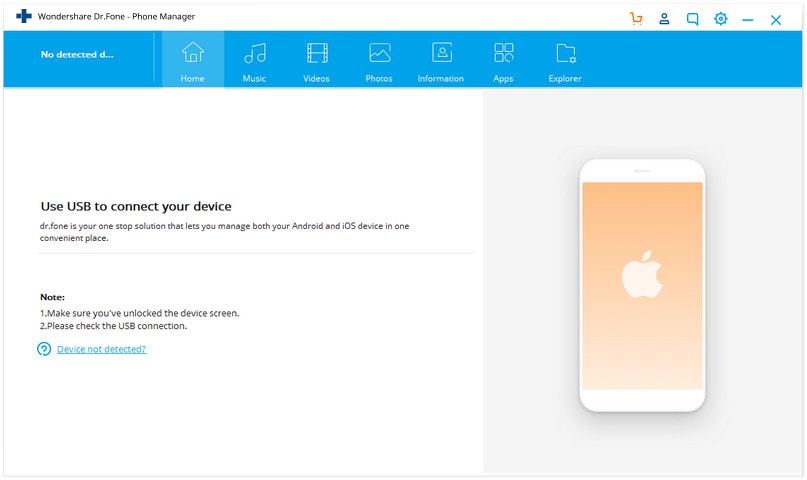
Step 2 Now use a USB of iPod and connect it to computer using USB cable, so that you can delete music from iPod easily. Your iPod Nano will be detected in max 5 seconds. Then you can see you iPod on the home screen of Dr.Fone - Phone Manager (iOS) with showing free space on your iPod.

Step 3 Once iPod is detected and available in front of you on the top bar, click "Music". Here, all songs on your iPod nano are listed. Check the boxes in front of the songs you want to remove. Then, click "Delete" or right click on the selected songs and Click on “Delete” button.
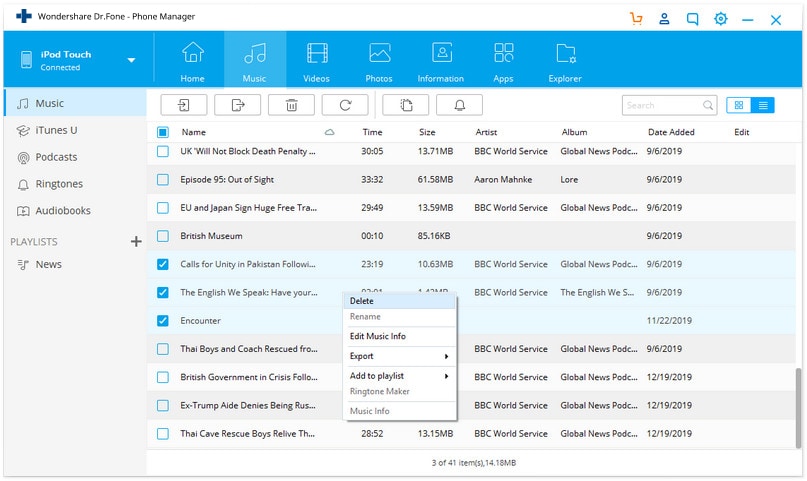
Step 4 Dr.Fone - Phone Manager (iOS) understands your songs are very important so it will ask your confirmation before deleting. In the confirmation popup Click on “Yes” button. Now it will delete songs from iPod.
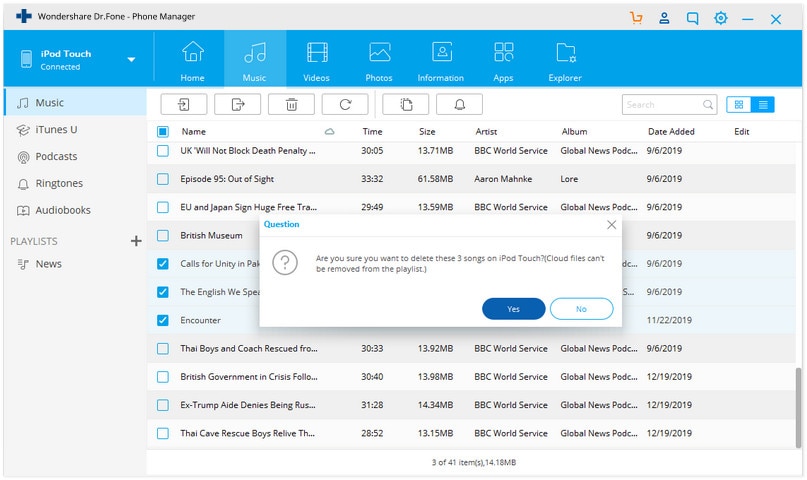
Delete Playlist from iPod Nano
Apart from deleting songs off iPod nano, you’re able to erase common playlists on your iPod nano too. Click "Playlist" in the left sidebar. In the playlist window, choose the playlists that you will delete, and then click "Delete". Or right click to select Delete.
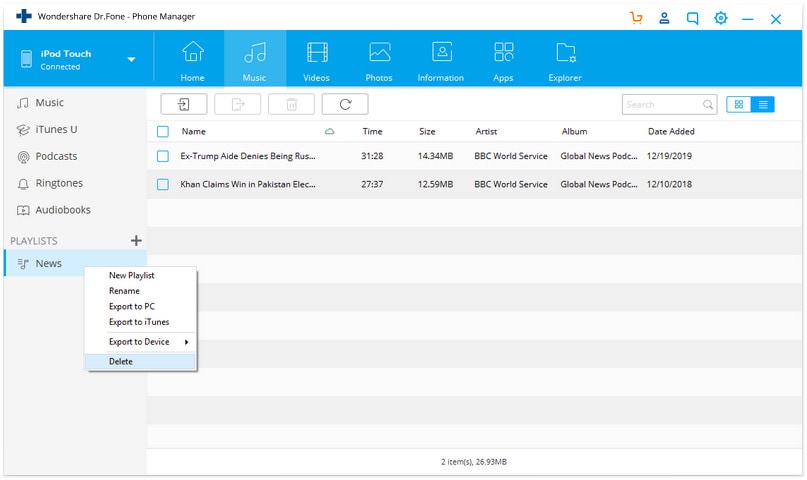
Video Tutorial: How to Delete Songs from iPod Nano
Part 2. Delete Songs from iPod Nano with iTunes
iTunes users who want to delete songs from iPod Nano using iTunes can also delete songs. There is a way available to delete songs from iPod using iTunes. This way is good but it don’t enable you to delete songs from iPod Nano in batch. You need to delete them on by one and need some technical knowledge as well before using this way. Users can follow below guide to delete songs from iPod Nano using iTunes.
To get started deleting songs from iPod Nano using iTunes, you must have installed latest version of iTunes on your computer. Connect iPod with iTunes using a USB cable launch iTunes now if it don’t launch automatically. Once you device is connected with iTunes, click on the device icon and visit the summary page of iPod. On the summary page in the option menu check the option "Manually manage music and videos" and click on Apply button at the bottom of summary page. In the “On my device” section of your iPod, Click on “Music” button, it will show music files available on your iPod. Select the music which you need to delete. Right click on it and click on Delete button. Now music will be deleted from iPod.

Part 3. Tips for Deleting Songs from iPod Nano
Delete using Syncing Way
iTunes enables you to delete songs from iPod Nano easily but it can’t delete them in batch. To delete songs in batch from iPod you can sync music folder with an empty library. But before doing this thing keep in mind that you can’t save a single song of your iPod. All songs will be deleted by using this way.
Backup Songs before Deleting
While deleting songs from iPod Nano, you must know that once the music you have deleted you can’t get it back. So before deleting your iPod Nano songs we suggest you to backup them to your computer library. So you will not lose if you want to listen and you can add them later again. To backup songs to computer you can use Wondershare Dr.Fone - Phone Manager (iOS) as well. It can perfectly backup songs to computer in 3 steps. Click on music select the music and then click on Export button and click on Export to computer. That’s it.

Simply download the iPod Transfer tool to backup and delete music from iPod Nano.
Dr.Fone Basic:
Better Control for Your Phone
Manage, transfer, back up, restore, and mirror your device
iPod Tips
- iPod Erase
- 1. Clear Data from iPod-Full Guide
- 2. Add Music to iPod Classic
- 3. Delete Duplicate Songs on iPod
- 4. Delete Songs from iPod Nano
- 5. Reset iPod Touch
- iPod Recover
- iPod Transfer
- 1. Transfer Photos to iPod Touch
- 2. Transfer Music to Hard Drive
- 3. Put music on iPod shuffle
- 4. Transfer MP3 to iPod
- 5. Transfer Music to iTunes
- 6. Get Free Music for iPod Touch
- 7. Transfer Music from iMac to iPod
- 8. Add Videos to iPod nano
- 9. Transfer Music from iPhone to iPod
- iPod Unlock
- 1. Recover Data before Unlocking iPod
- 2. iPod is Disabled Connect to iTunes
- 3. Unlock iPod Touch without iTunes
- iPod Manage
- 1. Screen Record on iPod
- 2. Download Music to iPod
- 3. Download WhatsApp on iPod
- 4. Delete Songs from iPod Classic
- 5. Edit Playlist on iPod
- 6. Get Music Off iPod with iTunes
- 7. Put Podcast on iPod
- 8. Factory Reset iPod without iTunes
- 9. Extract Music from iPod to iTunes
- iPod Problems
- 1. Backup iPod in DFU Mode
- 2. Restore iPod from DFU mode
- 3. Fix Stuck in Disk Mode Error
- 4. Using DFU Mode on iPod Touch
- 5. Fix iPod is Frozen
- 6. Fix iPod Touch won't Charge
- 7. Fix iPod Stuck on the Apple Logo
- 8. Fixes for iPod Won't Turn on
- 9. Resolve iPod Not Showing Up
- 10. Fix iPod Stuck in Recovery Mode
- 10. Fix iPod Not Syncing Files



















Alice MJ
staff Editor