Top 4 Ways to Download Music to iPod Without Hassle
Jul 12, 2024 • Filed to: Manage Device Data • Proven solutions
“How to download music to iPod? I have got a brand new iPod Touch, but I’m finding it hard to download music to iPod instantly.”
My friend asked me this question yesterday, which made me realize a lot of people out there struggle to download music to iPod. Even though Apple has made it easier for its users to manage their music, numerous users find it tedious. After all, there is nothing quite like transferring our data directly from our computer to iPod. Yes – you can do that and easily learn how to download music to iPod for free. We will make you familiar with 4 different techniques regarding the same in this informative guide.
Part 1: Download music to iPod from computer using Dr.Fone
The best way to download music to iPod for free is by using Dr.Fone - Phone Manager (iOS). It is an iOS device management tool that can be used to move your data files between computer and iPod/iPhone/iPad easily. You can also transfer your data between iTunes and iPod or one iOS device to another. It is a part of the reputed Dr.Fone toolkit and will let you manage all kinds of content in one place. The tool is pretty easy to use and works on all iPod versions like iPod Nano, iPod Shuffle, iPod Touch, and more. To learn how to download music to iPod directly from computer, follow these steps:

Dr.Fone - Phone Manager (iOS)
Transfer Music to iPhone/iPad/iPod without iTunes
- Transfer, manage, export/import your music, photos, videos, contacts, SMS, Apps etc.
- Backup your music, photos, videos, contacts, SMS, Apps etc. to computer and restore them easily.
- Transfer music, photos, videos, contacts, messages, etc from one smartphone to another.
- Transfer media files between iOS devices and iTunes.
- Fully compatible with iOS 7, iOS 8, iOS 9, iOS 10, iOS 11 and iPod.
1. Download Dr.Fone - Phone Manager (iOS) on your Mac or Windows PC from its official website. To download music to iPod, go to its "Phone Manager" feature.

2. You will be prompted to connect your iPod to your system. Using an authentic cable, make the connection. In no time, your iPod would be detected by the application. You will get an interface similar to this.

3. To transfer songs, go to the “Music” tab. Here, you can view all the music files that are already saved on your iPod. To download music to iPod from computer, go to the Import icon on the toolbar.
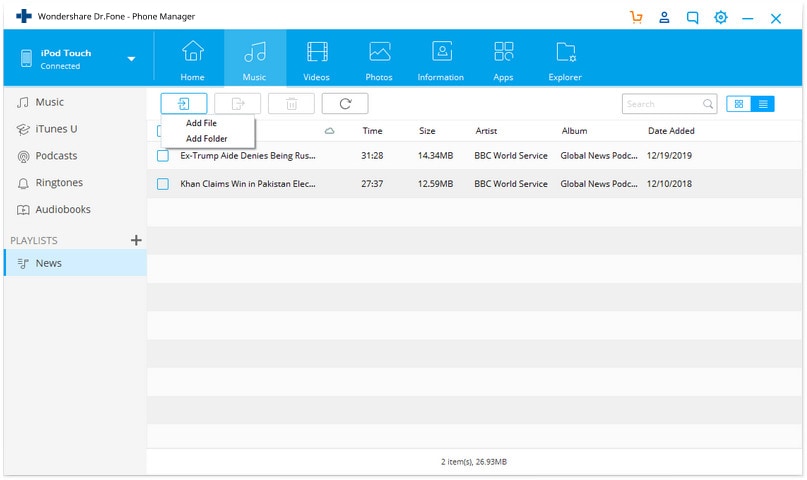
5. This will provide an option to add files or a folder. You can go with either of these choices.
6. A browser window would be launched. You can simply go to the location where your music files are saved and load them to your iPod.
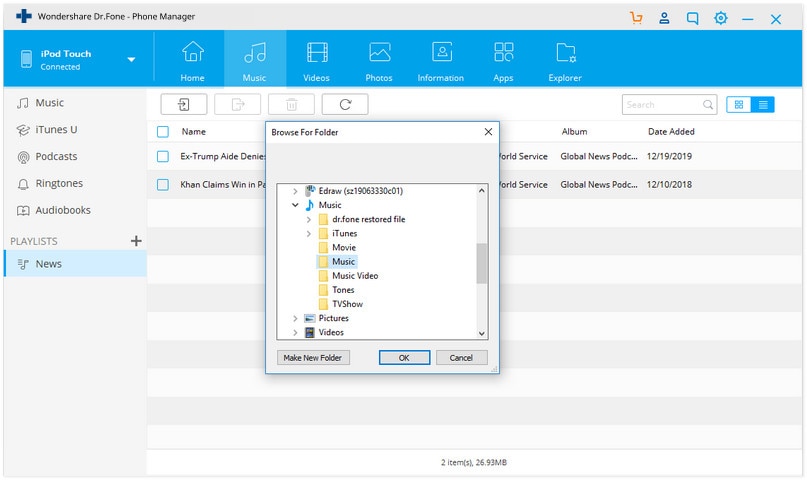
That’s it! In this way, you can learn how to download music to iPod to free. Though, if you wish to import music from iTunes library, then click on the “Transfer iTunes Media to Device” option on the home screen. This will let you move the music from iTunes library to your iPod directly.
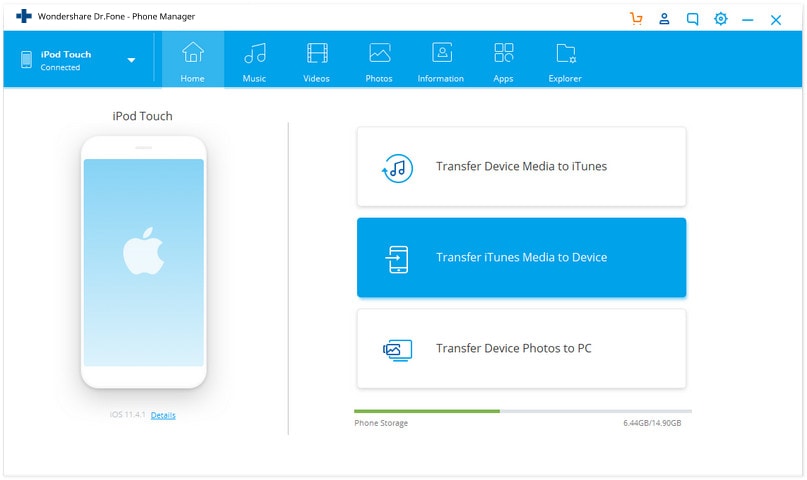
Part 2: Download music to iPod from iTunes Store
If you are fine with buying the music of your choice, then you can also try iTunes Store. It has a vast collection of all the latest and timeless tracks that you can simply download on your iPod by paying the designated price. Though, you can sync your iTunes music as well to make the purchased songs available on all the other devices too. Simply follow these steps to learn how to download music to iPod from iTunes Store.
1. Launch iTunes Store on your iPod Touch by simply tapping on its icon.
2. Once it is launched you can tap on the search bar and look for any song or album of your choice.
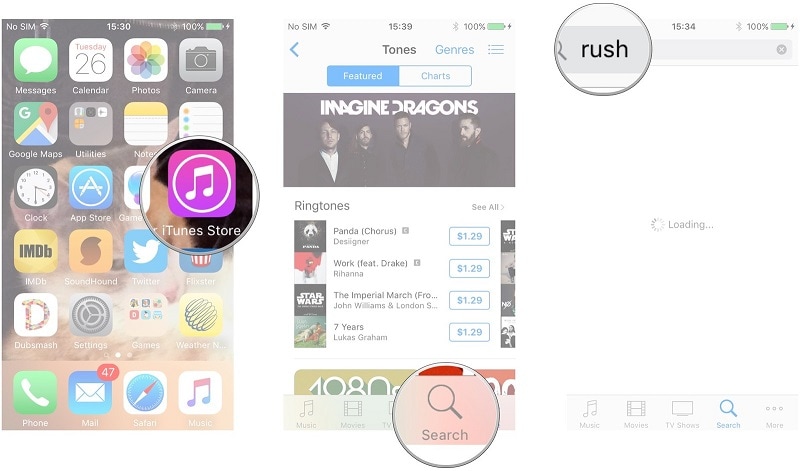
3. To buy any song, just tap on the price listed beside it. You can also tap on the album to buy it entirely or know more about it.
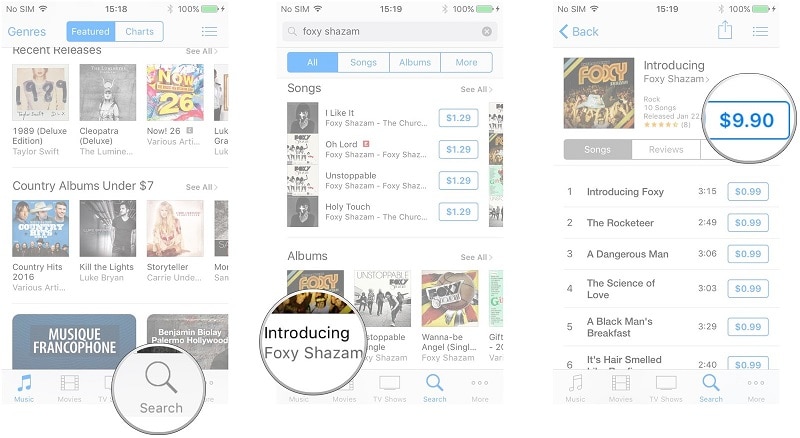
4. Afterward, the iTunes Store will ask you to confirm your account credentials to make the purchase.
5. Once you have bought the songs of your choice, you can go to the More > Purchased > Music to find them. It will automatically be listed in your iTunes library as well.
You can also buy music from iTunes Store on any other device and later sync iPod to iTunes to extend its availability.
Part 3: Download music to iPod from streaming music apps
Besides iTunes Store, a lot of users take the assistance of streaming apps to listen to their favorite tracks freely. This allows them to listen to an unlimited range of music without buying every track. You can simply subscribe to a streaming app and listen to any popular song without the need of storing it on your iPod.
Though, if you want, you can always make it available offline. Nevertheless, the songs that are saved offline are DRM protected and will only work until your subscription is active. There are tons of subscription-based apps out there that can help you download music to iPod. We have discussed the most popular ones here.
Apple Music
Apple Music is a popular streaming service offered by Apple, which is used by over 30 million users globally. To download a song, simply tap on its more options icon (three dots) and select “Make Available Offline”. The song would be listed under your music and can be streamed without an internet connection.
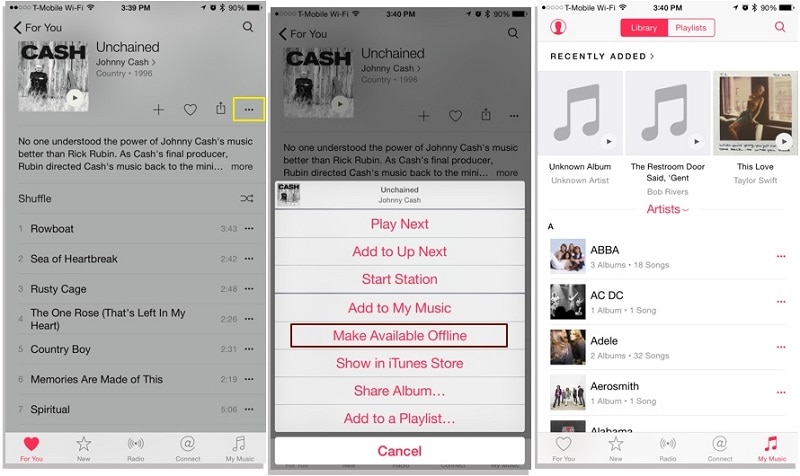
Spotify
Another widely used streaming service is offered by Spotify. Making songs available for offline listening is pretty easy in Spotify as well. Simply go to your playlist and turn on the option for “Available Offline”.
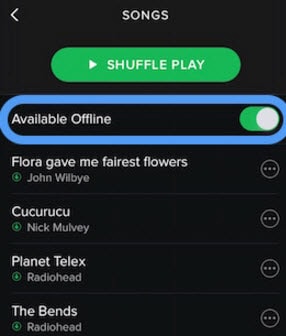
Similarly, you can do it on other streaming services as well to learn how to download music to iPod.
Part 4: Download music to iPod from computer using iTunes
Since iTunes Music and streaming services are paid options, users often look for ways to learn how to download music to iPod for free. Besides Dr.Fone, you can also try iTunes to do the same.
1. Launch an updated version of iTunes on your system and connect your iPod to it.
2. Select your iPod from devices and go to its Music tab. From here, you can turn on the option for “Sync Music”. Furthermore, you can select the type of data you wish to sync with iPod.

3. If you don’t have the needed songs in your iTunes library, then go to File > Add File (or Folder) to Library.

4. A pop-up window will be launched from where you can manually add music to the iTunes library.
5. Once the music is added to iTunes, you can go to the “Recently Added” tab from the left panel to view this.
6. Simply drag these songs from the section and drop it to the Music category under your iPod. These songs will automatically be transferred to your iPod.
By following this guide, you would be able to learn how to download music to iPod without any trouble. As you can see, Dr.Fone - Phone Manager (iOS) provides the best option to download music to iPod or any other iOS file. It will let you manage your data easily while letting you import or export it between your computer and iPod/iPad/iPhone. The tool has a free trial version available as well. Give it a try and let us know about your experience in the comments below.
iPod Tips
- iPod Erase
- 1. Clear Data from iPod-Full Guide
- 2. Add Music to iPod Classic
- 3. Delete Duplicate Songs on iPod
- 4. Delete Songs from iPod Nano
- 5. Reset iPod Touch
- iPod Recover
- iPod Transfer
- 1. Transfer Photos to iPod Touch
- 2. Transfer Music to Hard Drive
- 3. Put music on iPod shuffle
- 4. Transfer MP3 to iPod
- 5. Transfer Music to iTunes
- 6. Get Free Music for iPod Touch
- 7. Transfer Music from iMac to iPod
- 8. Add Videos to iPod nano
- 9. Transfer Music from iPhone to iPod
- iPod Unlock
- 1. Recover Data before Unlocking iPod
- 2. iPod is Disabled Connect to iTunes
- 3. Unlock iPod Touch without iTunes
- iPod Manage
- 1. Screen Record on iPod
- 2. Download Music to iPod
- 3. Download WhatsApp on iPod
- 4. Delete Songs from iPod Classic
- 5. Edit Playlist on iPod
- 6. Get Music Off iPod with iTunes
- 7. Put Podcast on iPod
- 8. Factory Reset iPod without iTunes
- 9. Extract Music from iPod to iTunes
- iPod Problems
- 1. Backup iPod in DFU Mode
- 2. Restore iPod from DFU mode
- 3. Fix Stuck in Disk Mode Error
- 4. Using DFU Mode on iPod Touch
- 5. Fix iPod is Frozen
- 6. Fix iPod Touch won't Charge
- 7. Fix iPod Stuck on the Apple Logo
- 8. Fixes for iPod Won't Turn on
- 9. Resolve iPod Not Showing Up
- 10. Fix iPod Stuck in Recovery Mode
- 10. Fix iPod Not Syncing Files







James Davis
staff Editor